How to Add and Listen to Audiobooks on iPhone in 2025


Want to transfer audiobooks to your iPhone or iPod without the hassle of iTunes? Here's a quick solution: Download WALTR PRO. This app lets you move audiobooks directly from Mac or PC to your iPhone in seconds, ready for on-the-go listening.
Audiobook formats for iOS can be confusing, and the transfer process often adds to that confusion. This article presents a fast, straightforward method that bypasses format concerns and avoids the iTunes Store completely.
WALTR PRO handles all common audiobook formats automatically, converting them to iPhone-compatible versions during transfer, making it easier to start listening to your favorite books.
Transfer Audiobooks to iPhone without iTunes
Audiobooks continue to grow in popularity thanks to their portability and convenience. If you want to listen to books on your iPhone without complications, transferring them directly to your device makes sense.
Watch our video below for quick guidelines on how to listen to audiobooks on your iPhone or iPad.
What Are Audiobooks?
Audiobooks are audio files that contain voice recordings of book text. They may present the complete text word-for-word or offer abridged versions of the original work.
You can listen to audiobooks on computers, tablets, smartphones, home audio systems, or in-car entertainment systems. Many audiobook players let you adjust playback speed and track your progress as you listen.
Audiobooks are typically acquired like digital music and movies - either downloaded free from public domain websites, purchased from the iTunes Store or Audible, or you can borrow audiobooks from the library through apps like OverDrive.
What Are the Most Common Audiobook Formats?
The audiobook world primarily uses four formats:
- MP3 - universal audio format
- M4B - Apple exclusive format with bookmarking
- WMA - Windows Media Audio
- AAC - Advanced Audio Coding
M4B works perfectly for iOS but not for Android devices. MP3 is widely compatible, helping you avoid format compatibility issues. The main advantage M4B has over MP3 is its bookmarking feature, which lets you track your progress and resume exactly where you left off.
WALTR PRO handles all these formats, including converting WMA files to more compatible formats automatically during transfer. This saves space on your iPhone since the files are optimized during conversion.
How to Listen to Audiobooks on iPhone with Apple Books
The built-in Apple Books app comes preinstalled on every iPhone and iPad. It can play any audio file, any video, and other media on your device. You can always install third-party apps for audiobook playback, but Apple Books remains the simplest option for those who prefer not to use additional apps or online services.
Be sure to visit Apple and check if your country supports Apple Books services. Use CTRL + F to open the on-page search bar, enter your country's name, and check for available Apple services. For example, in Ukraine, you can't buy and listen to audiobooks at the moment.
Step 1. Make sure you're logged into your Apple ID
Go to Settings on your iPhone, and look for your name at the top of the menu. If you don't see it, create or sign in to an existing Apple ID account.
Step 2. Open the Books app on your iPhone and navigate to audiobooks
You can usually access the Audiobooks tab directly or find audiobooks through the search bar. The interface typically looks like the image below from the Apple website.
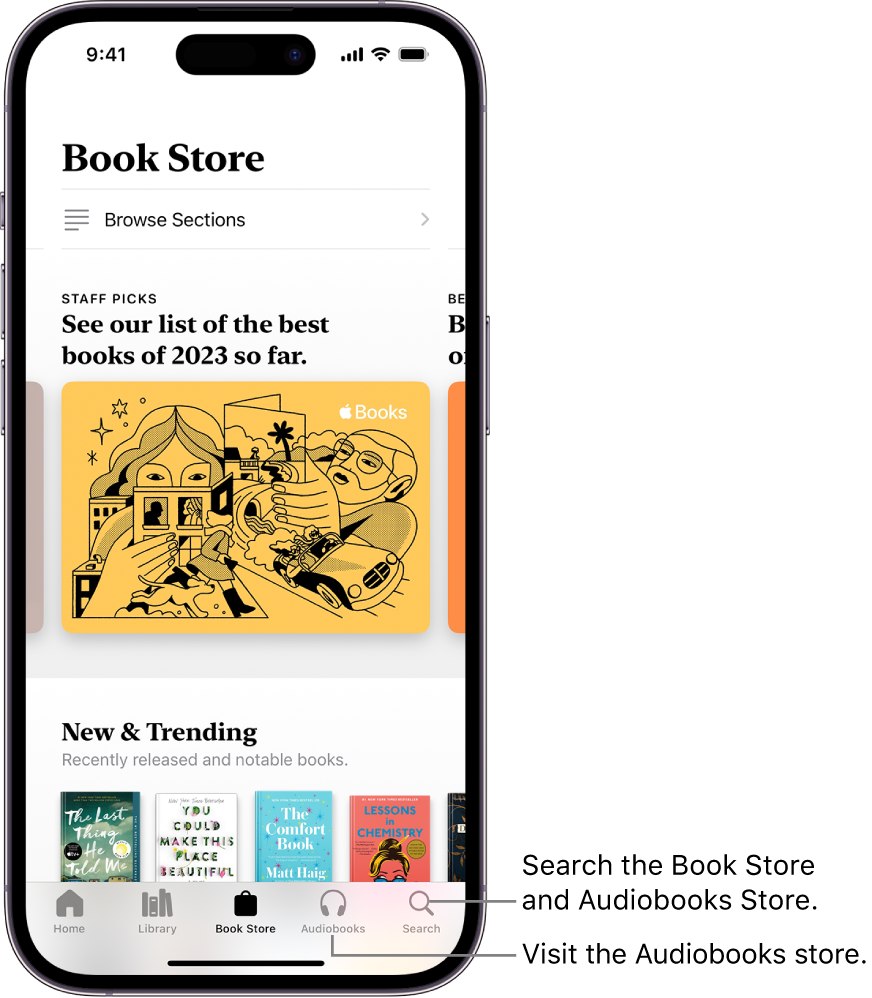
Alternatively, you might need to navigate through: Library => Collections => Audiobooks. In some cases, you'll see the Audiobooks tab immediately after opening Apple Books on your screen.
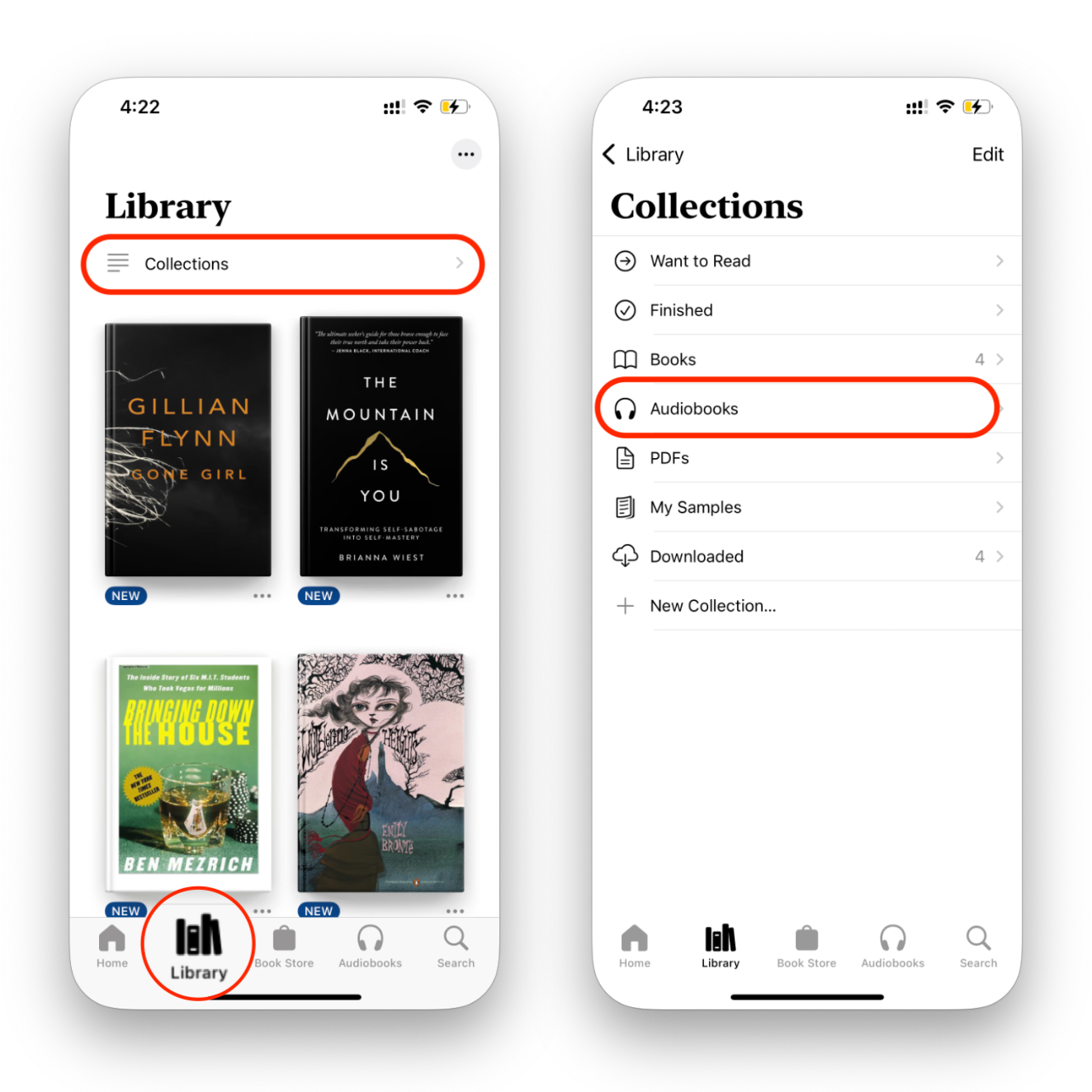
Audiobooks from third-party apps or services like Audible cannot be imported into Apple Books - you'll need to access them through their original apps. Apps may have different interfaces, but the basic functionality is similar.
Step 3. Download owned or freshly purchased books and play them
If your Apple ID includes audiobooks purchased from the iTunes Store, they should appear in the 'audiobooks' category. From there:
- Tap on the audiobook to start downloading it
- Once the download indicator circle disappears, click again to start listening
When listening, you can pause, skip forward or back, and adjust playback speed by tapping the appropriate button on your screen. Swipe right to go back to your library at any time.
How to Transfer Audiobooks from Computer to iPhone
To transfer audiobooks from a computer to an iPhone or iPad, we recommend using WALTR PRO.
WALTR PRO works with both macOS and Windows. This straightforward app converts any file type into Apple-compatible format and transfers it to your device in one step.
You don't need to research format compatibility - WALTR PRO handles the technical details automatically, making it essentially a one-click solution for audiobook transfers.
Gather the audiobooks you want to upload before starting. If you need free audiobooks, check out the websites we list later in this article, or borrow them through services like OverDrive.
Step 1. Download & launch WALTR PRO
To transfer audiobooks between your computer and iPhone, download WALTR PRO.

Then, open WALTR PRO on your desktop and connect your iPhone to your computer.
After installing the app, you'll need to request a trial code via email for a 24-hour test period.
To transfer audiobooks to your iPhone:
- Connect your iPhone to your computer using a USB cable
- Once connected, you can select the Wi-Fi transfer option for future transfers
Softorino offers many apps that help with file format issues, folder organization, downloading copyright-free images, and more. You can access all their apps with the Universal License - a great option if you drive a lot of your media management through their tools.
Step 2. Drag & drop
Open Finder (on Mac) or File Explorer (on Windows). Simply drag an audiobook file and drop it into the WALTR PRO window. You can select multiple files to transfer at once.

WALTR PRO will transfer your audiobooks to your iPhone or other iOS device in seconds. A progress circle will show you the status of your transfer.
(Optional) Step 3. Customize Your Download
Once you've selected your media, you have the option to personalize it before downloading. Here's how: hold the Ctrl (Windows) or ⌥ (Mac) key to modify title, hold the Alt (Windows) or ⌘ (Mac) to choose a different application or destination for your download.

Use WALTR PRO's AI feature to automatically fetch and fill in the metadata, saving time and ensuring accuracy.

Step 4. Enjoy listening!
After the transfer completes, you're all set. That's all it takes to add audiobooks (or other media) to your iPhone or other Apple devices.
M4B files will appear in your Apple Books app, while MP3 files will show up in your Apple Music app. For the best reading experience, you can organize audiobooks by author or length in your library.
Where Can You Find Free Audiobooks?
Looking to add free audiobooks to your iPhone? Here are some excellent sources for your daily listening needs.
Apple's library offers some "free audiobooks," but the selection is limited and has regional restrictions. For a broader selection, you can borrow audiobooks from the library through OverDrive or check these popular websites:
- LibriVox — a volunteer-driven platform providing free public domain audiobooks in multiple languages, making literature accessible to everyone online.
- Mindwebs — an expansive platform offering free audio content, featuring classic science fiction stories narrated by voice actor Michael Hanson.
- Project Gutenberg — an extensive digital library with over 60,000 free eBooks, including classic literature in the public domain. It now includes human-read and computer-generated audiobooks with specific quality standards.
- Internet Archive — a vast non-profit digital library offering free books, audiobooks, movies, software, music, and more from various sources, making it one of the best resources for public domain materials.
- Loyal Books — offers user-friendly browsing for public domain audiobooks, with visual elements and user reviews to make discovering new titles enjoyable.
Want to know how to get offline access? Download your chosen audiobooks to your computer first, then use WALTR PRO to transfer them to your iPhone in the correct format. This approach works in contrast to streaming services that require an internet connection.
Bottom Line
Many readers have shifted from paper books to electronic formats, and now from eBooks to audiobooks on your iPhone. This transition becomes even more appealing when you can easily copy books from computer to iPhone without hassle.
Audiobooks offer unique advantages - free hands, mobility, and professional narration that brings stories to life. For instance, you can listen to the latest bestseller by your favorite author while commuting. WALTR PRO makes adding audiobooks to your iPhone simple and quick, without requiring iTunes sync. Its straightforward approach and powerful capabilities make managing your audiobook library easier than ever before.
FAQ
How to add audiobooks to iPhone without iTunes?
You can add audiobooks to your iPhone without iTunes by using WALTR PRO. Simply drag and drop the audiobook files into the app, and they’ll transfer directly to your device.
Fastest way to transfer audiobooks to iPhone?
The easiest way to transfer audiobooks from your computer to your iPhone is with WALTR PRO, which automatically converts and sends the files to your iPhone without the need for iTunes.
Can I put MP3/M4B audiobooks on iPhone?
If you have MP3 or M4B audiobooks, you can use WALTR PRO to transfer them to your iPhone. M4B files will go to the Apple Books app, while MP3 files will appear in the Apple Music app.
How to transfer audiobooks to iPhone wirelessly?
Yes, after initially connecting your iPhone to your computer via USB, WALTR PRO lets you transfer audiobooks wirelessly over Wi-Fi, bypassing iTunes entirely.
Where to get free audiobooks for iPhone?
You can find free audiobooks to download from websites like LibriVox, Project Gutenberg, and Internet Archive, and then transfer them to your iPhone using WALTR PRO.




