How to Convert WMA to MP3 in 2025

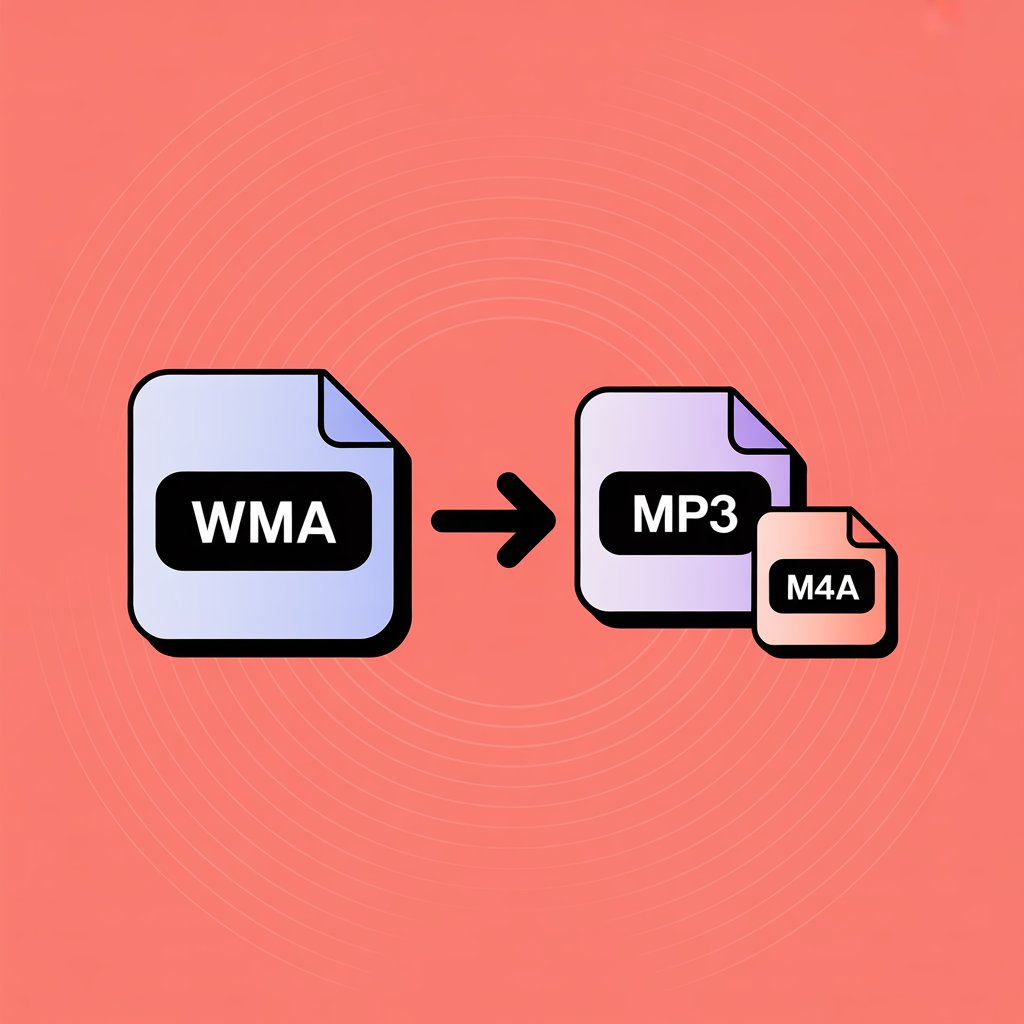
Need to play WMA files on non-Windows devices? Converting them to MP3 format solves compatibility issues and gives you universal playback options.
Microsoft's WMA format works well on Windows devices but faces compatibility issues elsewhere. If you've got WMA files that won't play on your preferred devices, converting them to MP3 solves this problem quickly. This approach works for most audio formats when you need wider compatibility.
MP3 files play on virtually any device—smartphones, tablets, media players, and car audio systems all support this format. Here's how to make that conversion happen.
Understanding Audio Formats
Before diving into the conversion process, it helps to understand the differences between these audio formats:
Format | Compatibility | Sound Quality | File Size | Best For |
|---|---|---|---|---|
WMA | 🖥️ Windows devices, some media players | 👍 Good to excellent | 📉 Smaller than MP3 | 🧑💻 Windows users, Microsoft ecosystem |
MP3 | 🌍 Universal (all devices) | 🙂 Good | ⚖️ Medium | 📦 Maximum compatibility, general use |
M4A | 📱 Most modern devices, all Apple products | 🔥 Better than MP3 | 📦 Smaller than MP3 | 🍎 Apple users, quality-conscious listeners |
WMA (Windows Media Audio)
- Developed by Microsoft specifically for Windows
- Often provides good sound quality at smaller file sizes than MP3
- Limited compatibility outside of Windows ecosystem
- Comes in several variations, including WMA Standard, WMA Pro, WMA Lossless, and WMA Voice
MP3 (MPEG Audio Layer III)
- The industry standard for digital audio compression
- Universal compatibility across virtually all devices and platforms
- Good balance between file size and audio quality
- Variable bitrate options for different quality needs
M4A (MPEG-4 Audio)
- Container format for AAC-encoded audio
- Apple's preferred format for iTunes and iOS devices
- Better sound quality than MP3 at the same file size
- Growing support across non-Apple platforms
Converting from WMA to either MP3 or M4A improves compatibility while maintaining good audio quality. The best choice depends on your devices and preferences—MP3 for maximum compatibility or M4A for better sound quality at smaller sizes.
Convert WMA to MP3 Using WALTR PRO
WALTR PRO offers a quick solution for converting WMA audio files. Its clean interface removes complexity from the process, letting you transform files in seconds. WALTR PRO also serves as one of the best video converters, handling a variety of multimedia files with ease.
Important note: WALTR PRO actually converts WMA files to M4A format, not directly to MP3. This is by design as M4A (AAC) provides better sound quality at smaller file sizes compared to MP3. Apple devices prefer this format, making it ideal for iPhone and iPad users. The M4A files will still play universally on most modern devices and media players.
Step 1: Download and Install WALTR PRO

Download WALTR PRO for your Mac or Windows computer and run the installer. The program offers a free trial period—just provide your email to receive a trial code.
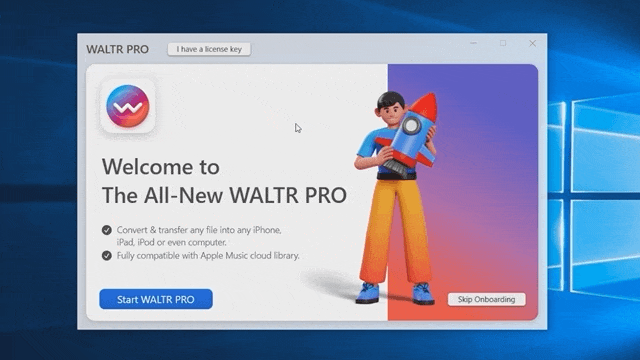
Step 2: Launch the Application
Open WALTR PRO after installation. You'll see a minimal interface with a simple instruction: "Drop to convert to Local Folder."
Connect Your iPhone/iPad (Optional)
If you want to send the converted files directly to your Apple device:
- Connect your iPhone or iPad to your computer
- WALTR PRO will detect it and show "Drop to convert & add to iPhone/iPad"
- Files dropped here automatically convert and transfer to your device's Apple Music app
Send to Third-Party Apps (Optional)
To send files to other music apps on your Apple device:
- Hold the Alt/Option key when dropping files
- Select your preferred music app from the list
- The file appears in that app's library after conversion

Step 3: Convert Your Files
Simply drag and drop your WMA files into the WALTR PRO window. Alternatively, click the folder icon to browse and select files.

That's it! WALTR PRO automatically:
Converts the files to MP3 format
Optimizes file size and quality
Saves them to your default folder
Why Choose WALTR PRO?
WALTR PRO handles more than just WMA files. It converts AAC, WAV, FLAC, and OGA formats too, making it versatile for all your audio conversion needs. If you're dealing with unique formats like converting OGA to MP3, WALTR PRO has you covered.
Additional benefits include:
Ripping WMA discs to MP3
Batch conversion for multiple files
Efficient audio file backup
Automatic format detection
Quick transfers to mobile devices, allowing you to download MP3 to iPhone or transfer videos from PC to iPhone
Transfer music from PC to iPhone or transfer video from PC to iPhone for seamless playback
Final Thoughts
Converting your WMA collection to M4A—or MP3 if needed—unlocks your music for all your devices, now and in the future. With WALTR PRO, the process is fast, high-quality, and beginner-friendly.
Give your old tracks new life—one drag-and-drop at a time.
FAQ
How can I convert WMA files to MP3?
You can convert WMA files to MP3 using various audio conversion tools available online or through software. One efficient way is to use WALTR PRO, which allows you to convert and transfer your audio files seamlessly to your preferred format.
What are the advantages of converting WMA to MP3?
Converting WMA to MP3 offers better compatibility, as MP3 is a widely supported format across different devices and platforms. This ensures you can play your audio files easily on most media players and devices.
Are there free tools available for WMA to MP3 conversion?
Yes, there are free online converters and software options for WMA to MP3 conversion. However, using a reliable tool like WALTR PRO not only simplifies the process but also maintains audio quality during conversion.
Can I convert multiple WMA files to MP3 at once?
Yes, many conversion tools, including WALTR PRO, support batch processing, allowing you to convert multiple WMA files to MP3 simultaneously. This feature saves time and makes the conversion process more efficient.
Will converting to MP3 affect the audio quality?
The audio quality after converting from WMA to MP3 largely depends on the settings and tool used. Using WALTR PRO can help ensure high-quality conversions, allowing you to choose your desired bitrate for optimal sound.




