How to Convert OGA to MP3 (M4A) in 2025


Need to play OGA files on your devices? This guide shows you how to convert this uncommon audio format to a more compatible one—specifically M4A using WALTR PRO. While the title mentions MP3, WALTR PRO converts OGA to M4A by default, which actually offers better audio quality and full compatibility with Apple devices and most modern players.
Whether you're transferring to your iPhone or just want a file that works across devices, this guide walks you through the fastest and simplest way to get it done in 2025.

What Is an OGA File?
An OGA file is a lesser-known audio container typically using the OGG Vorbis codec. While it offers decent quality, it’s not widely supported outside of specific programs—meaning your favorite device or app probably won’t recognize it.
That’s why converting OGA to a more popular format like MP3 or M4A is usually necessary.
Format Breakdown: OGA vs. MP3 vs. M4A
Before jumping into conversion, here’s a quick comparison of these audio formats:
Format | Compression Type | Compatibility | Audio Quality | Use Case |
|---|---|---|---|---|
OGA | Lossy/lossless (Vorbis, FLAC, etc.) | ❌ Low | ✅ Good–High | Linux apps, niche tools |
MP3 | Lossy | ✅ Very High | ⚠️ Medium | Universal playback, web |
M4A | Lossy (AAC/ALAC) | ✅ Very High (esp. Apple devices) | ✅ Higher than MP3 | Apple ecosystem, high-quality portable audio |
Quick Take:
- OGA is flexible but obscure.
- MP3 is universal but older tech.
- M4A is modern, higher quality, and WALTR PRO’s default output.
Best App for Converting OGA to MP3
Softorino's WALTR PRO is a smart tool that converts any file format (including FLAC, MKV, MOV, AVI, M4R) directly to your computer or iOS device.
According to user reviews, WALTR PRO delivers exactly what it promises without unnecessary features. The app uses proprietary SilentCnvrt Technology to support numerous formats, giving you high-quality audio conversions at impressive speeds.
What you'll need:
- macOS or Windows PC
- WALTR PRO
Here's how to convert OGA files to MP3 using WALTR PRO's standalone converter:
Step 1: Download & Install WALTR PRO

Start by downloading the app. You'll get a free trial with access to all features, including conversion and music transfer to iPhone.
After downloading, activate the app with your license key or request a trial code via email.
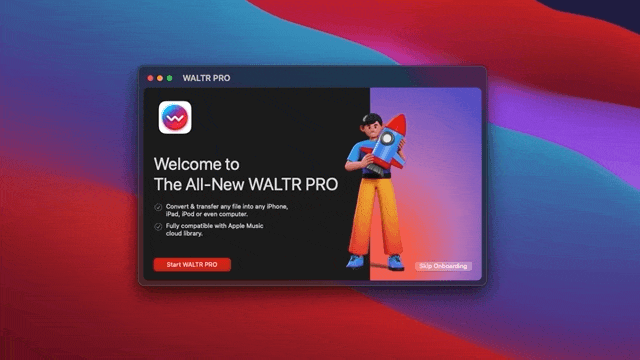
Step 2: Drag & Drop Your OGA File
Let's try converting "Watermelon Sugar" by Harry Styles. To convert your OGA file on your computer, drop the file in the "Drop to Convert to Local Folder" window (blue folder icon).

Important Note: While this article focuses on MP3 as the target format, WALTR PRO actually converts OGA files to M4A format by default. This is because M4A (Apple's audio format) provides better quality than MP3 while maintaining small file sizes. The converted M4A files will work perfectly on all Apple devices and most modern players, giving you the best balance of quality and compatibility.
Step 3: Access Your Converted File
After the transfer completes, you'll hear a tone and see a green "DONE" icon.
That's it! Your converted file is now in your computer's Download folder. For quick access, click "Show in Finder":
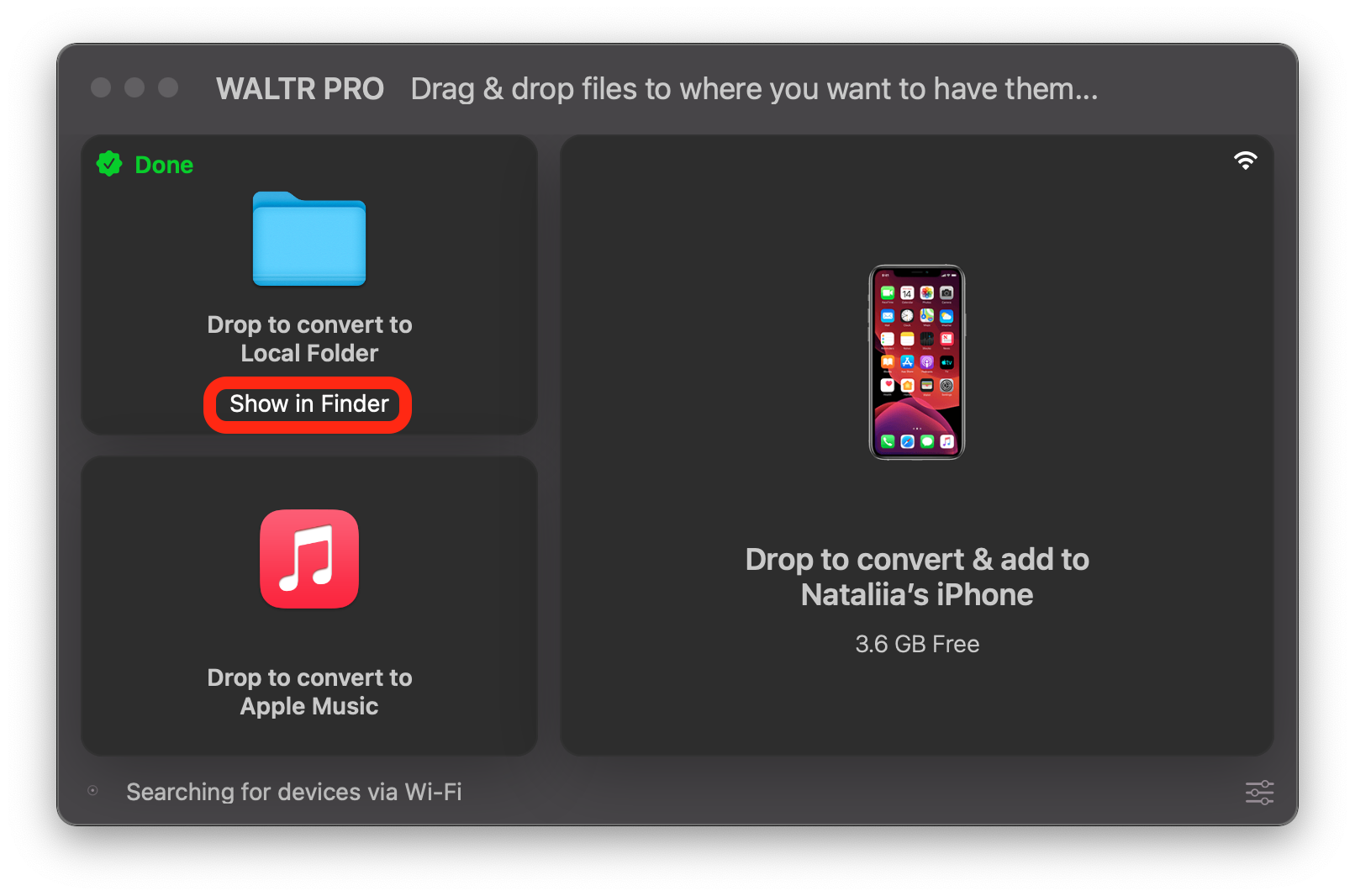
You can also convert and transfer OGA files to MP3 directly to iOS devices, choosing your destination app. The app even lets you edit cover art and metadata when transferring files to iPhone, iPod, or iPad.
Bottom Line
WALTR PRO handles almost any format conversion, including AIFF to MP3 swapping, WMA to MP3 conversions, and FLAC to MP3 swapping, while making it simple to transfer media to your Apple devices.
The software combines ease of use with versatility, supporting various formats that make adding music, videos, and other files to your Apple devices straightforward. As a bonus, WALTR PRO also lets you download MP3 to iPhone directly.
FAQ
How can I convert OGA files to MP3?
You can easily convert OGA files to MP3 using software like WALTR PRO. It simplifies the conversion process, allowing you to drag and drop files and convert them quickly to MP3 format, making your audio files compatible with a wide range of devices.
Is OGA better than MP3 for audio quality?
While OGA may offer higher audio quality in some cases, MP3 is more universally compatible with media players and devices. Using WALTR PRO, you can convert OGA files to MP3 without losing significant audio quality, ensuring your files work across various platforms.
Are there free tools to convert OGA to MP3?
Yes, some free tools can convert OGA to MP3, but they may have limitations like slower processing or lower-quality results. WALTR PRO provides a more reliable, high-quality conversion experience, making it a better choice for those who need frequent and quick conversions.
Can I convert multiple OGA files to MP3 at once?
Yes, with WALTR PRO, you can convert multiple OGA files to MP3 in a single batch. This saves time, especially if you have a large music library, as you can convert all your files simultaneously while maintaining audio quality.
Will converting OGA to MP3 lower the sound quality?
Converting OGA to MP3 can result in a slight reduction in audio quality due to MP3’s compression. However, with WALTR PRO, you can manage the conversion settings to minimize quality loss, ensuring the best possible sound for your files.



