How to Add Subtitles to Videos on iPhone: A Complete Guide


Adding subtitles to videos on iPhone can significantly enhance accessibility, engagement, and reach. Whether you want to add captions for clarity, transcribe spoken words, or include closed captions for accessibility, this guide covers everything—from using iMovie to add subtitles to third-party apps like WALTR PRO and Softorino YouTube Converter PRO.
How to Add Subtitles Using iMovie App on iPhone
iMovie is a free, user-friendly platform for editing iPhone videos and adding captions and subtitles. Here’s how to add subtitles to your videos using the app:
Steps to Add Subtitles in iMovie:
- Open the iMovie app on your iPhone.
- Create a new project and import the video clip you want to edit.
- Tap the "T" icon (Text tool) and choose a subtitle style.
- Type your subtitles and adjust their position on the screen.
- Repeat for each segment where you want captions to appear.
- Preview your video to make sure the subtitles are correctly timed.
- Export the video and save it to your Photos app.
This straightforward method is perfect for simple transcription and adding captions to video clips.
How to Add Subtitles on iPad or iPhone with WALTR PRO
WALTR PRO makes adding subtitles to your videos super easy. This Mac and Windows app lets you quickly send movies to your Apple TV or other devices—no extra steps needed. Just drag and drop your video along with the .srt file into WALTR, and the subtitles stay perfectly synced.
Need to add movies to Apple TV? WALTR PRO handles that, too. Plus, it’s fast—syncing 3 films in just 5 minutes. Want to transfer videos from computer to iPhone with subtitles? Here’s how:
Step 1. Download WALTR PRO & Install it
WALTR PRO works on Mac and Windows. Install the app, activate a 24-hour free trial, and connect your iPhone via USB or Wi-Fi. It is especially helpful for transferring video from PC to iPhone quickly and efficiently.

Step 2. Drag & Drop
With WALTR PRO, you can transfer files to iOS devices without iTunes sync. As you probably know, syncing with iTunes can take hours, so you will save tons of time if you use WALTR PRO.

All you need to do is drop your .srt file along with the video.
The names of these two files have to be the same. For example, “Rush_Hour.avi” and “Rush_Hour.srt”.
Step 3. Сustomize Your Media Download
Once you've selected your media, you have the option to personalize it before downloading. Here's how:
- Edit Metadata – Hold the Ctrl (Windows) or ⌥ (Mac) key to modify metadata, such as title, artist, or album information.
- Select Alternative Apps or Locations – Hold the Alt key to select a different application or destination for your download.
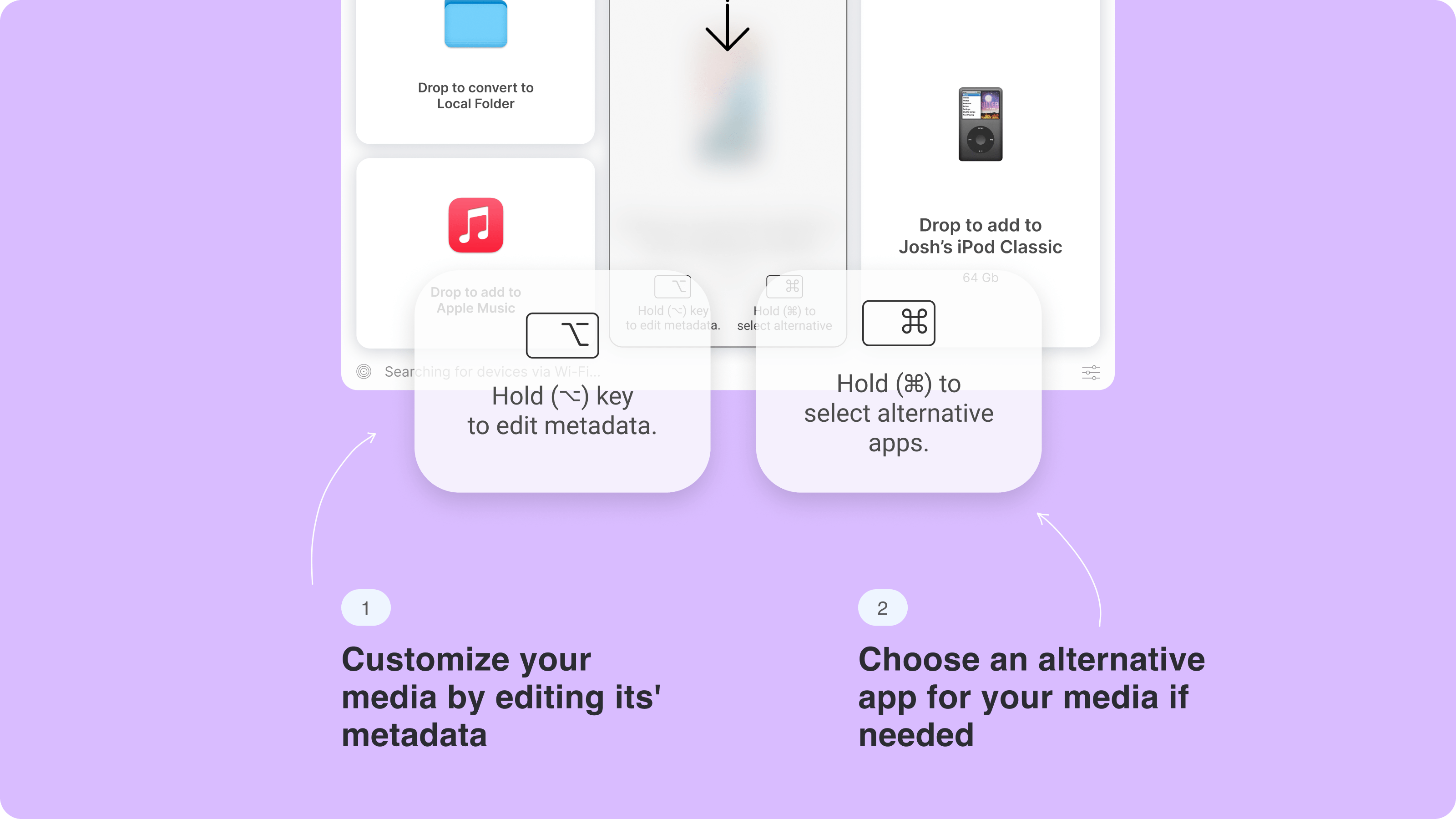
Step 3.5 Fill Metadata With AI or manually
Manually enter video details or let AI auto-fill them for you, saving time and effort.

Step 4. Enable Subtitles on iPhone
Before you start playing the video, make sure you switch on the subtitles on your iPhone. To do this, open the Settings app and go to General > ’Accessibility’. Scroll down to ’Subtitles & Captioning’, then toggle on ’Closed Captions + SDH’. That's it!
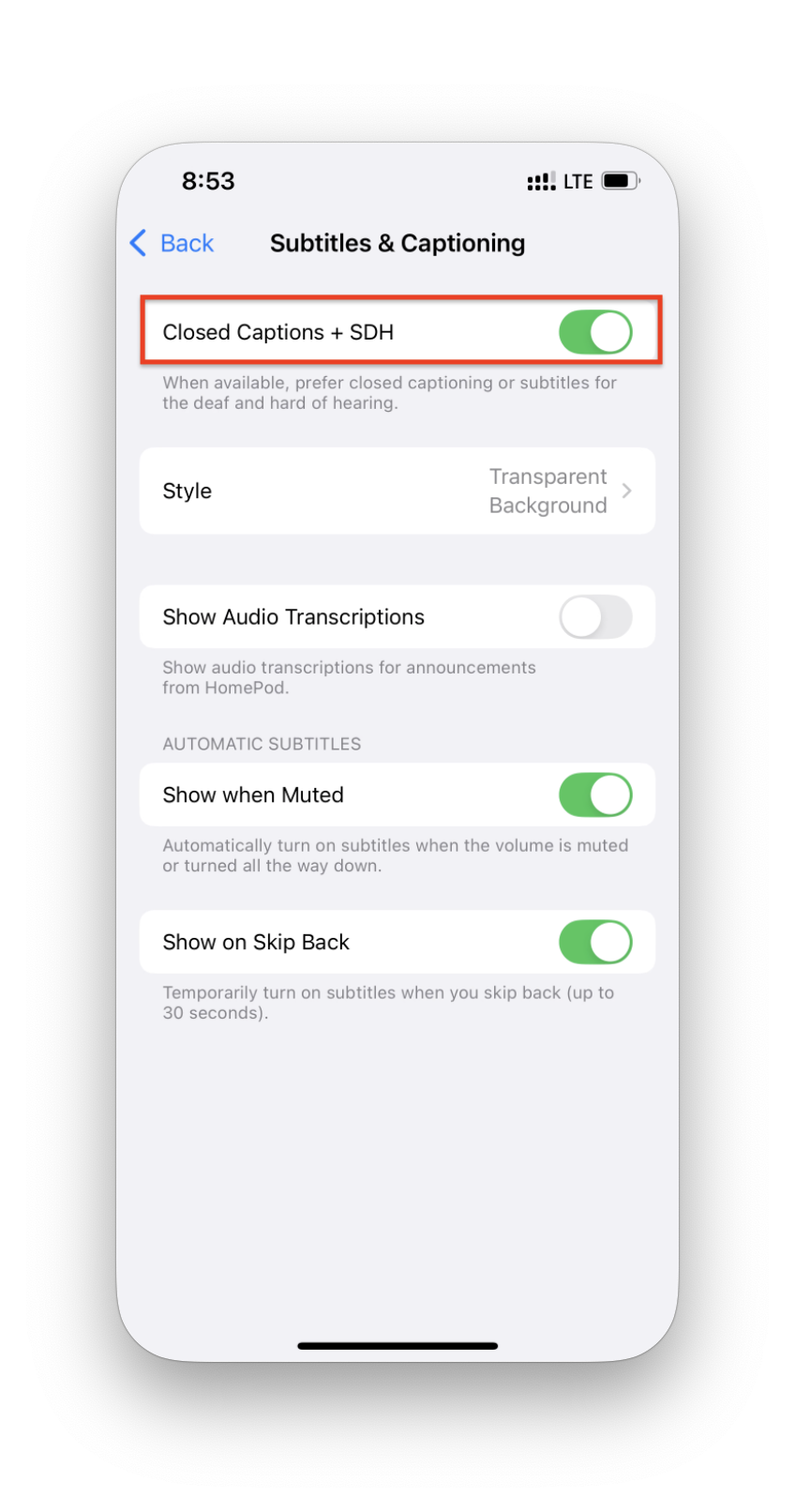
If you’re looking to expand your collection and download MP3 to iPhone without extra hassle, WALTR PRO can help with that too.
Step 5. Select Subtitles & Play
After you see “Transfer Complete,” go to the Videos app, open a video, and click the cloud-shaped icon at the bottom right.
There, you can choose the subtitles. There may be several languages to choose from.
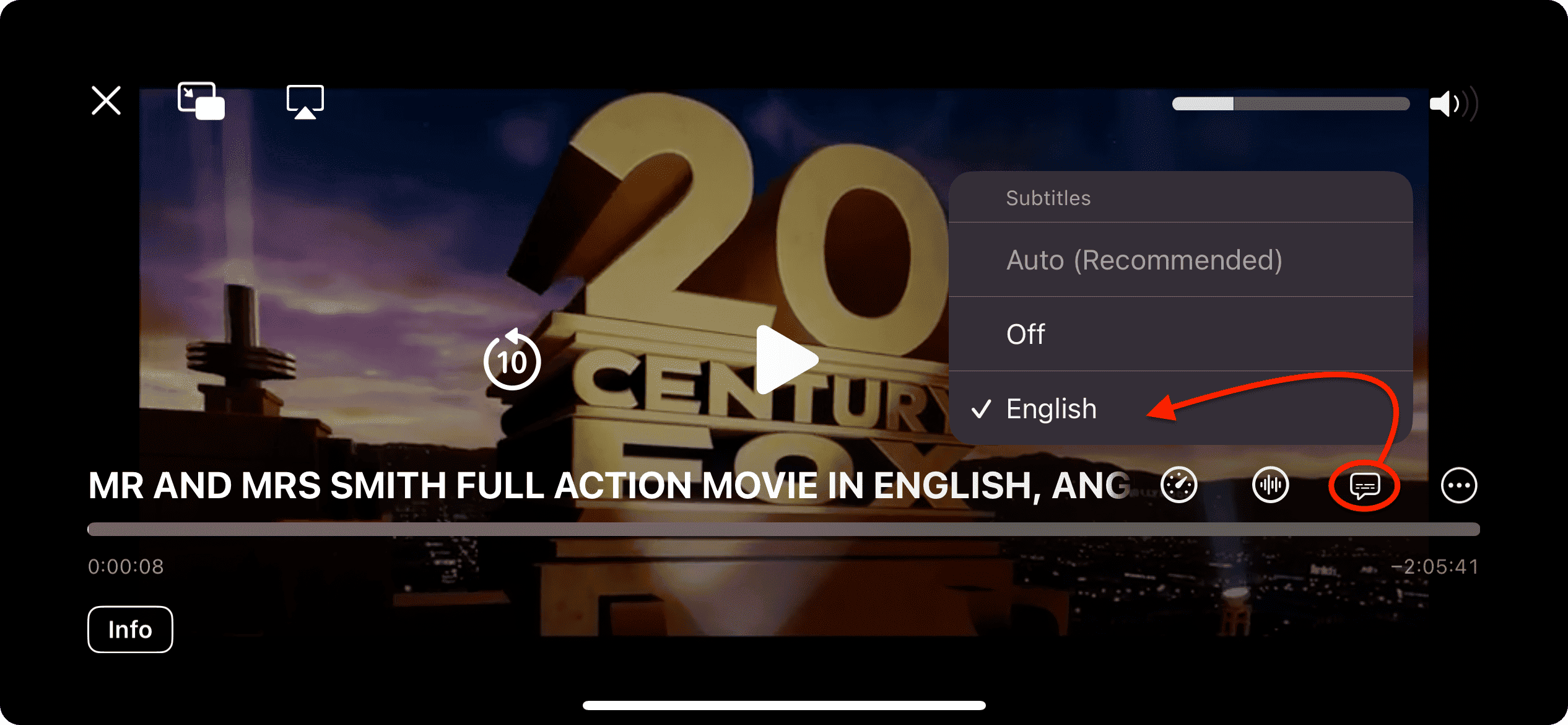
Finally, you were able to add subtitles to iPhone movies. You’ve just solved one of the world’s puzzles! You see, WALTR PRO will help you add the .srt file to an iPhone without a fuss. Whether you're looking for how to play MKV on iPhone or just need an easy way to watch your favorite content, WALTR PRO is a great choice.
Additionally, check out how to download movies on iPad (and iPhone) using WALTR PRO.
Best Websites to Download SRT Subtitles
Before adding captions, you may need to download an SRT file. Here are some great platforms to find high-quality subtitles:
- SubTTSearch – A subtitle search engine that helps you quickly find and download subtitles for your media files from multiple sources.
- SubDL – Provides a simple interface for downloading subtitles across various genres and languages, catering to both movies and TV shows.
- OpenSubtitles – Offers a vast collection of subtitles in multiple languages for movies and TV shows.
- YIFY Subtitles – Best for high-quality, movie-specific subtitles.
- DownSub – A useful tool for extracting subtitles from online videos, including YouTube.
Using these sites, you can find subtitles that match your video’s dialogue perfectly.
How to Download Videos with Subtitles from YouTube using SYC PRO
If you need to download YouTube videos with embedded captions, Softorino YouTube Converter PRO (SYC PRO) is a powerful tool for saving them with subtitles.

Before we start:
First, download and install Softorino YouTube Converter from Softorino's page or the button below. Then, you can get a free one-day trial with no limits.
You must also enable subtitle support in SYC PRO by going to ’Settings’ in the menu bar, then toggle 'Add Subtitles to Video’ and ’Add auto-generated subs.’

Now you’re ready to download YouTube videos with subtitles.
This method is great for watching videos offline with accurate captions, whether for learning, accessibility, or convenience. Captions to your videos stay integrated, ready to enjoy anytime.
Step 1. Launch & Copy Video URL
Connect your iPhone via USB or Wi-Fi. Then, on a web browser, copy the URL of the preferred video.
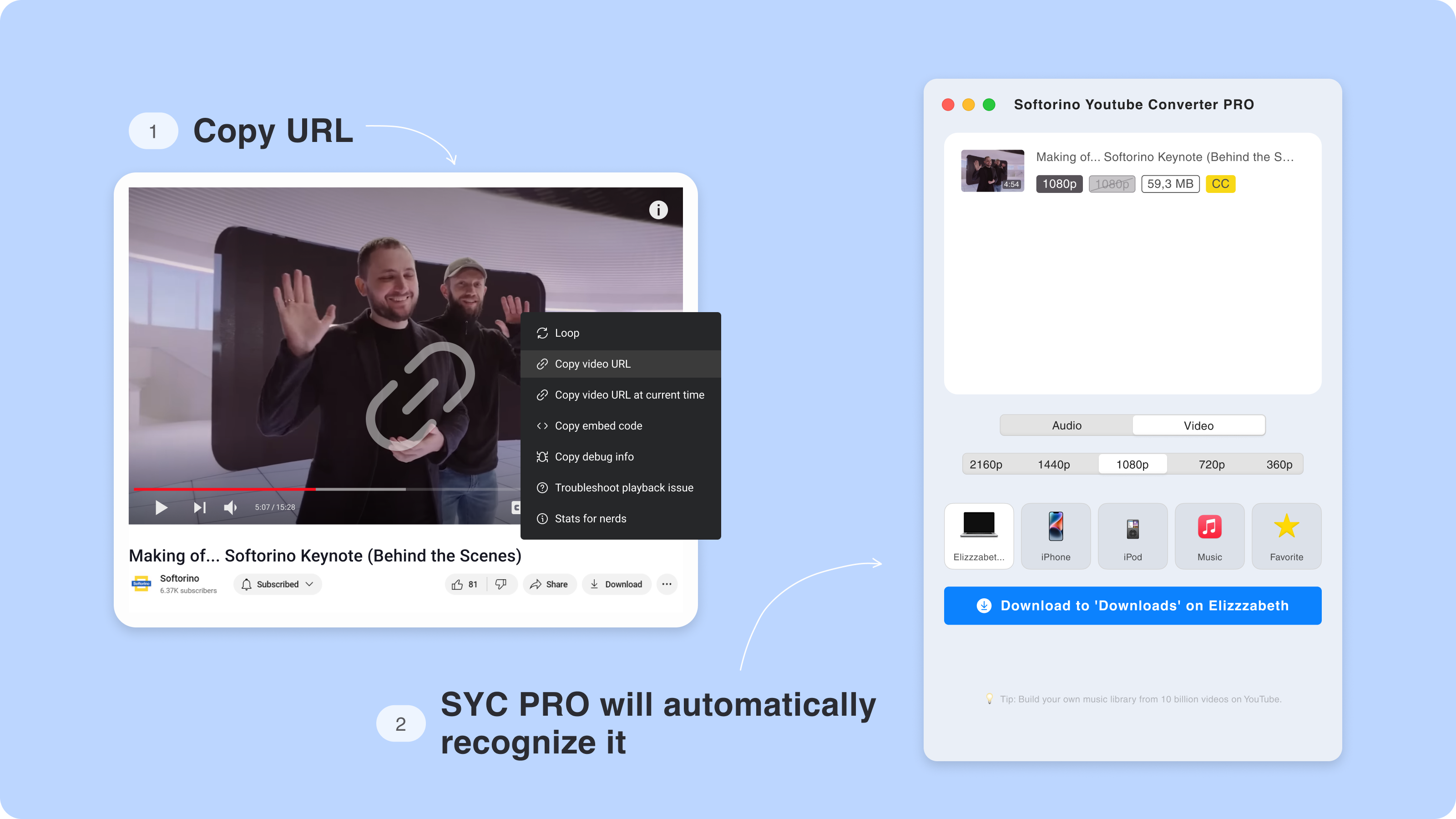
Step 2. Customize Your Video Download
Click on the Video icon and pick the desired quality rate. You can even download 4K videos!
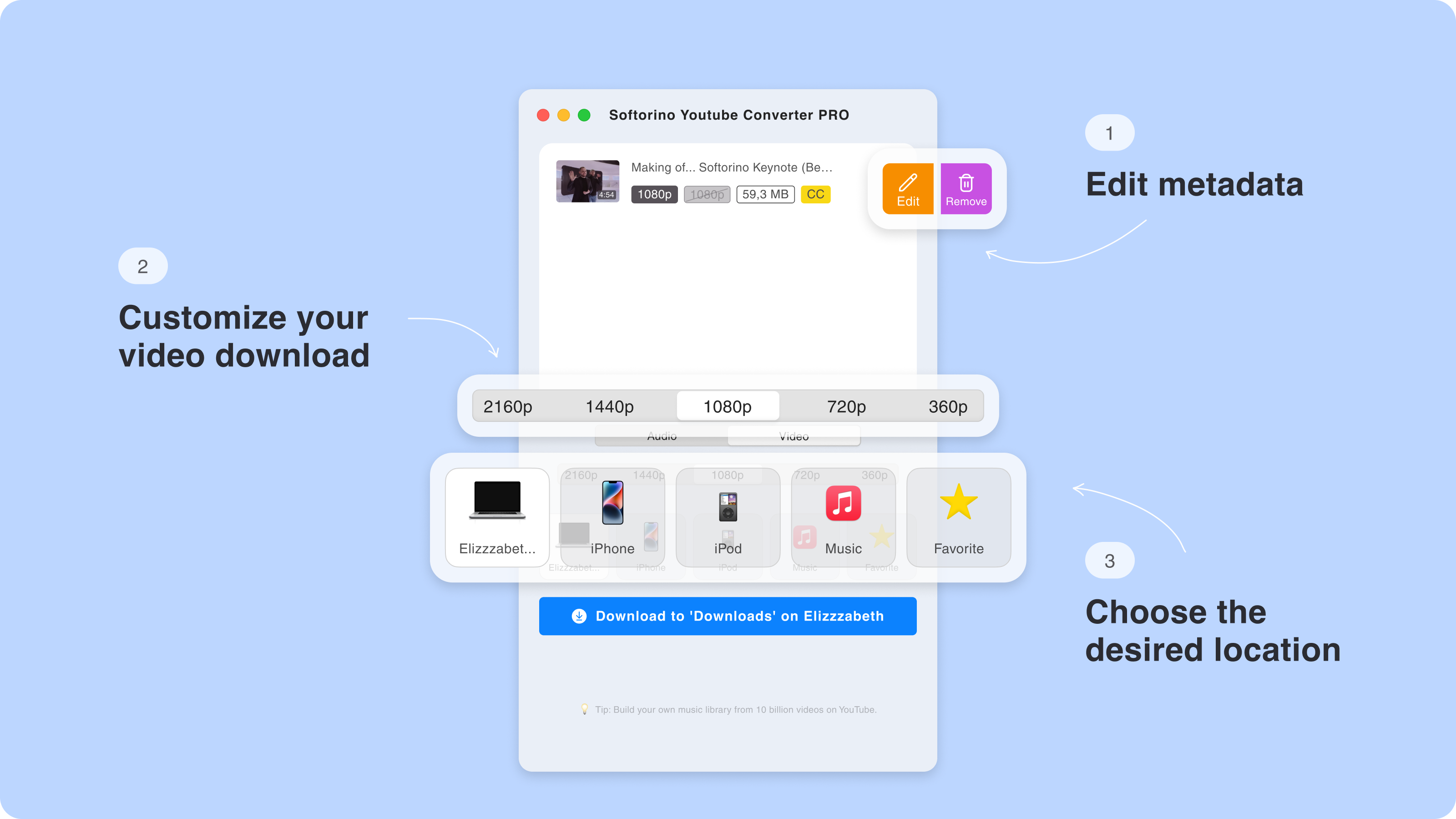
Step 3. Enable subtitles on your iPhone & locate your video
To do this, open the Settings app and go to General > ’Accessibility.’ Scroll down to ’Subtitles & Captioning,’ then toggle on ’Closed Captions + SDH.’ That's it!
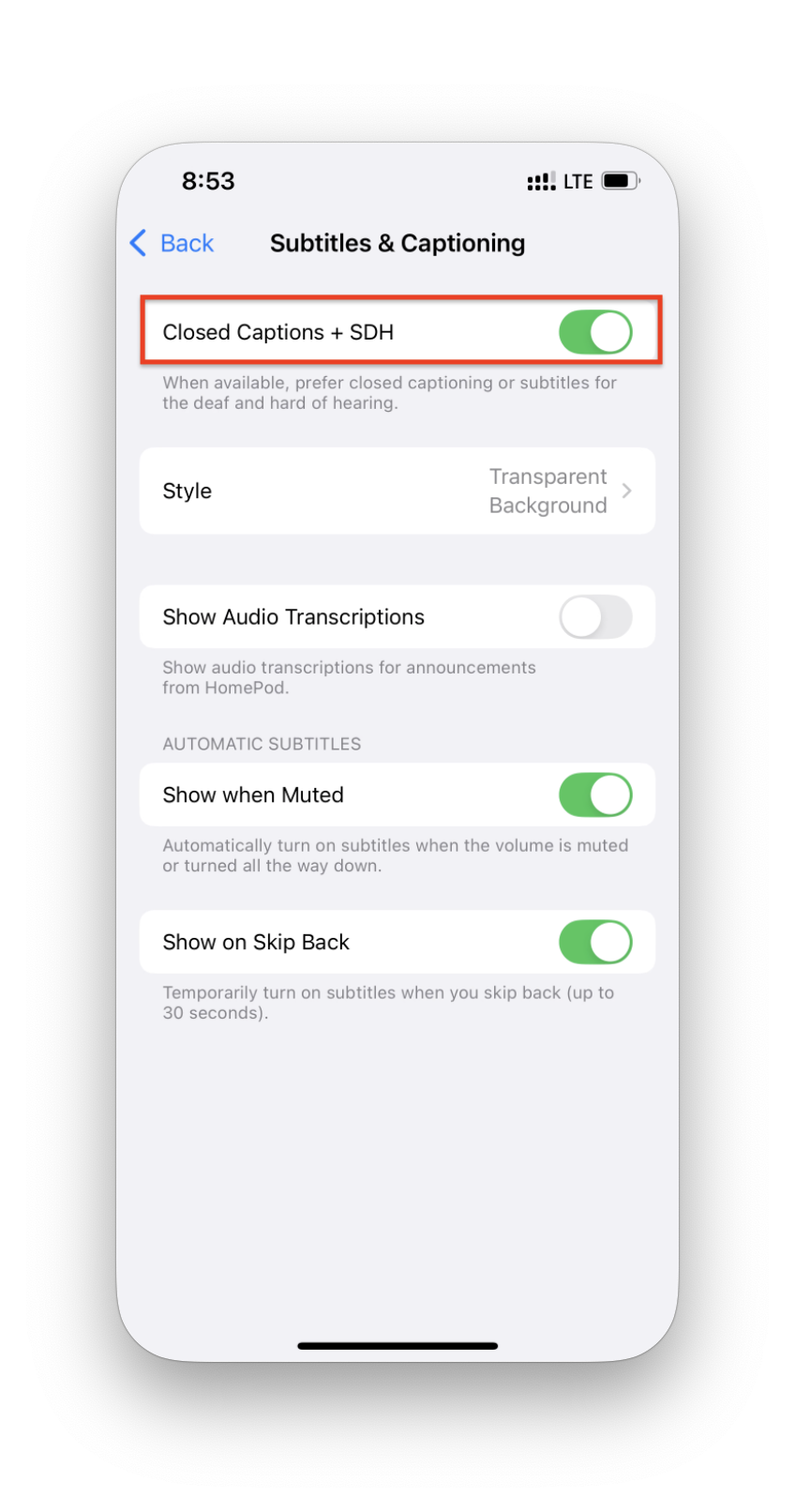
Step 4. Edit Metadata of Your Download
Before transferring, manually update the title, artist, and album details for better organization, or let the AI handle it automatically.
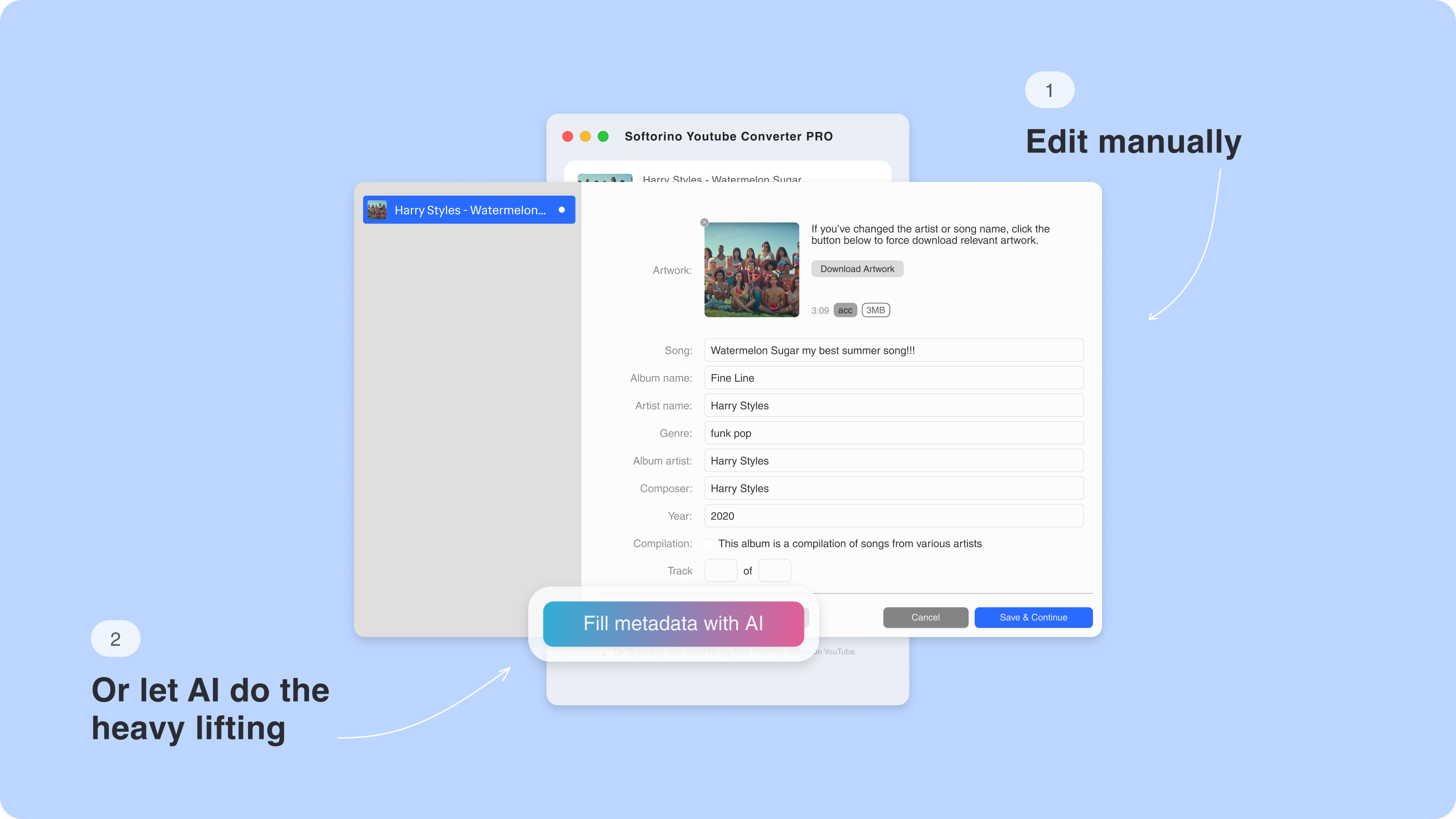
Step 5. Download & Transfer
Click the 'Download' button, then open the Videos/TV app once the download is complete. Adjust the subtitle settings and enjoy!
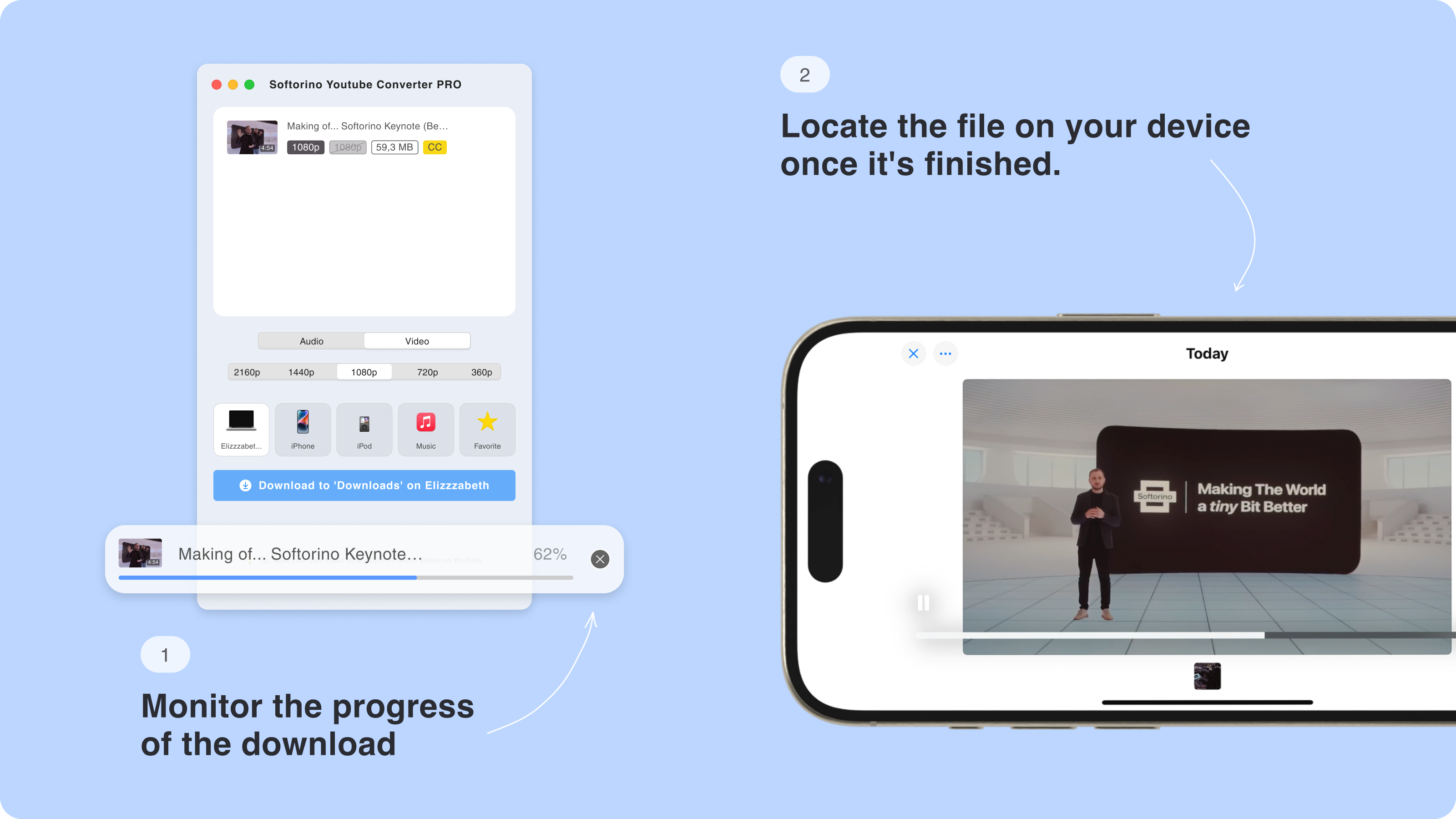
SYC PRO is fast and user-friendly—no tutorials are needed. Watching subtitles on an iPad improves the viewing experience. The download speed is impressive, handling multiple videos in minutes.
Conclusion
Adding subtitles to videos on your iPhone doesn’t have to be complicated. Whether you use iMovie to add subtitles, WALTR PRO, or SYC PRO, you have multiple options to transcribe, format, and enhance your video content. Using captions not only improves accessibility but also ensures your content is more engaging for a wider audience. Try these methods today and make your videos stand out!
FAQ
Can I add subtitles to movies on my iPhone without iTunes?
Yes, you can easily add subtitles to movies on your iPhone without iTunes using WALTR PRO. This app allows you to drag and drop both the video and subtitle files, seamlessly integrating the subtitles with the movie for smooth playback on your device.
How do I enable subtitles on my iPhone after transferring a movie?
To enable subtitles on your iPhone, go to ‘Settings’ > ‘General’ > ‘Accessibility’ and switch on ‘Closed Captions + SDH.’ Once enabled, open the video in the Videos app, select the subtitle track from the cloud-shaped icon, and enjoy your movie with subtitles.
Can I transfer movies with subtitles to my iPad using the same process?
Yes, WALTR PRO also works for iPads. Simply connect your iPad to your computer, drag and drop the video and subtitle files into WALTR PRO, and the app will transfer them to your device. You can then enable the subtitles in your iPad’s settings for seamless viewing.
Where can I download subtitles for movies?
You can download subtitles from websites like Subdl, Subtitle Seeker, and OpenSubtitles. These platforms offer various subtitles in multiple languages, allowing you to easily find and download the right captions for your favorite movies and shows.
Can I download YouTube videos with subtitles?
Yes, you can download YouTube videos with subtitles using Softorino YouTube Converter. Enable subtitle support in the preferences and follow the steps to download videos directly to your iPhone with the subtitles integrated. This makes it easy to watch offline with captions.


