SYC PRO: Download YouTube Video with Subtitles

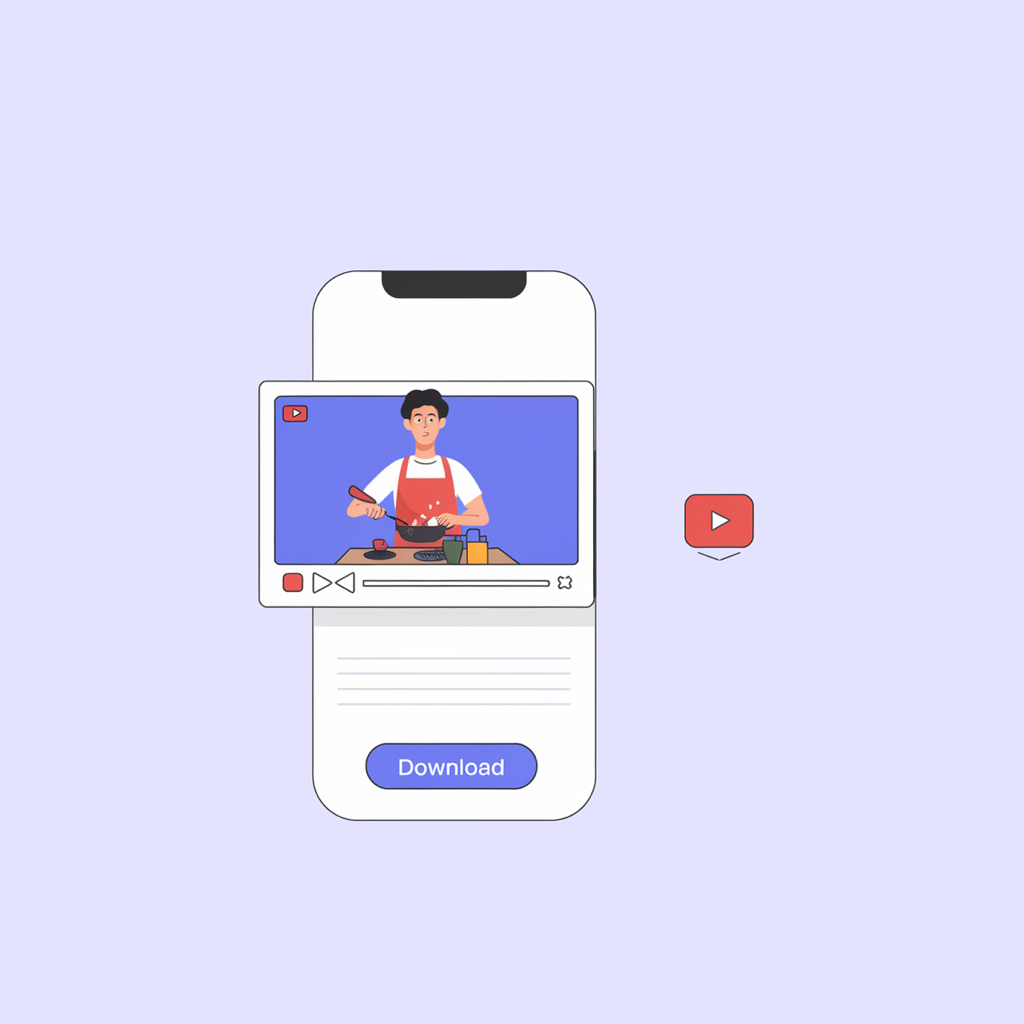
Whether you need subtitles for accessibility, video editing, or learning a new language, this guide will show you the best ways to download YouTube subtitles in different formats, including SRT and TXT.
YouTube offers a built-in feature for subtitles, but it doesn’t always allow you to download them. That’s where tools like SYC PRO come in. Let’s explore how you can extract subtitles from YouTube videos ASAP.
Download YouTube Video with Subtitles using SYC PRO
SYC PRO is a top-tier YouTube video downloader with subtitles that lets you download videos in Full HD with subtitles embedded in the video.
SYC PRO is available on both Mac and Windows.
You don't need to browse through lists of complex video editor apps to handle subtitles and captions. It supports downloads from YouTube, Vimeo, and SoundCloud.
Step 1. Download and Install the app
It’s free to use for 24 hours. The app is safe and easy to install, and it’s also a powerful YouTube ripper designed to make the video download process painless.
Follow the link above to save the app, or visit the SYC PRO dedicated page to download it. There, you can download it for both Windows & Mac computers.
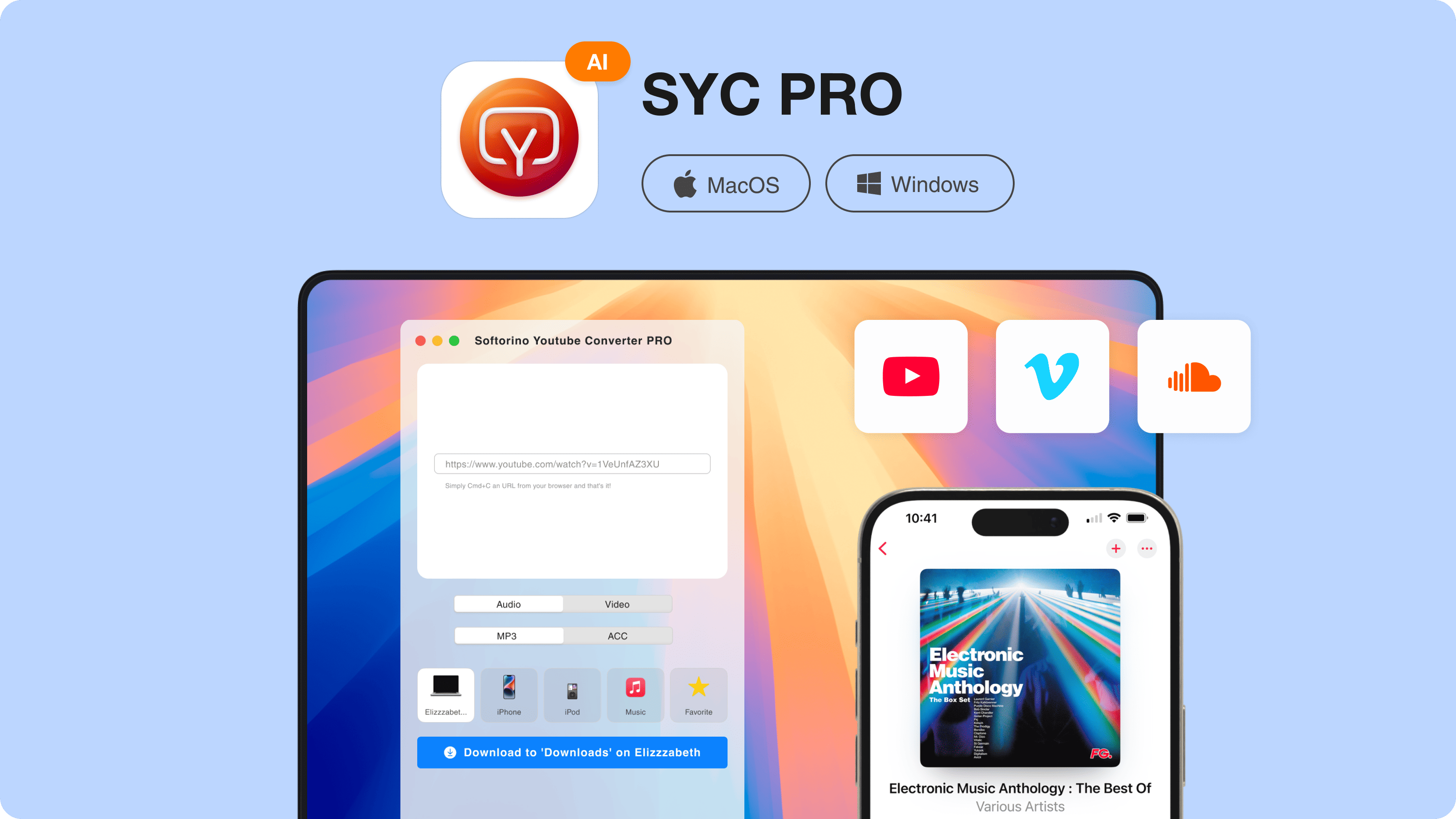
Step 2. Enable subtitles support in Preferences
Once you have it installed, enable subtitles in Preferences. You can also set the preferable download quality, as the video downloader supports 1080p videos, 4K downloads, and other formats to ensure the best viewing experience
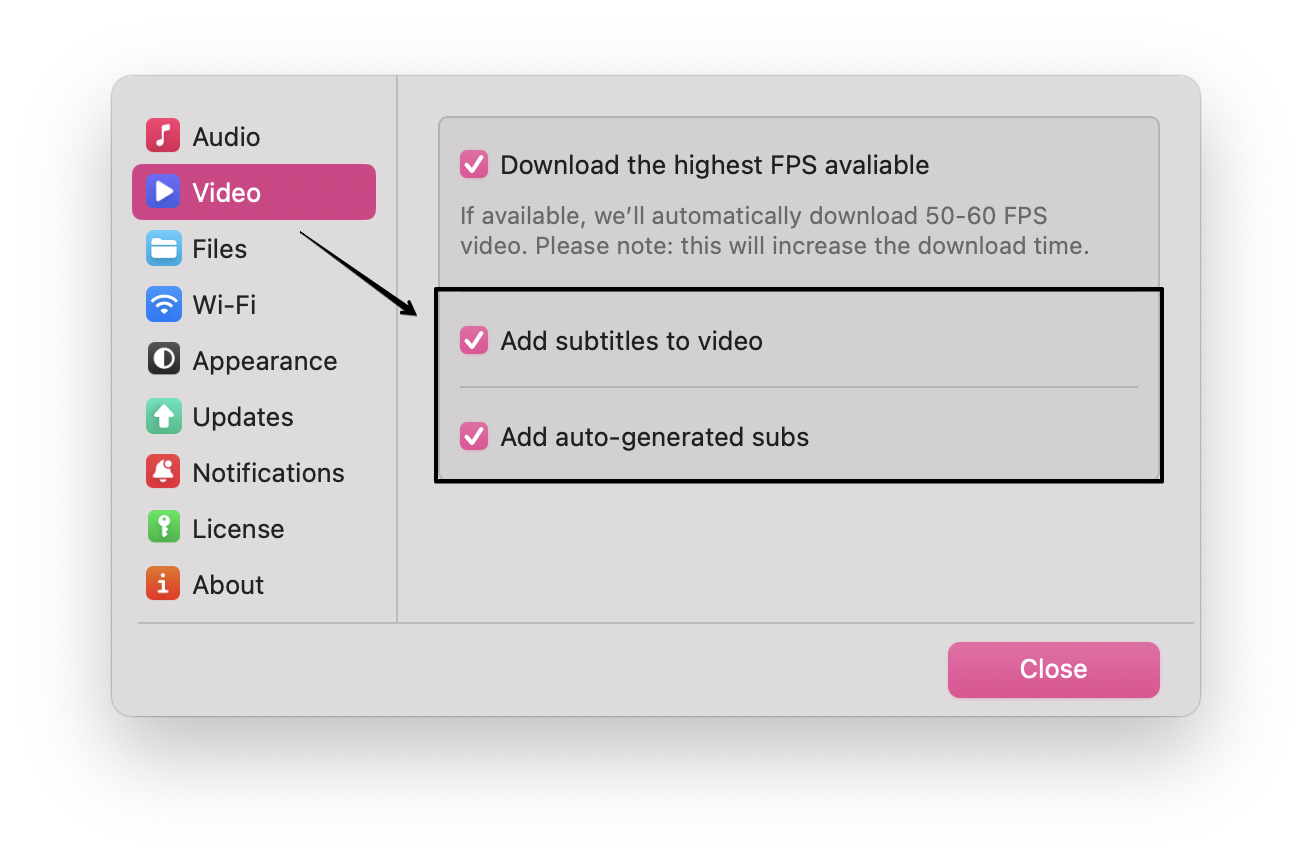
Step 3. Copy the link of the video on YouTube.
It’s super simple. Once you copy the link, you don’t even need to paste it anywhere. The video will instantly be added to the downloading list.
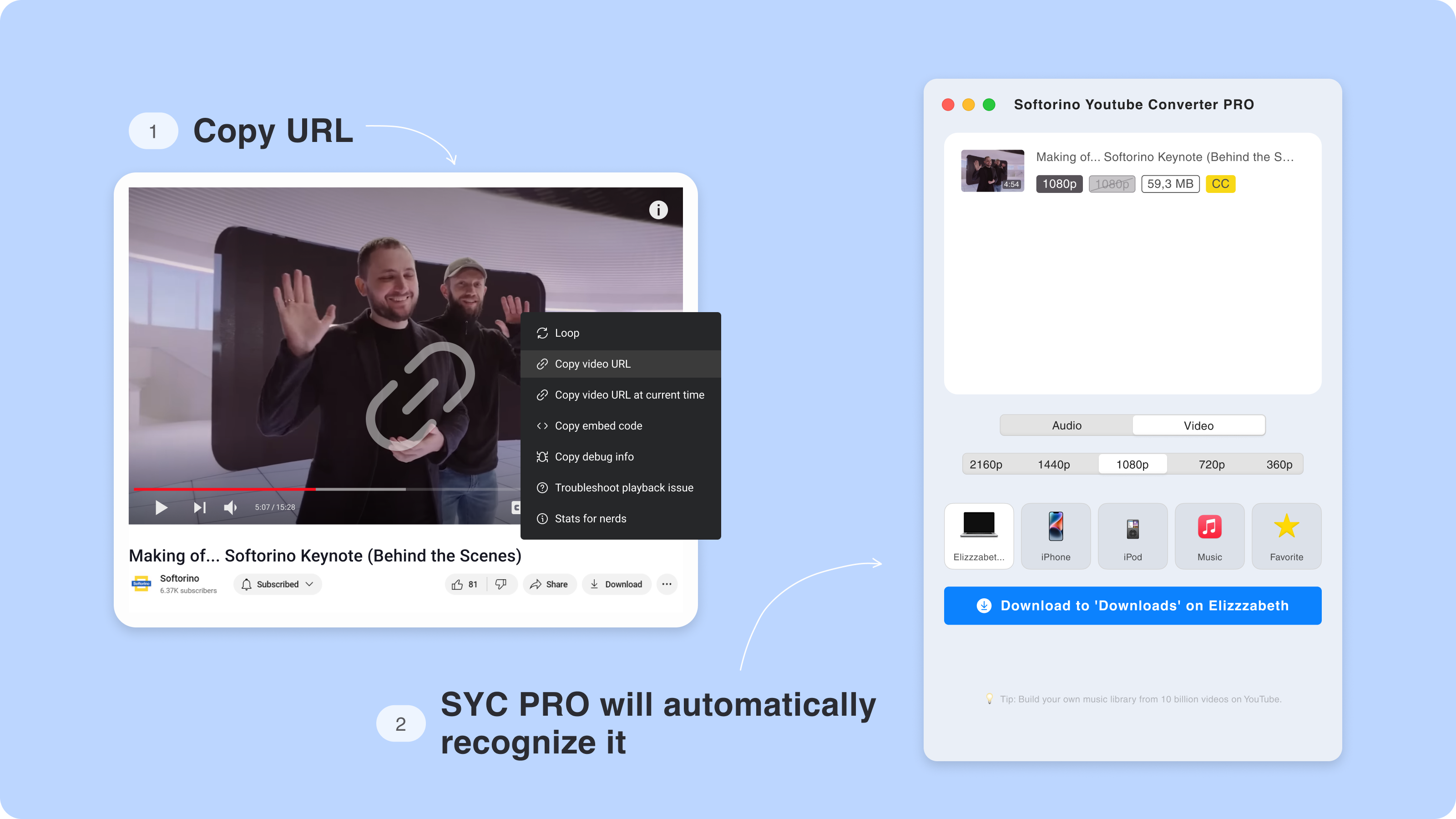
Step 4. Customize your download
Just pick the quality rate you’d like, and then select your computer from the list of destination options!
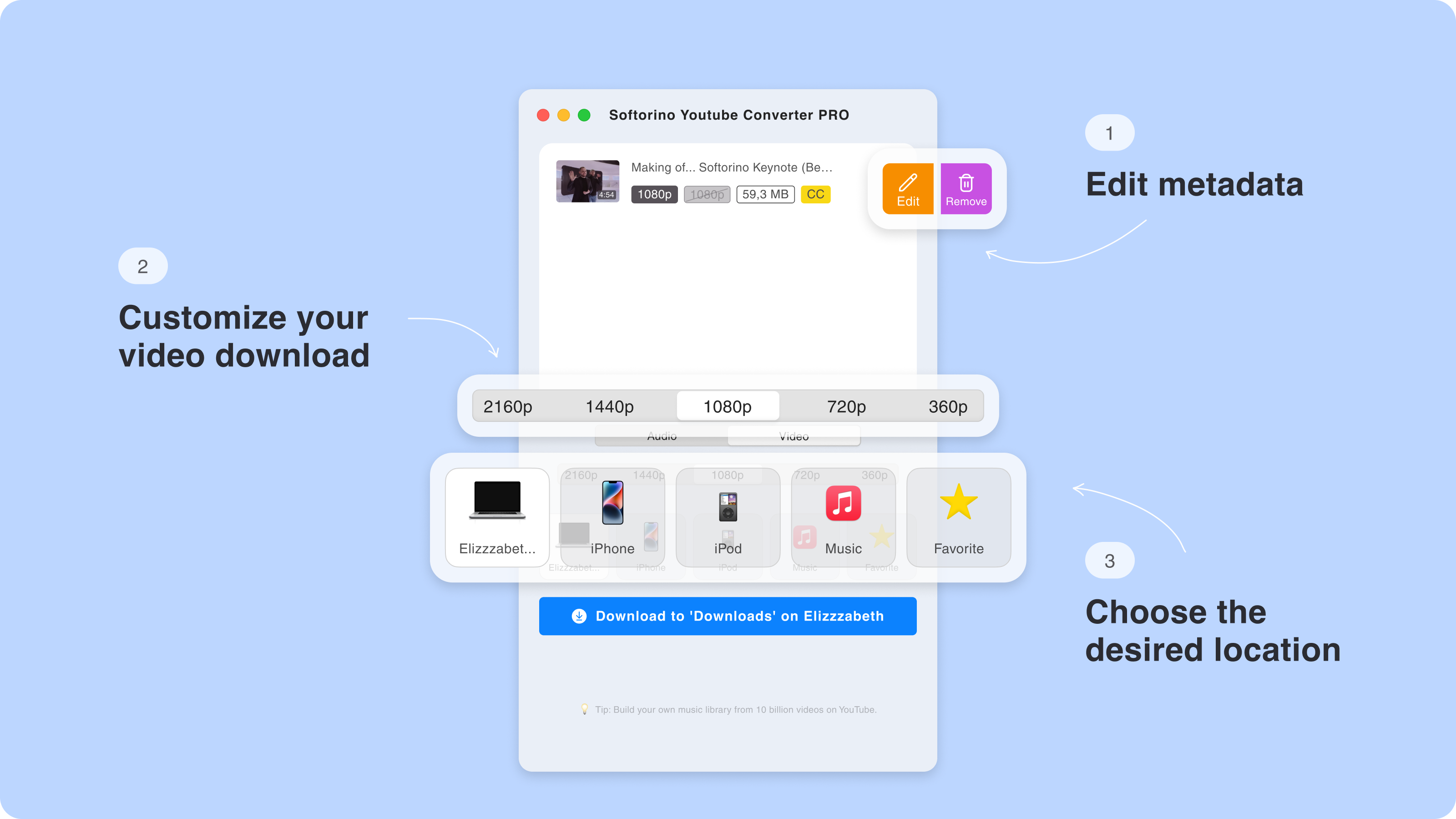
Step 4.5. Edit the metadata of your download
You can manually edit the metadata of your video or let the app’s AI do it for you. If it's a movie or TV show, the metadata editor will find it in the database and fill in the info. This step helps keep your files organized.
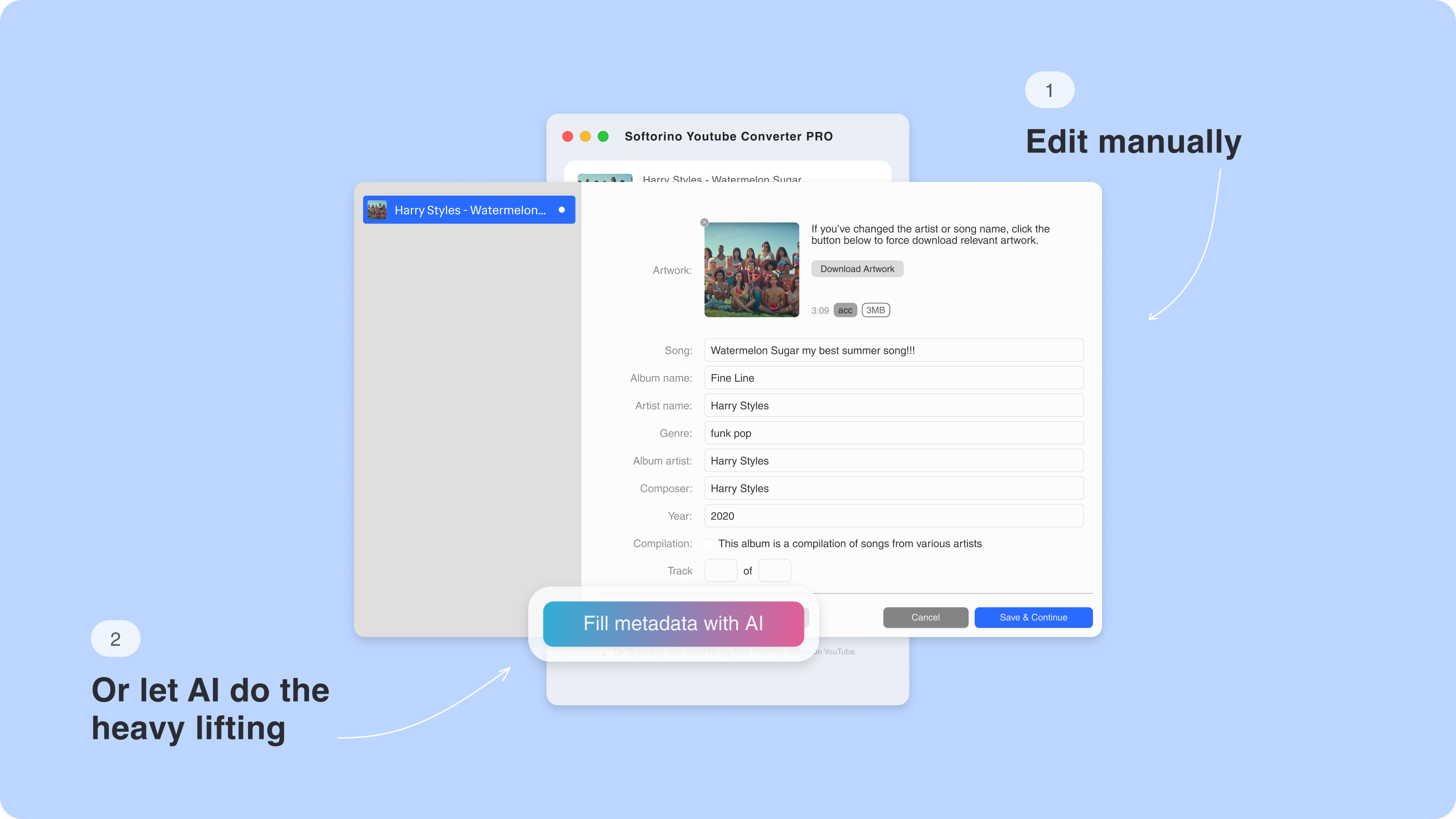
Step 5. Download & Play
Then you’ll see the progress bar show up in the bottom of the app.
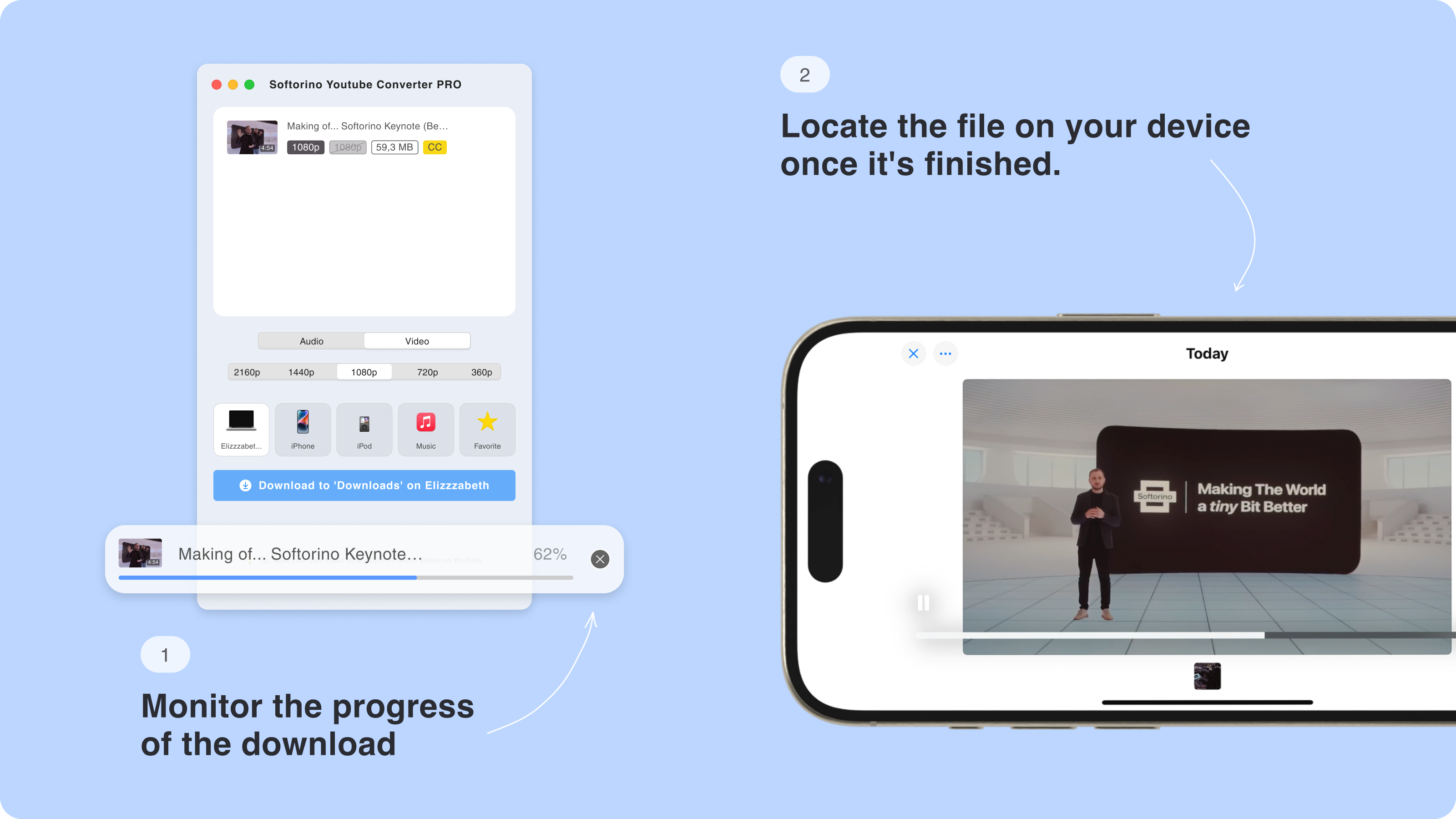
This tool is a pretty fast YouTube downloader, so be sure it will take you just a couple of seconds.
After this – open the desired video on your computer. It will have subtitles added by definition.
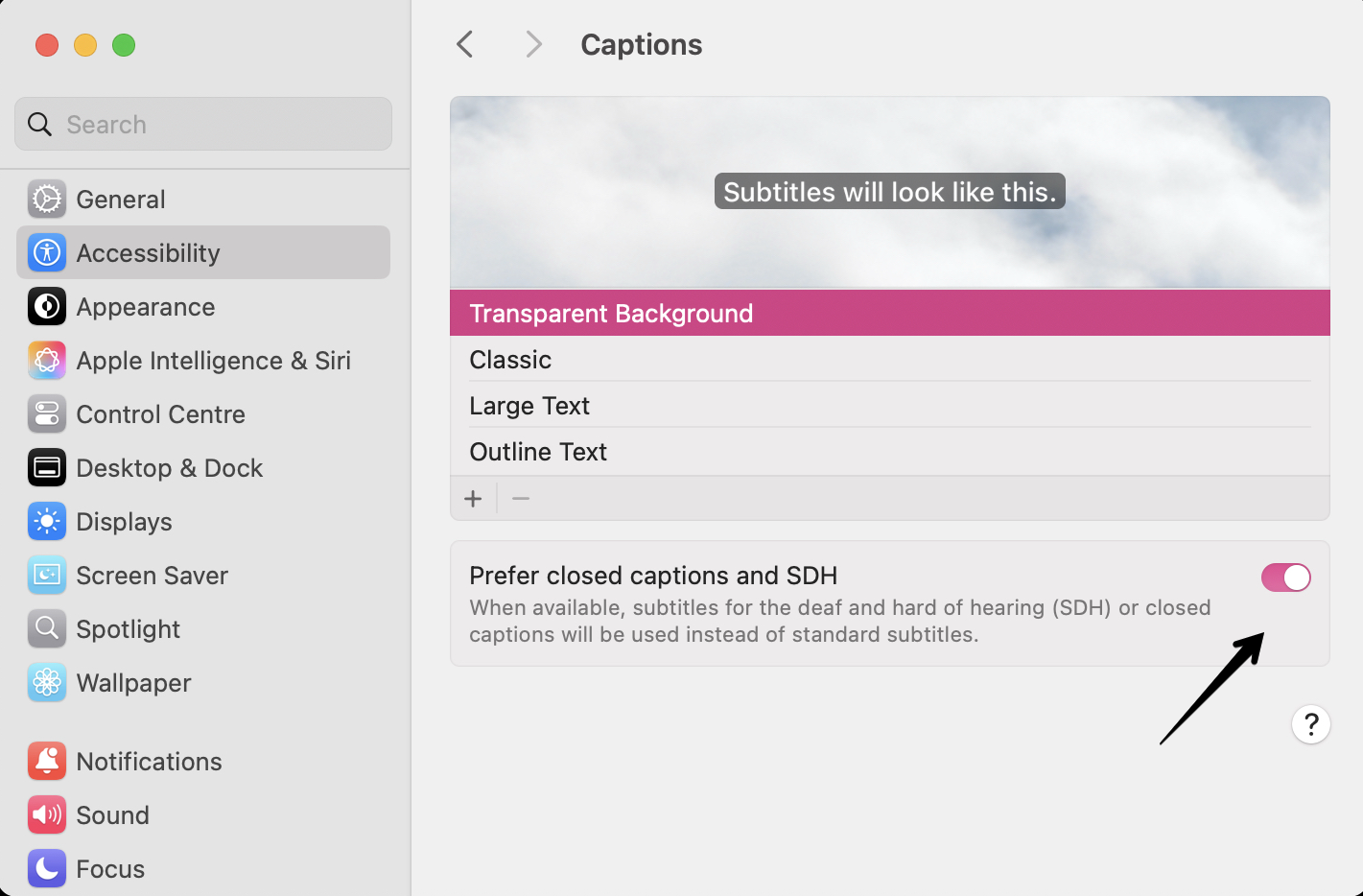
If you're wondering how to download YouTube videos with English subtitles, this occurs automatically when the captions attached to the video are already in English. Check the subtitles in your player’s settings and enable them for that specific video.
If it’s a QuickTimePlayer, go to 'View'>'Subtitles' and pick a language there. In VLC, choose ‘Subtitles’ > ‘Subtitle Track’ and switch the desired language.
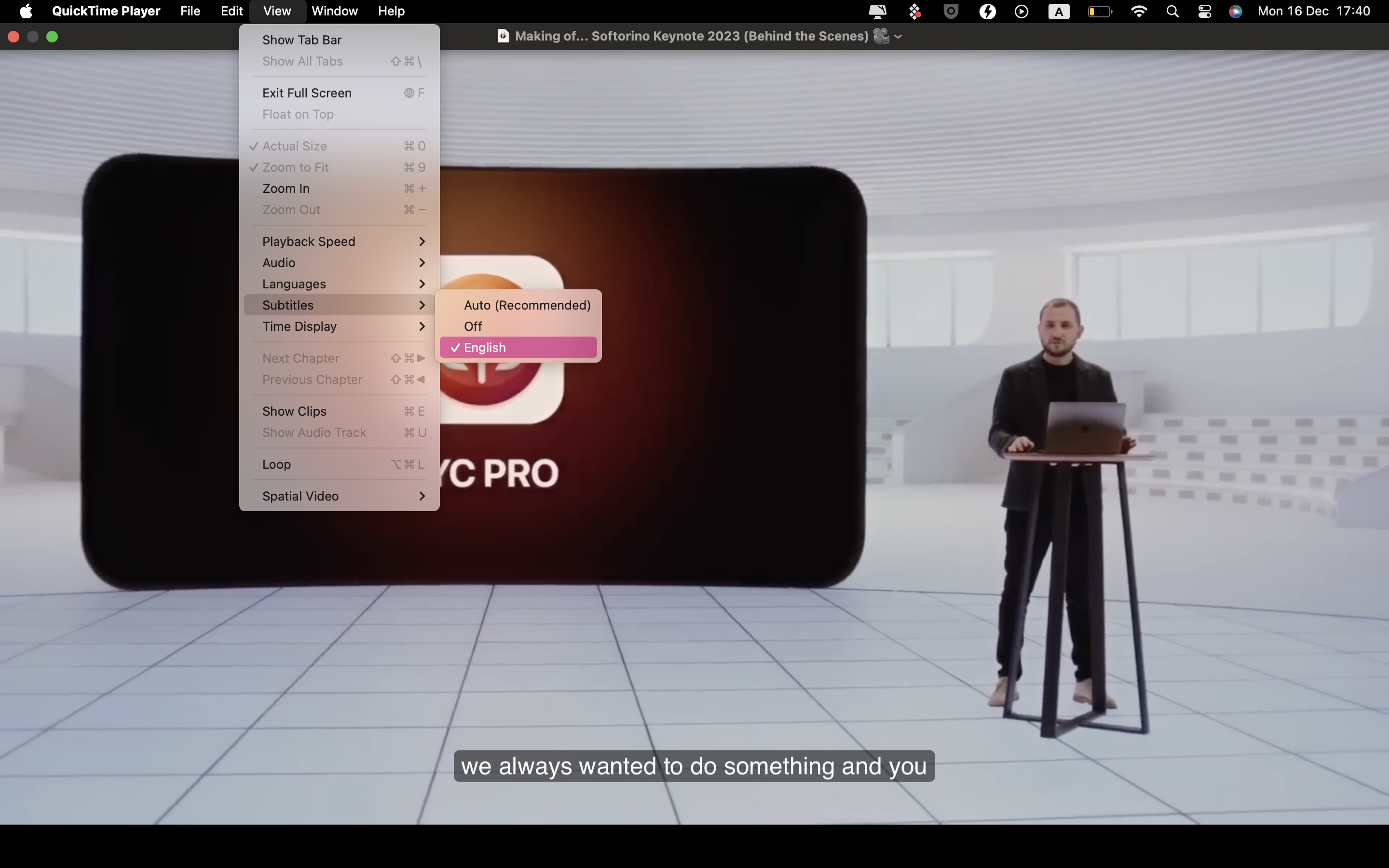
Plus, it works as a YouTube playlist downloader and YouTube to MP3 converter for downloading long YouTube videos.
SYC PRO is a great choice to download YouTube music or convert YouTube videos for offline playback.
How to Save YouTube Videos with Captions to iPhone with SYC PRO
Sometimes, because you’re on the road or have no signal, you need to download YouTube videos with captions to your iPhone or iPad. Good news – the app in question (Softorino YouTube Converter PRO) also helps with this.
The steps are all the same as for the computer download. Just make sure to choose the iPhone as your destination device – and you’re good to go!
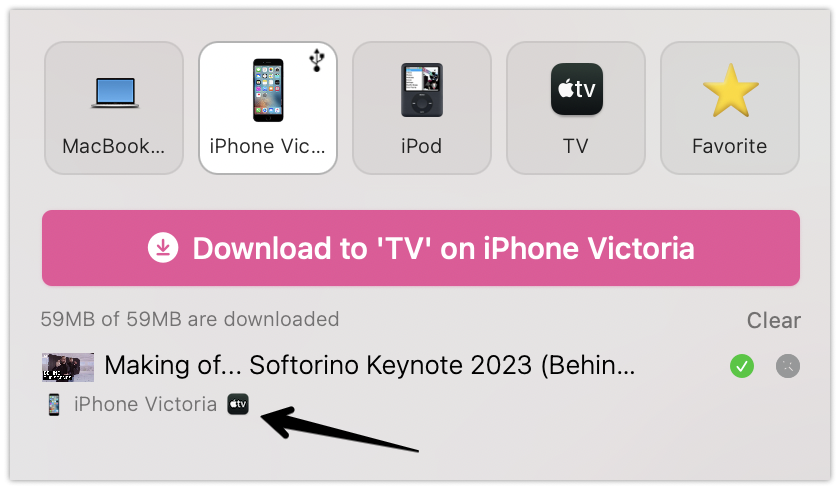
Enable Subtitles on your iPhone
You will also need to make sure that the subtitles are working well on your device.
Go to ‘Settings’ > ‘General’ > ‘Accessibility.’ Just scroll down and select ‘Enable Closed Captions + SDH.’ Sweet!
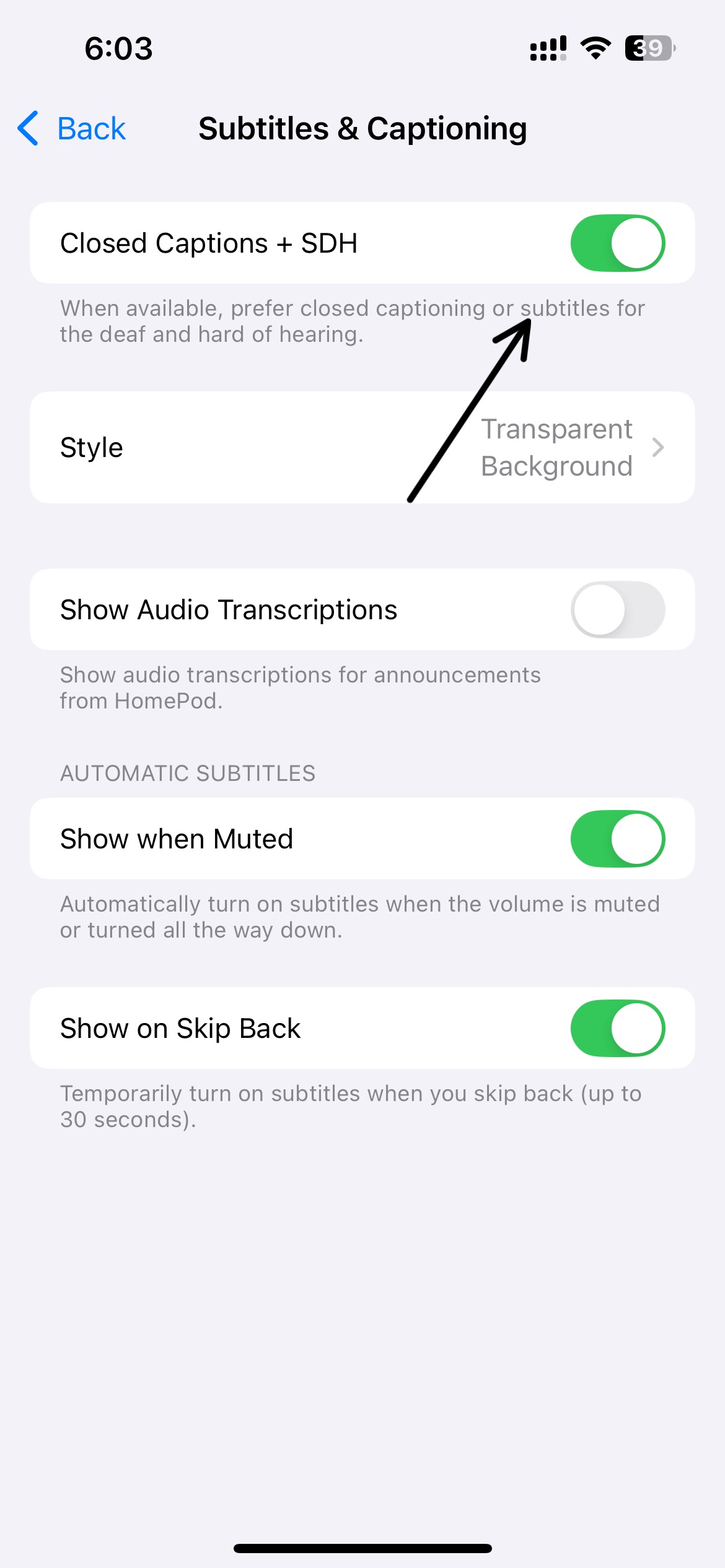
Right after – open up the video and click on the subtitles icon in the right low corner of the screen.
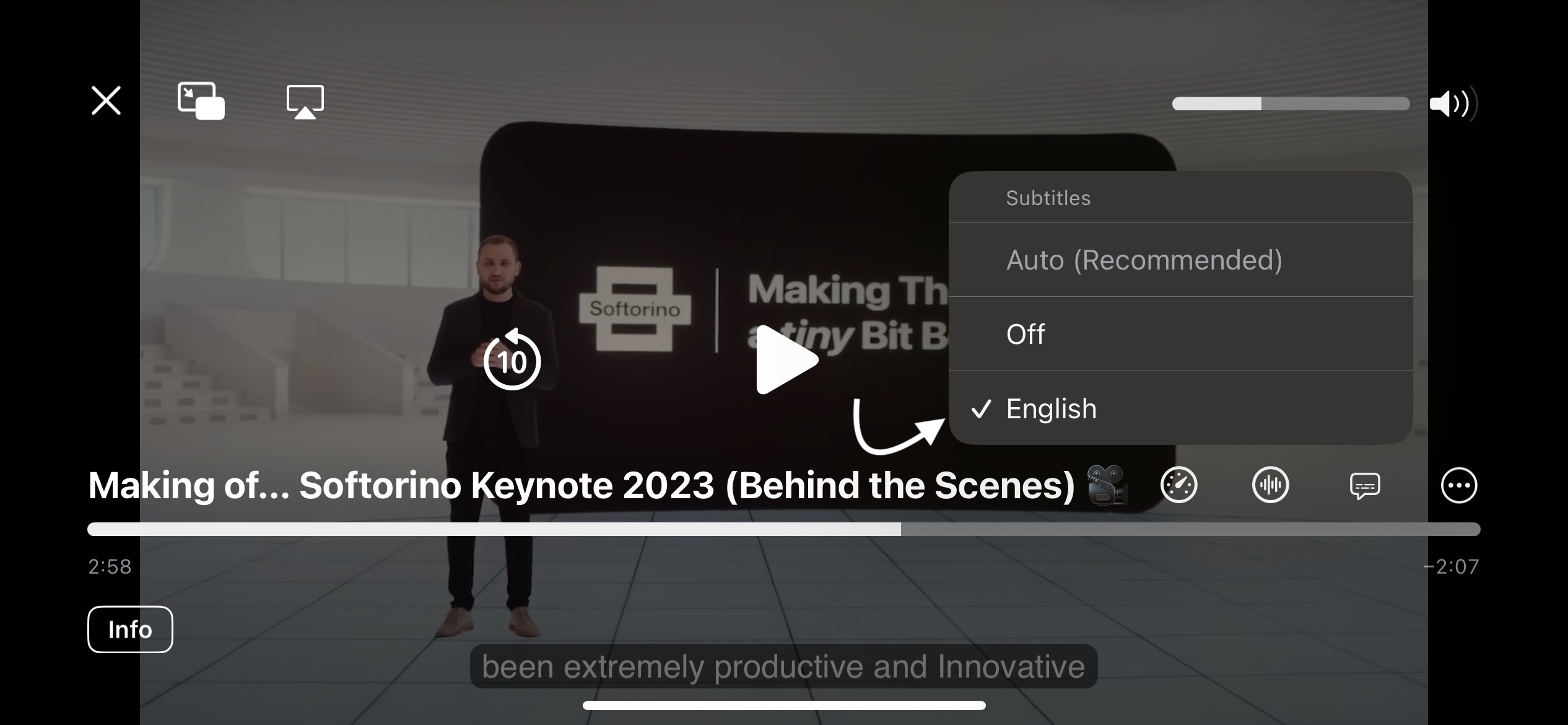
Extract Subtitles Using YouTube’s Built-in Feature
If you only need the subtitles and not the video, YouTube offers a built-in feature to view and copy subtitles.
- Open the YouTube video page.
- Tap “More” under the title.
- Select “Show Transcript.”
- Copy and paste the YouTube transcript into a text file.
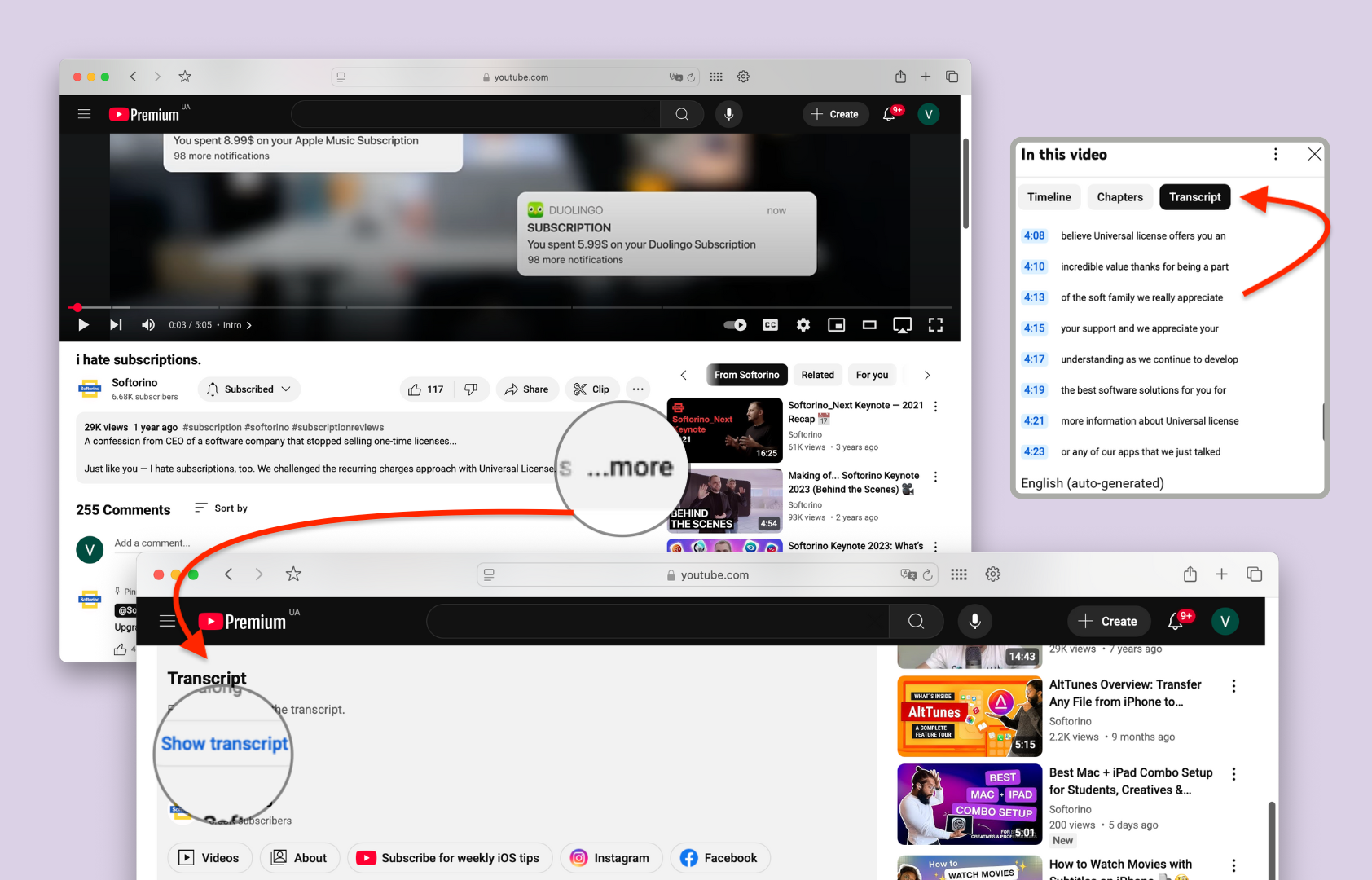
This method saves the transcript as plain text (TXT) but does not include timestamps or an SRT format.
Using Online Subtitle Downloaders
Several online YouTube subtitle downloaders allow you to download subtitles from YouTube as SRT or TXT files. They are easily accessible from your web browser and usually offer to download videos with subtitles for free. On the other hand, they usually possess a lot of intrusive ads and can serve as a security liability for your computer.
Popular Tools:
- SaveSubs – Extract subtitles from YouTube videos in multiple formats.
- Downloader Plus – Allows you to download subtitles in different languages.
- Viki Subtitle Downloader – Helps you get subtitles for TV shows and episodes.
Steps to Download Subtitles Using an Online Tool:
- Open an online subtitle downloader (e.g., SaveSubs).
- Paste the YouTube video URL into the box and click Download.
- Choose SRT or TXT format and save the file to your folder.
These tools are convenient for downloading subtitles from YouTube videos without downloading the entire video.
Final Thoughts
Downloading YouTube video subtitles is easy with the right tools. Whether you need subtitles for video editing, learning, or watching videos offline, tools like SYC PRO and SaveSubs help you download YouTube subtitles in a few simple steps.
FAQ
How to download YouTube videos with subtitles?
Use Softorino YouTube Converter PRO. Download the app, enable subtitles in Preferences, copy the video link, and click “Download.” Subtitles are embedded automatically.
What’s the best app to download YouTube videos with captions?
Softorino YouTube Converter PRO is perfect for downloading YouTube videos with captions on Mac and Windows. It’s quick, safe, and easy to use.
How do I download YouTube videos with auto-generated subtitles?
In Softorino YouTube Converter PRO, go to Preferences, enable “Add auto-generated subtitles,” copy the video URL, and click “Download.”
How to download YouTube videos with subtitles on iPhone?
Install Softorino YouTube Converter PRO, connect your iPhone, copy the video link, select iPhone as the destination, and click “Download”
Can I download subtitles in different languages from YouTube?
Yes! Softorino YouTube Converter PRO supports downloading videos with subtitles in different languages if they are available on the video.




