How to Download YouTube Videos to iPhone

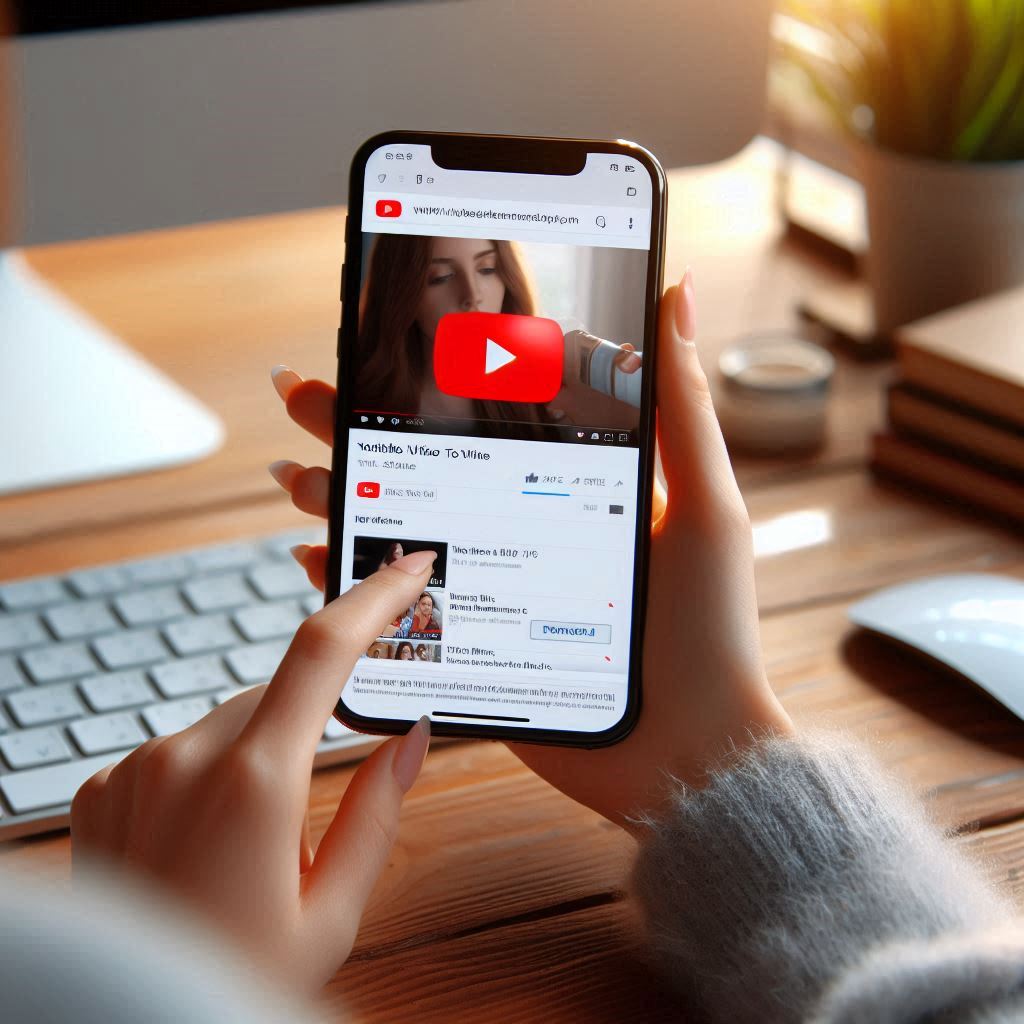
Ever been watching a YouTube livestream and wished you could save it for later? Whether it’s a tutorial, concert, or hilarious moment, downloading it can be tricky without YouTube Premium—and even that has limits.
Meet SYC PRO, your go-to tool for downloading and saving YouTube live streams directly to your iPhone, iPad, or Mac—no Premium subscription needed. It’s like having your personal downloader ready to grab your favorite streams anytime.
So, how do you grab a live stream? Easy. Here’s the breakdown. 👇
Why SYC PRO Is Your Go-To for YouTube Videos
Before we dive into the steps, let’s chat about why SYC PRO is the best tool for the job. There are tons of YouTube downloaders out there, but SYC PRO stands out for one simple reason: It just works.
Here’s what makes it awesome
- Ad-free downloads. No annoying pop-ups, no waiting.
- Bulk downloads. Want to save multiple streams or videos? Even if you want to download YouTube playlists, SYC got you covered.
- iOS-friendly formats. Convert straight into MP4 or save videos in MP3 – no extra converters needed.
- Wi-Fi transfers. You can send files directly to your iPhone or iPad without plugging in your device.
- Easy as 1-2-3. Seriously, you’ll be saving videos in just three clicks.
How to Download a YouTube Live Stream in 3 Steps
Let’s break it down – here’s how you can save any live stream to your iPhone in just three simple steps with SYC PRO:
Step 1: Download and Install SYC PRO
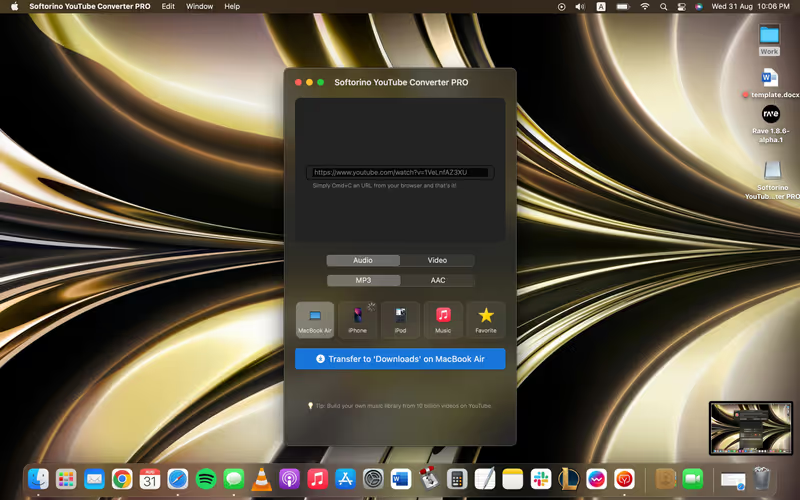
First off, download SYC PRO. Once you’ve installed it, enter your email to get your free 24-hour trial. That’s right – no strings attached. You get access to all the premium features for a full day, including ad-free downloads and batch saving.
Step 2: Find the Live Stream You Want to Save
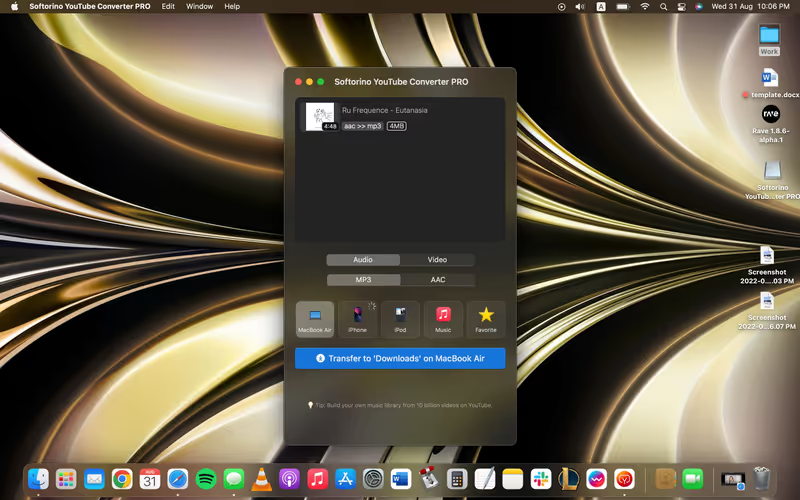
Now, open YouTube and find the live stream you’re itching to download. Copy the URL, and here’s where SYC PRO’s magic happens: it auto-pastes the link into the app’s download queue. Yup, no more messing around with multiple tabs. It’s like it reads your mind (or at least your clipboard!).
Bonus: Got a bunch of live streams or videos to save? SYC PRO lets you stack up multiple downloads in one go. Download videos of any length and as many as you wish with ease. 😉
Step 3: Convert and Transfer
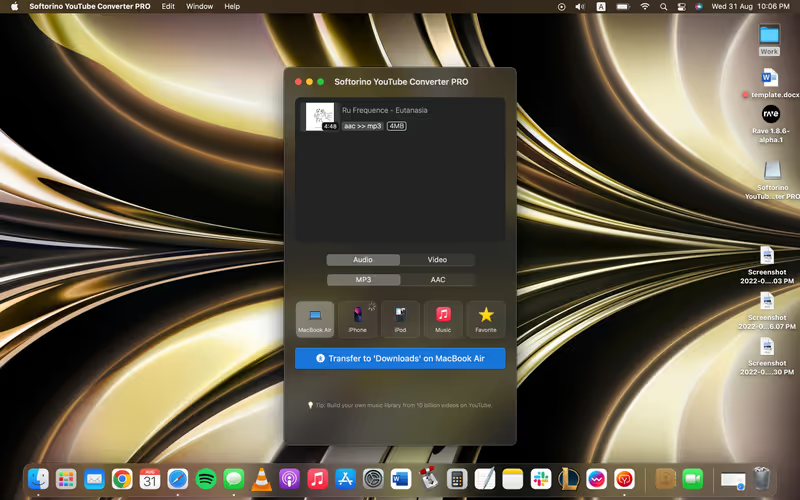
With the URL in SYC PRO, it’s time to choose your format. Want it as a video? Go with MP4. Just need the audio? MP3 or AAC is your best bet.
Pick your resolution – anything from 360p up to 4K – and hit Convert & Transfer. SYC PRO also supports VR video downloads, adding a unique feature for those who love immersive content.
Where do you want the file to go? Choose from:
- Your iPhone, iPad, or iPod (via Wi-Fi or USB)
- Your Mac’s Downloads folder
- Music Library or any custom folder
Within seconds, the live stream will be saved exactly where you want it, ready to play offline anytime, anywhere.
Why SYC PRO Is Worth Every Penny
You might be thinking, "Why not just use one of those free YouTube download sites?" Sure, but here’s the thing – most of them are packed with ads, slow, and can be a security risk. With SYC PRO, you get:
- No Ads, Ever. Nothing kills the experience faster than an annoying ad. SYC PRO is completely ad-free, letting you download and convert without interruptions.
- All-in-One. Download, convert, and transfer your media – all within one app. There’s no need to jump between multiple tools or services.
- Mac-Optimized. SYC PRO is built exclusively for Mac users. That means it’s smooth, reliable, and works perfectly with your Apple devices.
Extra Perks of SYC PRO
SYC PRO doesn’t just stop at YouTube live streams. Here’s what else you can do with it:
- VR Video Downloads. Into immersive content? SYC PRO lets you download VR videos for an experience that goes beyond the screen.
- SoundCloud to Apple Music. Got a favorite SoundCloud track? SYC PRO can transfer it straight into your Apple Music library – seamlessly.
- Subtitles & Closed Captions. Want subtitles with your video? SYC PRO can download videos with subtitles intact, so you never miss a beat.
Conclusion
With Softorino YouTube Converter PRO, saving YouTube live streams is no longer a headache. It’s fast, ad-free, and incredibly simple. Whether you’re downloading content for offline viewing or converting it to audio, SYC PRO has you covered. Say goodbye to the days of unreliable download sites and hello to seamless video saving with SYC PRO.
Ready to save your favorite live streams? Download SYC PRO today and start your free trial. Trust us—once you try it, you won’t look back.
FAQ
Can I download YouTube videos to my iPhone without using iTunes?
You can use a third-party tool to download YouTube videos directly to your iPhone. After downloading the tool, just copy the YouTube video link, choose your preferred format, and transfer the video straight to your device—no iTunes needed.
Is there a way to save YouTube videos to my iPhone for offline viewing?
Yes, you can save YouTube videos to your iPhone by using a downloader app that allows you to download videos in formats like MP4 or audio formats like MP3. This lets you enjoy the videos offline, even without internet access.
How do I download YouTube videos in 4K on my iPhone?
To download YouTube videos in 4K, you'll need to use a video downloader app that supports high-quality resolutions. Simply copy the video link, select 4K as your preferred resolution, and transfer it to your iPhone.
What’s the fastest way to download YouTube videos to an iPhone?
The quickest way to download YouTube videos to your iPhone is by using a dedicated app. After installing the app, you can paste the video link and download videos directly in just a few clicks.
Can I download YouTube videos to my iPhone without a YouTube Premium subscription?
Yes, you can download YouTube videos to your iPhone without a Premium account by using a third-party downloader. This way, you can save videos for offline viewing without needing YouTube’s paid service.




