How to Download VR Videos from YouTube

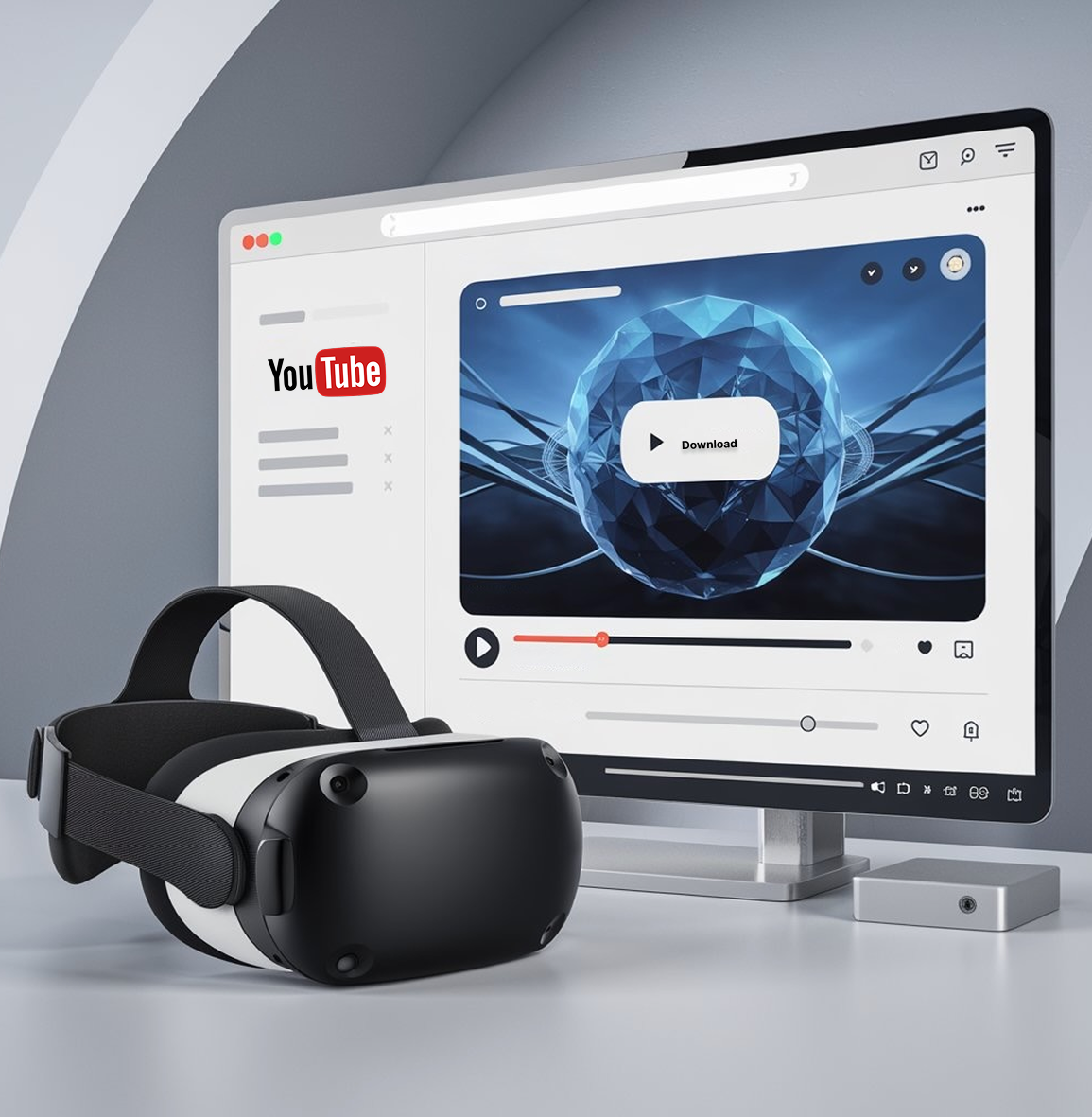
Virtual Reality is changing how we view videos. Whether it’s breathtaking 360 VR landscapes, immersive VR games, or educational VR documentaries, downloading VR content ensures you can watch it anywhere, anytime, without buffering or interruptions.
With SYC PRO, you can download VR videos from YouTube and other platforms effortlessly. Whether you want to enjoy VR on your Oculus, PlayStation VR, or PC, this guide will walk you through every step of the process.
How to Download VR Videos from YouTube?
Step 1: Get SYC PRO
If you’re looking for a reliable video downloader, the YouTube downloader 1080p or any other quality format is an all-in-one option, compatible with both Mac and Windows. It also lets you record audio from YouTube if you want a quick sound-only option. For VR video downloads, you need a powerful tool, and SYC PRO is the best choice. It supports downloads from YouTube and Vimeo.
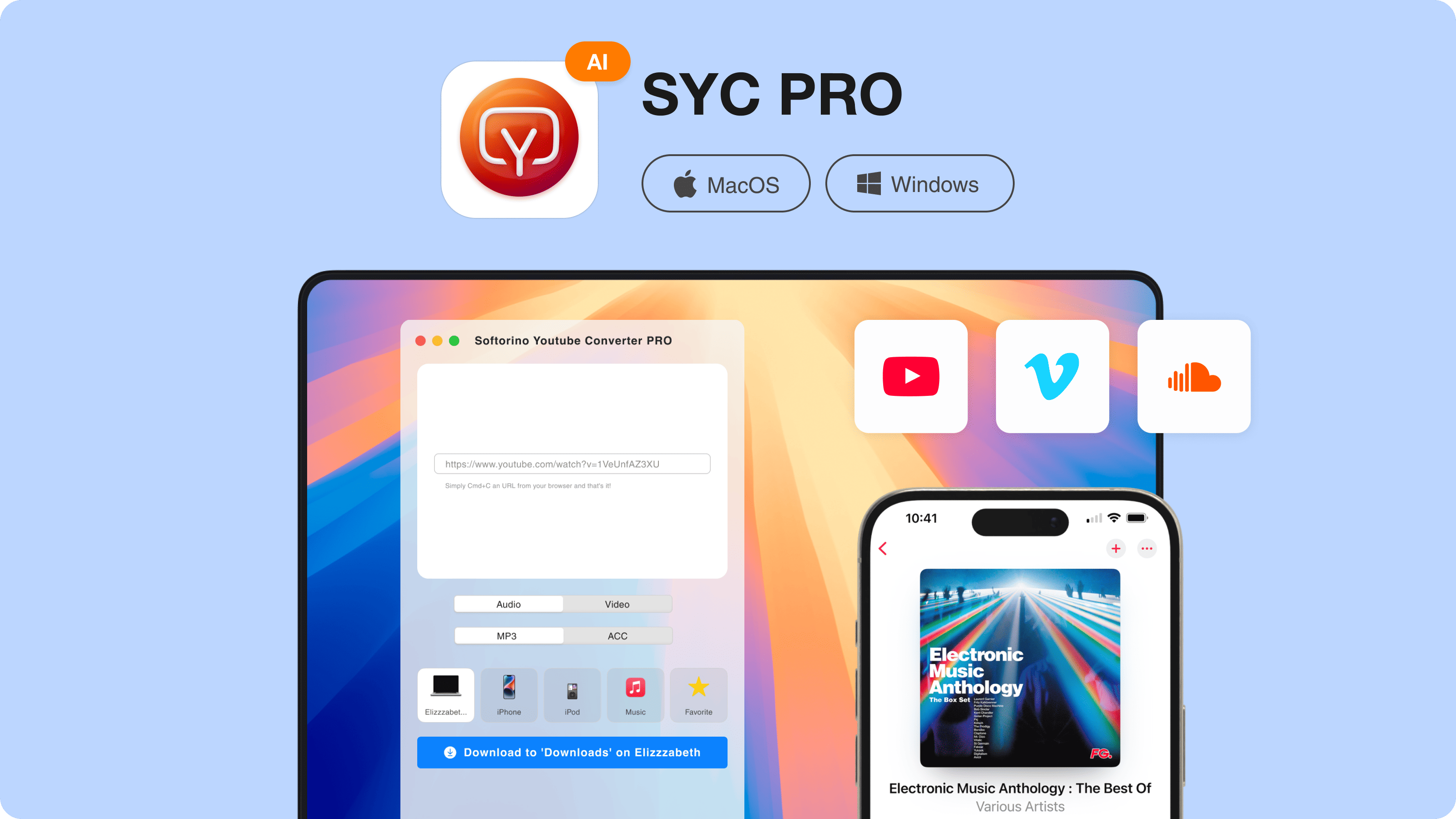
Step 2: Find and Copy the VR Video Link
Once you copy the link of the VR video, the app detects it automatically from your clipboard and adds it to the download list. This is perfect for creating amazing YouTube to MP4 conversions VR content library that is ready for offline viewing on your device.
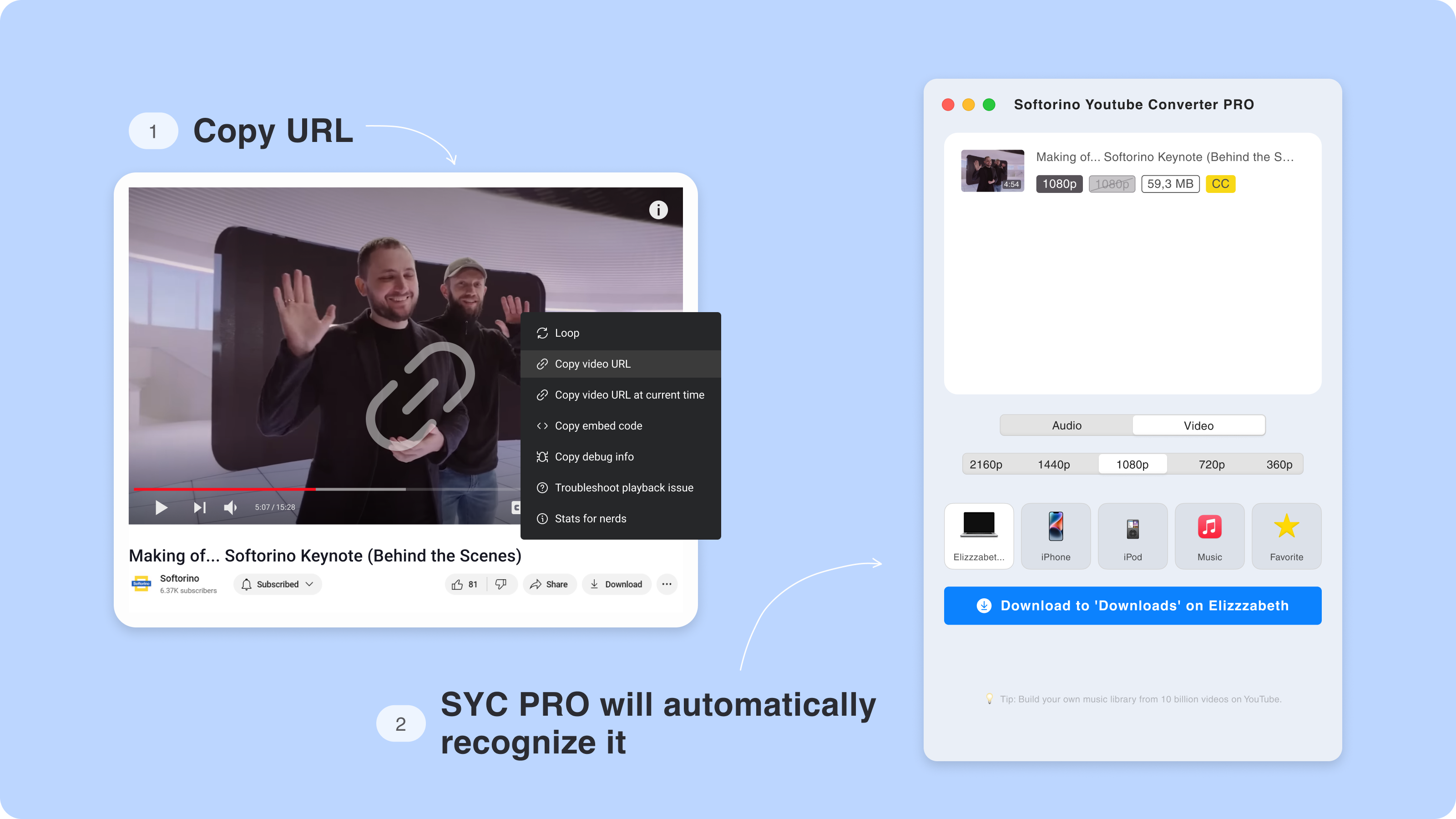
Step 3: Customize Your Download
Download 360° VR videos in the quality you need—360p, 720p, 1080p, or 4K. Choose a format and save your video to your computer, iPhone, or iPad. SYC PRO handles VR downloads from YouTube effortlessly.
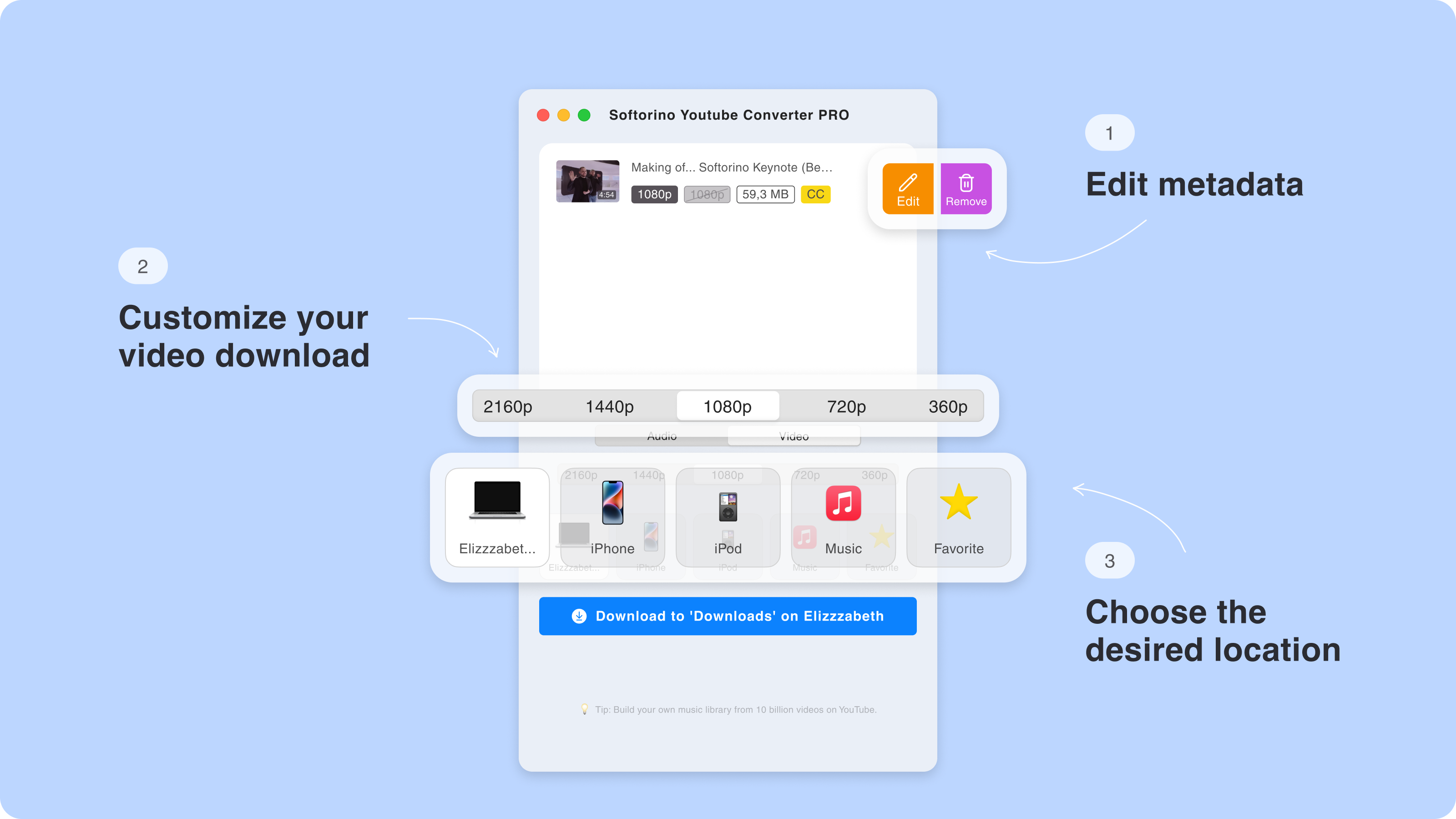
Step 3.5. Edit the metadata of your download
In this step, you can update the metadata of your video, such as the title, year, director, and artwork. You can let SYC PRO’s AI handle it automatically or make changes yourself for a more personalized touch.
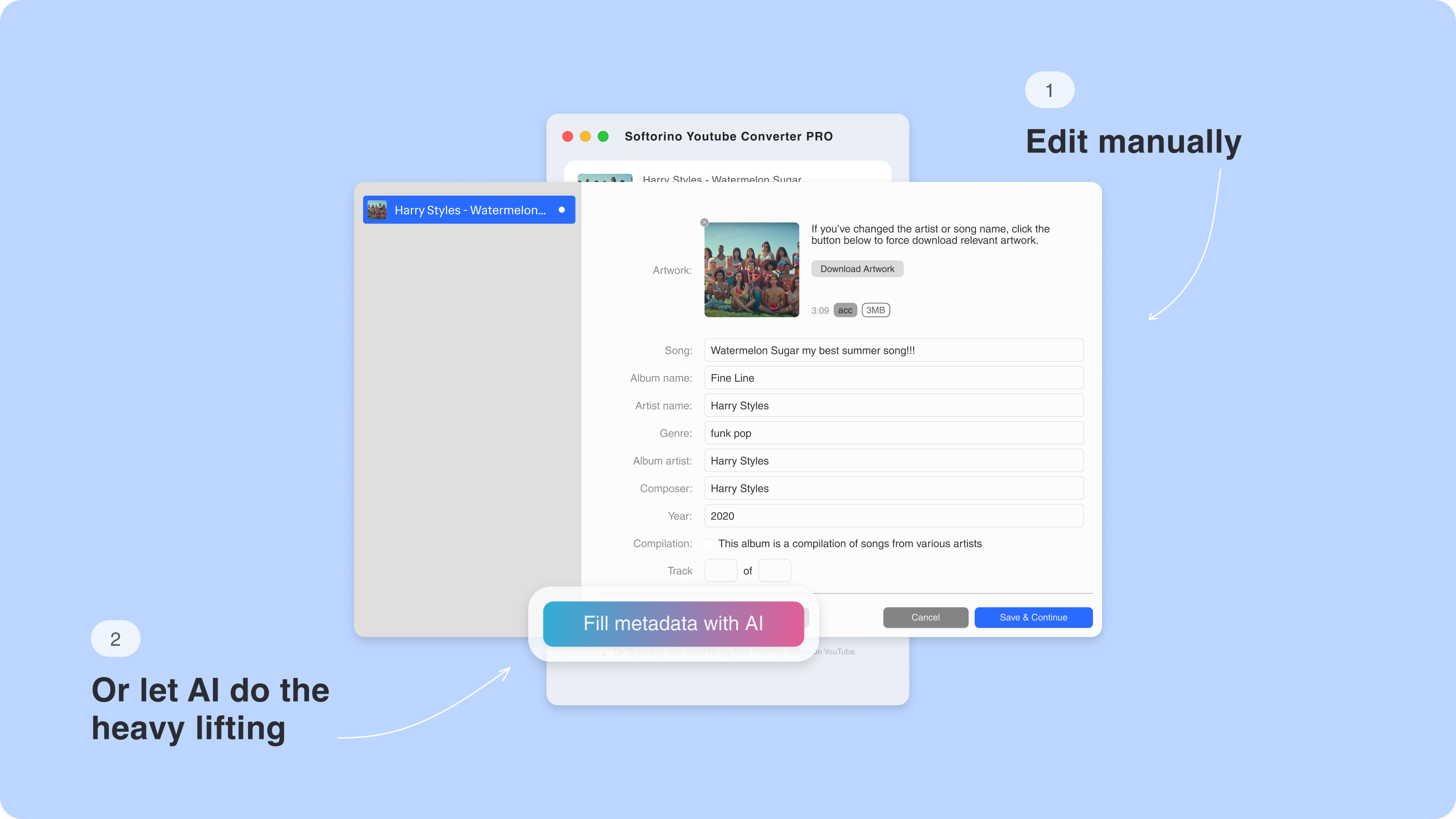
Step 4: Download & Enjoy!
Click "Download," and in seconds, your VR video will be saved directly to your desktop.
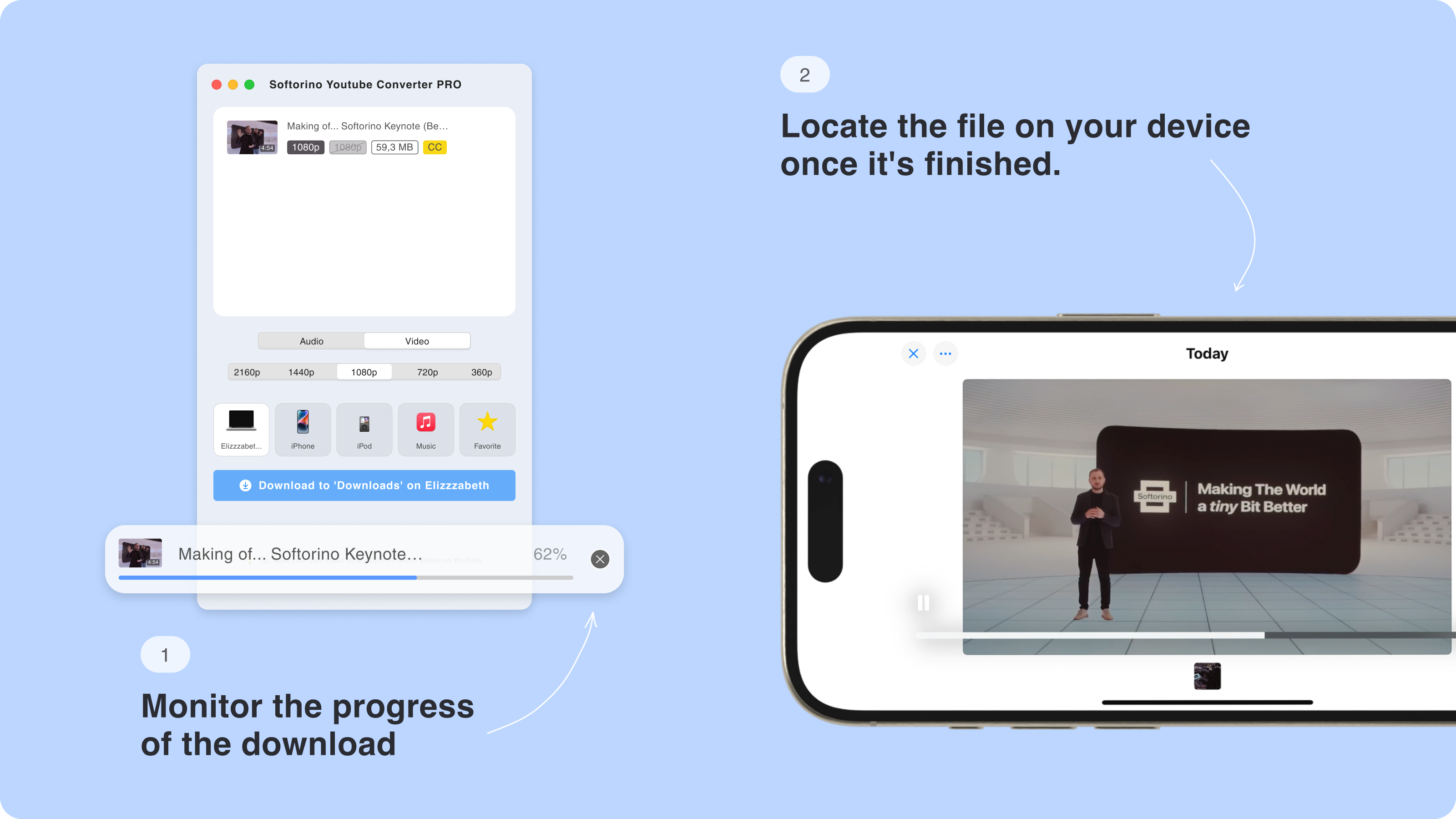
For a fully immersive experience, you can even download videos with subtitles from YouTube for captions that add to the viewing experience. The download supports all types of devices, so you’re prepared for your next VR adventure.
Best Devices & Players for VR Videos
After downloading, you need a VR player to enjoy the content. Here are some top picks:
- Oculus Quest 2 (Standalone VR experience without the need for a PC)
- PlayStation VR (Great for gaming & movies with a PlayStation console)
- VLC 360° Player (PC/Mac support for 360° videos)
- Skybox VR Player (Best for streaming & local playback)
- DeoVR Video Player (Advanced playback controls and high-resolution support)
Where to Find the Best VR Content?
Looking for 360 stock footage or royalty-free stock videos? Check out these sources:
- YouTube 360° Channel – A massive collection of immersive videos.
- Vimeo VR Hub – High-quality artistic and independent VR content.
- Google VR & Expeditions – Explore educational VR experiences.
- Creative Contributors at Vecteezy – Royalty-free stock videos and footage.
These platforms offer a mix of free stock videos and footage for download.
Why Choose SYC PRO for VR Downloads?
Not all video downloaders are optimized for VR. SYC PRO stands out because it provides:
Support for YouTube and Vimeo
Batch downloading for multiple VR videos at once
No ads, no interruptions—just a seamless experience
Optimized formats for Oculus, PlayStation VR, and PC players
360°, 3D, and 4K resolution support
SYC PRO is designed for high-quality VR stock footage downloads with a user-friendly experience.
BONUS: How to Upload VR movies to PlayStation VR
To upload VR content to PlayStation VR, the video should be in MP4 format with a high-profile level, 1080p resolution, and H.264 encoding. Handbrake can help you convert the video, but if you want an easy solution, you can use the downloader to download long videos from YouTube in the right format for PlayStation VR.
Therefore, don’t miss out. You now can try YouTube VR videos in their full force.
Just below you will find our guide on how to download 360° Videos from YouTube. With a little effort a couple of minutes – it’s quite easy to do.
The video you can upload to PlayStation 4 is limited. It should be an MP4 file with a high-profile level 4, 2, 1080p picture resolution encoded in the H. 264 codec.
PlayStation 4 won’t play 4K videos in VR mode just yet.
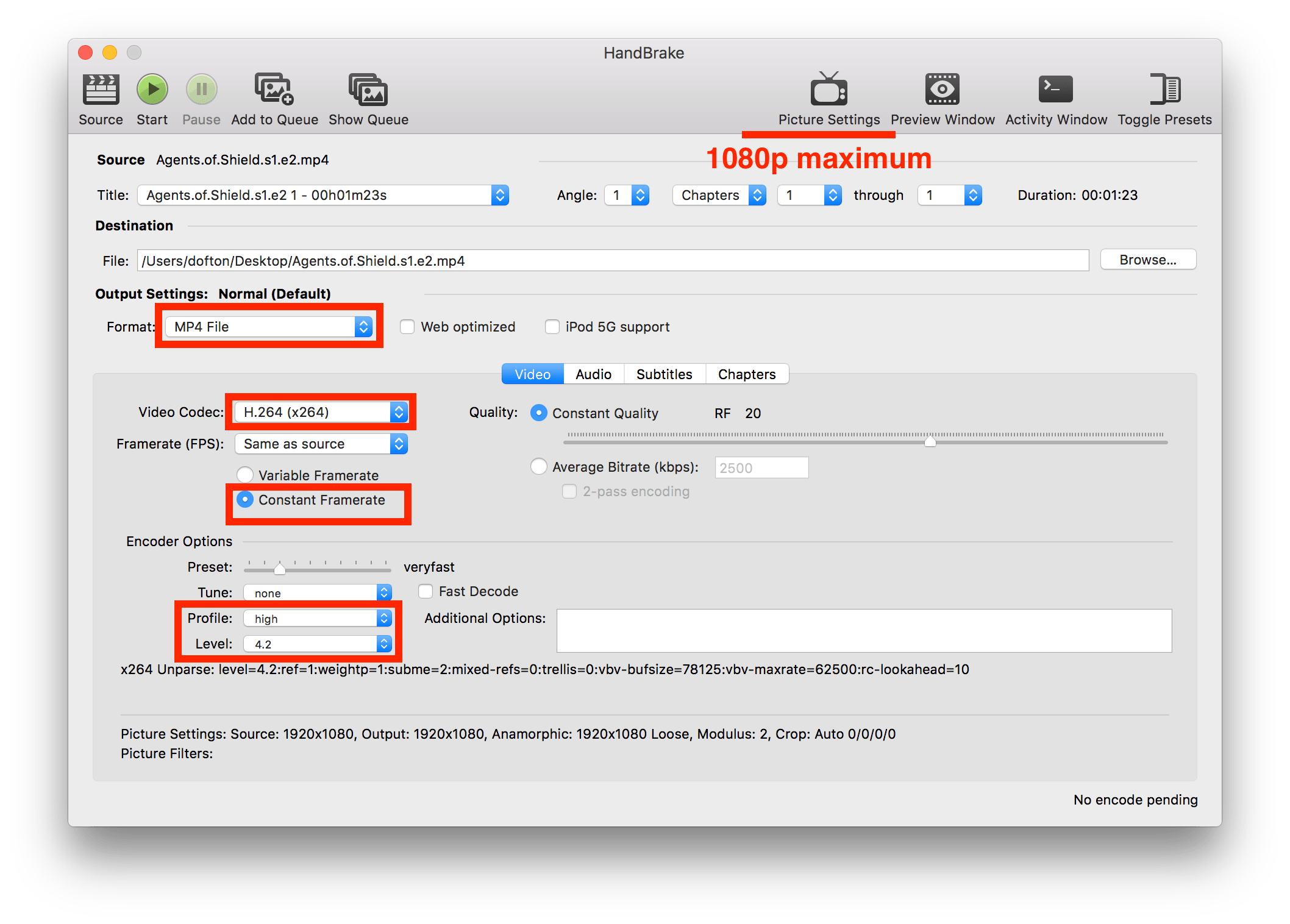
Use Handbrake to convert YouTube VR movie to PlayStation VR.
In Handbrake, you can adapt the video you’ve just downloaded so that it meets all the tech requirements (see screenshot).
In case you have 4K video, go to Picture Settings and adapt image resolution to 1080p.
Once you have it ready, proceed with the exact instructions below:
- Put your movie on USB flash drive
- Plug the drive into your PS4
- Make sure the Media Player is version 2.50 or higher
- Open files using the PS4 Media Player Application
- Turn on the PS VR headset
- Select ‘VR Mode’ from the Options menu
DONE!
Final Thoughts
The VR revolution is just beginning, with YouTube offering a vast selection of 360 VR videos that can elevate your viewing experience. With tools like the YouTube sound downloader, you can easily download VR content from YouTube for offline access on devices like PlayStation VR.
If you want to download VR videos and experience them offline, SYC PRO is the fastest, easiest, and most reliable way to do it.
FAQ
How can I download 360° VR videos from YouTube?
Downloading 360° VR videos is simple with the right tool. Softorino’s SYC makes it effortless by allowing you to copy the video URL and convert it directly to your desired format. This ensures you can enjoy immersive VR content offline on your devices without any hassle.
What formats are supported for downloading VR movies?
Softorino’s SYC PRO supports a wide range of formats, including MP4, ensuring compatibility with most VR devices. Whether you're downloading from YouTube or Vimeo, SYC PRO automatically converts 360° videos to the optimal format for seamless playback on your VR headset.
Is there an easy way to transfer downloaded VR videos to PlayStation VR?
Yes, transferring VR videos is straightforward with Softorino’s SYC PRO. After downloading and converting your 360° videos, SYC PRO allows you to easily transfer them to your PlayStation VR. This streamlined process ensures you can quickly access and enjoy your favorite VR content on your gaming console.
Can I download VR videos from multiple sources besides YouTube?
Absolutely! Softorino’s SYC PRO supports downloading VR videos from Vimeo and YouTube. This versatility ensures you have access to a vast library of 360° content, all converted and ready to view on your preferred VR devices without any compatibility issues.
How to download YouTube videos without a quality loss?
Softorino’s SYC PRO maintains the highest video quality by preserving the original resolution and immersive features of 360° VR videos during the conversion process. This ensures that your VR experience remains vivid and engaging, allowing you to fully enjoy your favorite virtual reality content without any loss in quality.




