How to Convert MPEG to MP4 for Apple Devices


Looking for a way to watch your MPEG videos on Apple devices? This guide walks you through converting MPEG files to MP4 format using WALTR PRO - a powerful yet simple solution for both Windows and Mac users.
Finding reliable file conversion tools can be frustrating. Most converters you try might work for a single use, but they rarely become your go-to solution. That's where WALTR PRO comes in—software designed to make MPEG to MP4 conversion straightforward whether you're on Windows or Mac.
What is MPEG?
MPEG is a video format that compiles MPEG-1 or MPEG-2 video and audio formats. It compresses VHS-quality raw digital videos without quality loss. Created by the Moving Picture Experts Group, MPEG works across Mac, Windows, and other operating systems.
While MPEG is a solid format, it doesn't play well with many Apple devices, which prefer MP4/M4V formats—hence the need for conversion.
Understanding Video Formats: MPEG, MP4, and M4V
Before diving into the conversion process, let's clarify the differences between these formats:
Format | Extension | Apple Compatibility | Best For |
|---|---|---|---|
MPEG | .mpg/.mpeg | ❌ Limited | 🎥 Older systems, DVD video |
MP4 | .mp4 | ✅ Good | 🌐 General use, web streaming |
M4V | .m4v/.mp4 | 🌟 Excellent | 🍎 Apple devices, iTunes |
MPG (MPEG)
- Created by the Moving Picture Experts Group
- Primarily uses MPEG-1 or MPEG-2 compression
- Good quality but larger file sizes
- Compatible with most operating systems but limited on Apple devices
MP4
- More modern container format using MPEG-4 compression
- Supports various codecs including H.264 and H.265
- Smaller file sizes with comparable quality
- Widely compatible across most devices and platforms
M4V vs MP4 for Apple Devices
- M4V is Apple's implementation of the MP4 format
- Functionally the same as MP4 but optimized for Apple's ecosystem
- The distinction is mostly technical—both serve the same purpose for users
Convert MPEG to MP4 with WALTR PRO
WALTR PRO was built to simplify file conversions and transfers to Apple devices. Its "drop-any-file" functionality lets you convert formats like MPEG, AIFF, and convert TS to MP4, then transfer them directly to the right app on your iOS device.
About WALTR PRO
Softorino develops tools that focus on Apple device compatibility. WALTR PRO is their most advanced creation yet—more than just an upgraded version of WALTR 2.
What makes it "PRO"? The software includes:
Standalone converter for various formats
Cover and metadata editor
Ability to transfer files to third-party apps on iPhone or iPad
Let's walk through the conversion process.
Step 1: Download & Install WALTR PRO

WALTR PRO works on both Windows and Mac. After downloading, install the program and activate the free trial by requesting a code via email.
Step 2: Launch WALTR PRO & Connect
Launch the software and follow the setup wizard. WALTR PRO works as a file transfer tool similar to iTunes or AirDrop. You can connect your iOS devices so WALTR PRO will:
- Automatically convert files to the right format
- Send them wirelessly to your chosen apps—both Apple's standard apps and compatible third-party options
For first-time setup, connect your device with a USB cable and tap "Trust" on your iPhone. After initial setup, you can use Wi-Fi for future file transfers.
Step 3: Convert Your Files

This is the simplest part:
- Find the MPEG file you want to convert
- Drag it into the "Drop to convert & transfer to iPhone" section
- Choose where you want the converted file to go
- Wait a few seconds for the conversion to complete
When you hear the notification tone, your file is ready! You can open it in the app you selected. If you chose the default app, click "Where are my files?" and WALTR PRO will show you.
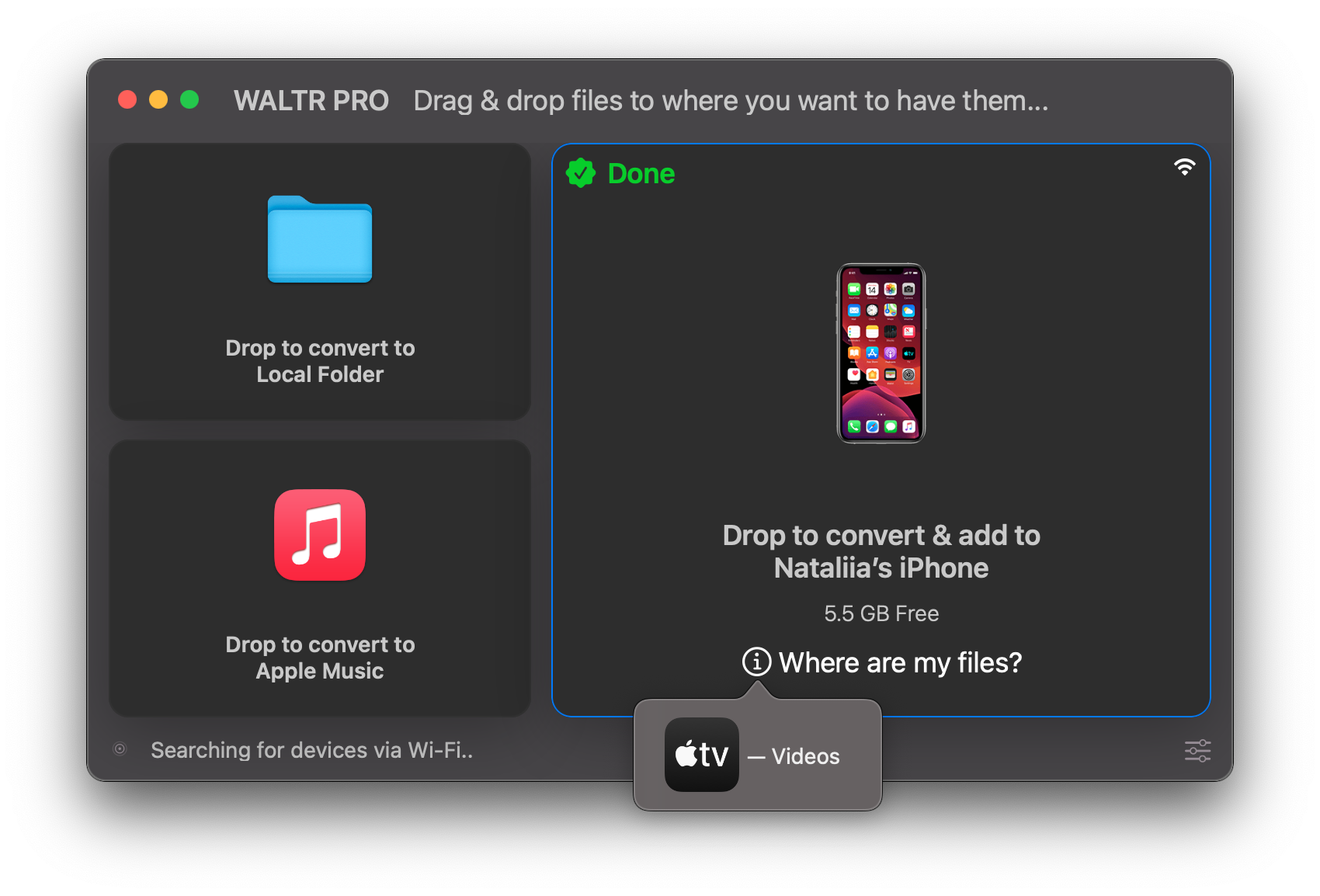
Additional WALTR PRO Features
WALTR PRO isn't just for MPEG to MP4 conversion. You can also:
- Adding movies to Apple TV library
- Adding music to iPhone directly
- Convert numerous other formats, including converting AIFF to M4A, and transferring video from PC to iPhone
Why WALTR PRO Converts to M4V, Not MP4
If you're using WALTR PRO to convert MPEG files, you might notice the output file is .m4v instead of .mp4. Don’t worry—this isn’t a glitch.
So, what’s the deal with M4V?
M4V is Apple's version of the MP4 format. While both share the same technical foundation, Apple prefers M4V because it:
Integrates better with iOS and macOS
Supports rich metadata (cover art, episode info, etc.)
Allows for DRM (like iTunes purchases)
WALTR PRO automatically converts to M4V to ensure your videos are 100% compatible with Apple devices—no extra steps needed.
Final Thoughts
Good conversion tools are rare, but WALTR PRO delivers on design, usability, and ad-free experience. When it comes to converting MPEG files to MP4 format for Apple devices, it handles all the technical aspects (including using the appropriate M4V variant of MP4) while keeping the process remarkably simple for users.
FAQ
How can I convert MPG files to MP4?
You can convert MPG files to MP4 using various video conversion software. One of the most efficient options is WALTR PRO, which allows you to easily convert and transfer your videos directly to your Apple devices without losing quality.
What are the benefits of converting MPG to MP4?
Converting MPG to MP4 is beneficial because MP4 is a more universally supported format, making it compatible with a wider range of devices and platforms. This ensures your videos can be played back easily across various media players.
Are there any free tools for MPG to MP4 conversion?
Yes, there are free online converters available for converting MPG to MP4. However, using a dedicated tool like WALTR PRO offers better quality and seamless integration with your devices, making the process smoother and more reliable.
Can I convert multiple MPG files to MP4 at once?
Yes, many conversion tools, including WALTR PRO, support batch processing, allowing you to convert multiple MPG files to MP4 simultaneously. This feature saves time and makes it convenient to manage your video files.
Will converting MPG to MP4 affect the video quality?
The quality of the video after conversion largely depends on the tool used. WALTR PRO is designed to maintain high video quality during conversion, ensuring that your MP4 files look great on any device.




