Rainbow Folders Review: Is It Worth Using in 2025?


Is Rainbow Folders worth it for Mac users in 2025? Only if you enjoy frustration and minimal functionality.
Sarah, a video editor managing multiple client projects, needed a visual system to organize her production folders. After installing Rainbow Folders on her Mac, she encountered a clunky Windows-port with compatibility issues that crashed twice during setup. The few folder colors she managed to apply disappeared after a macOS update, forcing her to start over.
As one frustrated motion designer posted:
"Rainbow Folders on Mac feels like using Windows 95 software on modern macOS. Most features don't work properly, and it crashes when I try to apply colors to multiple folders. After the latest macOS update, all my colored folders reverted to blue."
Rainbow Folders vs. Folder Colorizer: Mac Compatibility Comparison
Feature | Rainbow Folders | Folder Colorizer |
|---|---|---|
macOS Integration | ⚠️ Poorly ported Windows app | ✅ Built specifically for macOS |
Stability on macOS | ⚠️ Frequent crashes & glitches | ✅ Stable native performance |
Color customization | ⚠️ Limited predefined palette | ✅ Full color spectrum + hex codes |
Custom folder images | ❌ Not supported on Mac | ✅ 3.1M+ stock photos + your images |
Visual organization tools | ❌ Colors only, often buggy | ✅ Colors, emojis, decals, images |
Multiple folder editing | ⚠️ Crashes on Mac batch edits | ✅ Fast batch folder processing |
How to Change Mac Folder Colors with Folder Colorizer
- Download and install: Get Folder Colorizer from Softorino's website
- Select folders: Drop folders into the app interface (multiple selection supported)
- Apply visual styling: Choose colors, add emojis, insert decals, or apply backgrounds
- AI organization (optional): Use the magic wand for automatic folder styling
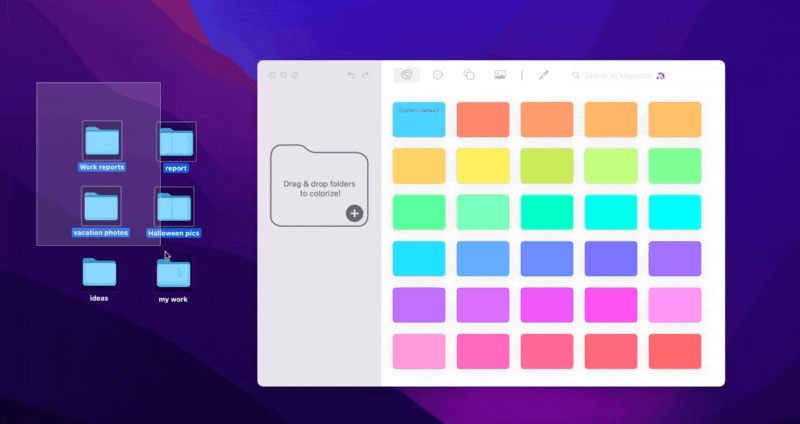
Video editor Thomas M. organized 120 production folders in 15 minutes using Folder Colorizer's batch processing, compared to Rainbow Folders' individual folder editing that took over an hour and crashed twice.
For Windows Users: Folder Colorizer 2
If you need to customize Windows folders, Softorino offers Folder Colorizer 2 for Windows with the same intuitive design and powerful features as the Mac version. Perfect for users working across multiple platforms who need visual consistency.
Why Rainbow Folders Fails Mac Users in Real-World Use
1. Constant Compatibility Issues
Mac user experiences reveal Rainbow Folders' fundamental problem—it wasn't designed for macOS. UX researcher Eliza J. explains:
"After each macOS update, Rainbow Folders stops working until the developers patch it—if they do at all. I've lost my folder organization three times after updates."
2. Limited Visual Organization Options
Rainbow Folders offers only basic colors with an interface that feels alien on Mac:
Limited color selection with no custom options
No image support for visual cues
No emoji integration for quick recognition
No decorative elements for categorization
3. Productivity-Killing Workflow
Creative professionals report severe workflow disruptions with Rainbow Folders on Mac:
Changes must be applied one folder at a time
The application frequently loses connection to folders
No batch processing capabilities that work reliably on Mac
Changes often don't persist across macOS updates
When Rainbow Folders Might Be Acceptable
Despite its serious Mac limitations, Rainbow Folders might work for:
Basic color needs with extremely limited expectations
Users already familiar with its Windows version
Situations where only simple color changes are needed temporarily

Conclusion
Rainbow Folders represents a minimal effort to port Windows software to Mac, resulting in compatibility issues, crashes, and lost customizations after updates. Folder Colorizer was built from the ground up for macOS, providing reliable performance, rich customization options, and proper integration with the Mac ecosystem.
For a detailed comparison, check out our Folder Marker vs Folder Colorizer review to see why Folder Colorizer stands out. You can also explore whether Folder Painter is still useful in 2025 and how it compares to modern folder coloring tools.
Try Folder Colorizer free today
FAQs
How to add color to folders on Mac?
Using Folder Colorizer, you can add colors to Mac folders by simply dragging them into the app and selecting from millions of color options. Rainbow Folders technically works on Mac but with frequent crashes and limited color options.
Is there a way to use custom images as folder icons?
Yes, Folder Colorizer lets you use over 3 million stock photos or your own images as Mac folder backgrounds. Rainbow Folders doesn't support custom images on Mac, offering only basic color changes.
How to batch rename and color folders?
Folder Colorizer allows you to select multiple folders and apply colors, images, or emojis to all of them simultaneously. Rainbow Folders often crashes on Mac when attempting batch operations, requiring tedious one-by-one editing.
Do folder colors stay after macOS updates?
Folder Colorizer's custom folders maintain their appearance through macOS updates because it integrates properly with the system. Rainbow Folders users frequently report losing all folder customizations after macOS updates.
What's the fastest way to organize video project folders?
Professional video editors recommend using Folder Colorizer's color-coding and emoji system to quickly identify project status, client, and content type. This visual organization makes file management much faster than standard folder structures.



