How to Open ePub file on iPhone & iPad with Apple Books

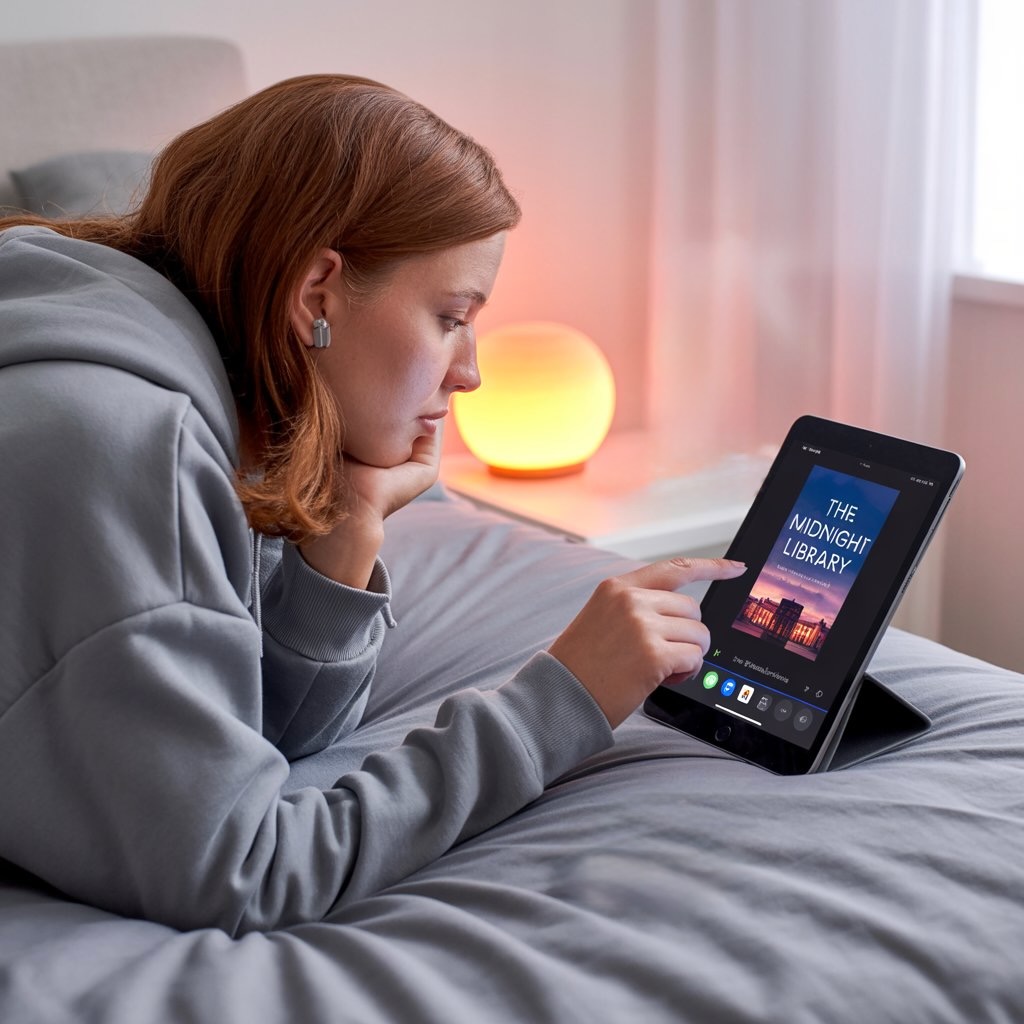
Want to know how to read ePub on an iPhone? Reading ePub files on iPad and iPhone is simple and doesn't require iTunes or third-party reading apps. Just make sure you have the native 'Books' app on your device.
In this guide, we'll share quick, easy ways to enjoy ePub files on your iOS devices. ePub (electronic publication) is an advanced format perfect for mobile reading as it adjusts to screen size, making it ideal for smartphone readers. If you're already familiar with downloading PDF on iPhone, you'll find transferring an ePub just as straightforward.
There are numerous ways to transfer ePub files to your device. However, the easiest method is through WALTR PRO, compatible with both Windows and macOS, offering super-fast conversions and transfers to iOS devices.
WALTR PRO features automatic format detection, wireless transfers, and a simple drag-and-drop interface—making it perfect for managing all your digital content.
Keep reading to learn how to read ePub files on iPad and iPhone in Apple Books using WALTR PRO and other effective methods.
Method 1: Transfer ePub to iPhone Using WALTR PRO
Before jumping into the step-by-step tutorial, watch this quick video showcasing how WALTR PRO works:
Reading books on an iPhone is quite enjoyable, especially with a large screen. To read ePub files on your phone, you need to either transfer them correctly from your PC or download them directly.
The native 'Books' app supports ePub format and knows how to access its built-in library. If you want to add books from your PC, simply prepare the files, connect your device with WALTR PRO, and drag your books into the app.
WALTR PRO allows wireless transfers, so you don't even need to connect your iPhone with a cable!
Follow these easy instructions to put ePub on your iPad or iPhone:
Step 1. If you don't have WALTR PRO installed—download it here:
Mac OS users—drag the installation file into the 'Applications' folder. Windows users—follow the installation wizard prompts.

Step 2. Start WALTR PRO
Activate your free trial by entering the code sent to your email. With WALTR PRO's wireless capabilities, you can transfer files without cables, similar to how you transfer music to iPhone. Just make sure both devices are on the same Wi-Fi network, and the app will detect your iPhone or iPad automatically.
If not detected wirelessly, simply plug in your iPhone or iPad using a standard USB cable.
(Optional) Step 3. Customize Your Download
Once you've selected your media, you have the option to personalize it before downloading. Here's how: hold the Ctrl (Windows) or ⌥ (Mac) key to modify the title and hold the Alt (Windows) or ⌘ (Mac) to choose a different application or destination for your download.

Step 4. Drop your file into WALTR PRO
Wait a moment and:

Done!
Step 5. Locate the file in your Books app
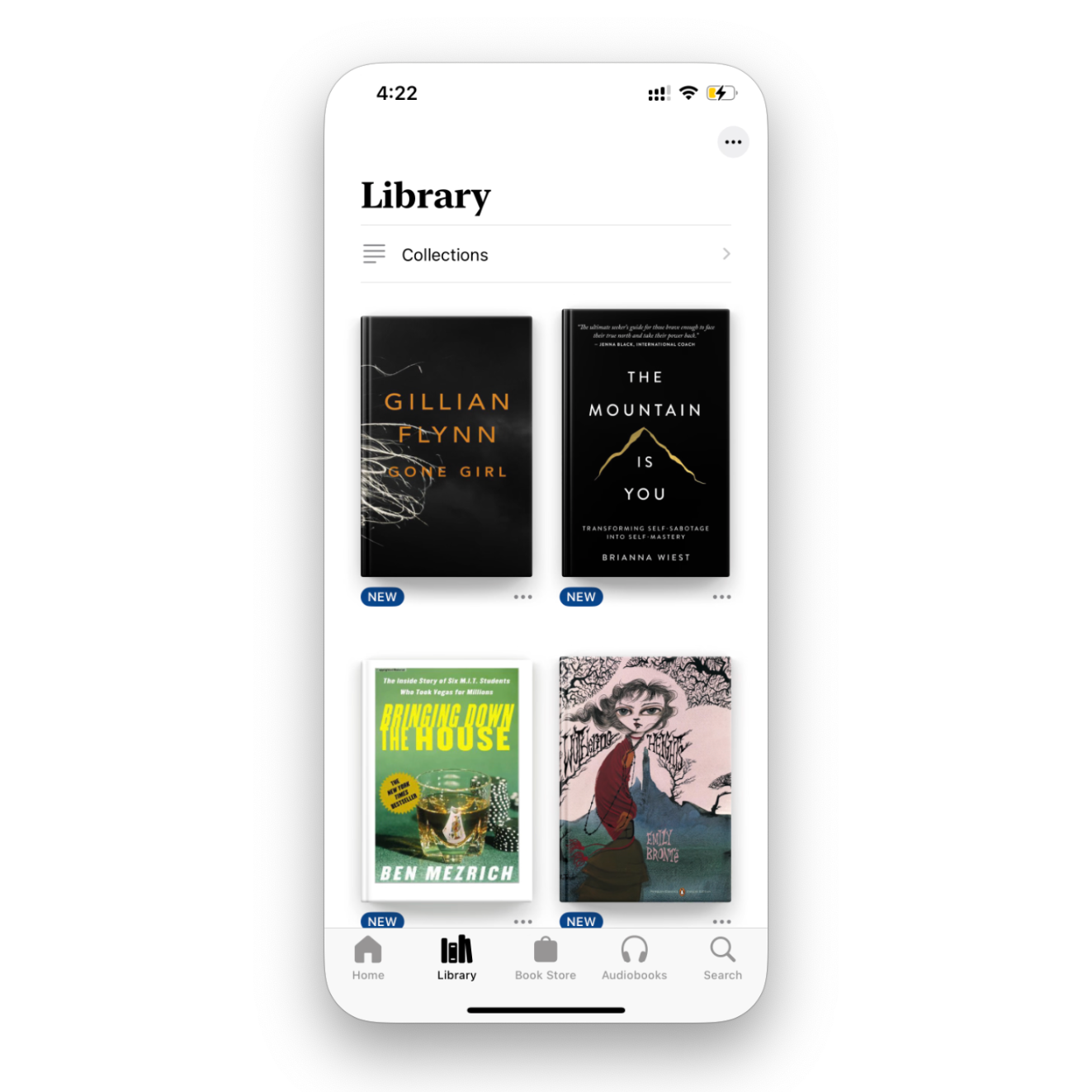
Method 2: Send ePub to iPhone Using Telegram or Viber
Another convenient way to transfer ePub files is through messenger apps like Telegram or Viber. If you've already used these apps to download MP3 to iPhone, these steps will feel familiar.
- Log in to Telegram on both your PC and iPhone
- Drop the ePub file into "Saved Messages" chat
- On your iPhone, select the message containing the book
- Tap the forward icon and choose the 'Books' app
- The file will import automatically and appear in your Books library
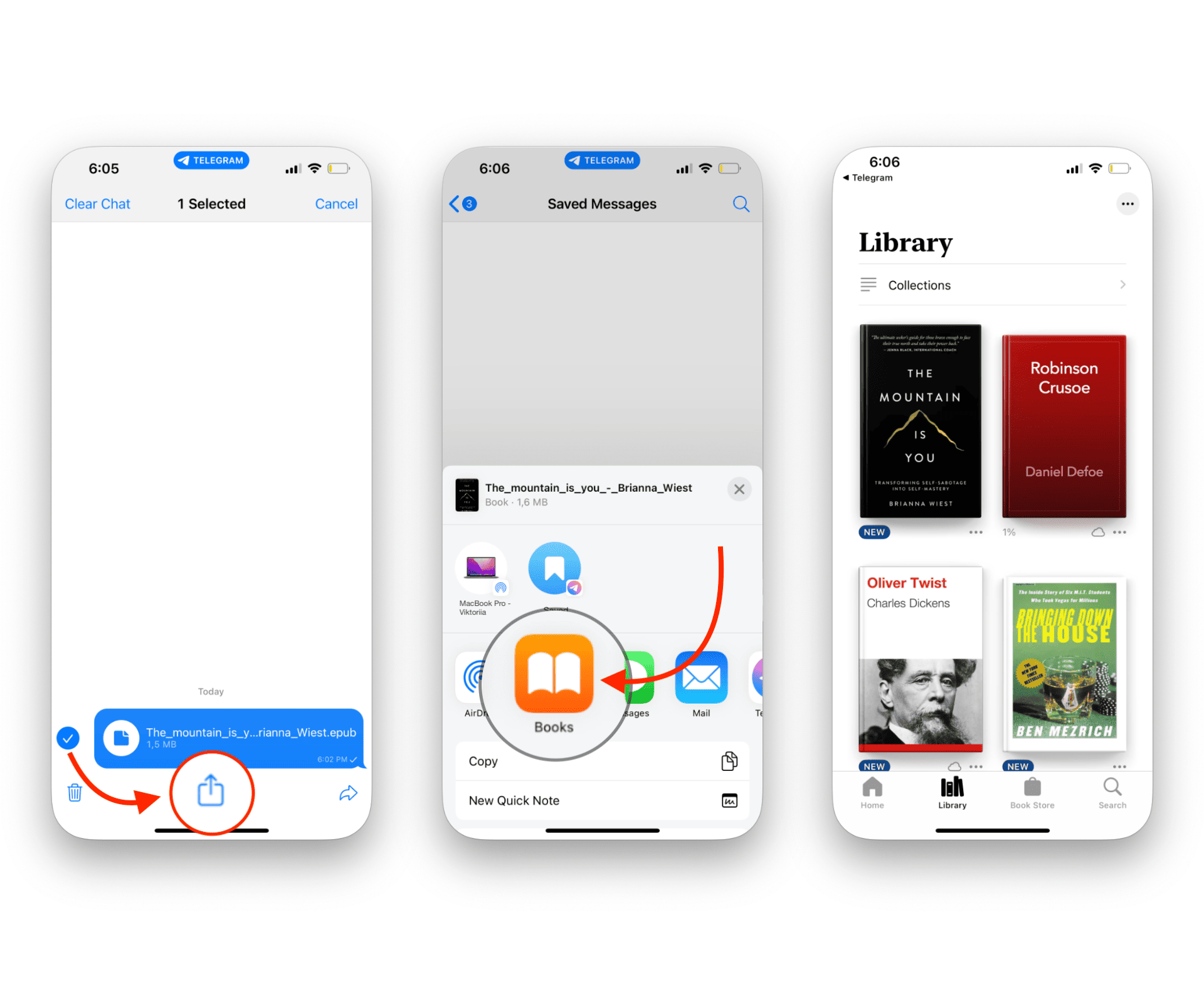
This method is perfect when you need to quickly transfer a single book without installing additional software.
Method 3: How to Add ePub on iPad & iPhone on Mac
An alternative to transferring ePubs with WALTR PRO is using your Mac. Here's how:
- Connect your iOS device to your Mac
- Select the device in the Finder sidebar on your Mac
- Go to the Books section in the button bar
- Check the "Sync books onto [device name]" box
- Set the sync to "All books" or "Selected books"
- For "Selected books," select the individual books you want to sync
- Click on "Apply" to begin syncing your books
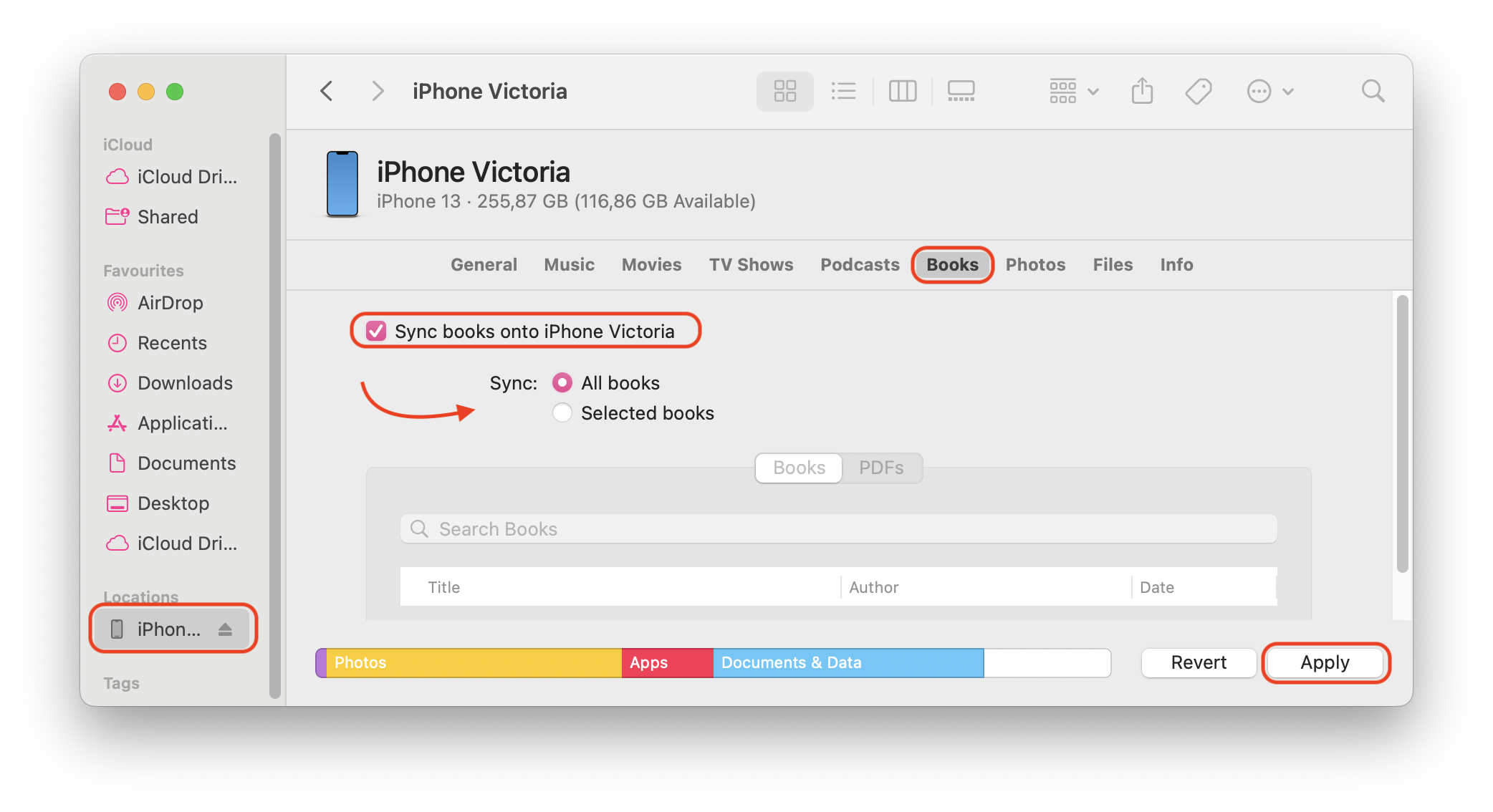
While Finder syncing works, it requires more steps than WALTR PRO, which many iOS users prefer for its simplicity.
WALTR PRO is also useful for other file types, such as adding music to iPhone without using iTunes.
eBook Formats Overview
WALTR PRO supports transferring both PDF and ePub files. Here's a simplified overview of the most common formats for mobile reading:
Format | Description | Compatibility |
|---|---|---|
Fixed layout documents that are easy to view and print | Supported by Books app | |
ePub | The "golden standard" for mobile reading, adjusts to screen size | Widely supported by most reader apps |
DOCX/DOC | Native to Microsoft Office Suite, easily edited and viewed | DOCX is more widely supported as an open format |
FB2 | Fiction Book format, good for literary works, contains metadata | Not supported by Books app |
iBook | Apple's proprietary format (similar to ePub) with DRM protection | Used in Apple Books Store |
Mobi | Mobipocket format allows adding blank pages and freehand drawings | Popular for annotations and corrections |
ePub is generally the best format for iOS devices as it's natively supported and provides the best reading experience.
Whether you want to push an ePub to your iPad, listen to audiobooks, or even listen to audiobooks on iPhone, WALTR PRO can streamline it all with a simple drag-and-drop motion.
Conclusion
Whether you want to add an ePub file to your iPad or iPhone, multiple tools are ready to help. You can use iCloud, AirDrop, or iTunes—you can even email the file to yourself and open the attachment via the Books app.
And there's also WALTR PRO. With a simple drag-and-drop movement, you can send any file to your iPhone without even plugging it in, making it the easiest solution for managing your digital library.
FAQ
How to read ePub on iPhone?
Use the native Books app on iPhone. You can easily transfer ePub files via WALTR PRO by simply dragging and dropping the file, and it will appear in your Books app for reading.
What’s the easiest way to add ePub to iPhone?
The easiest way is to use WALTR PRO. Install the app, drag your ePub file into it, and it will automatically transfer to your iPhone’s Books app.
How to send ePub files to iPhone without iTunes?
Use WALTR PRO to wirelessly transfer ePub files without iTunes. Simply drag the file into the app, and it will appear in your iPhone’s Books app.
How to add ePub to iPad without using iTunes?
Use WALTR PRO to wirelessly transfer ePub files to your iPad without iTunes. Just drag the file into the app, and it will appear in your iPad’s Books app.
How to sync ePub to iPhone from Mac?
Connect your iPhone to your Mac, open Finder, select your device, go to Books, and sync your ePub files by checking “Sync books.”


