10 Best Free Photo Editing Apps for iPhone in 2025

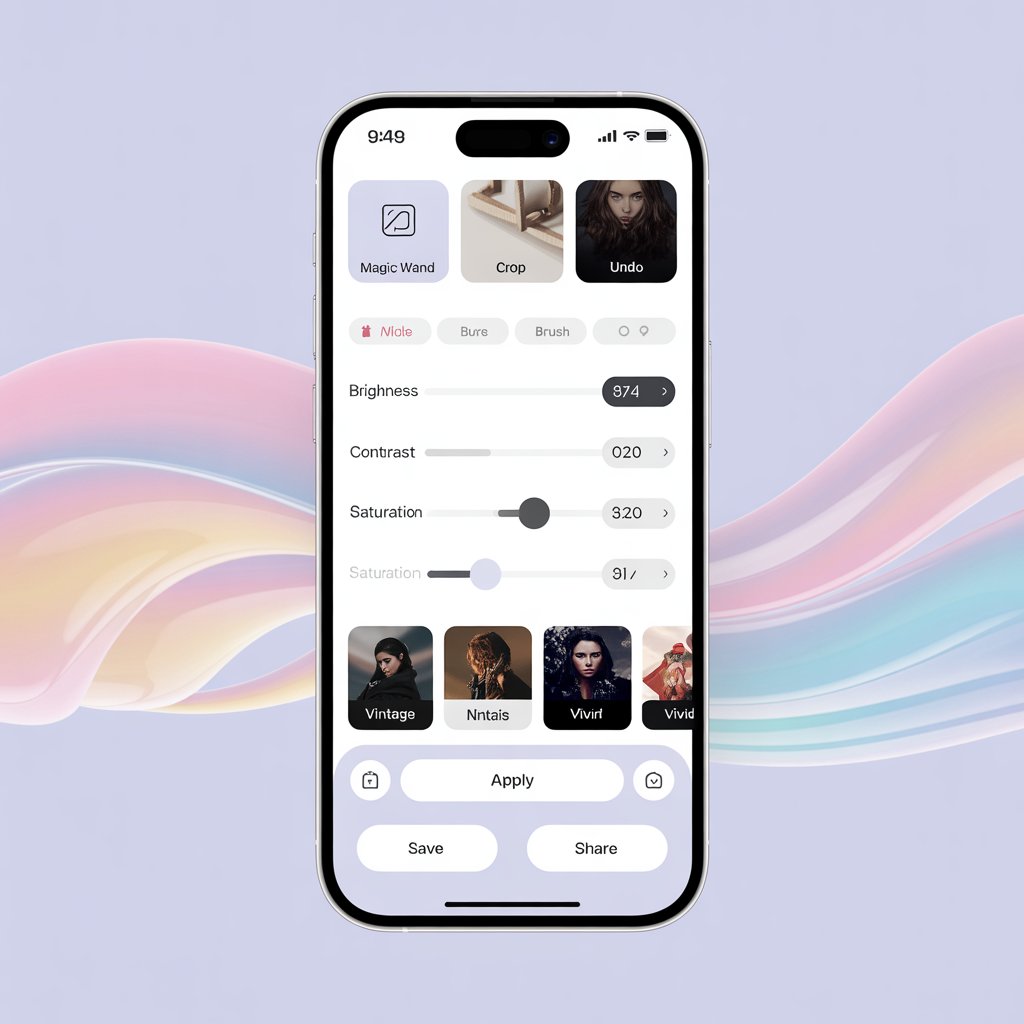
Mobile photography has exploded in popularity, with Instagram alone boasting over 2 billion active users. This shift has created massive demand for powerful yet accessible photo editing tools that work right on your iPhone.
But which app should you choose? The App Store offers hundreds of options, each claiming to transform your photos into masterpieces. This guide cuts through the noise to bring you the 10 best free photo editing apps for iPhone in 2025, comparing their strengths, limitations, and standout features.
Before downloading multiple editing apps, identify your main editing needs. If you primarily take portraits, focus on apps with strong retouching tools. For landscapes, prioritize apps with good color grading and perspective correction.
Quick Comparison: Top iPhone Photo Editing Apps
App | Best For | Free Features | Premium Cost | Rating |
|---|---|---|---|---|
Adobe Express | AI-generated designs | Basic templates, image editing | $9.99/month | ⭐⭐⭐⭐⭐ |
Canva | Social media templates | Limited templates, basic editing | $12.99/month | ⭐⭐⭐⭐½ |
VSCO | Artistic filters | Basic filters, adjustments | $7.99/month | ⭐⭐⭐⭐ |
Snapseed | Professional editing | All features (completely free) | $0 | ⭐⭐⭐⭐⭐ |
Facetune | Portrait retouching | Basic retouching | $5.99/month | ⭐⭐⭐⭐ |
Picsart | Creative effects | Basic editing, limited stickers | $8.99/month | ⭐⭐⭐½ |
Pixlr | Quick adjustments | Basic editing tools | $4.99/month | ⭐⭐⭐ |
Phonto | Text overlays | All text features (ads) | $2.99 (remove ads) | ⭐⭐⭐⭐ |
Darkroom | Apple ecosystem | Limited editing tools | $4.99/month | ⭐⭐⭐⭐ |
Afterlight | Light effects | Basic editing | $2.99/month | ⭐⭐⭐⭐ |
Now let's dive into each app's capabilities to help you find your perfect photo editing match.
1. Adobe Express — Creative Design with AI Generation

Pros:
✅ Simple interface for graphic, web, and video design
✅ Integrated AI image generator for quick creative ideas
✅ Extensive template and font library
✅ Cloud-based for cross-device work
Cons:
❌ Most premium assets require subscription
❌ Advanced AI features cost additional credits
Adobe Express (formerly Adobe Spark) creates eye-catching images for social media, marketing, and personal projects. Its standout AI image generator helps users quickly create distinctive images from text descriptions.
This tool works best for sparking creativity when brainstorming design ideas. Adobe Express offers a rich template library that's accessible to both beginners and professionals.
Adobe Express excels at creating text-heavy graphics. For the best results, start with a template, then customize colors to match your brand or aesthetic.
Want to add captions to your edited photos? Learn how to add captions to photos on iPhone to keep everything organized.
2. Canva — Templates for Anything
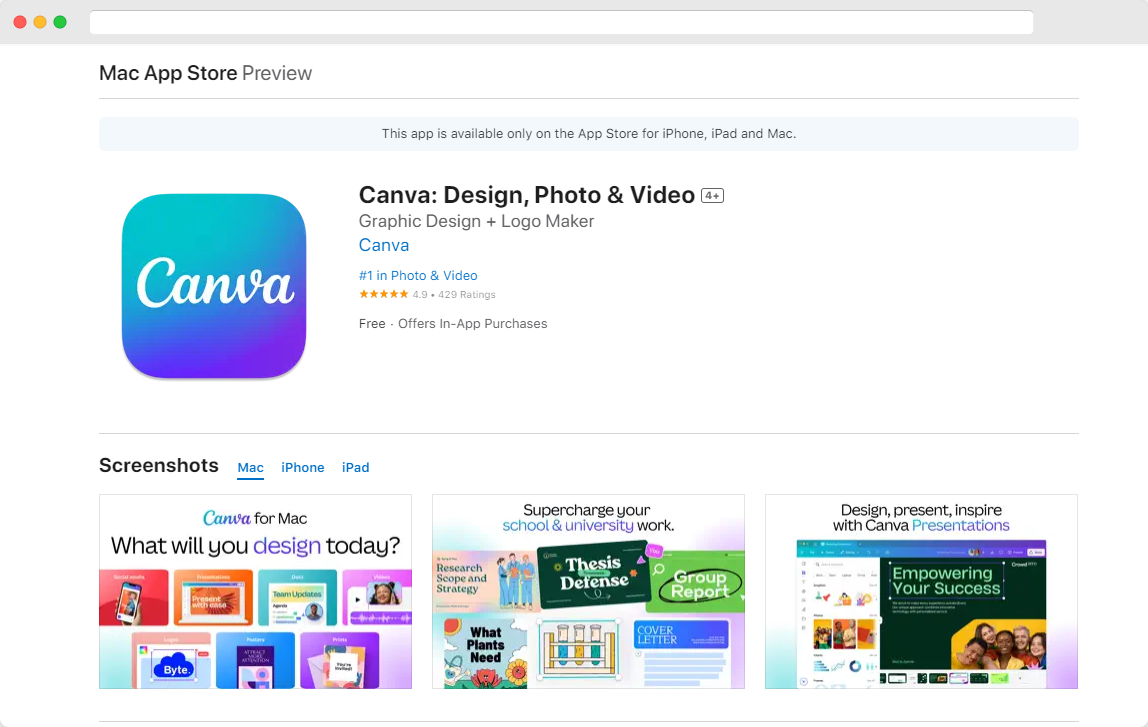
Pros:
✅ Fantastic template selection
✅ Best free toolset available
✅ Many social media templates
✅ Great sharing capabilities
Cons:
❌ Key features require premium subscription
Canva's mobile app brings the popular graphic editor to your iPhone. It lets you combine images, apply effects, and share projects directly to social media.
The app includes color correction tools and integrates with your iPhone camera. It provides convenient selection and retouching tools and supports photos in any resolution. The interface is simpler than the desktop version, specifically redesigned for mobile devices.
3. VSCO — Filter Variety
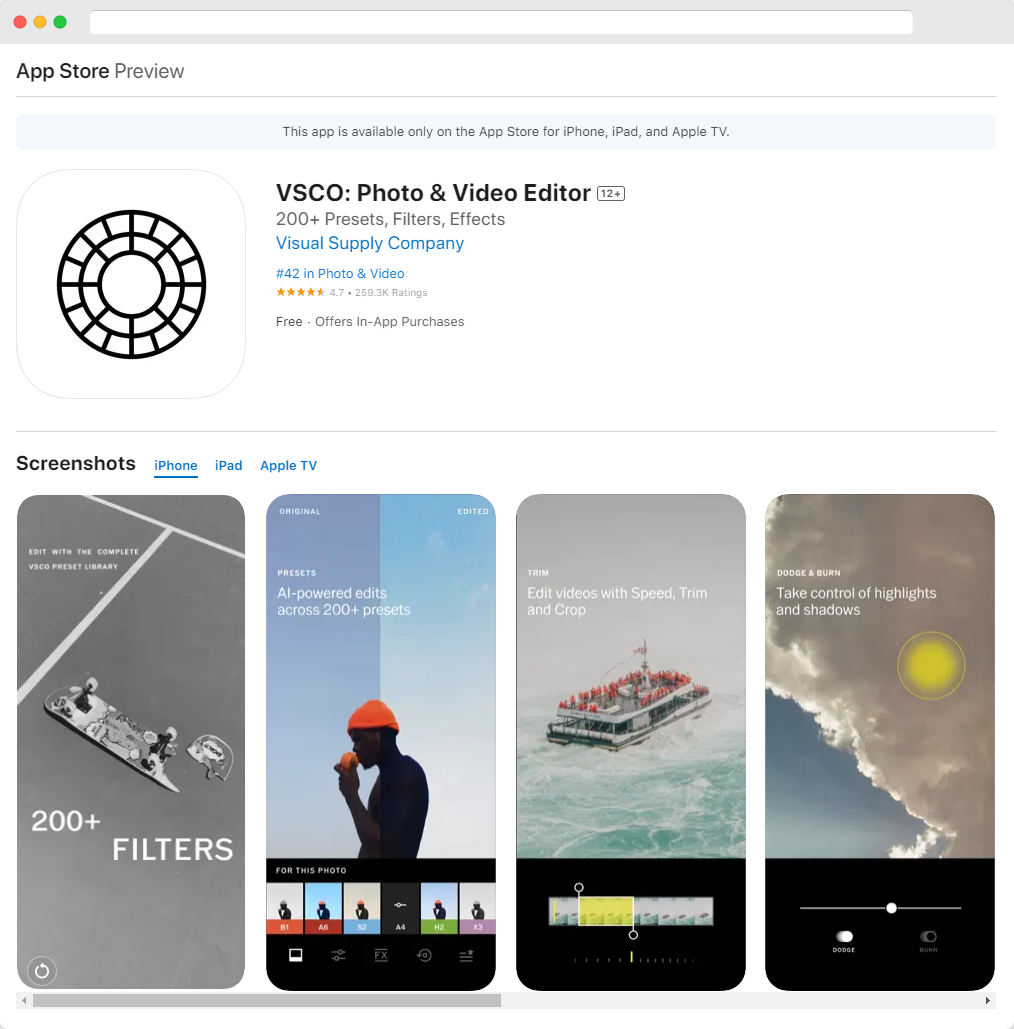
Pros:
✅ Clean, beautiful design
✅ Wide range of filters
✅ Solid exposure and color editing options
✅ Manual editing capabilities
Cons:
❌ Most filters require paid account
❌ No dark mode
VSCO combines a sleek interface with powerful editing tools. It offers numerous filters, effects, and templates to enhance your photos. The app syncs across devices, making it ideal for photographers who work on multiple platforms.
VSCO's free C1 filter works wonders for skin tones in portraits, while F2 adds a subtle film-like quality to landscape shots without looking overdone.
Need to clean up your gallery? Here's how to stop WhatsApp from saving photos automatically on your iPhone.
4. Snapseed — RAW File Editing
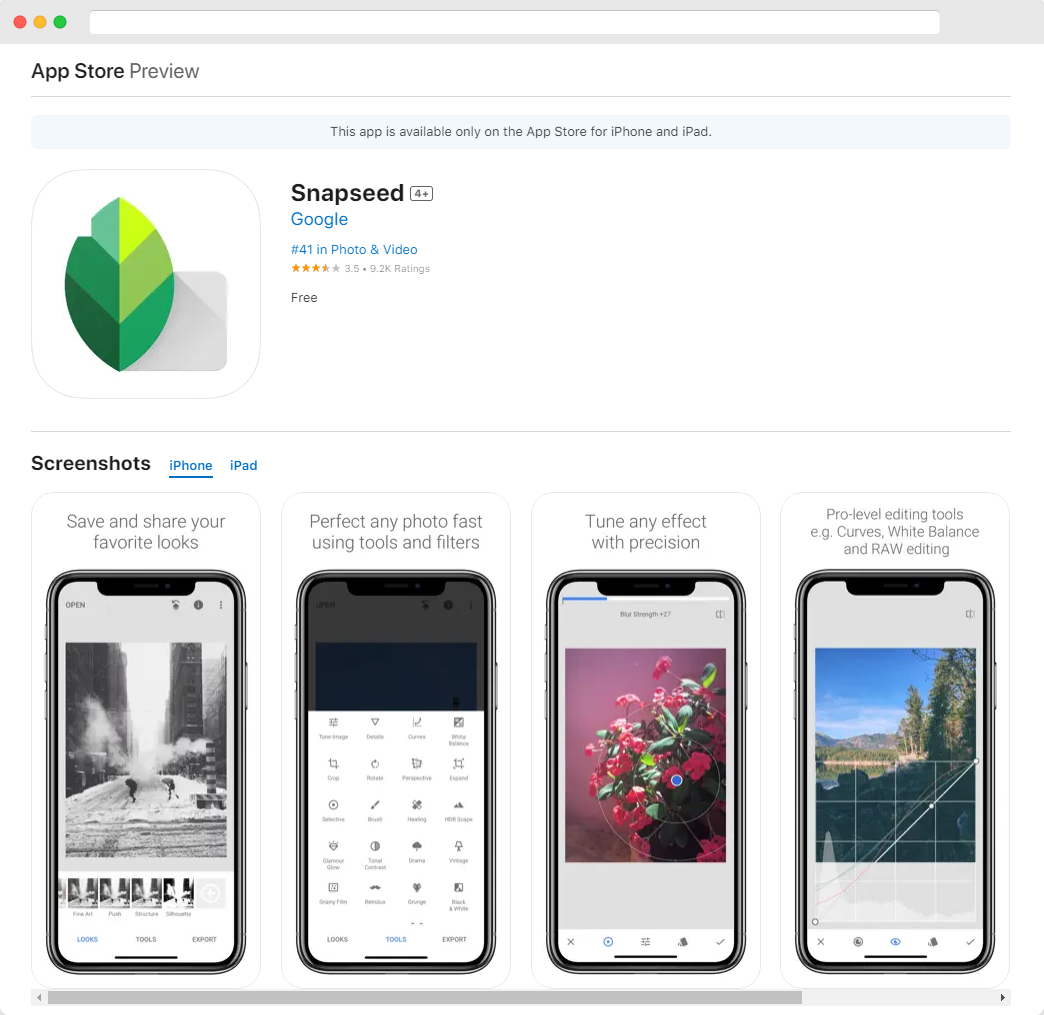
Pros:
✅ No ads or in-app purchases
✅ Excellent high-end presets and tools
✅ RAW file support
✅ Simple slider-based editing
Cons:
❌ Limited templates
Snapseed ranks among the most popular iPhone photo editing apps for good reason. It combines powerful tools with an intuitive interface for adjusting contrast, sharpness, color, cropping, and straightening.
The app includes a Healing Tool, custom settings, and advanced editing options. Its unique filters help achieve specific color effects and transform ordinary photos into artistic images. Sharing to Instagram or WhatsApp takes just one tap, or you can save directly to your phone.
Master Snapseed's selective adjustment tool by double-tapping the edit point to access brightness, contrast, and saturation controls for specific areas of your photo.
5. Facetune — Portrait Retouching
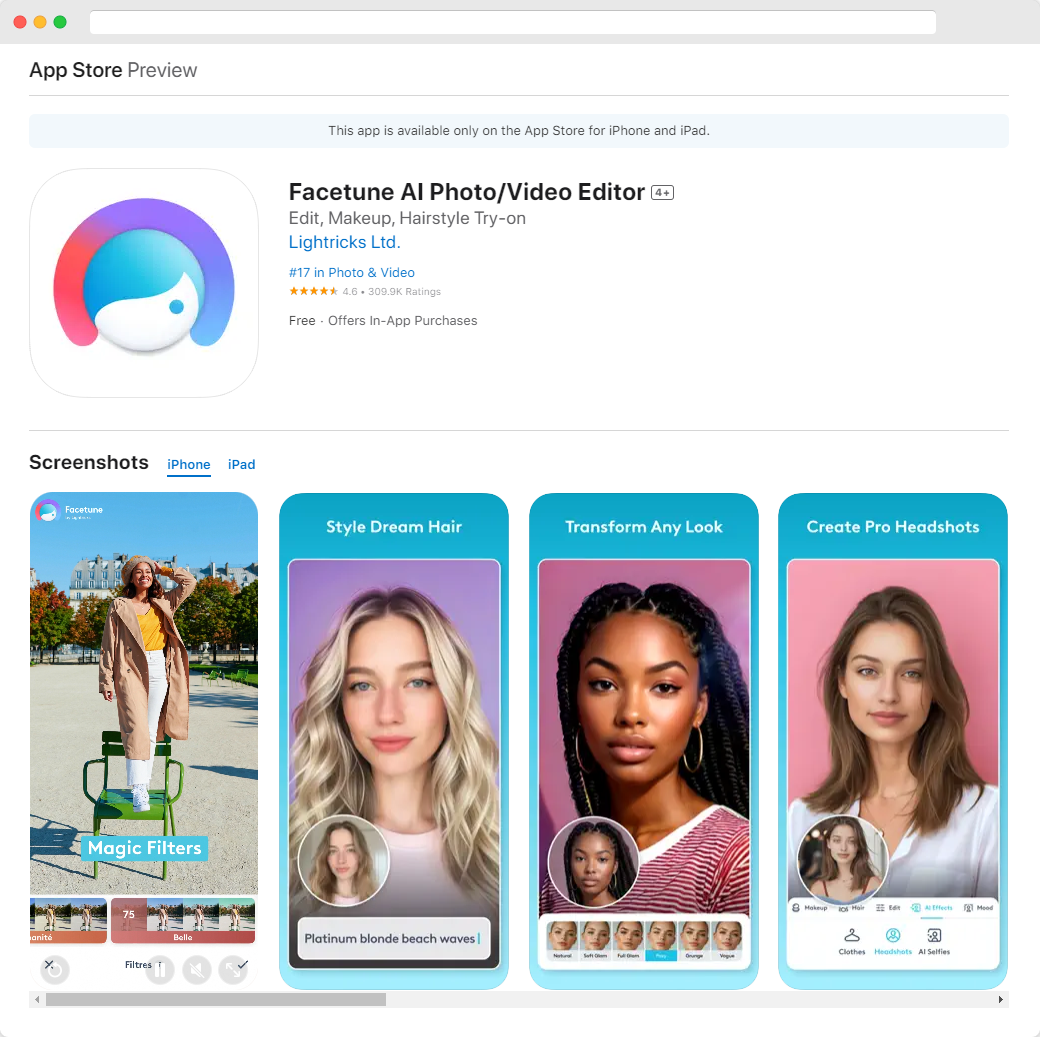
Pros:
✅ Excellent retouching and face-modification tools
✅ Impressive reshaping options
✅ User-friendly interface
✅ Trial period for paid features
Cons:
❌ Most features require subscription or purchase
❌ AI features sometimes freeze
Facetune specializes in portrait enhancement but works well for landscapes and objects too. Its retouching tools help smooth skin and add aesthetic value to images.
If your iPhone storage fills up with high-resolution edits, you can move photos to iCloud to free up space.
6. Picsart — Stickers and Effects
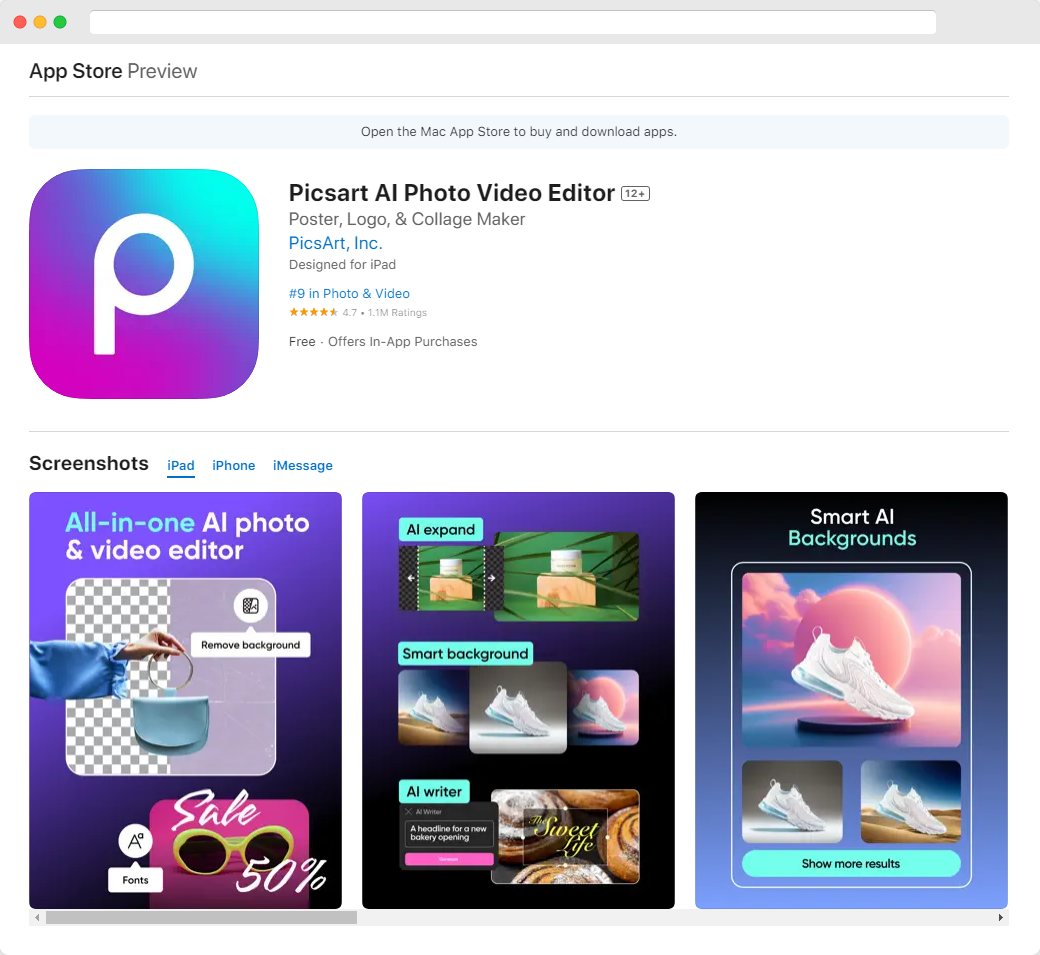
Pros:
✅ Impressive tool and effect collection
✅ Drawing capabilities
✅ High-quality filters with adjustment options
✅ Layered effects
Cons:
❌ Free version shows ads
❌ AI features can run slowly
Picsart offers extensive editing options from color correction to adding stickers and text. It's particularly known for its photo collage making capabilities.
Use Picsart's "Dispersion" effect to create dramatic, particle-scatter effects that make portraits stand out on social media. Apply it sparingly to just one area of your photo for the best results.
Need to manage photos across devices? Here's how to transfer photos from PC to iPhone using simple tools.
7. Pixlr — Photo Styling
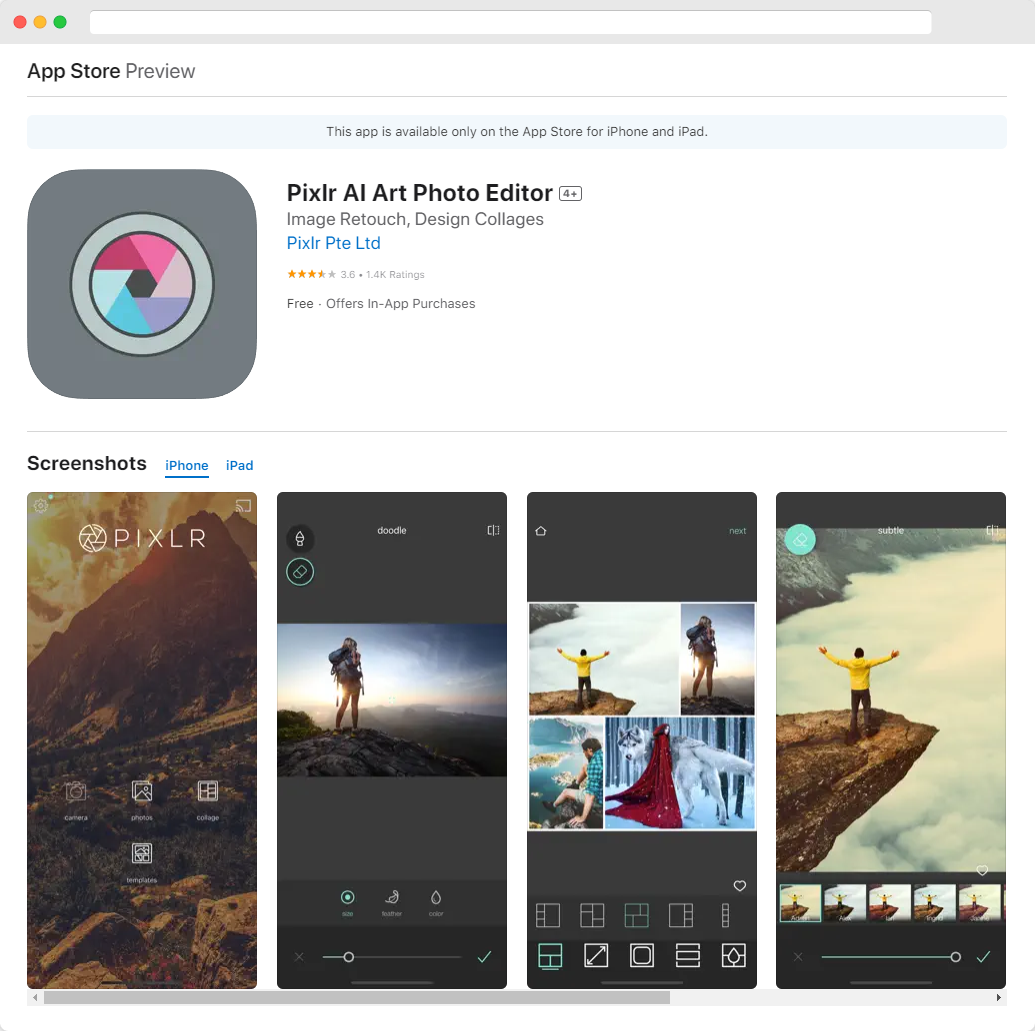
Pros:
✅ Google Drive integration
✅ Extensive filter selection
✅ Mask and layer support
✅ Simple interface
Cons:
❌ Many ads in free version
❌ Fewer features than competitors
Pixlr provides both basic and advanced editing tools, including red-eye correction, cropping, and layer manipulation. The app excels at adding captions and text to images.
Looking for high-quality images to edit? Check out the 11 Best Stock Photo Sites for your projects.
8. Phonto — Text Overlays
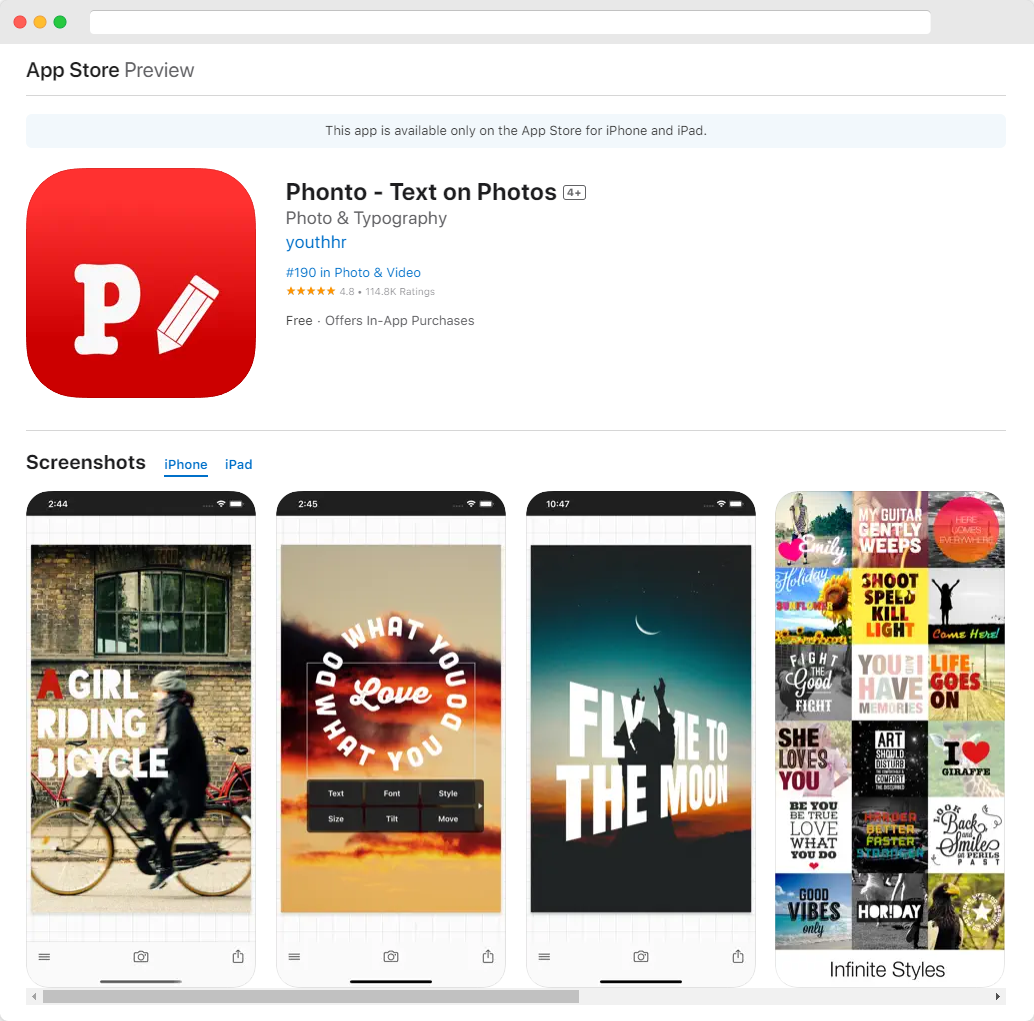
Pros:
✅ Intuitive interface
✅ Over 400 built-in fonts
✅ Third-party font support
✅ Excellent text editing capabilities
Cons:
❌ Limited sharing options
Phonto specializes in adding text to photos. Beyond its extensive font collection, it offers various stickers like stars and hearts. You can change their color and angle using touch controls or arrow keys, and position text perfectly with precise adjustments.
The app creates interesting effects with stencil letters. You can also add custom fonts to your collection. While in-app purchases unlock additional themes, the free version still offers substantial functionality.
9. Darkroom — Smooth Performance
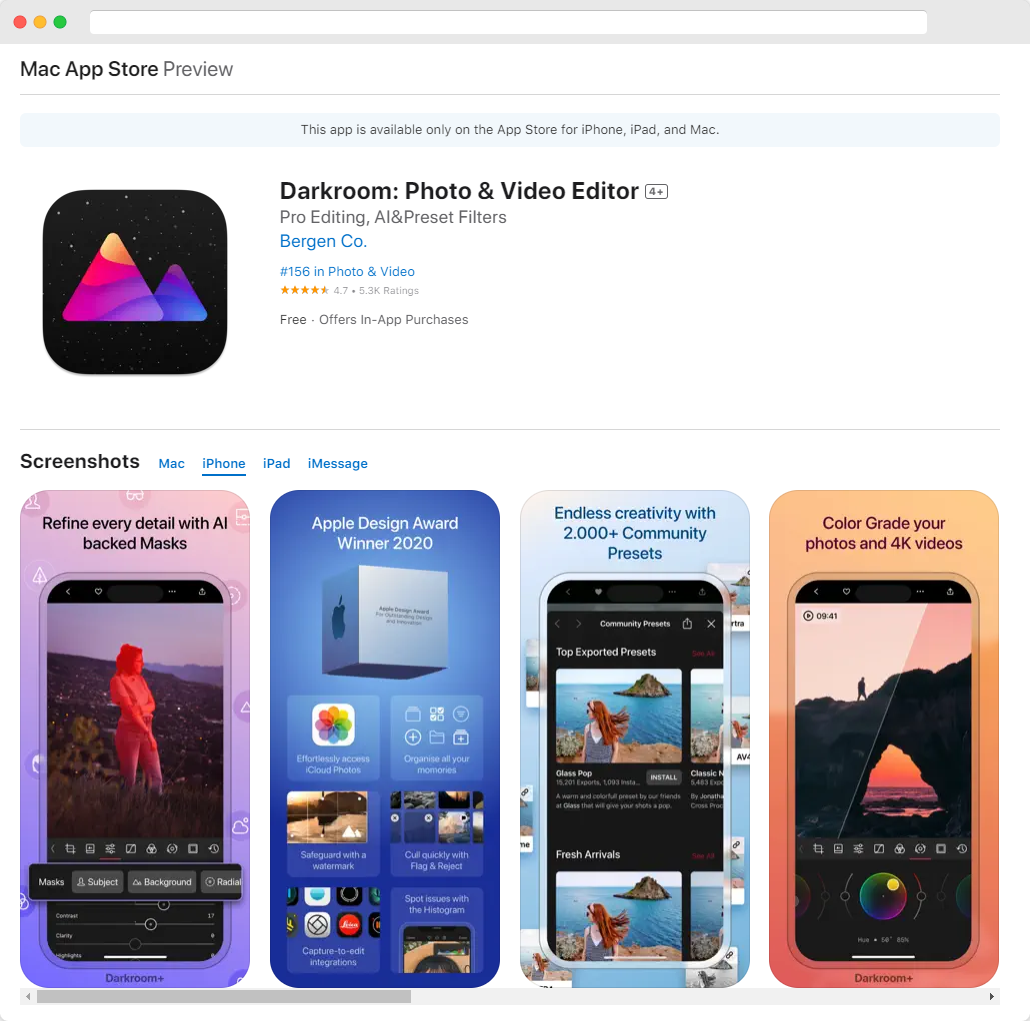
Pros:
✅ Feature-rich
✅ Excellent Apple ecosystem integration
✅ Good video editing capabilities
✅ Quality preset collection
Cons:
❌ Limited sharing options
Darkroom stands out with its comprehensive toolset, including powerful filters, color correction, and exposure adjustments. Its RAW editing capabilities let photographers fine-tune every detail. Video creators benefit from frame-by-frame editing, color grading, and trimming tools.
The app integrates seamlessly with Apple Photos, allowing users to organize, edit, and export directly. With customizable presets, batch editing, and cross-device syncing, Darkroom streamlines workflow for efficiency-minded creators.
Save time by creating and saving your own custom filter presets in Darkroom. Apply them with one tap to multiple photos for a consistent look across your entire portfolio or Instagram feed.
10. Afterlight — Light Editing Specialist
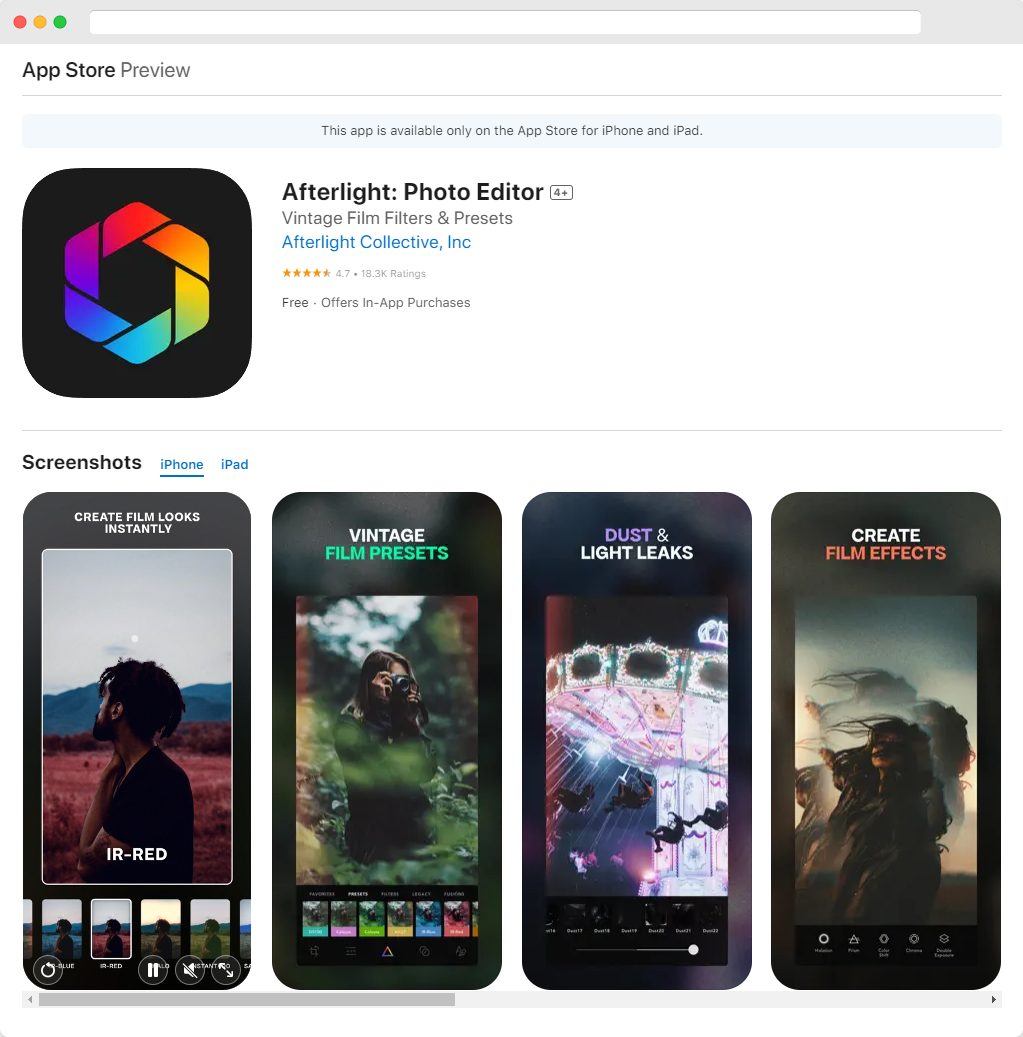
Pros:
✅ Extensive filter collection
✅ Excellent light manipulation
✅ Strong social media integration
✅ RAW support
Cons:
❌ Essential features behind paywall
❌ Occasional ads
Afterlight's standout feature is its extensive filter library with both presets and custom options. Users can adjust brightness, contrast, saturation, and more with precision. The app offers unique textures like light leaks and film grain for retro or artistic effects, and supports RAW editing for maximum control.
The app includes text, frame, and overlay tools to expand creative possibilities. Its iOS integration allows seamless photo management, editing, and sharing. Afterlight suits both quick adjustments and detailed edits for social media or professional projects.
How to Choose the Right Photo Editing App
When selecting a photo editing app, consider these key factors:
- Editing needs: Do you need basic adjustments or specialized tools like portrait retouching?
- Skill level: Some apps offer simple one-tap filters while others provide professional-grade controls
- Budget: Many free apps offer enough for casual editing, but premium features require subscription
- Device compatibility: Check if the app works well on your specific iPhone model
- Output quality: Some free apps add watermarks or reduce image resolution
For beginners, start with Snapseed or Canva. Both offer intuitive interfaces with powerful capabilities that won't overwhelm you.
For social media enthusiasts, VSCO and Adobe Express provide templates and filters specifically designed for platforms like Instagram and TikTok.
For serious photographers, apps supporting RAW editing like Snapseed, Darkroom, and Afterlight will give you the control you need for professional results.
Final Thoughts
The perfect photo editing app depends on your specific needs and style. Snapseed stands out as the best all-around free option with no hidden costs or ads. For specialized editing, apps like Facetune (for portraits) and Phonto (for text) excel in their respective niches.
Most users find the best results by combining multiple apps—perhaps using Snapseed for basic adjustments, Afterlight for creative filters, and Phonto for adding text. Experiment with these free options to discover your ideal editing workflow.
Remember that even the best app can't fix a poorly composed photo. Focus on taking the best possible shots first, then use these tools to enhance what's already good.
Ready to take your iPhone photography to the next level? Transfer your edited masterpieces to your computer to create backups, prints, or further edits on a larger screen.
FAQ
What is the best iPhone app for color correction in photos?
Adobe Lightroom Mobile is considered one of the top apps for color correction on iPhones. It offers a range of professional tools for adjusting exposure, contrast, and color tones, and it supports RAW file editing for precise adjustments.
Can I edit RAW images on an iPhone?
Yes, several apps like Adobe Lightroom Mobile and Afterlight allow you to edit RAW images directly on your iPhone. These apps provide advanced editing tools, enabling you to make detailed adjustments to high-quality image files.
What iPhone app offers unique textures for photo editing?
Afterlight is known for its unique textures, such as light leaks and film grain. These features allow users to give their photos a retro or artistic feel, making it a popular choice for creative photo editing.
How do I add text and overlays to photos on an iPhone?
Apps like Afterlight allow you to add text and overlays to photos. They offer tools to customize images with text, frames, and overlays, making them suitable for both casual edits and more creative projects.
What are the top apps for editing photos on iPhone?
Some top iPhone photo editing apps include Adobe Lightroom Mobile for color correction, Afterlight for creative filters and textures, and other specialized apps depending on the editing task, such as object removal or lighting adjustments.



