Easy Ways to Convert VOB to MP4: Windows & Mac Solutions

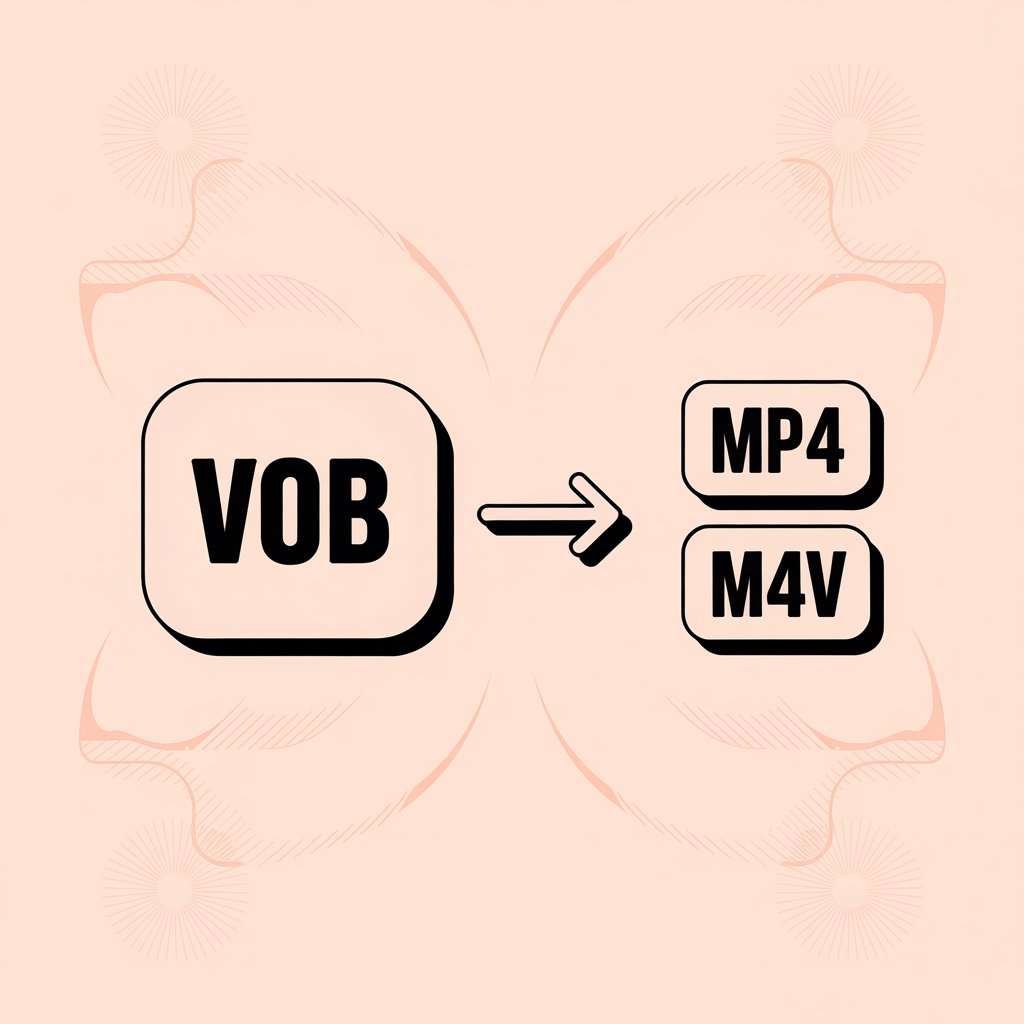
VOB files from DVDs often need conversion for playback on modern devices. This guide walks you through converting VOB to MP4 (or M4V) format to improve compatibility, reduce file size, and remove playback restrictions.
Why Convert VOB to MP4?
VOB files typically come from DVDs and pose several challenges - they're bulky, have playback restrictions, and aren't compatible with many modern devices. Converting these files to MP4 makes them:
- Compatible with virtually all devices
- Smaller in size (saving storage space)
- Better for streaming
- Free from DVD playback restrictions
Let's look at the best ways to convert your VOB files to MP4 format.
Understanding Video Formats: VOB, MP4, and M4V
Before diving into conversion methods, it's helpful to understand these formats:
VOB (Video Object)
- Native DVD format: Contains video, audio, subtitles, and menus.
- Large file size: High-quality video but takes up a lot of space.
- Limited compatibility: Primarily works with DVD players, not many modern devices.
MP4 (MPEG-4 Part 14)
- Universal compatibility: Works on almost all devices and platforms.
- Efficient compression: Maintains good quality while reducing file size.
- Perfect for streaming: Optimized for both storage and online playback.
M4V (MPEG-4 Visual)
- Apple’s version of MP4: Nearly identical to MP4, optimized for Apple devices.
- May include DRM: Supports Apple's iTunes FairPlay protection.
- Compatible with most players: Plays on most devices, though best with Apple products.
Note: When we talk about converting VOB to MP4 in this article, the actual output may be M4V when using WALTR PRO. For practical purposes, these formats are functionally equivalent - M4V is essentially Apple's version of MP4, and the difference is mainly in the extension.
Format Comparison Table
Feature | VOB | MP4 | M4V |
|---|---|---|---|
Developer | 🎥 DVD Forum | 🌐 ISO/IEC | 🍏 Apple |
File Size | 📦 Large | ⚖️ Moderate | ⚖️ Moderate |
Compatibility | 📀 DVD players only | 📱 Universal | 📱 All devices (best with Apple) |
Typical Use | 💿 DVD media | 🌍 Web/general use | 🍏 Apple ecosystem |
DRM | 🔒 CSS encryption | 🔓 Limited | 🔒 iTunes FairPlay |
Converting VOB to MP4 Using WALTR PRO
WALTR PRO stands out as the most straightforward solution for VOB to MP4/M4V conversion. This tool handles the process quickly while maintaining video quality.
How to Convert VOB to MP4/M4V with WALTR PRO
Step 1: Download and install WALTR PRO

Download the software from the official website. After downloading the installation file, launch it to your hard drive.
Once installation is complete, you can activate a free 24-hour trial to test how the app performs. You can request a trial code via email at the app startup.
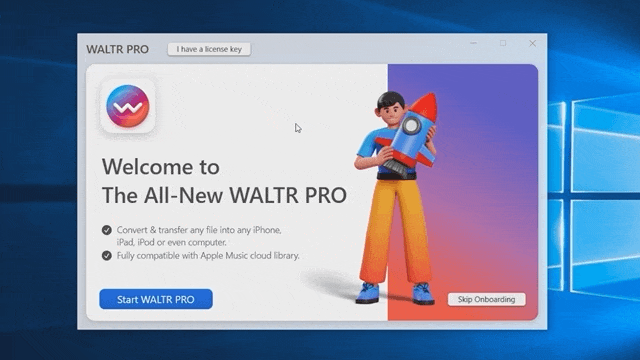
Step 2: Connect your device (optional)
If you want to transfer the converted file directly to an iOS device, connect it via USB or Wi-Fi. For wireless transfers, make sure your device is on the same network and click the gear icon at the bottom of the app.

Want to know how to transfer video from PC to iPhone or sync without wires? WALTR PRO has you covered.
Step 3: Add your VOB file
Drag and drop your VOB file into the WALTR PRO window. Alternatively, click "Drop to convert to Local Folder" and browse to select your file.

Step 4: Customize your conversion (optional)
Before converting:
- Edit metadata: Hold Ctrl (Windows) or ⌥ (Mac) to modify title, artist, and other details
- Choose destination: Hold Alt to select a specific app or folder for the converted file
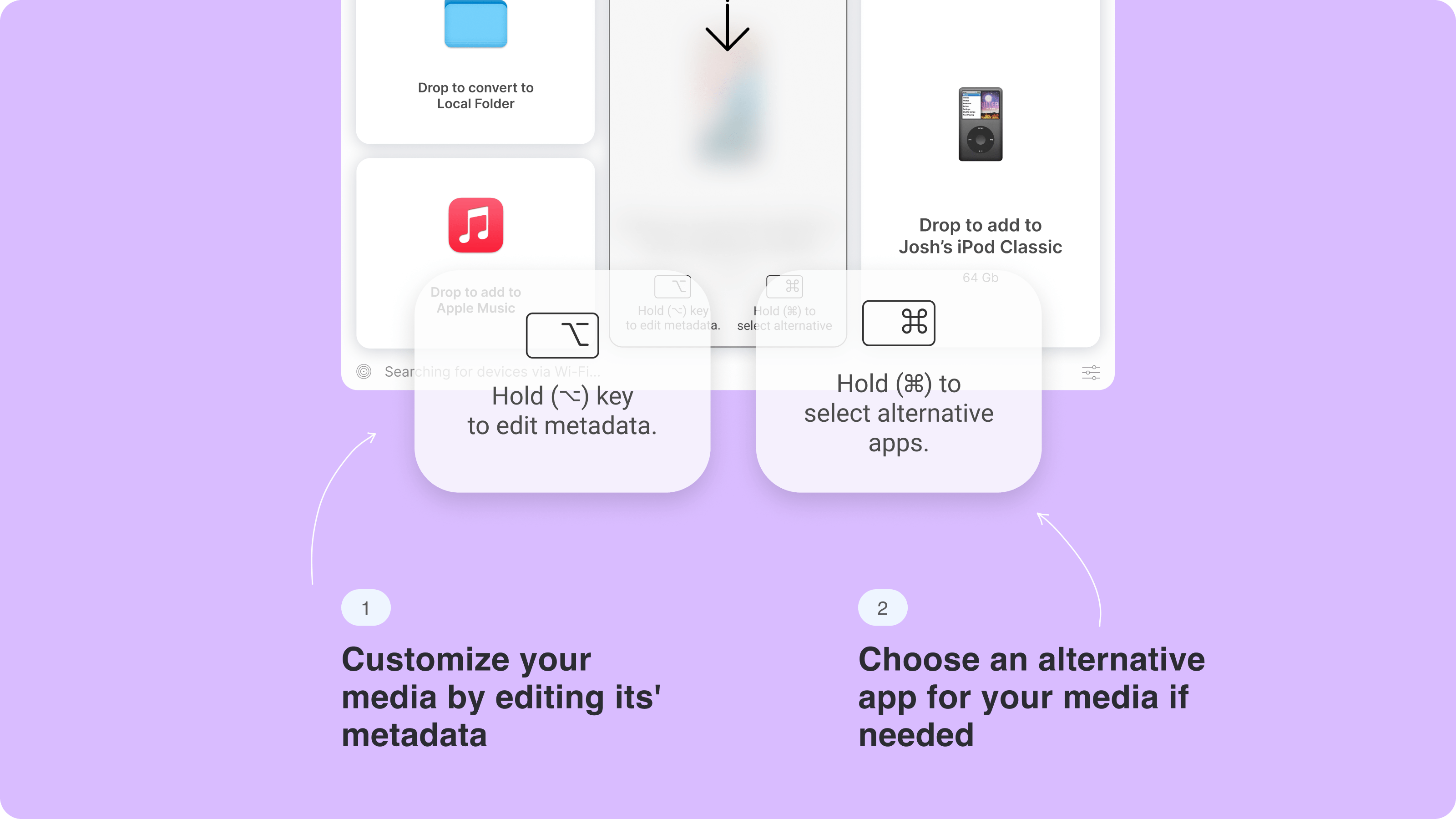
- Use WALTR PRO's AI feature to automatically fetch and fill in the metadata, saving time and ensuring accuracy.

Step 5: Complete the conversion
The blue progress bar indicates that your VOB file is being converted to M4V and transferred to your chosen destination simultaneously. Once complete, you can access your converted file on your device.
When using WALTR PRO to convert VOB files, the output is actually in M4V format, which is Apple's version of MP4. This ensures perfect compatibility with iOS devices while preserving the quality and compression advantages of the MP4 standard.
WALTR PRO is like a Swiss knife that combines dozens of skills into one program. It converts VOB files to M4V and transfers any movie or music, regardless of its file extension, to your iPad or iPhone. If you're looking to convert other formats, like moving M2TS to MP4, WALTR PRO can handle that too!
Additionally, WALTR PRO can help you not only convert and upload videos, but it also allows you to add music to your iPhone or solve issues when, for some tech reason, you can't add songs to iPhone.
Alternative VOB to MP4 Conversion Methods
Online VOB to MP4 Converters
If you prefer not to install software, online converters offer a convenient option.
Pros:
No software installation needed
Accessible from any device with internet
Usually free to use
Cons:
File size limitations
Potential privacy concerns
Conversion speed depends on internet connection
Quality may be compromised
Movavi Video Converter
Movavi offers comprehensive conversion capabilities for both Windows and Mac users.
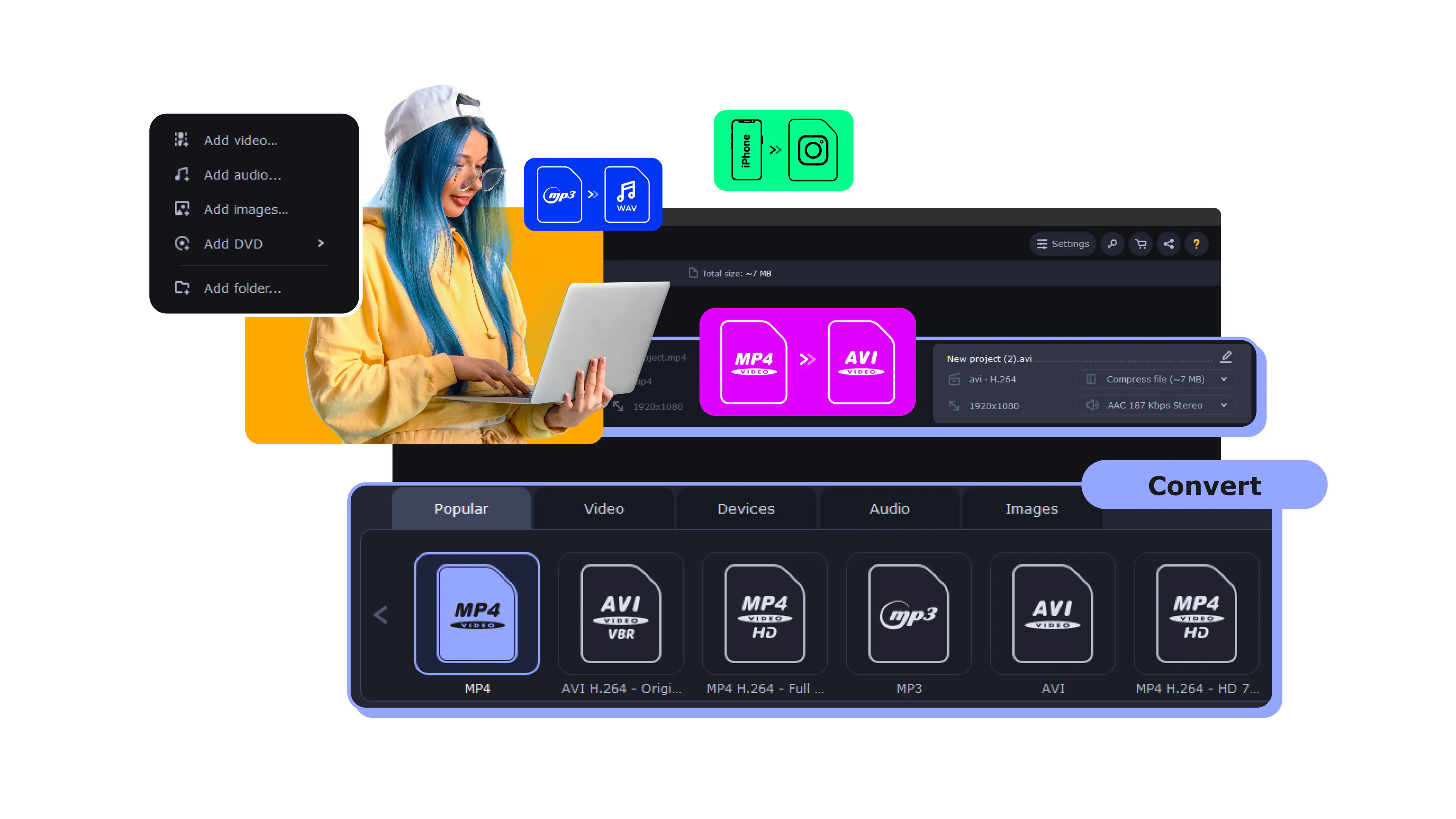
Pros:
Advanced conversion settings
Batch processing for multiple files
High-quality output options
Cons:
Requires purchase for full functionality
More complex interface
Wondershare Video Converter
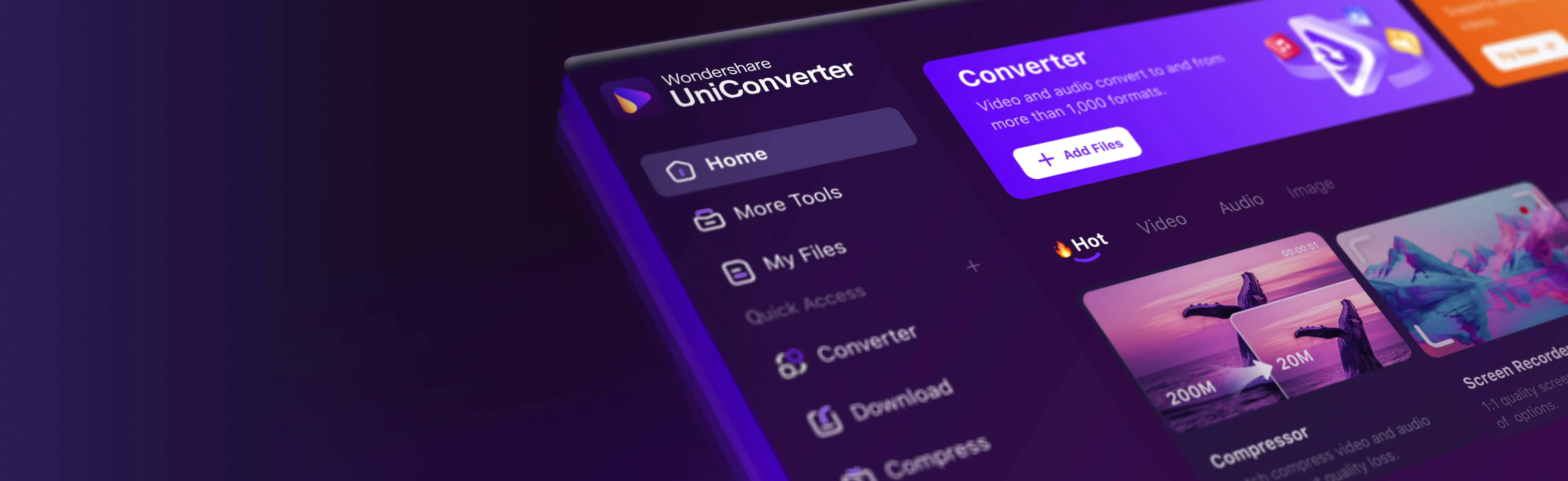
This converter includes additional editing features beyond basic conversion.
Pros:
Built-in video editing tools
Supports numerous formats
Good conversion quality
Cons:
Premium features require payment
Takes up more system resources
Tips for Best VOB to MP4 Conversion Results
- Check your source file quality: Make sure the VOB file isn't corrupted before conversion
- Choose the right settings: Balance between file size and quality based on your needs.
- Select the appropriate tool: For large DVD collections, batch conversion features save time
- Consider your end use: Different devices have different optimal settings.
How to Find VOB Files for Conversion
VOB files are typically found:
- On DVDs in the VIDEO_TS folder
- In ripped DVD folders on your computer
- In DVD ISO files (which need to be mounted first)
Most VOB files are named VTS_01_1.VOB, VTS_01_2.VOB, etc.
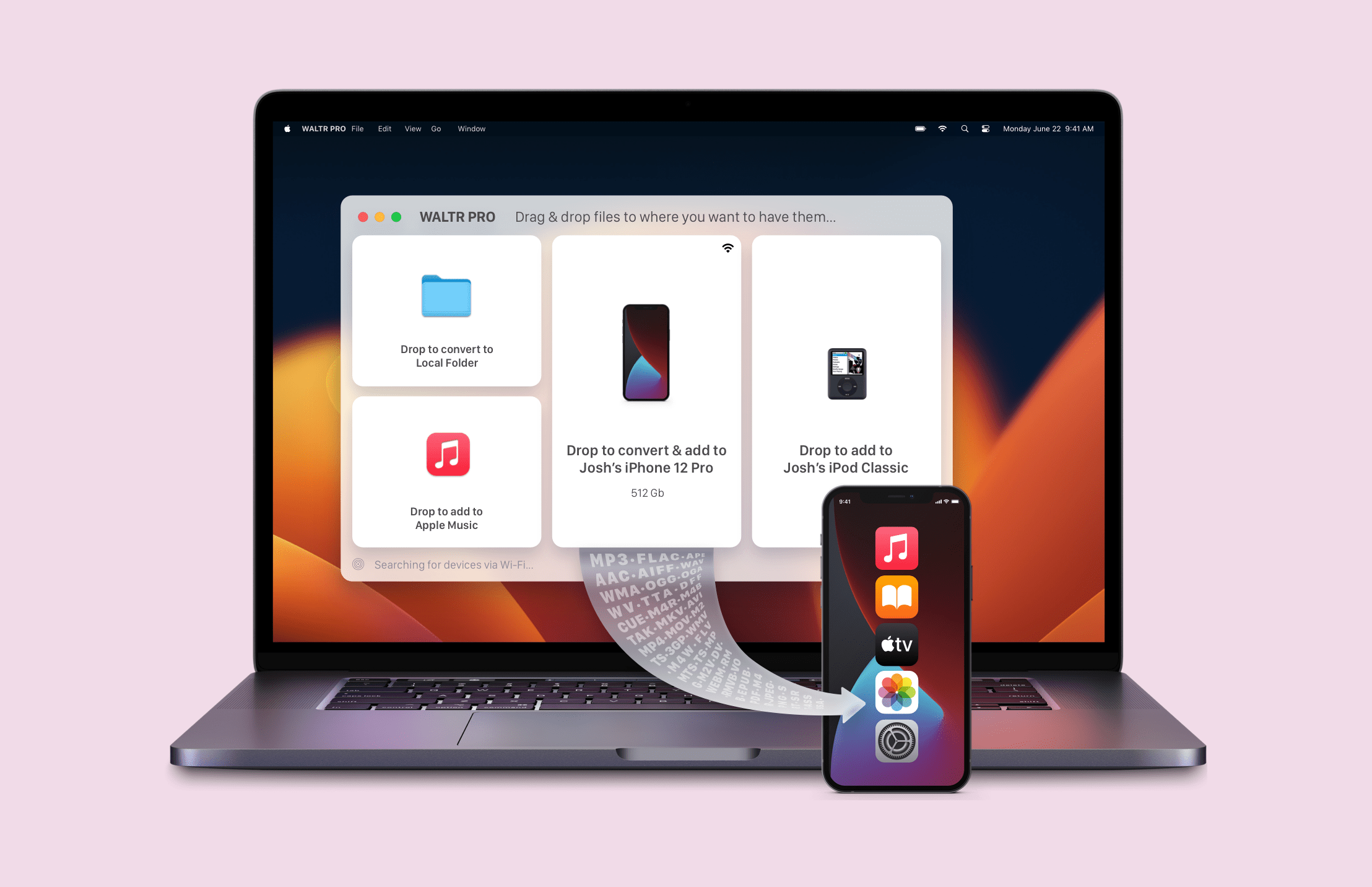
Final Thoughts
Converting VOB files to MP4 (or M4V when using WALTR PRO) makes your old DVD content more accessible and versatile. WALTR PRO provides the most user-friendly experience, especially if you want to watch the videos on iOS devices. For occasional conversions, online tools might suffice, while frequent users will benefit from dedicated software.
Whether you're digitizing your DVD collection or just need to convert a single file, these methods give you multiple options based on your specific needs. If you need to convert video to MP4, WALTR PRO supports a wide range of formats, including conversions TS to MP4 or simply figuring out how to transfer from computer to iPhone.
FAQ
How do I convert VOB files to MP4 for iPhone?
To convert VOB files to MP4 for your iPhone, use WALTR PRO. Simply drop your VOB file into the app, which will automatically convert it to an iPhone-compatible format. The converted file will be available in your iPhone’s native video app for easy playback.
Can I play VOB files directly on my iPhone or iPad?
No, iOS devices do not natively support VOB files. To play VOB files on an iPhone or iPad, you must convert them to a compatible format, like MP4, using WALTR PRO. This app simplifies the process and allows easy playback on your device.
What is the fastest way to convert VOB to MP4 for iPad?
The fastest way to convert VOB to MP4 for iPad is by using WALTR PRO. Connect your iPad, drag the VOB file into the app, and it will automatically convert and transfer the file. You can access it directly from the iPad’s video app without further adjustments.
Do I need iTunes to convert and transfer VOB files to my iPhone?
No, you don’t need iTunes to convert and transfer VOB files to your iPhone. With WALTR PRO, you can directly convert VOB files to MP4 and transfer them to your iPhone without syncing through iTunes, making the process quicker and more convenient.
Can I wirelessly convert and transfer VOB files to my iPhone?
Yes, you can wirelessly convert and transfer VOB files to your iPhone using WALTR PRO. By enabling the app's Wi-Fi sync feature, you can convert and send files without the need for a USB connection, provided both devices are on the same network.




