How to Convert M2TS to MP4 in 2025

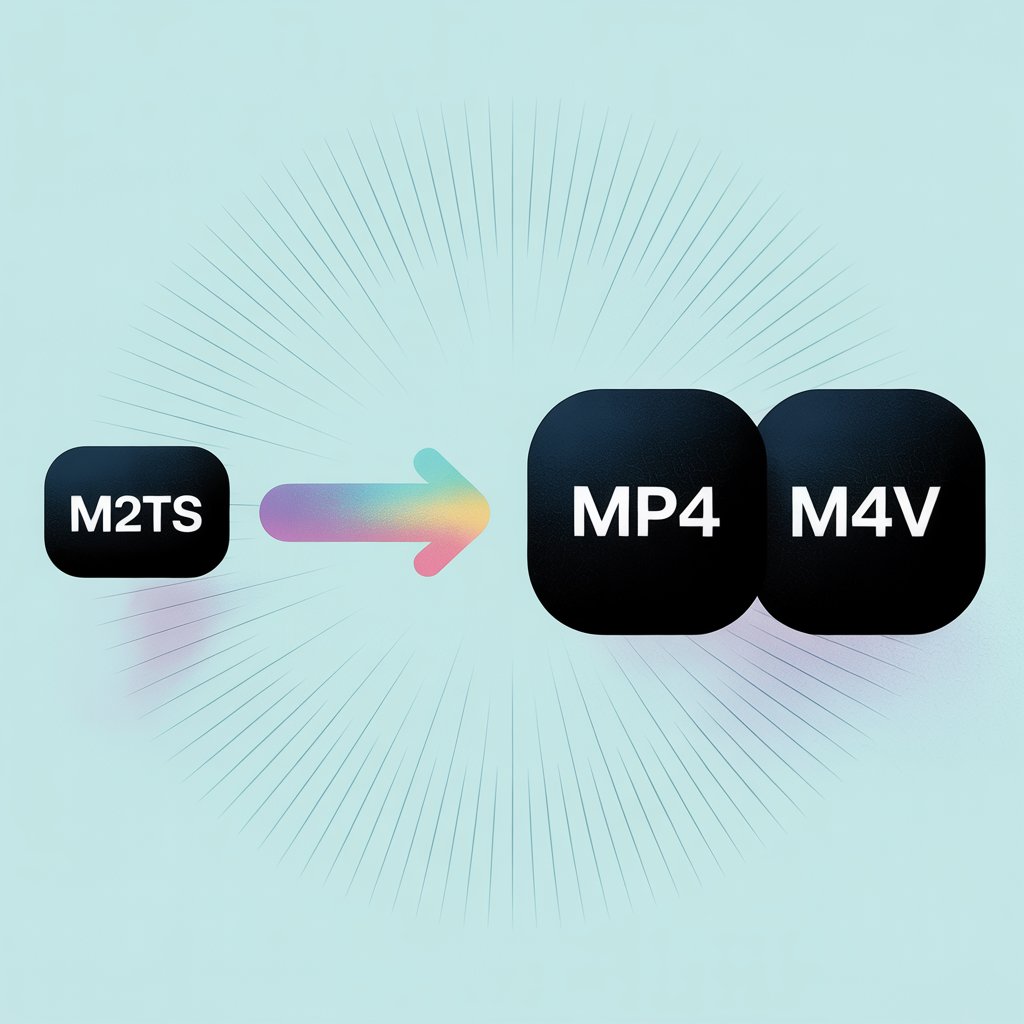
Struggling with M2TS files that won't play on your iPhone? This guide shows you how to quickly convert them to a compatible format using WALTR PRO, making your HD videos watchable on any Apple device.
What is M2TS?
M2TS (MPEG-2 Transport Stream) is a container format primarily used for Blu-ray discs and AVCHD cameras. While it delivers excellent high-definition video quality, it has limited compatibility with many devices—particularly iPhones and iPads.
When you rip a Blu-ray disc, you'll typically find videos with the M2TS extension. These files play fine on computer media players like VLC, Windows Media Player, and others, though some might require specific codecs.
The problem? iOS devices don't support M2TS files at all. Apple's mobile operating system only works with MOV, MP4, and M4V formats. This limitation means you'll need to convert M2TS to MP4 before watching them on your iPhone.

Why MP4 Works Better
MP4 stands as one of the most universally accepted video formats today. It works across virtually all devices, including all Apple products. Converting M2TS to MP4 solves compatibility issues while maintaining video quality.
The good news is that you don't need complicated software or technical knowledge to make this conversion happen.
Understanding the Formats: M2TS, MP4, and M4V
Before diving into the conversion process, let's understand the key differences between these formats:
M2TS Format
M2TS is primarily designed for high-definition video on Blu-ray discs. It supports multiple audio tracks, subtitles, and maintains excellent quality, but has limited device compatibility.
MP4 Format
MP4 (MPEG-4 Part 14) is a highly versatile container format that supports various media types including video, audio, and subtitles. It's widely compatible with most devices and platforms.
M4V Format
M4V is essentially Apple's variant of MP4. When WALTR PRO converts your M2TS files, it actually creates M4V files - which is technically what Apple devices prefer. Despite the different extension, M4V functions identically to MP4 on Apple devices with the added benefit of being optimized for the iOS ecosystem.
Apple developed M4V specifically for its devices, allowing for better integration with Apple's software. WALTR PRO is actually creating M4V files for optimal compatibility with your Apple devices.
Format Comparison Table
Feature | M2TS | MP4/M4V |
|---|---|---|
Primary Use | Blu-ray discs & AVCHD cameras | Universal video format (MP4) / Apple devices (M4V) |
iOS Compatibility | Not compatible | Fully compatible |
File Size | Larger | Moderate |
Quality | High (raw Blu-ray quality) | High with efficient compression |
Playback Support | Limited devices | Nearly universal (MP4) / All Apple devices (M4V) |
How to Convert M2TS to MP4 with WALTR PRO
WALTR PRO handles M2TS to MP4 (technically M4V) conversion quickly and transfers files directly to iOS devices without the usual hassles. Here's the simple process:
Step 1: Download WALTR PRO on Mac or Windows

Get the app on your computer by clicking the Free Download button.
After downloading, installation is straightforward:
- On Mac: Move the downloaded file to your Applications folder
- On Windows: Run the setup wizard from the downloaded file
Step 2: Launch WALTR PRO & Connect Your Device
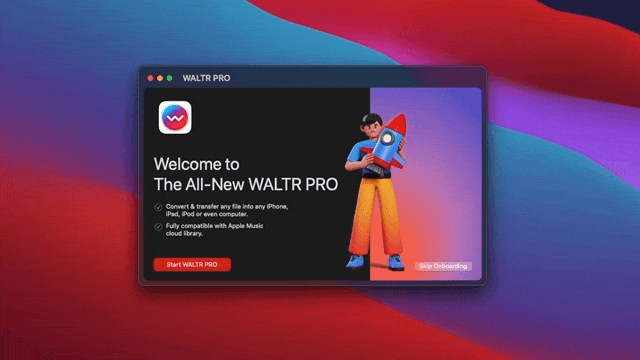
Connect your iPhone or iPad using either:
- USB cable connection
- Wi-Fi connection (after initial USB setup)
WALTR PRO even supports syncing iPhone over Wi-Fi after the initial USB connection for even faster file transfers.
Once connected, you'll see a clear interface showing connection status.
Step 3: Choose a Destination

Now you're ready to convert and transfer your file:
- Drag your M2TS file to the "Drop to convert & add to iPhone" area
- Choose where to save the converted file (your iOS device, Apple Music, or a local folder) to transfer directly to iPhone
- Edit the file's metadata if needed (title, artist, album, etc.), then click "Save & Continue"
Pro Tips for WALTR PRO:
- Edit Metadata – Hold the Ctrl (Windows) or Option ⌥ (Mac) key to modify metadata, such as title, artist, or album information
- Select Alternative Apps or Locations – Hold the Alt key (Windows) or Command ⌘ (Mac) to choose a different application or destination for your download

Use WALTR PRO's AI feature to automatically fetch and fill in the metadata, saving time and ensuring accuracy.

That's it! Your file appears in the TV app within seconds. WALTR PRO even shows you exactly where to find your newly converted video by clicking "Where are my files?"
Where to Find Your Converted Files
After conversion, your files automatically go to the appropriate apps on your iOS device:
- Videos and movies → TV or Videos app
- Music → Apple Music library
- eBooks → Apple Books
- Ringtones → Settings > Sounds > Ringtone
How Does WALTR PRO Work?
Since Apple supports very limited formats on its devices, you cannot play just any file format that you downloaded from the internet. An M2TS video, for example, is useless on your iOS device until you convert M2TS to MP4. WALTR PRO, with a standalone converter and transfer tool, will convert M2TS to MP4 (actually M4V) while moving the video to your iOS device. The output format will be compatible with any iOS device.
WALTR PRO handles batch processing efficiently too, saving you time when converting multiple files. Just select all your M2TS videos and drop them into the app together.
Converting to M4V provides:
- Complete compatibility with all Apple devices
- Seamless playback on iPhone, iPad, and Mac
- High-quality video preservation
- Direct transfer without iTunes or an iTunes alternative
What's New in WALTR PRO?
Softorino, a tech company that specializes in iOS-compatible apps, recently announced a newer, much better version of its bestseller app, WALTR. They are calling it WALTR PRO, the best and most powerful tool developed by the Softorino team.
With over 9000 possibilities, you can now send books, documents, music, ringtones, movies, TV shows, and much more to your iOS devices. No matter what file format they are in, you'll rock it!
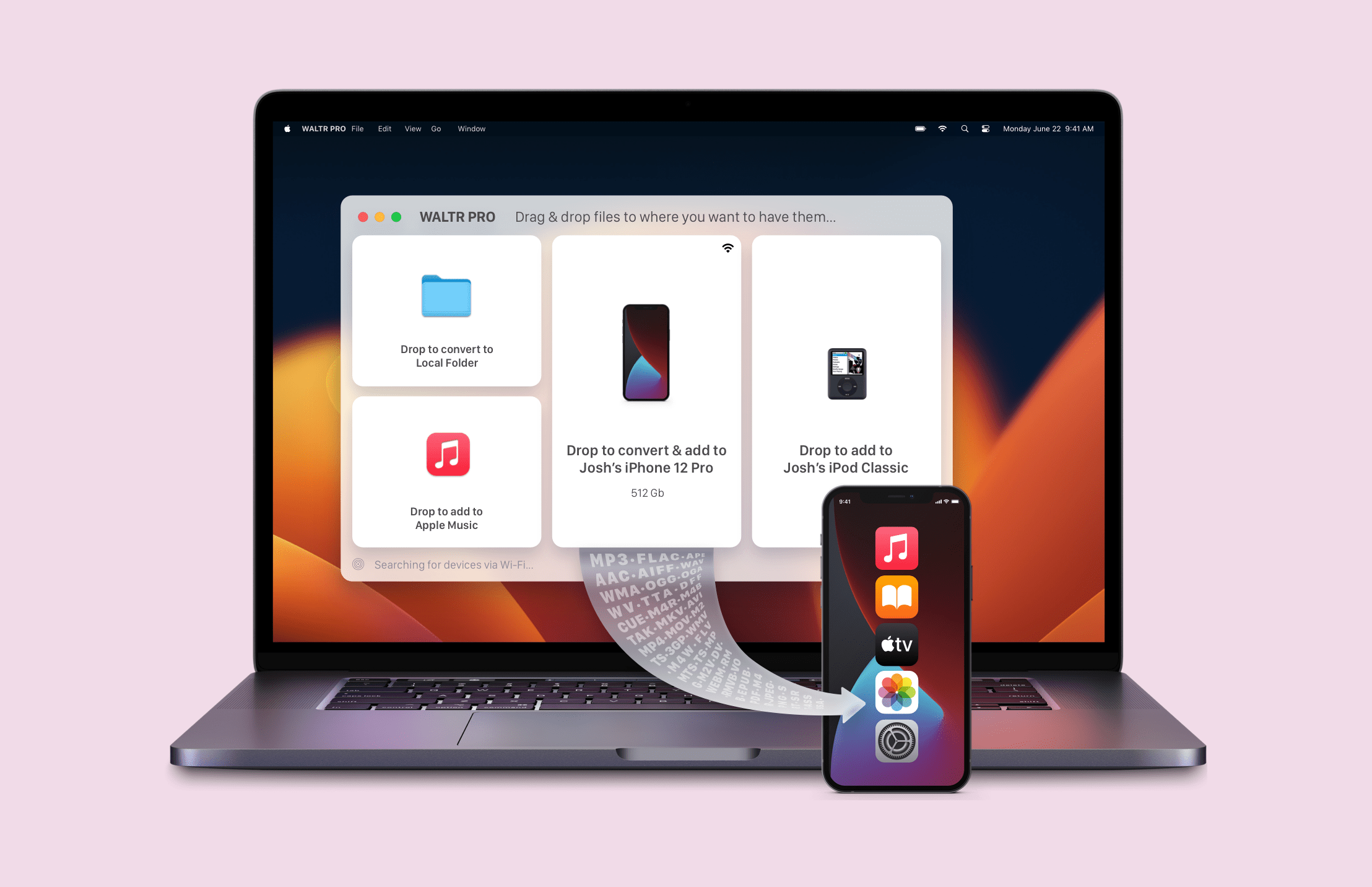
The Bottom Line
Watching any movie or TV show on your iPhone is remarkably simple with the right tools. WALTR PRO removes the technical barriers, handling format compatibility automatically with no confusing options or settings to adjust.
The entire process takes just three steps: download the app, connect your device, and drop your files. Try WALTR PRO and see how quickly you can start enjoying your M2TS videos on any Apple device.
FAQ
Why convert M2TS files to MP4?
Converting M2TS to MP4 ensures compatibility with all Apple devices, allowing seamless playback on your iPhone, iPad, or Mac. WALTR PRO by Softorino simplifies this process, maintaining high video quality while effortlessly transferring your converted files directly to your devices without the need for iTunes.
How to easily convert M2TS to MP4?
WALTR PRO by Softorino offers a user-friendly interface that allows you to drag and drop M2TS files for quick conversion to MP4. Its automatic format detection and high-quality output save you time and ensure your videos are ready to watch on any Apple device without additional steps or software.
Can I transfer converted MP4 files directly to my iPhone?
Absolutely! WALTR PRO by Softorino not only converts M2TS to MP4 but also transfers the converted files directly to your iPhone, iPad, or Mac with ease. This all-in-one solution eliminates the need for complex syncing processes, making your media accessible instantly on your Apple devices.
What tool to use to keep the quality of converted videos?
WALTR PRO by Softorino preserves the original quality of your M2TS files during the conversion to MP4. It ensures that your high-definition videos retain their clarity and detail, providing an optimal viewing experience on your Apple devices without any loss in quality.
Can I convert multiple M2TS files at once?
Yes, WALTR PRO by Softorino allows you to convert multiple M2TS files simultaneously, saving you time and effort. Its efficient batch processing ensures that all your videos are converted to MP4 quickly and transferred seamlessly to your Apple devices, enhancing your media management experience.



