How to Download YouTube Videos to Watch Offline on iPhone or iPad

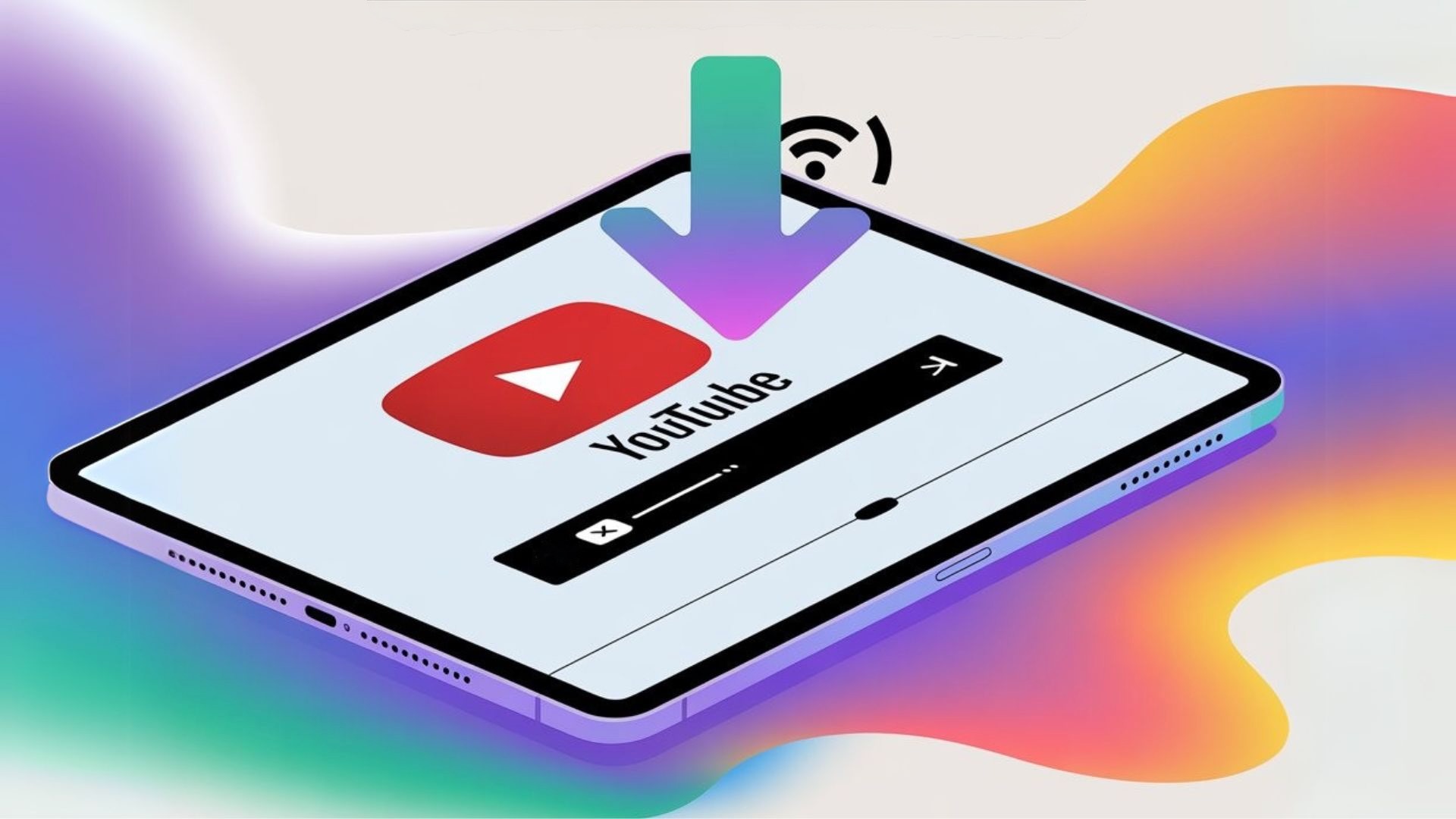
Want to watch YouTube offline without premium? Most iPhone users don't realize they can save YouTube videos for offline viewing in just a few steps. Here's how to download videos on iPhone from YouTube quickly and reliably using a desktop downloader.
Your iPhone goes everywhere with you—on the subway, airplane, or hiking trail where Wi-Fi isn't available. This guide shows you how to watch YouTube offline on iPhone or iPad, so you never run out of entertainment or educational content when you're disconnected.
Why Most YouTube Download Solutions Don't Work on iPhone
YouTube offers incredible video streaming content, but accessing it offline presents unique challenges on iOS devices. Here's why most solutions fall short:
YouTube Premium Limitations:
While YouTube Premium allows offline downloads within the YouTube app, videos remain locked to the platform and can't be transferred to other devices or players.
App Store Restrictions:
Apple regularly removes YouTube downloading apps due to policy violations. Most mobile apps get removed without warning, leaving users searching for alternatives.
Browser Extension Issues:
Browser extensions for downloading YouTube videos also face removal and compatibility issues across different web browsers.
At Softorino, we developed the Softorino YouTube Converter PRO (SYC PRO) as a desktop solution that bypasses these restrictions. This YouTube downloader downloads YouTube live streams, individual videos, and entire YouTube playlists directly to your iPhone or iPad—no jailbreak or iTunes required.
The downloader supports both Mac & Windows computers 💻.
How to Download YouTube Videos for Offline Viewing on iPhone
The process involves using a desktop downloader to save YouTube videos to your computer, then transferring the video file to your mobile device. You can also download the video directly to your Apple device.
Step 1: Download Softorino YouTube Converter PRO
Visit the official website and download the YouTube downloader. Look for the SYC PRO icon and download options for your PC or Mac. The software is free to try and safe to install—no malware or hidden fees.
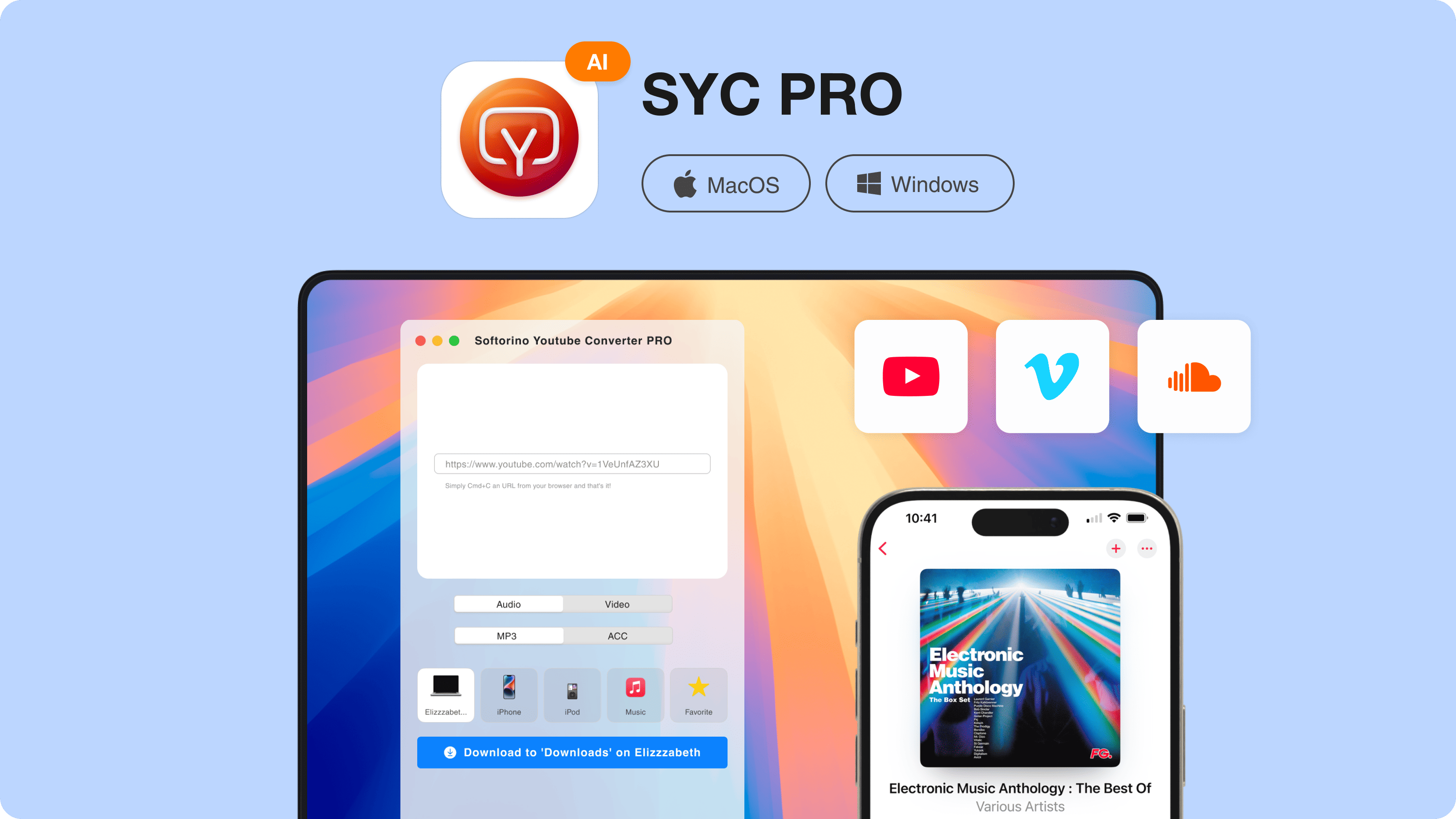
Close unnecessary programs before running SYC PRO to minimize system resource usage and speed up video processing.
Step 2: Connect Your iPhone via USB
After installing the downloader, connect your iPhone or iPad (iOS 5 or higher) to your computer using a USB cable. SYC PRO will automatically detect your mobile device and display its icon in the interface.
Step 3: Copy the YouTube Video Link
Open your web browser, navigate to YouTube, find the video you want, and copy its URL. You don't need to open the YouTube app—the web browser works perfectly. SYC PRO automatically detects the link from your clipboard and adds it to the download queue. This feature allows you to save videos, including long YouTube videos and complete playlists.
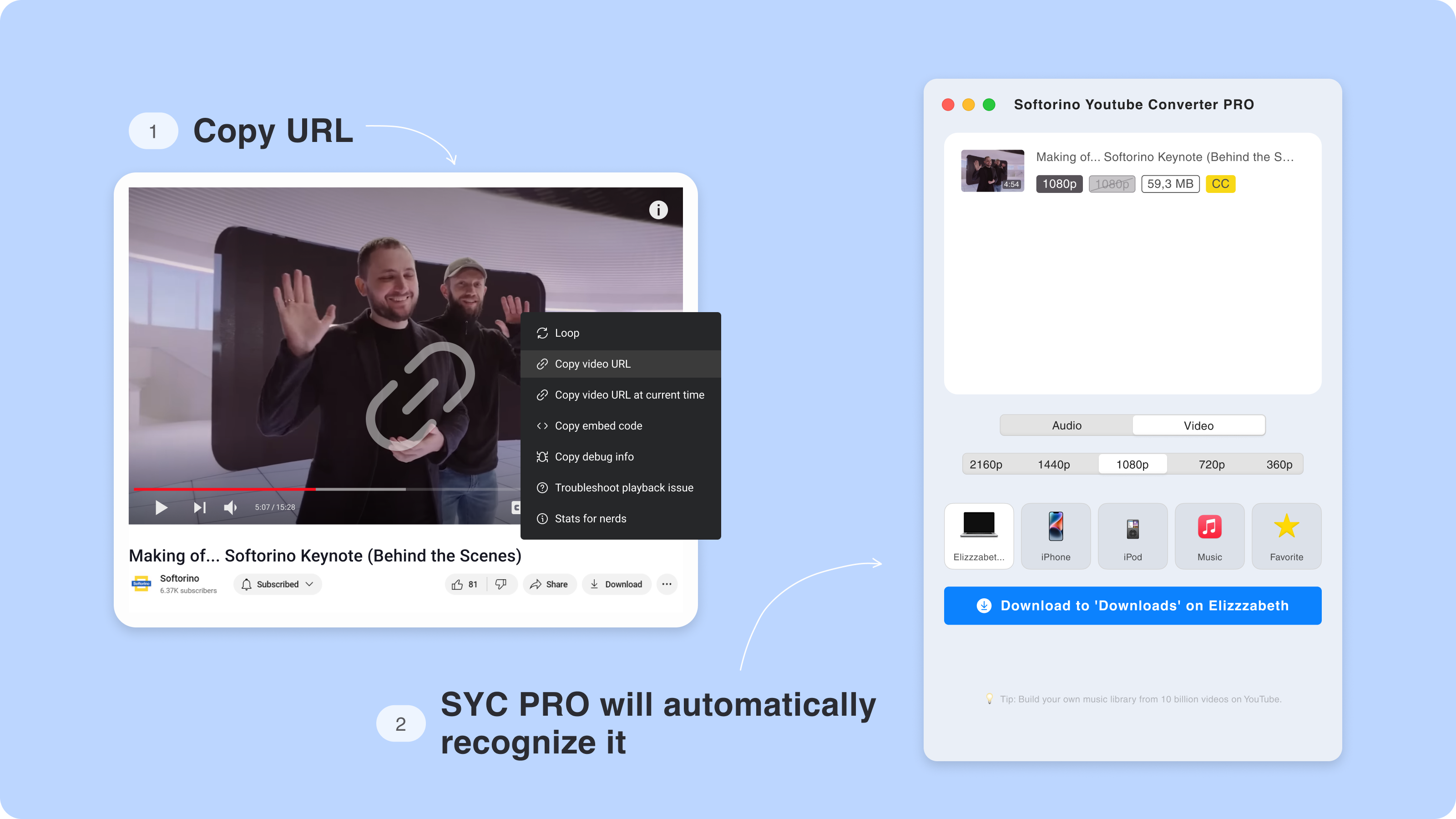
Step 4: Choose Your Download Settings
Select the video format and quality, plus your download destination (iPhone, iPad, or computer). The YouTube downloader supports multiple download options:
- 360p for standard quality
- 720p for HD viewing
- 1080p for full HD
- 4K for maximum quality
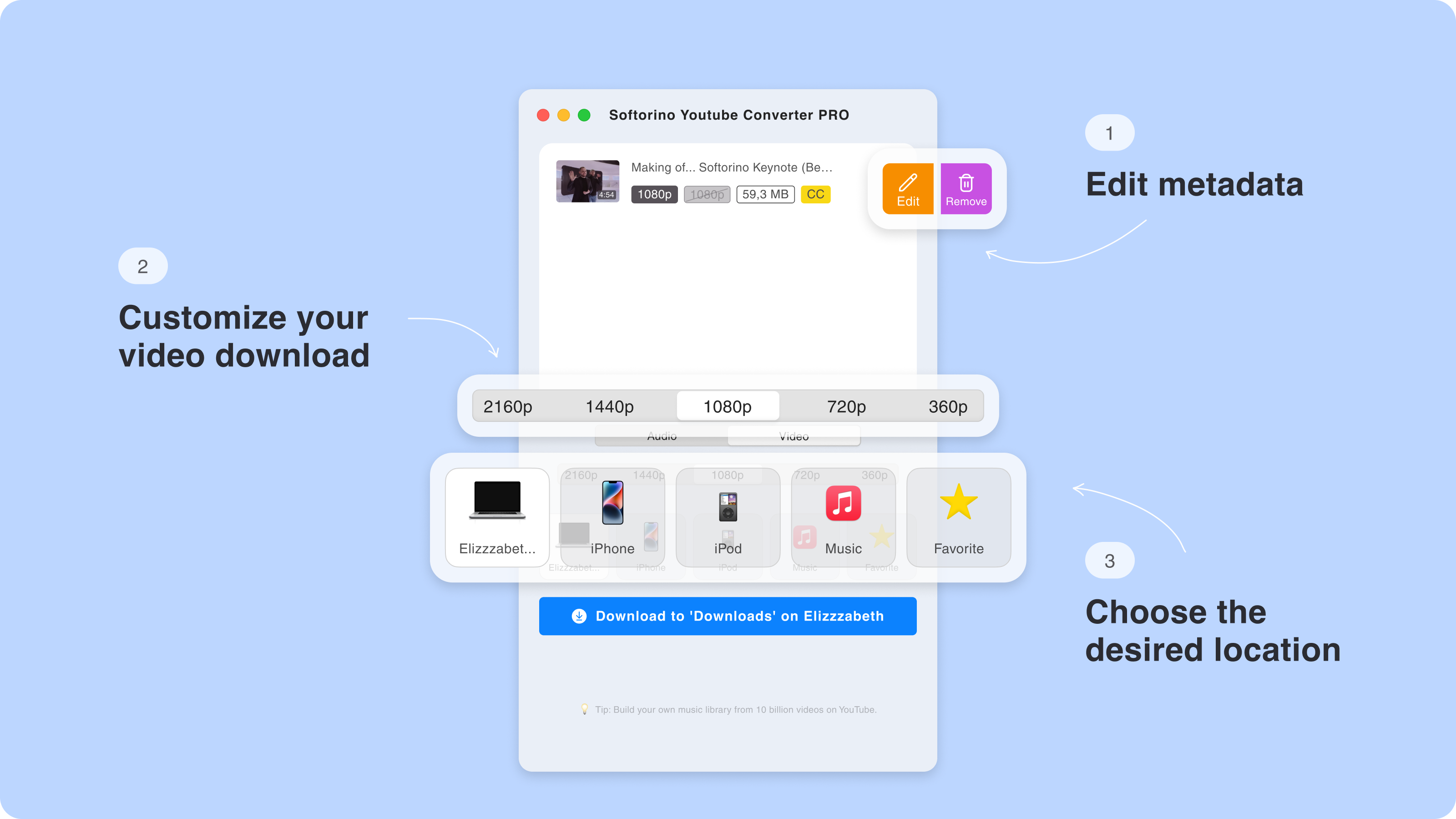
Choose the format that matches your needs—MP4 works best for iPhone compatibility, while MKV offers the best video quality for computer storage.
Step 5: Edit Video Information (Optional)
The downloader lets you customize video metadata including title, description, and genre. You can edit these details manually or let the app's AI handle it automatically to help users organize their offline video library.
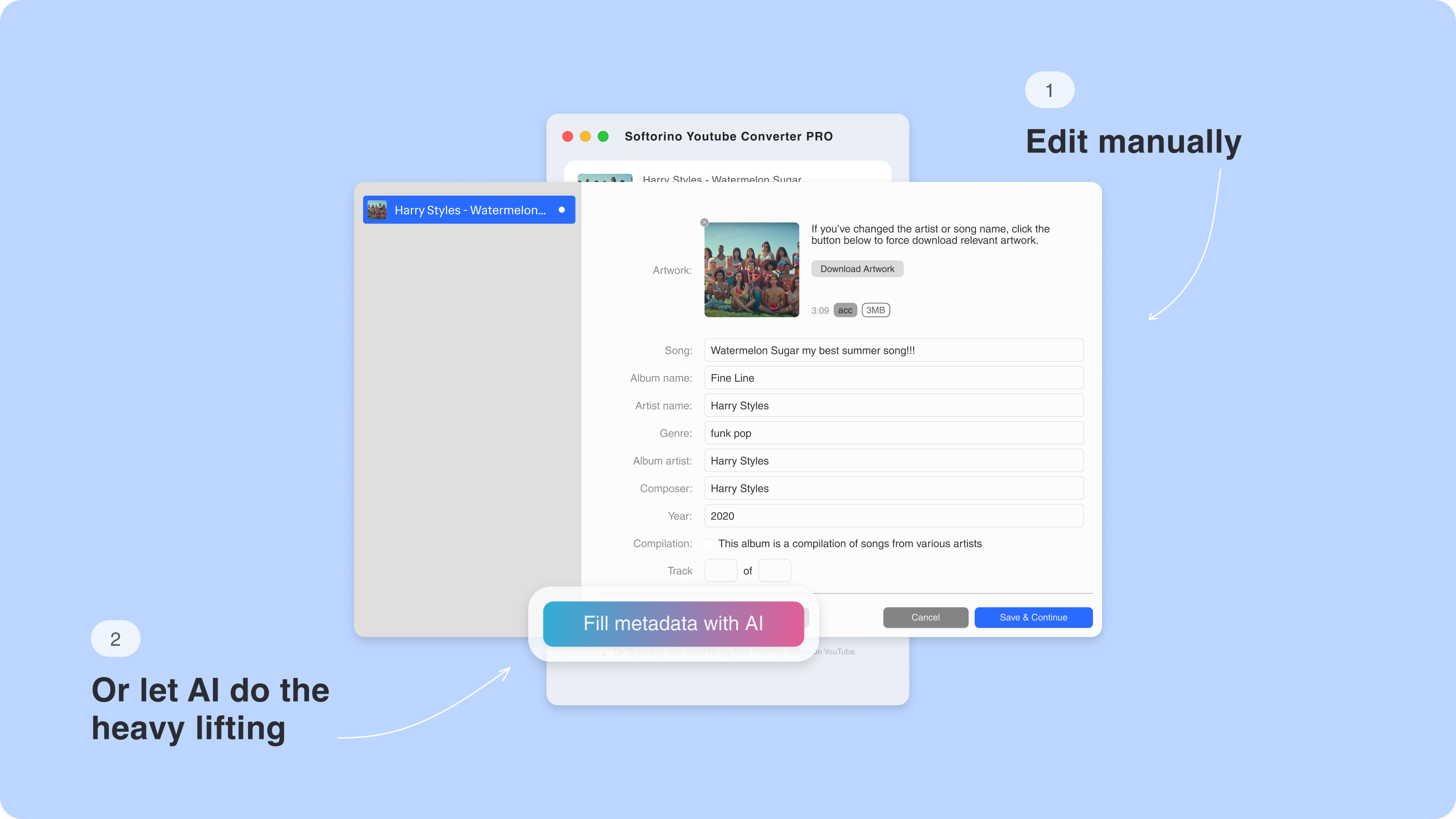
Step 6: Start the Download
Click the download button to begin the conversion process. A progress bar shows when the download is complete and estimated completion time.
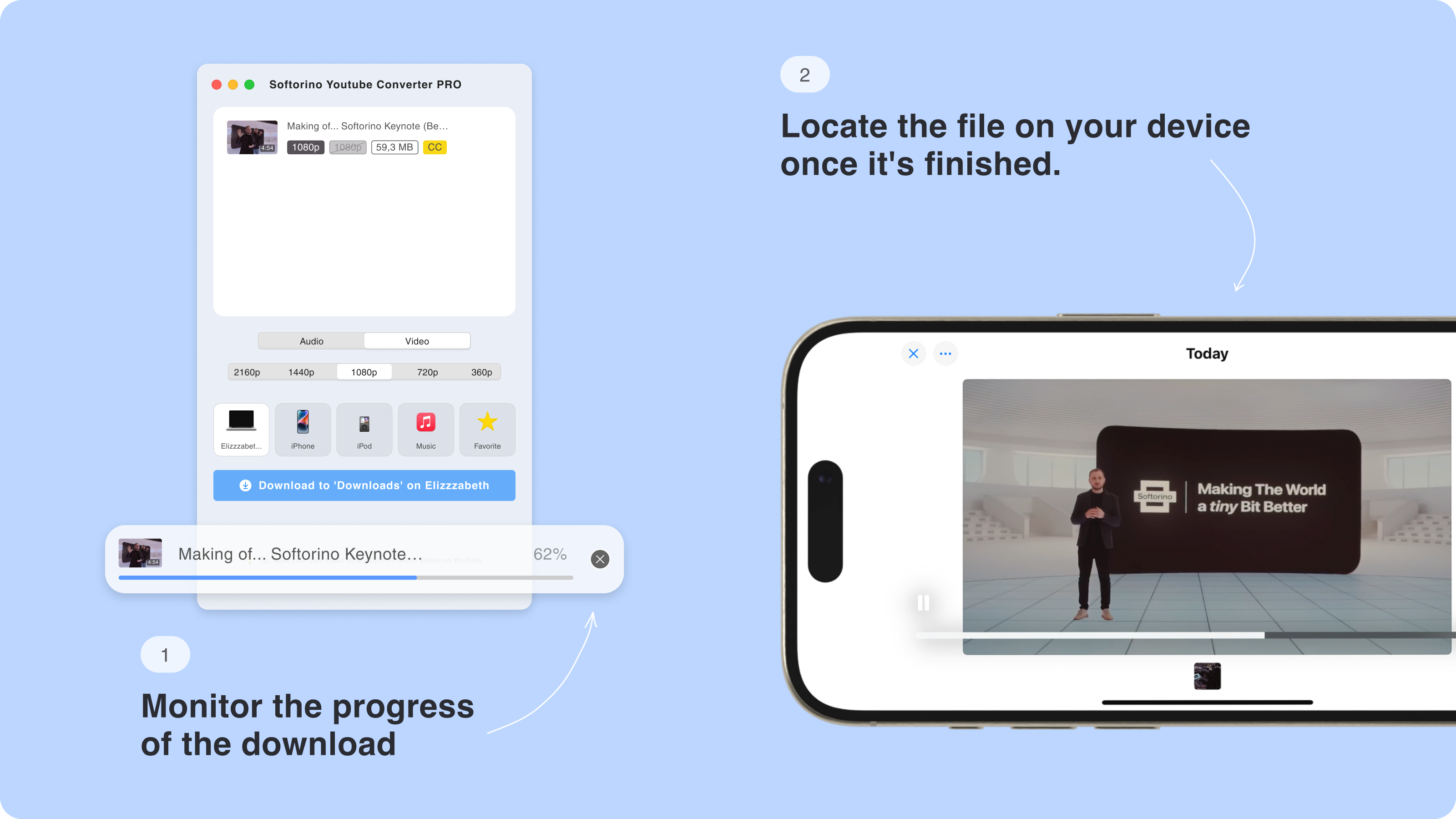
Within minutes, your online video appears in the Home Videos folder on your iPhone—no additional apps needed to play the video.
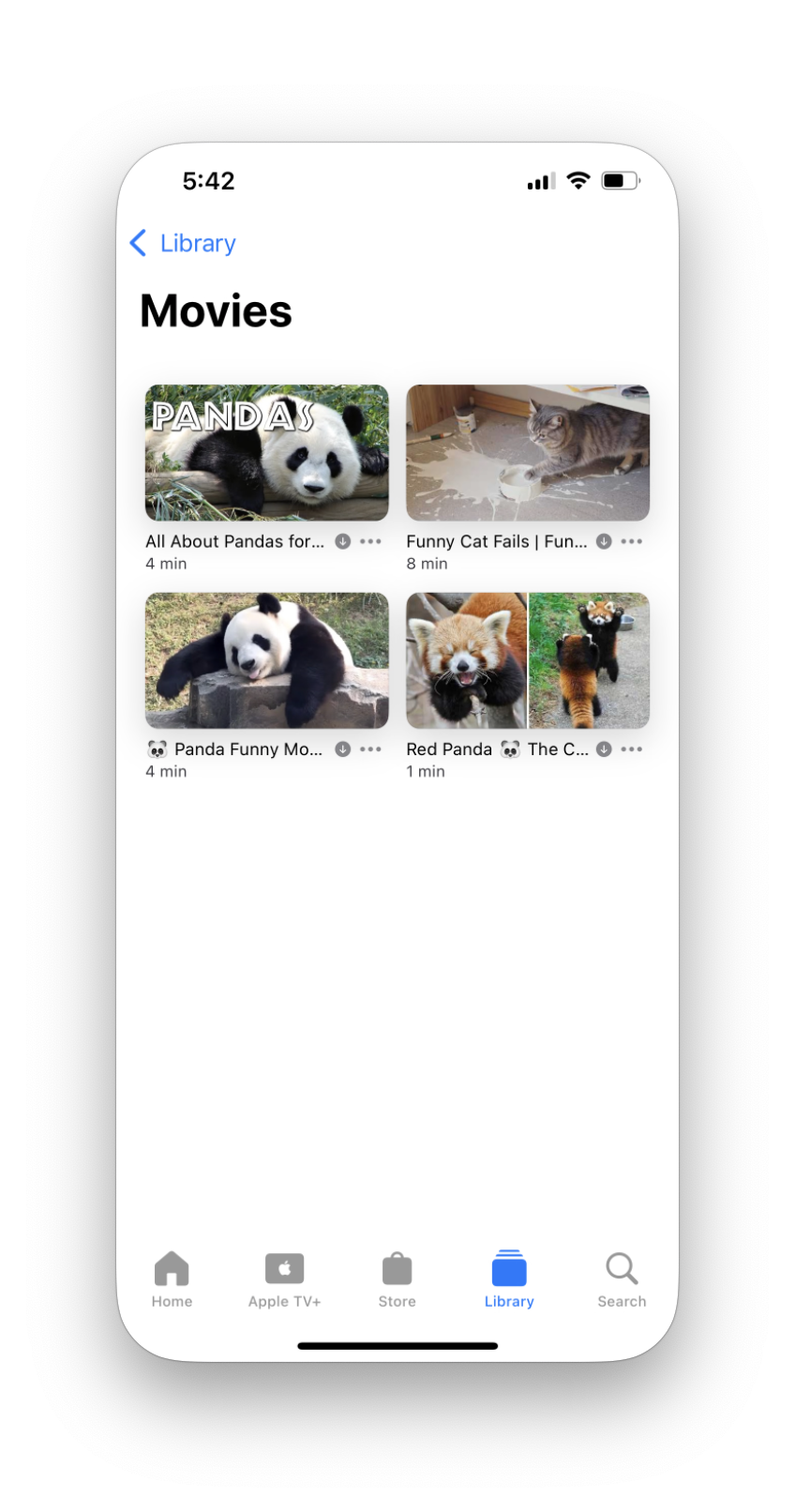
To save space on your mobile device, consider downloading videos to your computer first, then transfer only the ones you'll watch immediately.
Here’s a quick rundown of Softorino YouTube Converter PRO features:
download YouTube to any iPhone, iPad, or iPod
convert YouTube video to MP3 or AAC
download media from YouTube, Vimeo, and SoundCloud
handy options to download movies from YouTube or save whole playlists for offline viewing
60fps & 4K video support
AI-powered metadata to organize your files with titles, artwork, and artist details
Why Choose SYC PRO Over Other Solutions?
SYC PRO operates as a desktop application, avoiding the restrictions mentioned above while providing reliable access to download YouTube videos using proven technology. Unlike subscription services that lock content to specific platforms, SYC PRO allows you to save the video permanently and transfer YouTube videos to your computer or any device.
The software also handles download videos with subtitles and supports many other sites for comprehensive online video downloading.
Downloading YouTube Playlists
Instead of downloading videos one by one, copy an entire playlist URL. The YouTube downloader processes all videos automatically, saving significant time when building your offline video library. This method easily downloads entire collections without manually selecting each video.
This feature works particularly well for:
- Educational course series
- Music video collections
- Podcast episodes
- Tutorial sequences
You can also change download settings for the entire playlist or select individual videos within it.
Tips for Better Offline Video Experience
Storage Management
Choose appropriate video quality based on your device's available storage. 4K videos consume significantly more space than standard quality versions. Consider the best video quality your device can actually display—downloading 4K to an older iPhone won't improve viewing experience.
Battery Considerations
Download videos while connected to power. The transfer process can drain your iPhone's battery, especially with large files or multiple videos.
Organization Strategy
Use the downloader's metadata editing features to organize your offline video library. Proper titles and descriptions make it quite easy to find specific content later. You'll be able to enjoy better organization than the default YouTube app provides.
Create separate folders for different content types (tutorials, entertainment, music) to keep your offline library organized and easily accessible.
Legal Considerations
Download a YouTube video only for personal use. Respect copyright laws and YouTube's terms of service. SYC PRO is designed for legitimate personal backup and offline viewing purposes—not for redistribution or commercial use.
Troubleshooting Common Issues
Connection Problems If the downloader doesn't detect your iPhone, try:
- Using a different USB cable
- Restarting both devices
- Checking iTunes installation (doesn't need to be running)
- Looking for the device icon in the downloader interface
Download Failures Some videos may not download due to:
- Geographic restrictions
- Copyright protection
- Private video settings
- Age-restricted content
Quality Issues If downloaded videos appear low quality:
- Check original video resolution on YouTube
- Verify your format and quality settings in the downloader
- Consider your device's display capabilities
- Choose the format that provides the best video quality for your needs
Alternative Uses for SYC PRO
Beyond YouTube videos, this versatile downloader handles various content types:
Download YouTube clips
Convert long-form content to audio-only files
Create offline playlists for travel when Wi-Fi isn't available
Archive important videos for reference
Download videos for offline viewing from multiple platforms
The open-source nature of many video formats means you can use downloaded content across different players and devices, unlike content restricted by subscription services.
Getting Started Today
Ready to start watching YouTube offline? Download the YouTube downloader and begin building your offline video library. The software offers a free trial, letting you test its capabilities before subscribing to any premium services.
Unlike apps that require command line knowledge or technical setup, SYC PRO uses a simple graphical interface that makes it accessible to all users.
With reliable offline access to your favorite YouTube content, you'll never worry about poor internet connections or data limits. Whether you're commuting, traveling, or want to save mobile data, this downloader provides the solution without the limitations of subscription-based alternatives.
FAQ
How can I watch YouTube videos offline on my iPhone?
You can download YouTube videos for offline viewing on your iPhone using the Softorino YouTube Converter PRO (SYC PRO). It quickly saves videos directly to your iPhone without needing third-party apps or iTunes.
Is there a way to download YouTube videos to iPhone without jailbreaking?
Yes, with the Softorino YouTube Converter PRO (SYC PRO), you can download YouTube videos to your iPhone without jailbreaking or using iTunes. It’s a safe and legit method for offline viewing.
How do I download YouTube videos in 4K to my iPhone?
Softorino YouTube Converter PRO (SYC PRO) allows you to download videos in resolutions up to 4K (2160p). You can select the desired video quality during the download process.
Can I download YouTube playlists to my iPhone?
Yes, Softorino YouTube Converter PRO (SYC PRO) lets you download entire YouTube playlists to your iPhone. Just copy the playlist URL, and the app will handle the rest.
Can I convert YouTube videos to MP3 on iPhone?
Yes, with Softorino YouTube Converter PRO (SYC PRO), you can easily convert YouTube videos to MP3 format and save them directly to your iPhone for offline listening.




