How to Download YouTube Videos to Your iPhone

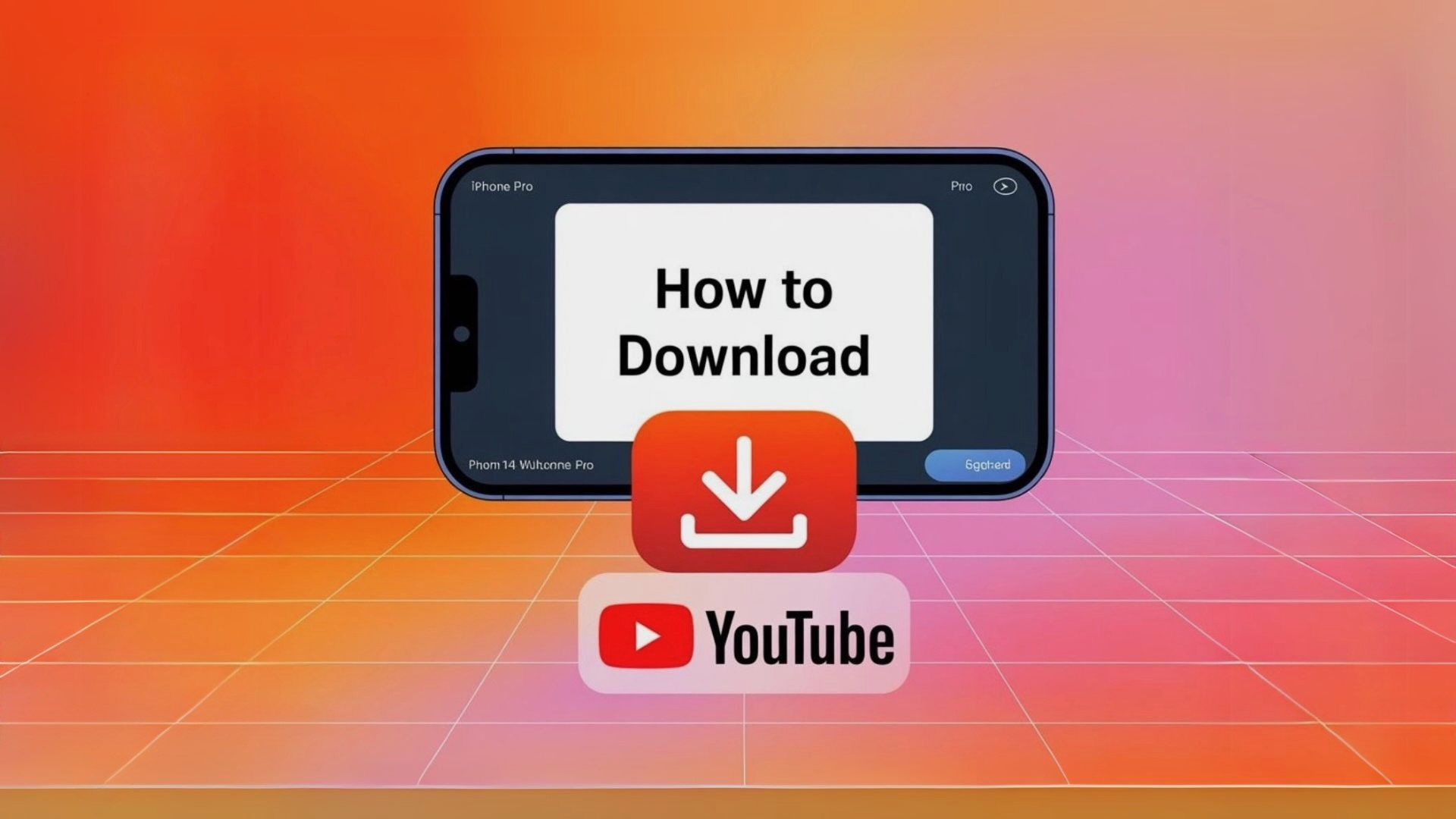
Downloading YouTube videos directly to your iPhone or iPad is one of the best ways to enjoy content offline without interruptions. Whether you're on a flight, commuting, or simply want to save data, having a reliable video downloader is essential.
SYC PRO is the best way to download YouTube videos on your iPhone quickly and easily. With this iOS-compatible app, you can save videos in high quality and even download videos from YouTube with subtitles. Here’s how:
Quick Guide: How to Download YouTube Videos on iPhone Using SYC PRO
Without further ado, see why this YouTube downloader app for iPhone differs from the rest in this video below:
Step 1. Be sure to download YouTube Downloader from Softorino.
To make it all work, this YouTube Downloader for iPhone should be downloaded and installed first. Click the ‘Download’ button below, and the set-up package will be saved to your computer in a flash.
Launch the installation and let the set-up wizard guide you through this. This whole procedure should take several minutes.
Once it's installed, you'll need to activate a free 24-hour trial period during which you can download an unlimited number of videos. To do so, request a trial code via email during the app startup.
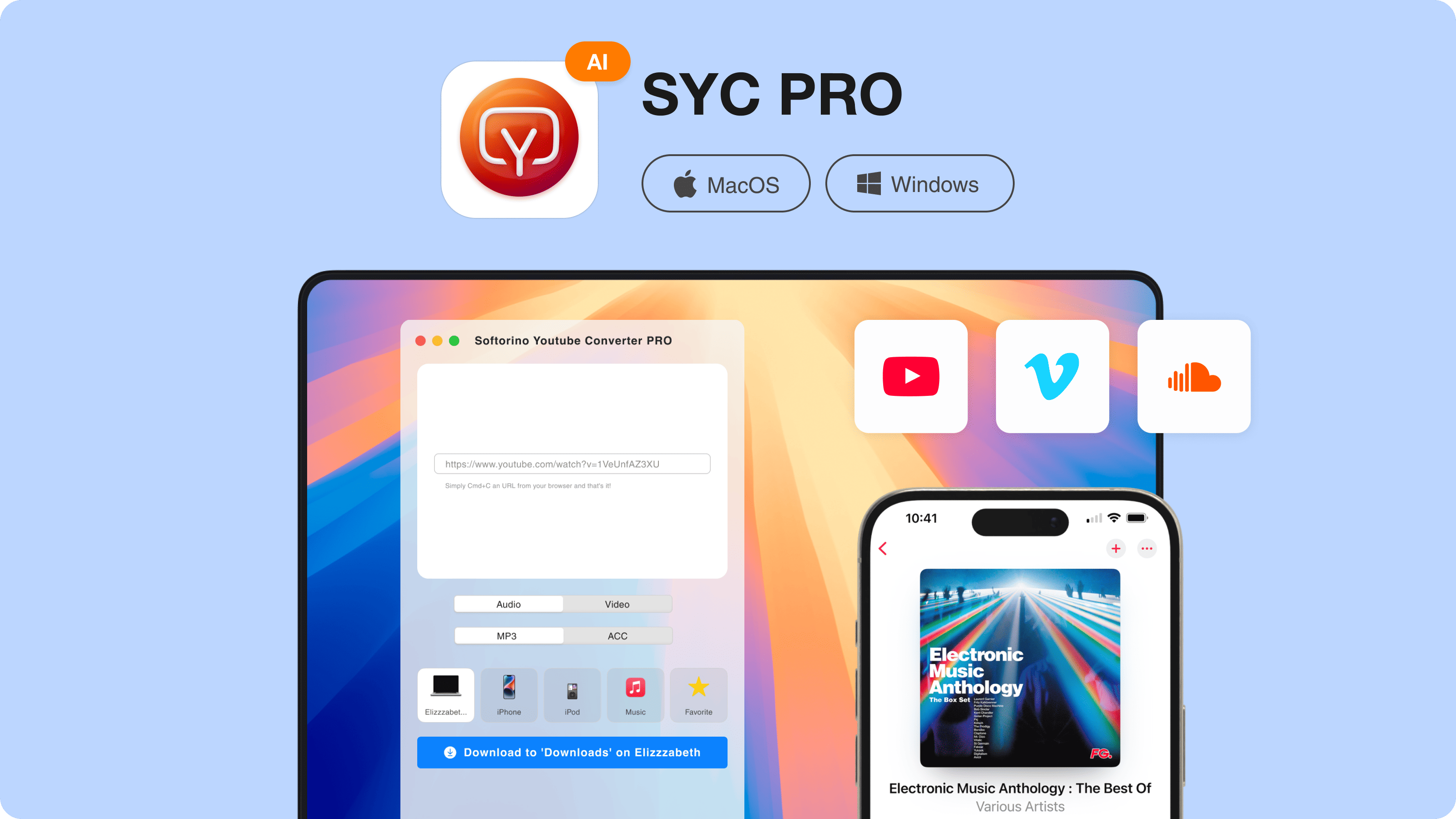
Once everything is done – the program is set up for work. Proceed to step 2 now.
Step 2. Launch the app and connect your iPhone.
Start the program and then use the standard USB cable to set the connection between your computer and iPhone. The converter will sync itself with your device once it locates the gadget.
To enable wireless transfers, go to Settings > Wi-Fi and turn on Wi-Fi sync. This allows SYC PRO to detect your iPhone automatically next time—no need to plug it in.
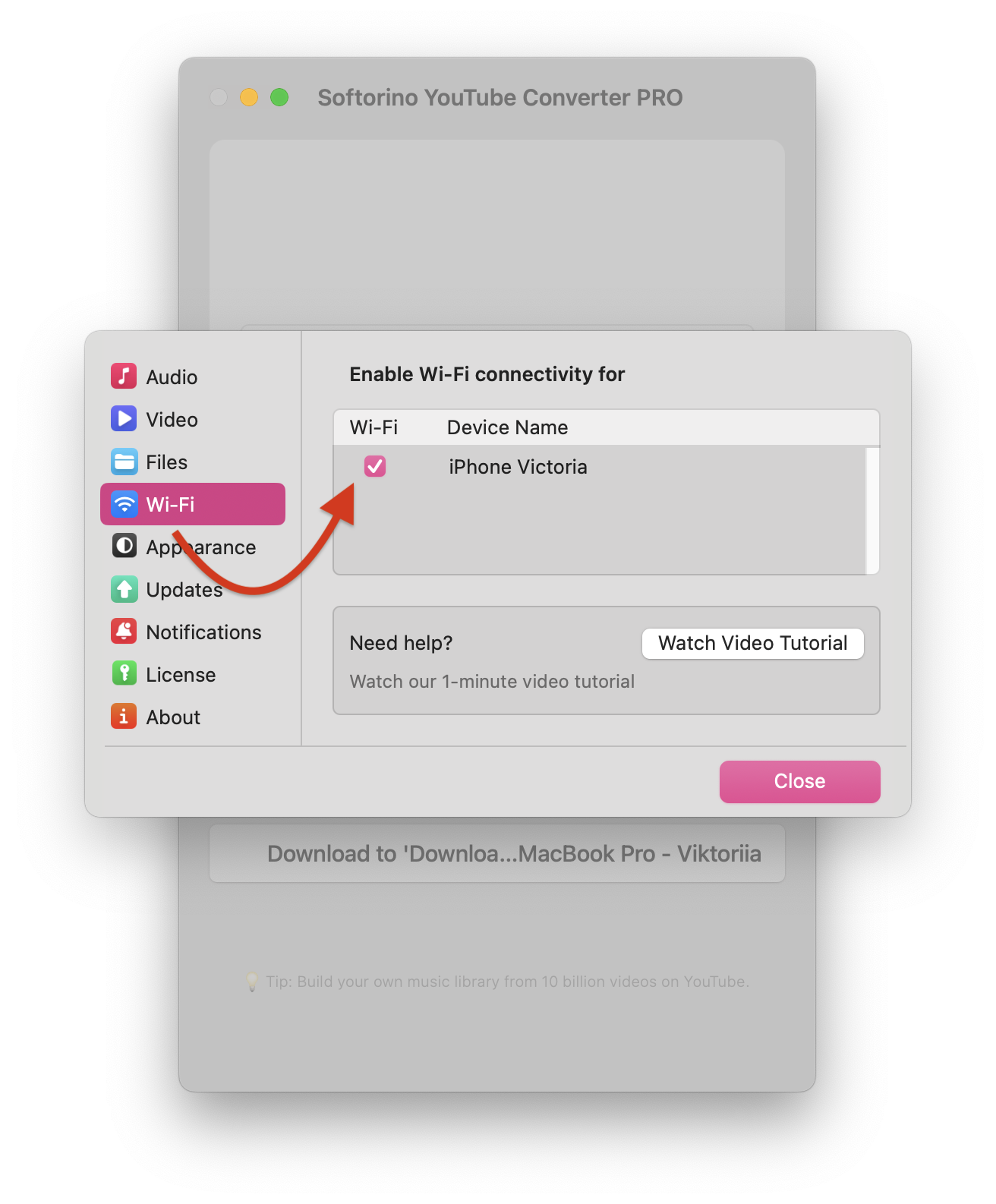
Step 3. Copy YouTube videos’ URL.
Go to YouTube and find the video you want to download. Copy its link to the clipboard. By the way, you don’t need to paste this URL address into the converter’s window.
Its thumbnail will appear there on its own. You can add as many videos as you want.
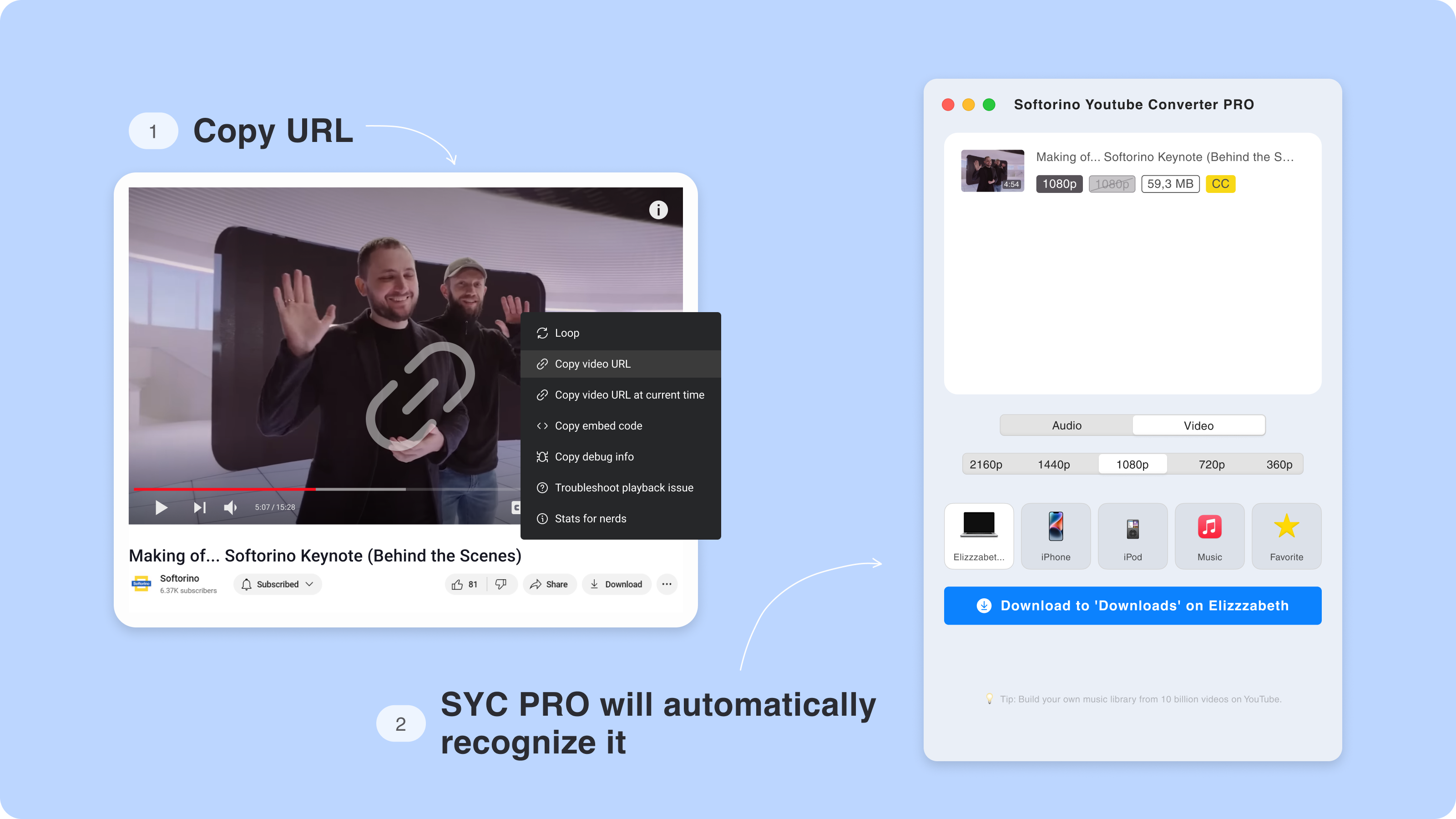
SYC PRO is a swift and safe YouTube to MP3 converter for you and your files. Additionally, it can convert YouTube videos to MP4 in no time.
Step 4. Customize your download.
Select the quality rate you want to download. Then, specify where you want to save the file.
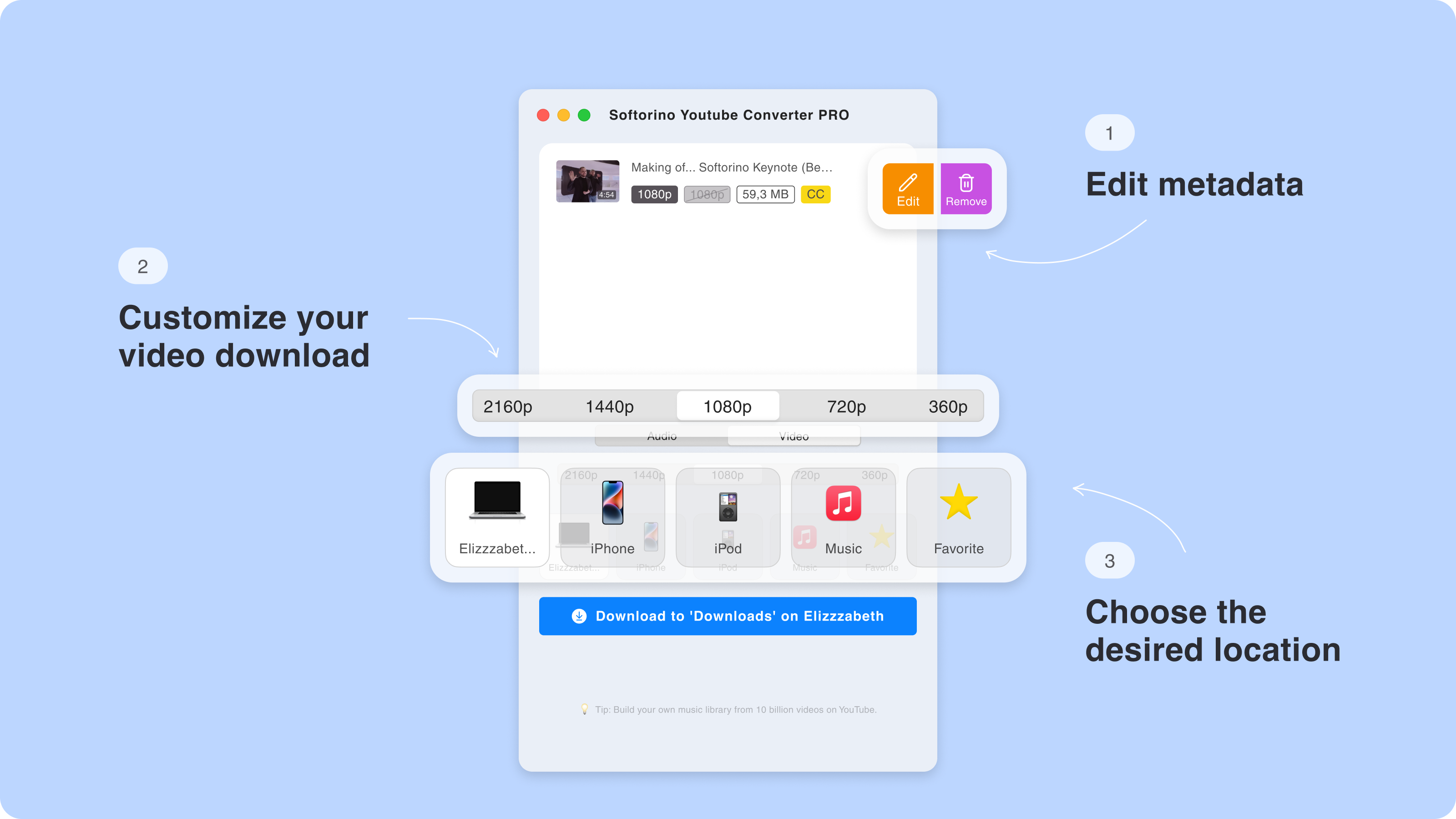
Step 4.5. Edit the Metadata of Your Download.
Polish your video file by editing metadata like the video title, description, or artwork. You can edit these fields manually or let SYC PRO’s AI automate the process.
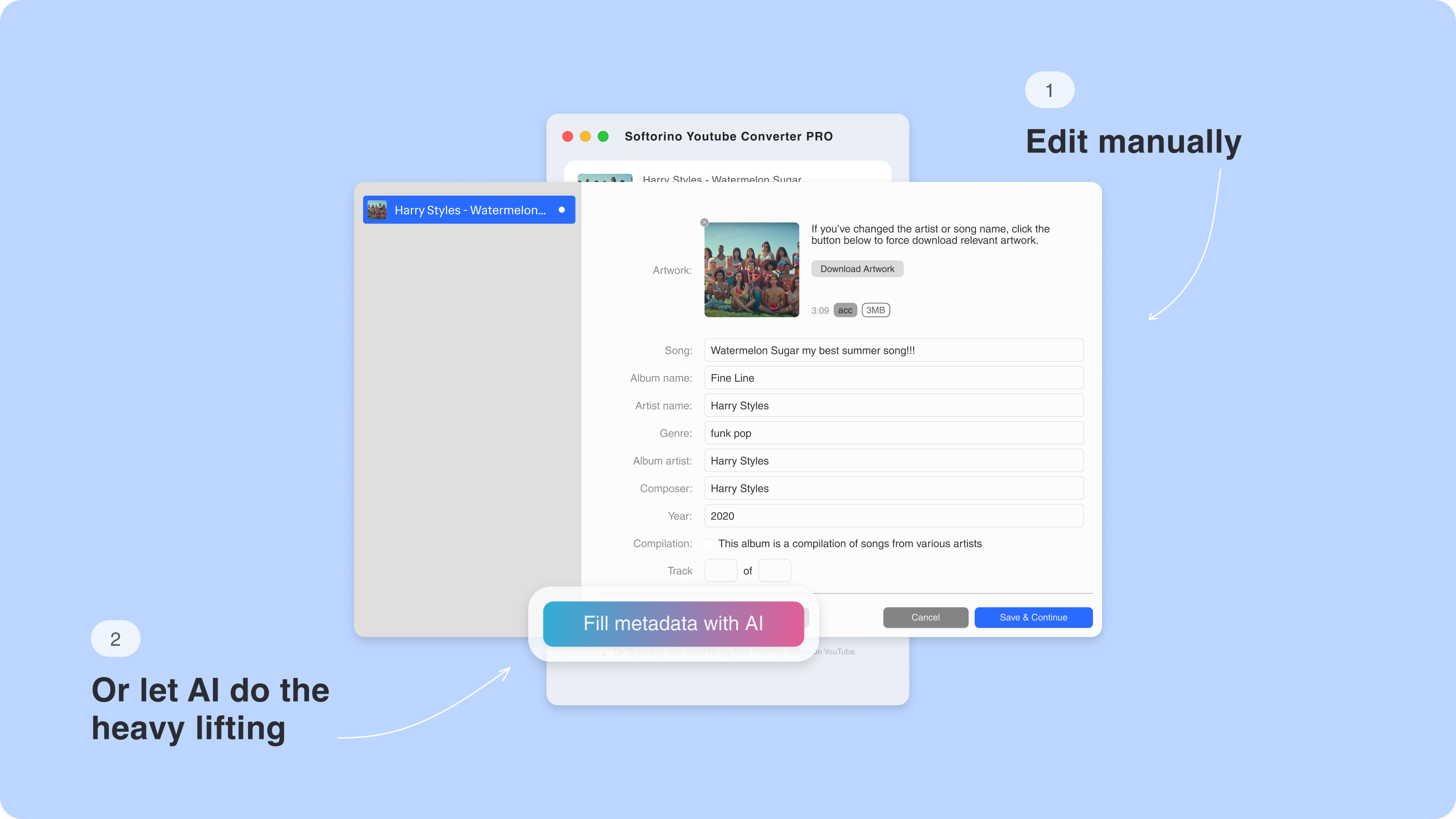
Step 5. Tap "Download" button.
Do you see the progress bar on the display? Great, then everything is perfect.
This bar shows you the estimated time until the conversion is complete. When it becomes full and disappears, all the videos you added are converted and downloaded to your iPhone.
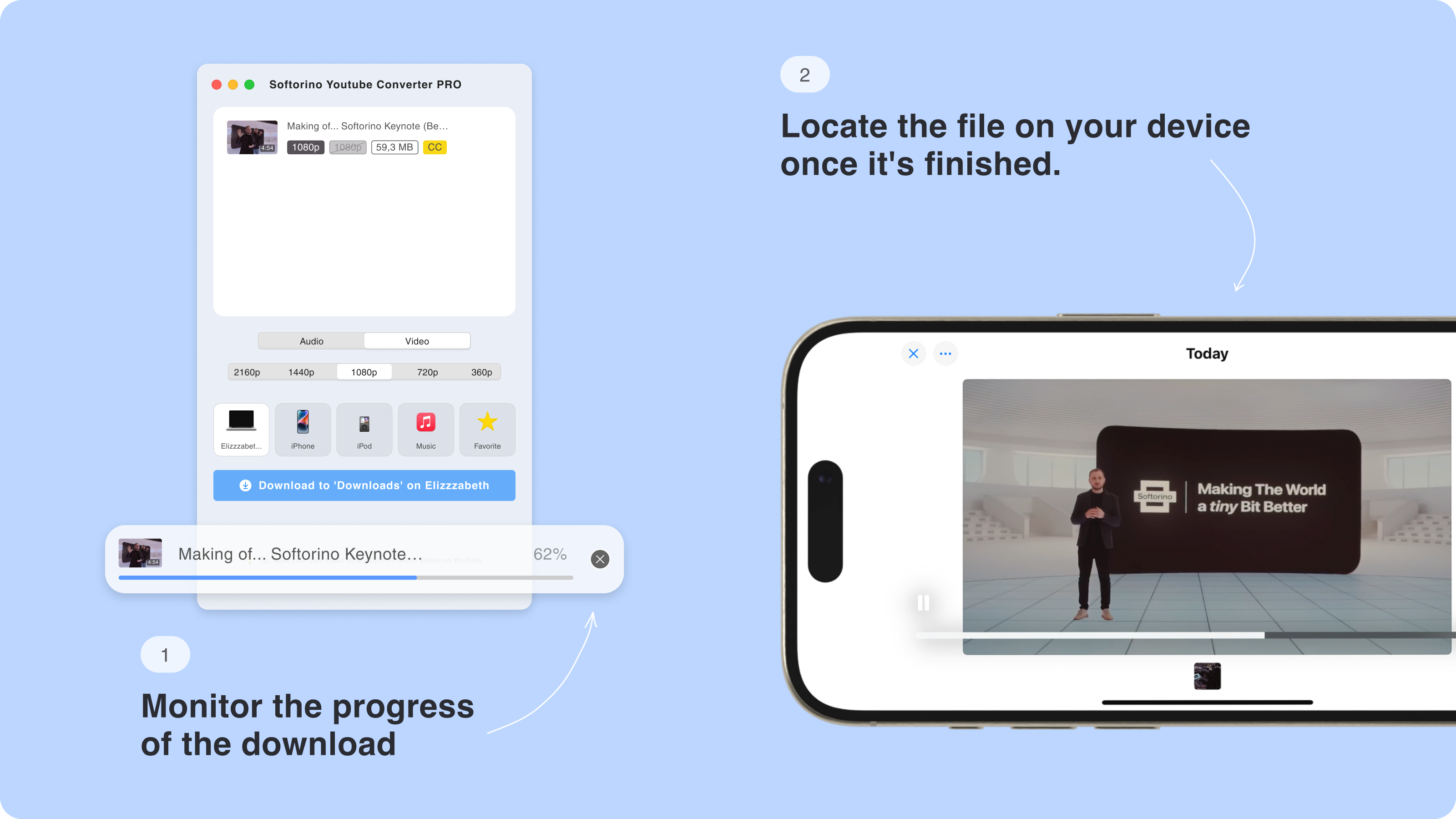
Step 6. Locate the downloaded video in the native app.
Now, you can easily watch videos offline on your device.

Why Choose SYC PRO?
SYC PRO stands out by letting you download YouTube videos directly to your iPhone’s apps, without needing third-party players or complicated transfers. It makes offline viewing easy and works perfectly with your device, giving you a smooth experience every time.
Here’s the round-up of all tasty 😋 Softorino YouTube Converter PRO features:
Download YouTube videos to computer with ease.
Transfer YouTube to iPad or iPhone, or even load anything to iPod device ever created.
Support all the possible qualities. You can even download and watch in 4K.
Download the YouTube video with subtitles for a more complete experience.
Works with any iPhone or iPad for broad compatibility.
One-click video download — no need to paste links manually.
Alternative Methods
1. Download Videos Using YouTube Premium
If you have a YouTube Premium subscription, you can download videos for offline viewing within the app. Here’s how:
- Open the YouTube App on your iPhone.
- Find the video you want to save.
- Tap ‘Download’ below the video.
- Wait for it to finish.
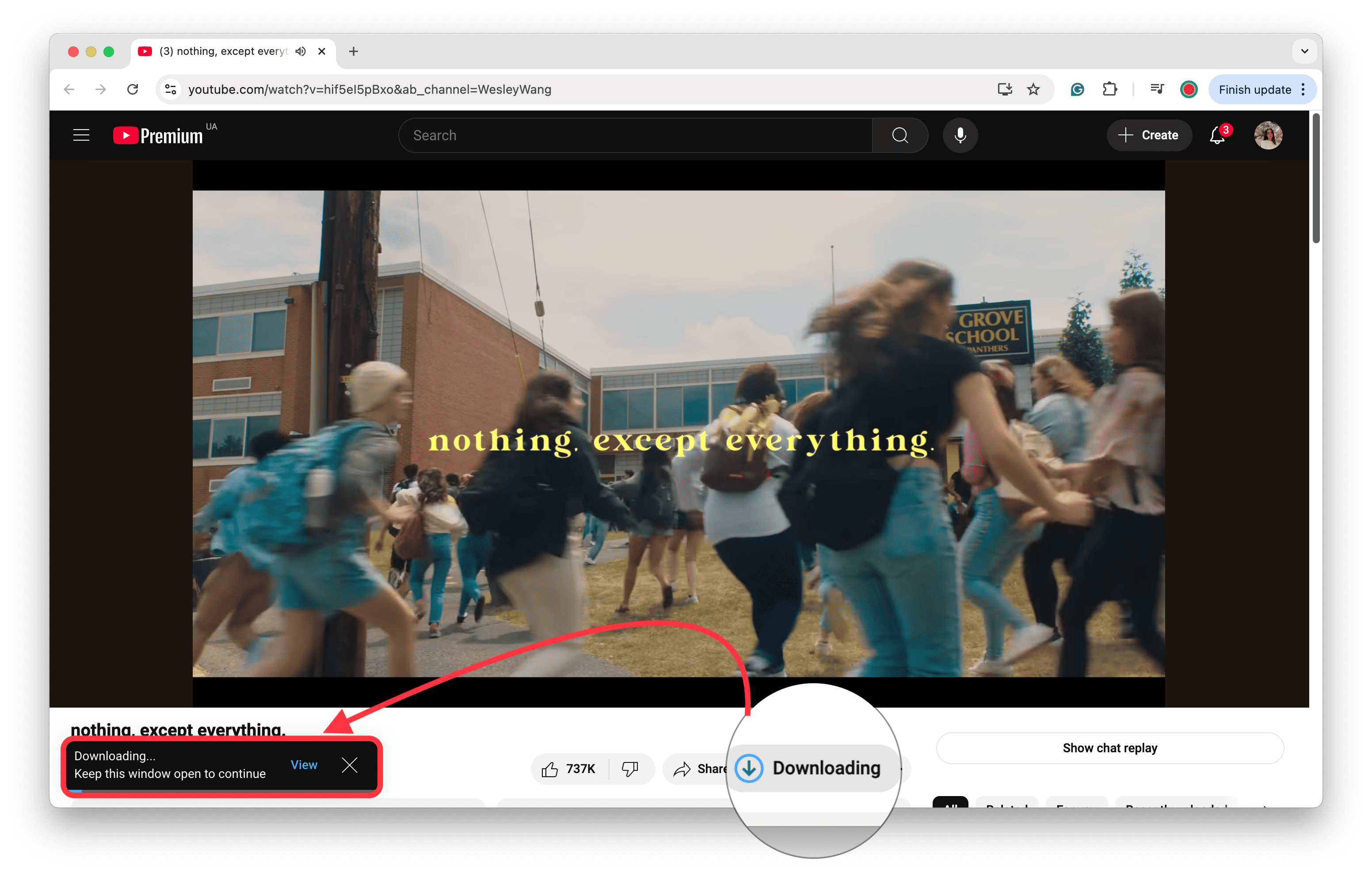
YouTube Premium videos cannot be saved to your Camera Roll or shared outside the app.
Once downloaded, you can access the video in the ‘Library’ under ‘Downloads.’ Keep in mind that downloaded videos remain available as long as you connect to the internet at least once every 30 days.
2. Download Videos Using Screen Recording
If you prefer a quick and simple method, you can use the built-in iPhone screen recording feature:
- Open ‘Settings’ on your iPhone and go to ‘Control Center.’
- Add ‘Screen Recording’ to your Control Center.
- Open the YouTube app and play the video you want to save.
- Swipe down to open the Control Center and tap the ‘Record’ button.
- Once the video has played, stop the recording by tapping the red status bar and selecting ‘Stop.’
- The recorded video will be saved to your Photos app.
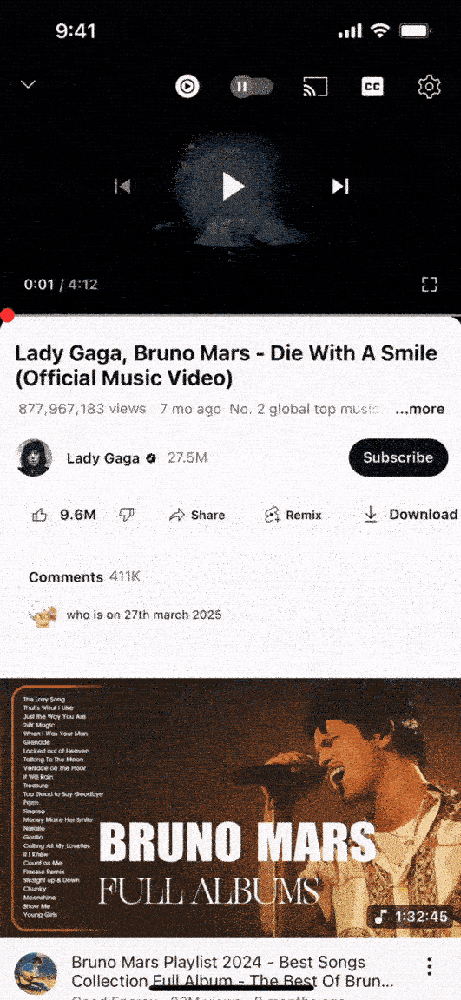
3. Download Videos Using Online Video Downloaders
Web-based video downloaders allow you to save videos directly through Safari:
- Visit a reputable online downloader website.
- Paste the YouTube video URL.
- Choose your preferred format and quality.
- Download the video and save it to your Files or Photos app.
To sum up
Finding the best way to download YouTube videos doesn’t have to be difficult. With SYC PRO, you can download videos from YouTube in seconds, in the format you prefer. Whether you want to save YouTube videos in 1080p or download YouTube videos without ads, SYC PRO makes it effortless.
Try out SYC PRO today and take your favorite content offline—so you can enjoy it anytime, anywhere!
FAQ
How can I download YouTube videos to my iPhone without using a browser?
You can use SYC PRO to download YouTube videos directly to your iPhone. Just copy the video’s URL, and SYC PRO will automatically detect it and transfer it straight to your device.
What’s the fastest way to download YouTube videos on my iPhone?
Using Softorino YouTube Converter is lightning-fast! You copy the YouTube link, SYC PRO detects it automatically, and with one click, the video is converted and saved directly to your iPhone’s native apps—no extra steps!
Can I download YouTube videos to my iPhone in 4K?
Yes! SYC PRO supports all video qualities, including 4K. Select your desired quality before converting, and the video will be downloaded in high resolution to your iPhone.
Do I need to install other apps on my iPhone to watch downloaded videos?
Nope! SYC PRO transfers videos directly to your iPhone’s native apps, so you can watch them offline without needing any extra apps or players.
Can I convert YouTube videos to MP3 or MP4 for my iPhone?
Yes, SYC PRO lets you convert YouTube videos into MP3 or MP4 format, making it super easy to save either audio or video files directly to your iPhone, iPad, or even iPod!


