Convert FLAC to ALAC: Best Converter for High-Quality Audio Format

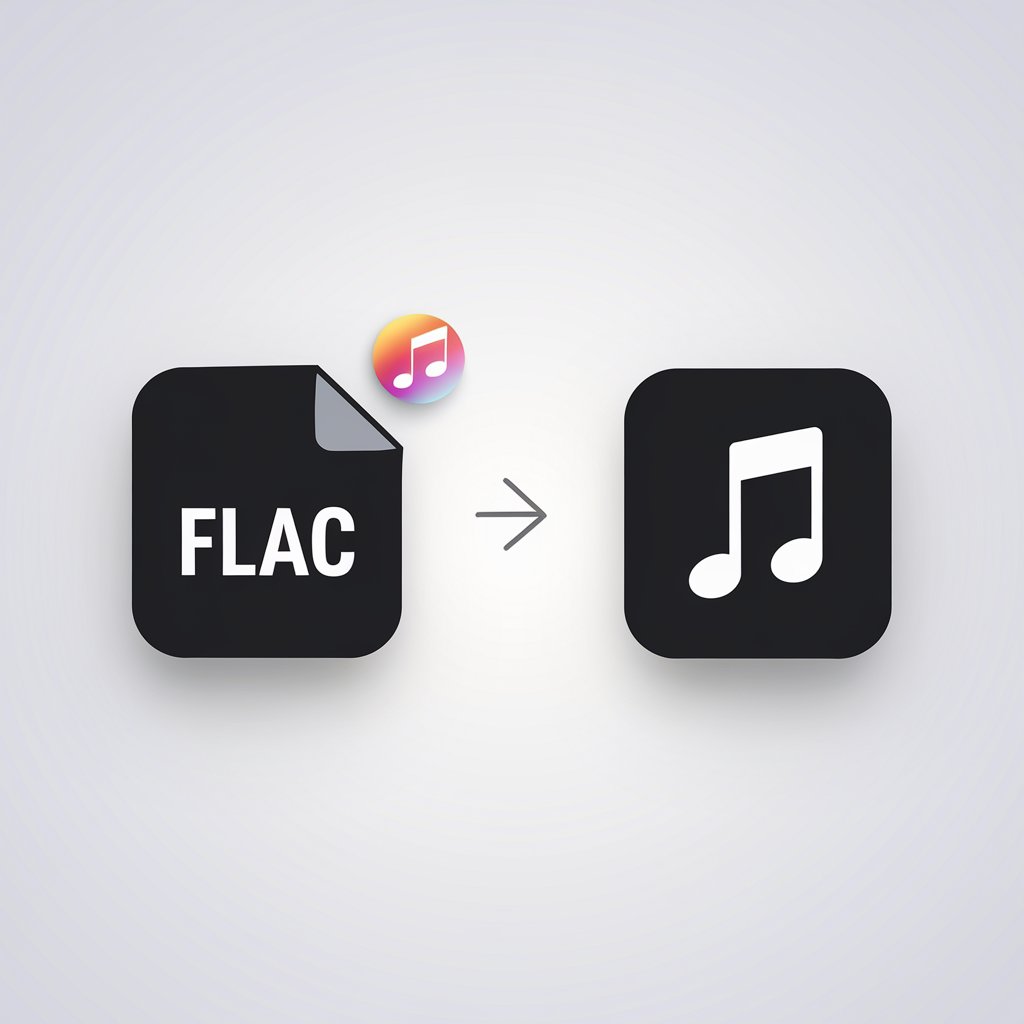
FLAC and ALAC are both popular lossless audio formats, but if you're an Apple user, ALAC is the better choice. This guide explains the differences, why conversion matters, and how to do it easily using WALTR PRO.
What Are FLAC and ALAC?
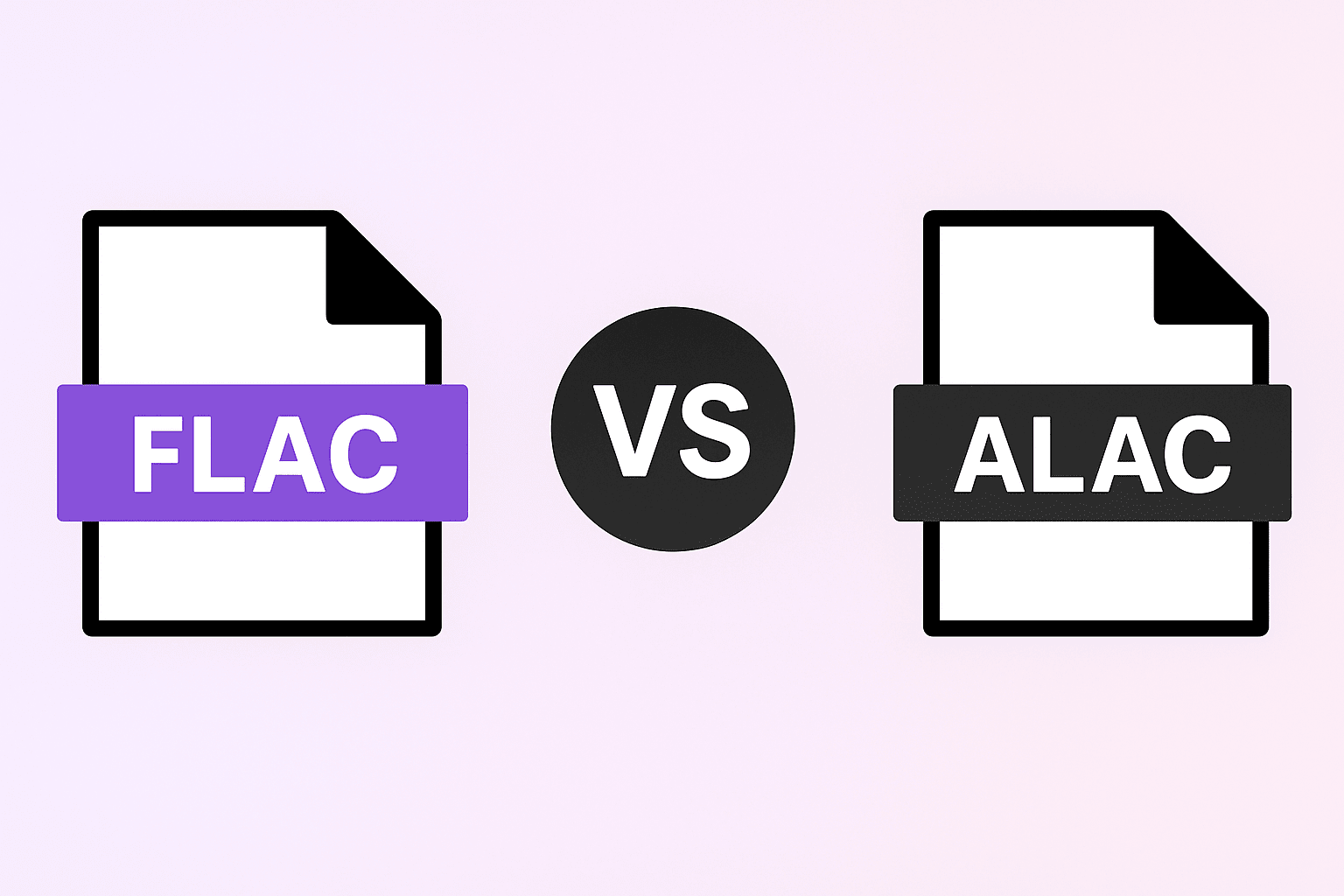
FLAC (Free Lossless Audio Codec)
- A lossless audio format that maintains original audio quality
- Pros: High sound quality, open-source, widely supported outside Apple
- Cons: Not natively supported on Apple devices
ALAC (Apple Lossless Audio Codec)
- Developed by Apple, ALAC offers lossless compression while maintaining compatibility with Apple devices
- Uses the M4A container format (.m4a file extension)
- Pros: Works with iTunes, Apple Music, iPhones, and iPads
- Cons: Slightly larger file sizes in some cases
Key Differences
Feature | FLAC | ALAC |
|---|---|---|
Lossless Audio Format | Yes | Yes |
Widely Supported | Limited on Apple devices | Full Apple compatibility |
Compression | High efficiency | Slightly less efficient |
File Size | Generally smaller | Slightly larger |
Developed By | Open-source community | Apple |
How to Convert FLAC to ALAC Using WALTR PRO
WALTR PRO is the engine that makes this whole machine work. This is a Mac & PC application, that was brought to light by indie developers from Softorino.
Suffer no more with WALTR PRO – the workaround we will deliver here will make music converting practically unnoticeable. The way it works is very intuitive. But to make it even clearer, we made this little screencast video:
So, to get your FLAC files converted to Apple Lossless format, follow these simple guidelines and have your tunes playing in just 2 minutes:
Step 1. Install & Launch WALTR PRO
WALTR PRO works without issues on both Mac and PC. Get WALTR PRO simply by clicking on this blue button below.

Step 2. Plug your iPhone in using a USB cord
Once that's done, you can enable Wi-Fi so the device connects automatically. After that, you're ready to move on to the next step.

Step 3. Push your FLAC files into WALTR PRO
They will be converted to ALAC in a moment. The process works the same with any other unsupported music format, such as FLAC to M4A conversion.

Important Note About File Formats: When WALTR PRO converts FLAC files for Apple devices, it technically saves them as M4A files. M4A is a container format that can hold different types of audio encoding, including ALAC. This is why you'll see your converted files with the .m4a extension, but they still maintain the lossless ALAC encoding inside. This approach is standard for Apple's ecosystem, where ALAC audio is stored in the M4A container format.
Step 4. Customize Your Conversion (Optional)
Before converting, you can personalize your video:
- Edit Metadata – Hold Ctrl (Windows) or ⌥ (Mac) to modify title, artist, or other details.
- Select Destination – Hold Alt (Windows) or ⌘ (Mac) to choose a specific app or folder for the converted file.

Use WALTR PRO's AI feature to automatically fetch and fill in the metadata, saving time and ensuring accuracy.

Step 5. Head to the Music app and listen to your tracks there!
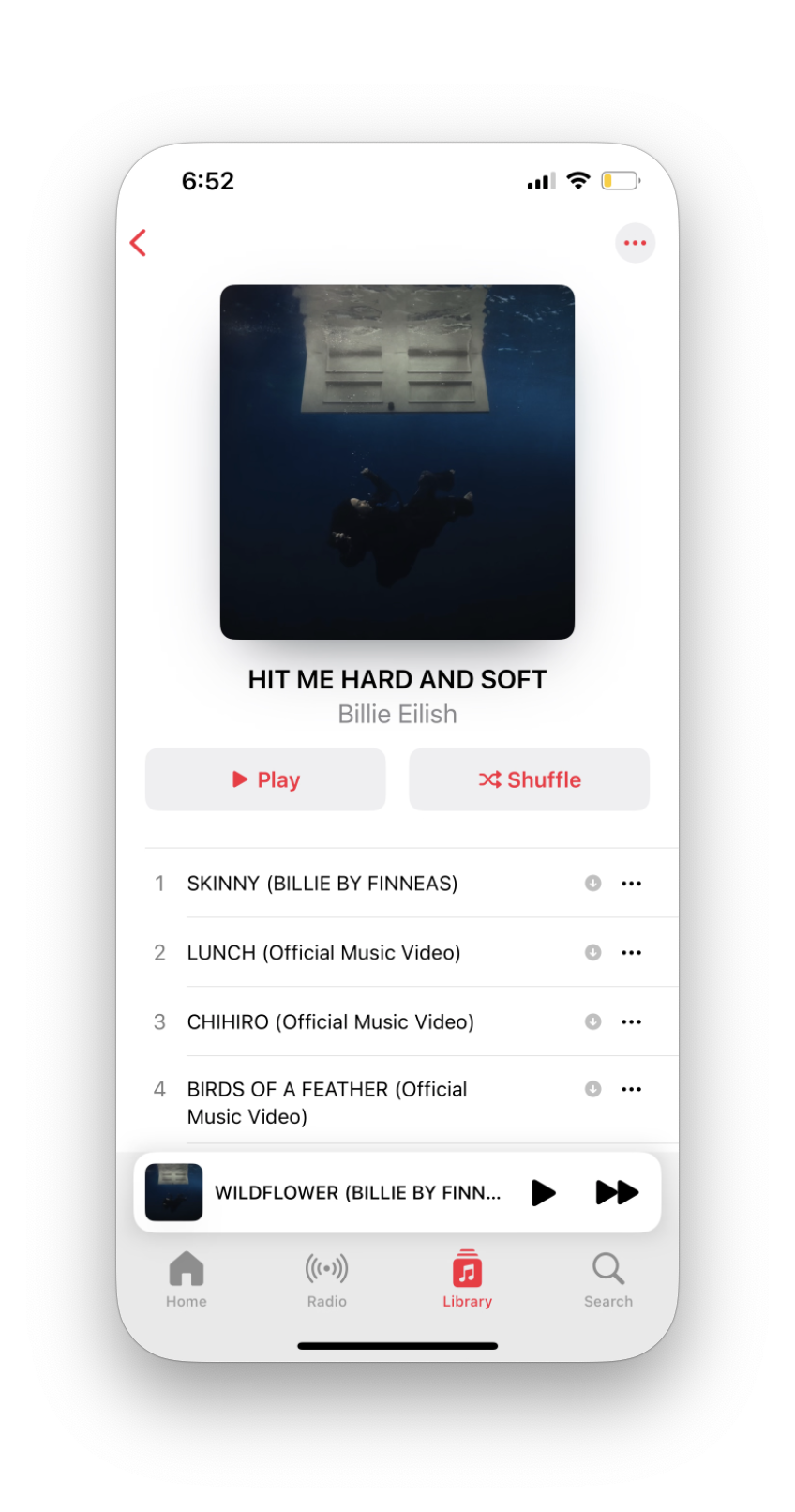
I know it was fast and easy, right? The technology behind the application is very powerful, even if the process itself is nothing but simple. The FLAC files basically get transcoded to ALAC on the fly, and later, you can easily play them back natively.
Format Comparison: Beyond FLAC and ALAC
If you still can’t decide what formats to stick to, we’ve got a little comparison table below. Just think – lossless formats have 5x higher bitrate than lossy ones! If you would like to convert MPEG to MP4, it’s also really easy.
Format | Compression | Average Bitrate | File Extension |
|---|---|---|---|
MP3 | Lossy | up to 329 kbps | .mp3 |
WMA | Lossy | up to 355 kbps | .wma |
AAC | Lossy | up to 320 kbps | .aac/.m4a |
OGG | Lossy | up to 320 kbps | .ogg |
FLAC | Lossless | up to 1411 kbps | .flac |
ALAC | Lossless | up to 1411 kbps | .m4a |
AIFF | Uncompressed | up to 1411 kbps | .aiff |
WAV | Uncompressed | up to 1411 kbps | .wav |
WALTR supports all of the table formats. If you prefer lossy formats due to their size, you can also convert FLAC to MP3.
FYI, support of FLAC files is just one feature out of the whole variety of features that WALTR PRO holds, here are more:
- Coverage of all the video & music formats you can think of! Simply drop it to WALTR, wait, and then hit ‘Play’ on your iPhone. You can learn more on how to transfer video from PC to iPhone.
- WALTR transfers subtitles to your videos just as smoothly as any other files! There is no need to launch iTunes, and it’s all done without iTunes.
The whole procedure is very speedy. You won’t waste your time waiting until your music is loaded. You can also check out the best video converter available today.
Why Convert FLAC to ALAC/M4A?
If you're an Apple user with a collection of FLAC files, converting to ALAC (M4A) makes sense for several reasons:
- Native Support: ALAC/M4A files play directly on all Apple devices without third-party apps
- Lossless Quality: You maintain 100% of the audio quality from your original FLAC files
- Apple Ecosystem Integration: ALAC/M4A files appear in your Apple Music library with full metadata support
- Streaming: ALAC/M4A files can be streamed to HomePod and other AirPlay devices
- File Recognition: The M4A extension is automatically recognized by all Apple software and devices
Additional WALTR PRO Features
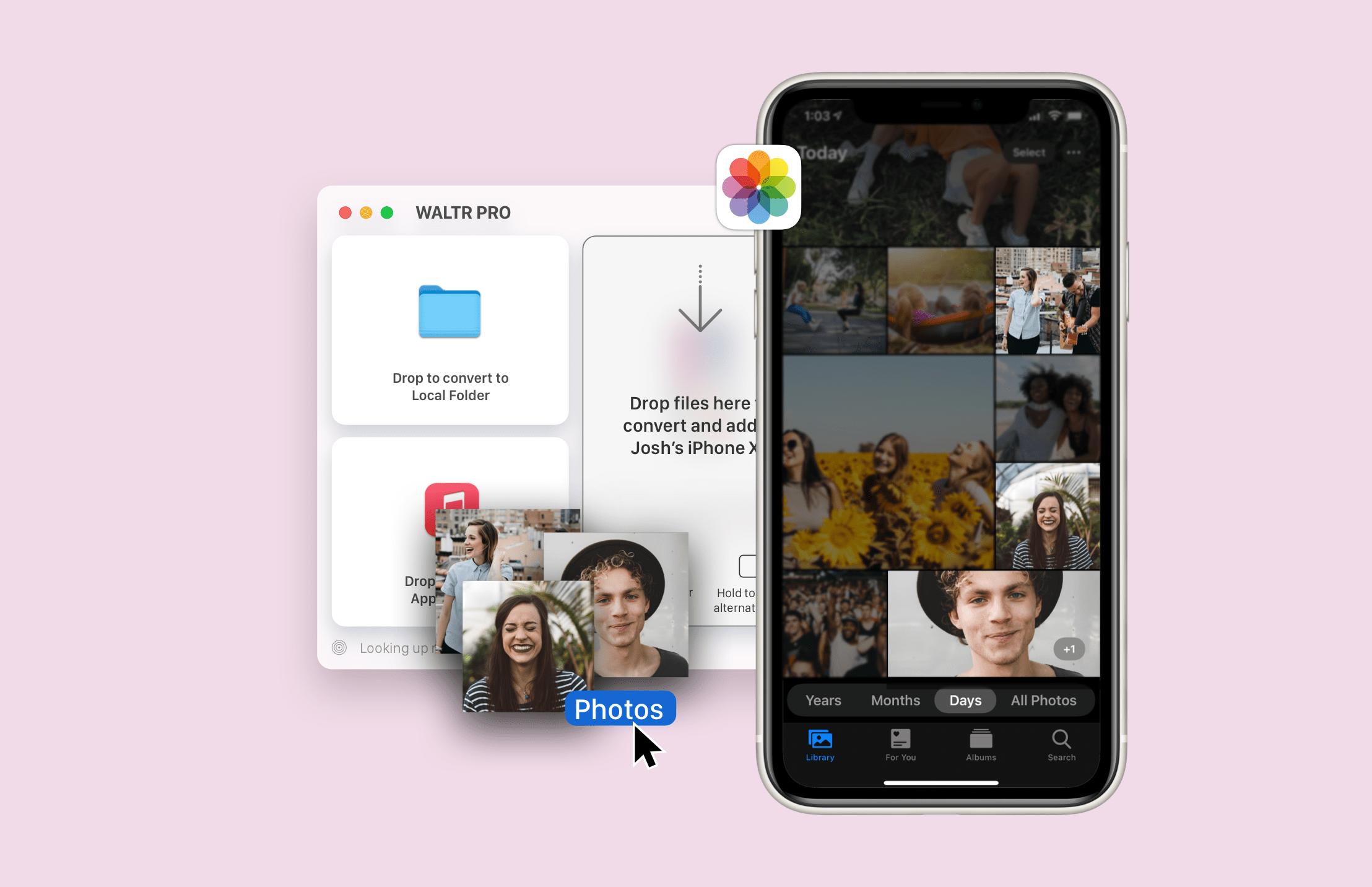
WALTR PRO does more than just convert FLAC to ALAC:
Supports all major audio and video formats
Transfers subtitles along with video files
Fast conversion process without quality loss
No need to use iTunes for file transfers
Automatic metadata and cover art detection
Conclusion
If you want to convert audio files quickly and without losing quality, WALTR PRO is the best audio converter for Apple users. It ensures your FLAC audio is seamlessly transferred to ALAC format, so you can enjoy your music hassle-free.
Converting FLAC to ALAC/M4A combines lossless audio quality with full Apple compatibility. WALTR PRO makes this conversion quick and simple, even for non-technical users. Though your files will have the .m4a extension, they'll contain the ALAC codec inside, preserving all audio quality while working seamlessly with your Apple devices.
FAQ
How can I convert FLAC to Apple?
You can use an efficient tool like WALTR PRO to convert FLAC to Apple Lossless. This app converts your FLAC files into ALAC in just a few seconds. Simply drag and drop the files, and they will be ready to play on your iPhone or iPad without losing sound quality.
Is converting FLAC to ALAC complicated?
No, converting FLAC to ALAC is simple with WALTR PRO. The software automatically does all the hard work, eliminating the need for iTunes or additional tools. Just drag and drop the FLAC files into WALTR PRO, and they’ll be converted to ALAC quickly.
Will I lose sound quality when converting FLAC to ALAC?
No, when you convert FLAC to ALAC using WALTR PRO, there’s no loss in sound quality. Both FLAC and ALAC are lossless formats, meaning the conversion retains the original high-quality sound, ensuring your music will sound as good on your Apple device.
Can I play FLAC files on my iPhone directly?
iPhones do not natively support FLAC files. However, with WALTR PRO, you can easily convert FLAC to Apple Lossless (ALAC) and transfer the files to your iPhone. Once converted, the files will play seamlessly in the default Music app without the need for third-party apps.
What other formats can WALTR PRO convert?
Besides converting FLAC to ALAC, WALTR PRO can handle various audio and video formats, including MP3, MP4, WMV, AVI, and more. It also supports subtitle transfers and lets you enjoy your favorite media on Apple devices without additional syncing through iTunes.




