Download Music and Listen Offline on Your iPhone with Apple Music

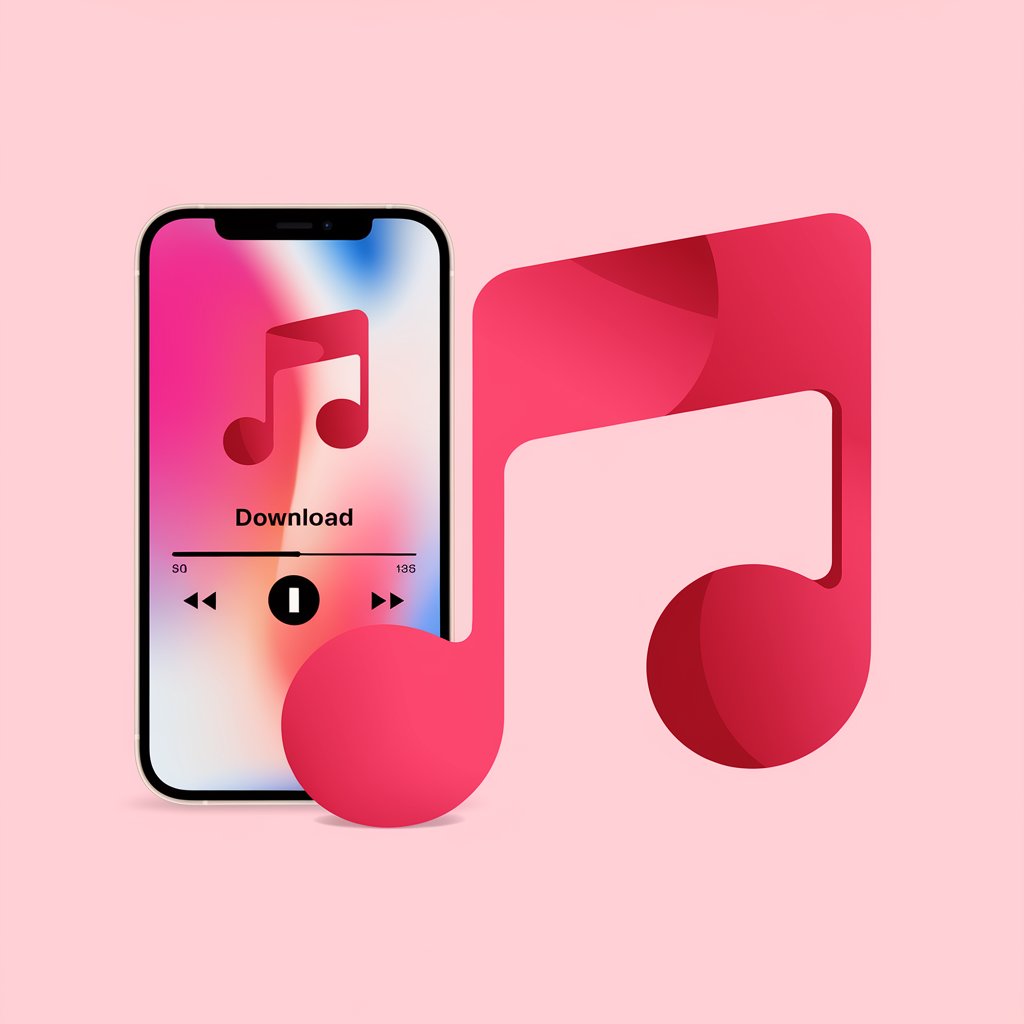
Music on the go is essential. Whether commuting, working out, or traveling with weak connectivity, having your favorite tracks downloaded makes all the difference. Apple Music’s offline listening ensures access to your library without needing an internet connection.
Apple Music offers several ways to download songs on your iOS device or PC, from the official method to alternatives that give you more control.
With SYC PRO, you can easily download YouTube music, transfer playlists, and convert videos directly to your iPhone – no iTunes required. SYC PRO lets you convert YouTube to MP3, save videos to your iPhone, and explore VR video downloads in just a few simple steps.
Downloading Music with Apple Music Subscription
Apple Music is a streaming service that allows you to download Apple Music songs for offline listening with an active subscription. Here's how to use Apple Music to download songs directly:
- Subscribe to Apple Music ($9.99/month individual plan)
- Find the song, album, or playlist you want to download
- Tap the download button (cloud icon with downward arrow)
- Access your downloads in the Library tab under "Downloaded"
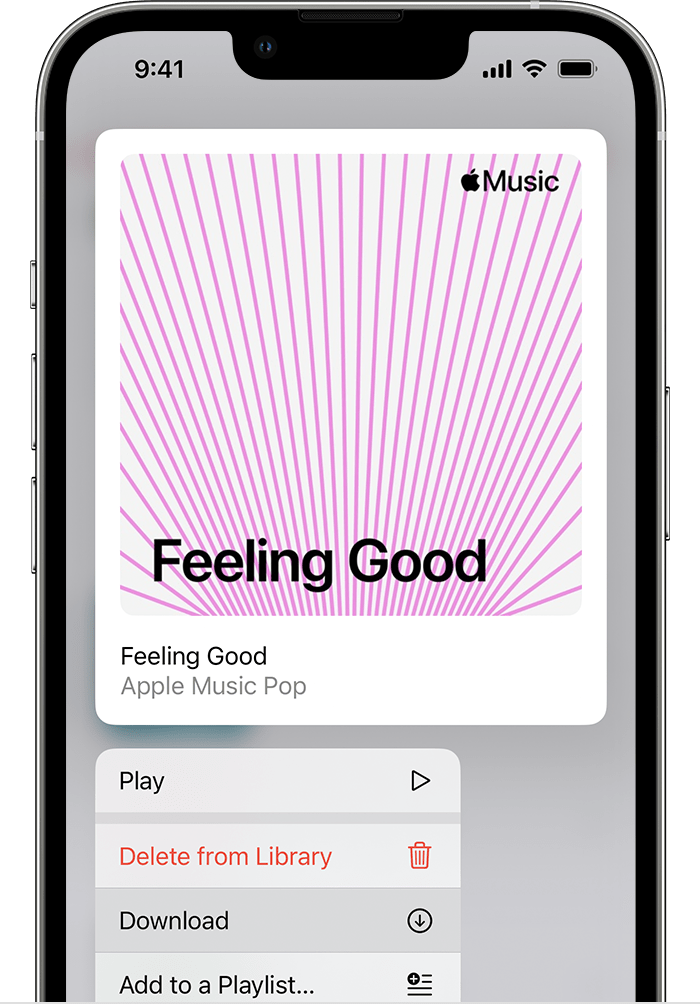
Keep in mind that these downloads require your subscription to remain active. If you log out or cancel Apple Music, you lose access to all downloaded Apple Music songs.
Alternative: Download Music to Apple Music with SYC PRO
SYC PRO lets you download audio from YouTube, Vimeo, SoundCloud to Apple Music directly to your iPhone, bypassing the need for syncing with iTunes or Apple Music. Plus, SYC PRO is compatible with both Mac and Windows, adding convenience across platforms.
SYC PRO helps you quickly download content from YouTube directly to your Apple device without downloading it on your computer first. This is cool if you don’t want to fill up your computer’s storage.
For as low as $3.33/month, you get a yearly license with 24/7 tech support and a convenient user experience. Cool, right?
To download songs on your iPhone, download SYC PRO on your computer for free. You will get an unlimited 24-hour trial. After this, you can decide whether to continue using the app.
Now launch the app and follow the next quick steps.
Step 1: Connect Your iPhone to Your Computer
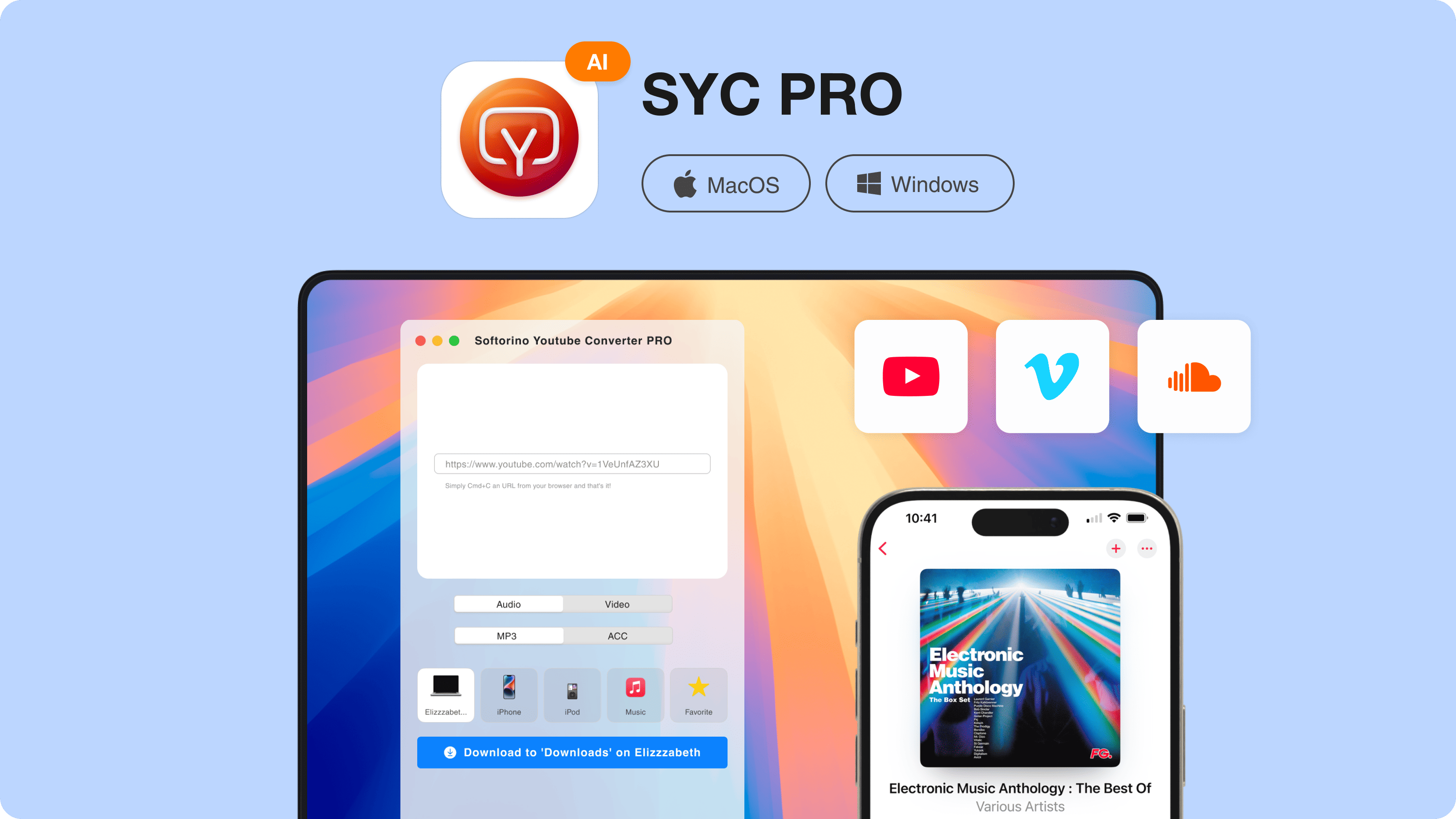
Use a USB cable and tap "Trust this device" on your iPhone when prompted. After the first connection, you can switch to Wi-Fi transfers when both devices are on the same network.
Step 2: Find and Add Music to the Queue
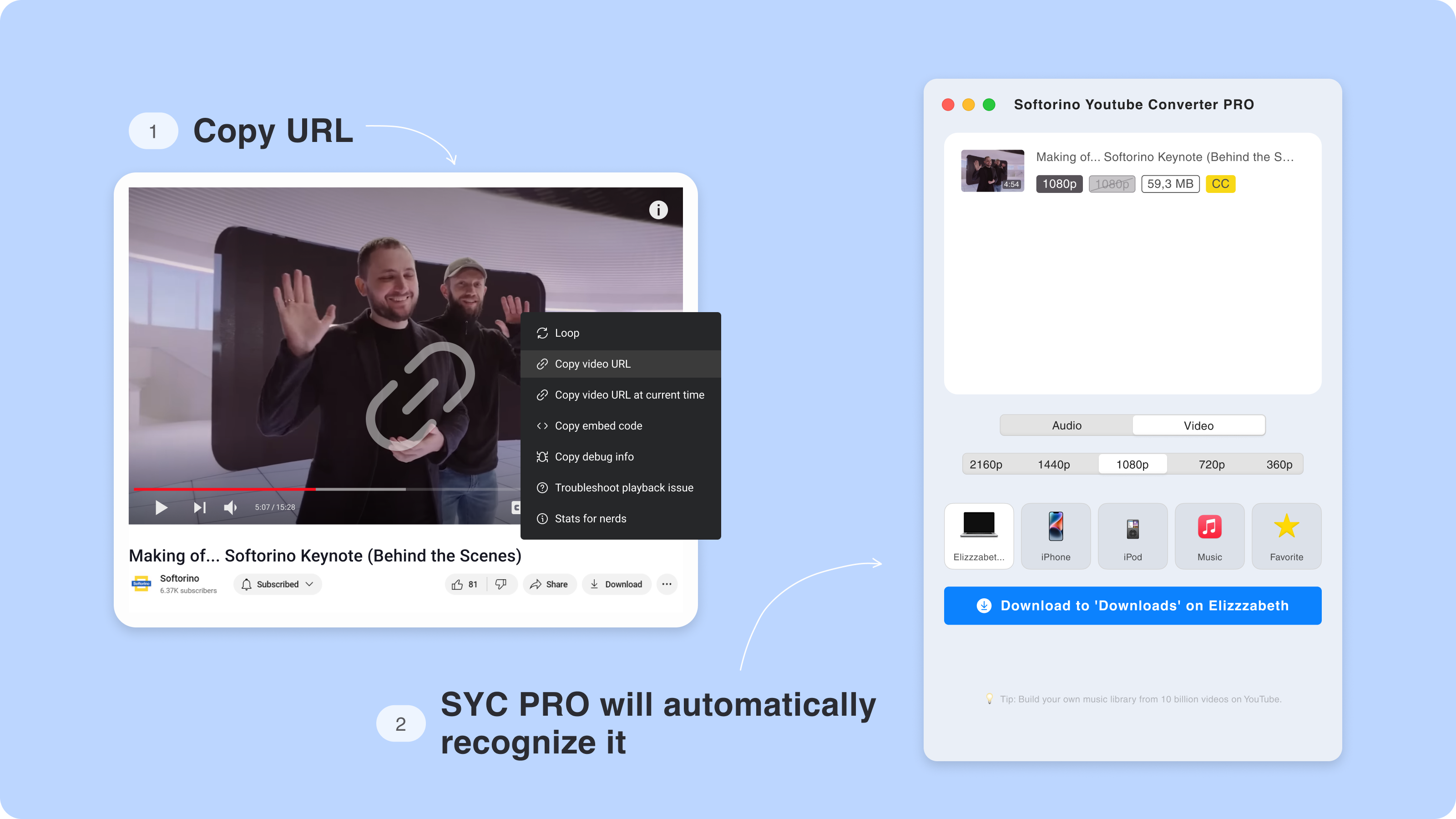
Simply copy a link from YouTube, and SYC PRO automatically adds it to your download queue. This method allows Apple Music users to build a wide variety of playlists.
Step 3: Choose Format and Destination
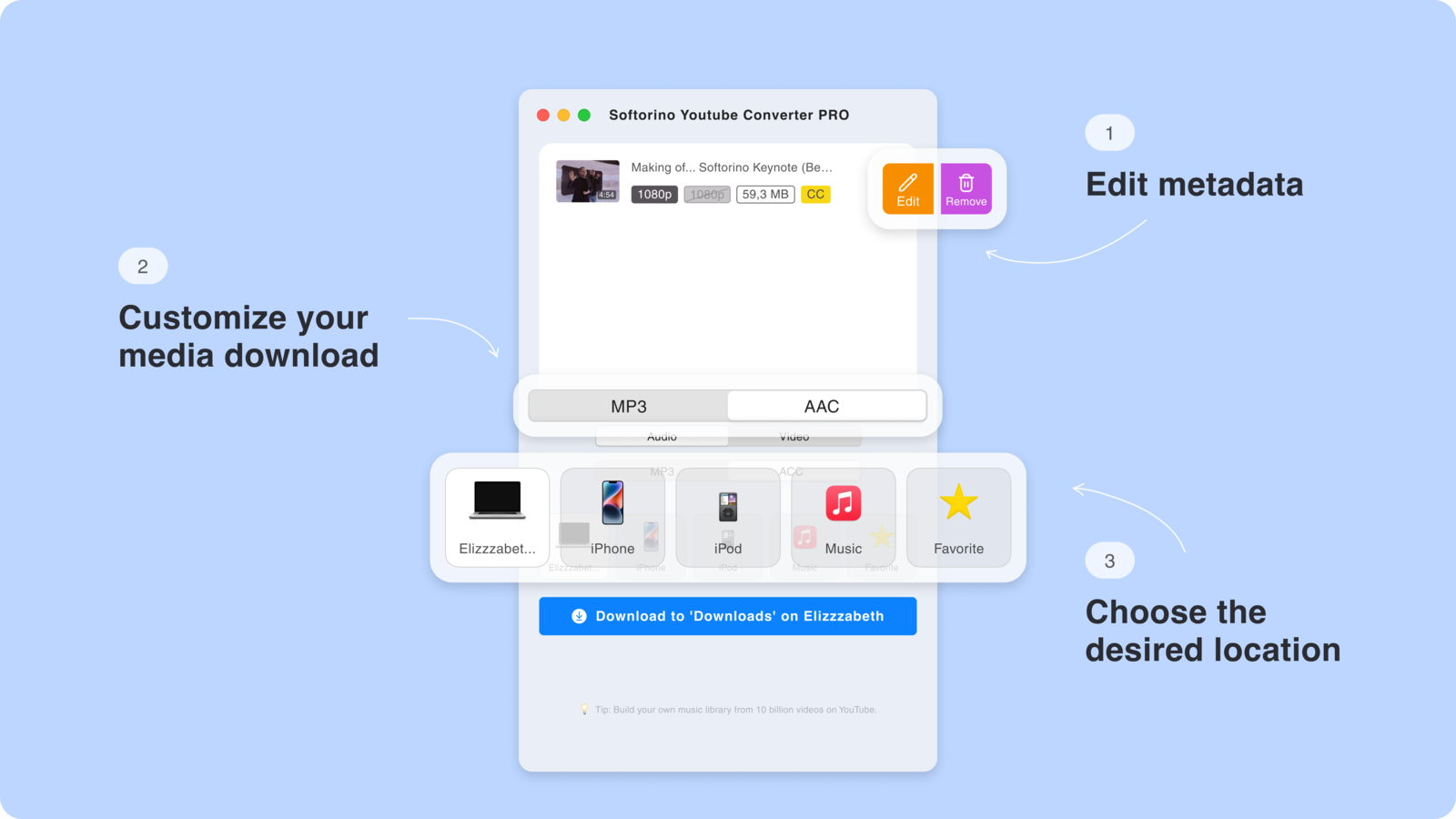
Click the 'Audio' icon and select your preferred quality: original, MP3, or AAC. Then select your iPhone under "Save to."
Step 3.5: Edit Metadata (Optional)
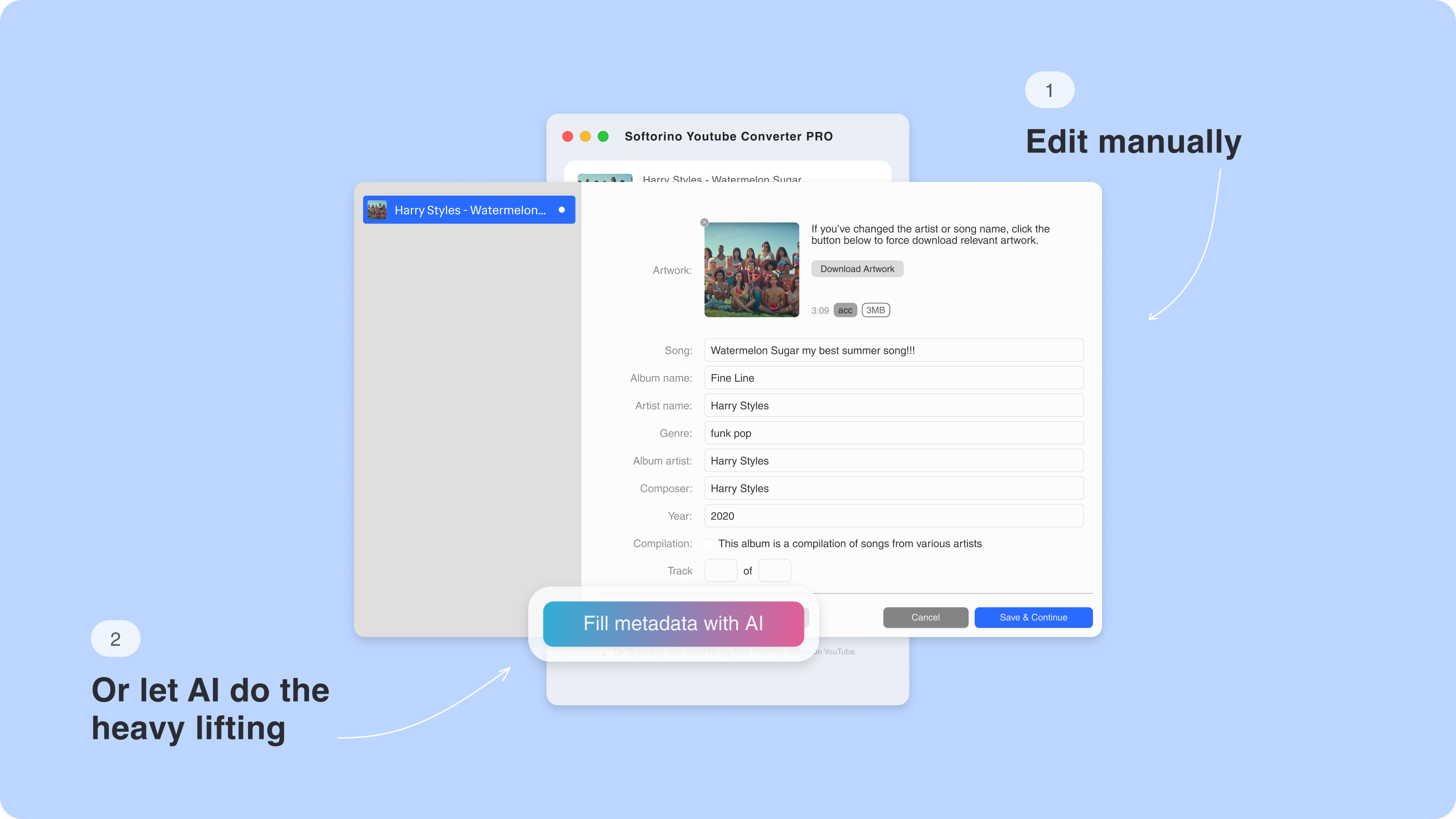
Edit song details manually or let the app's AI handle it. This includes album art, title, artist name, and more.
Step 4: Download Your Music
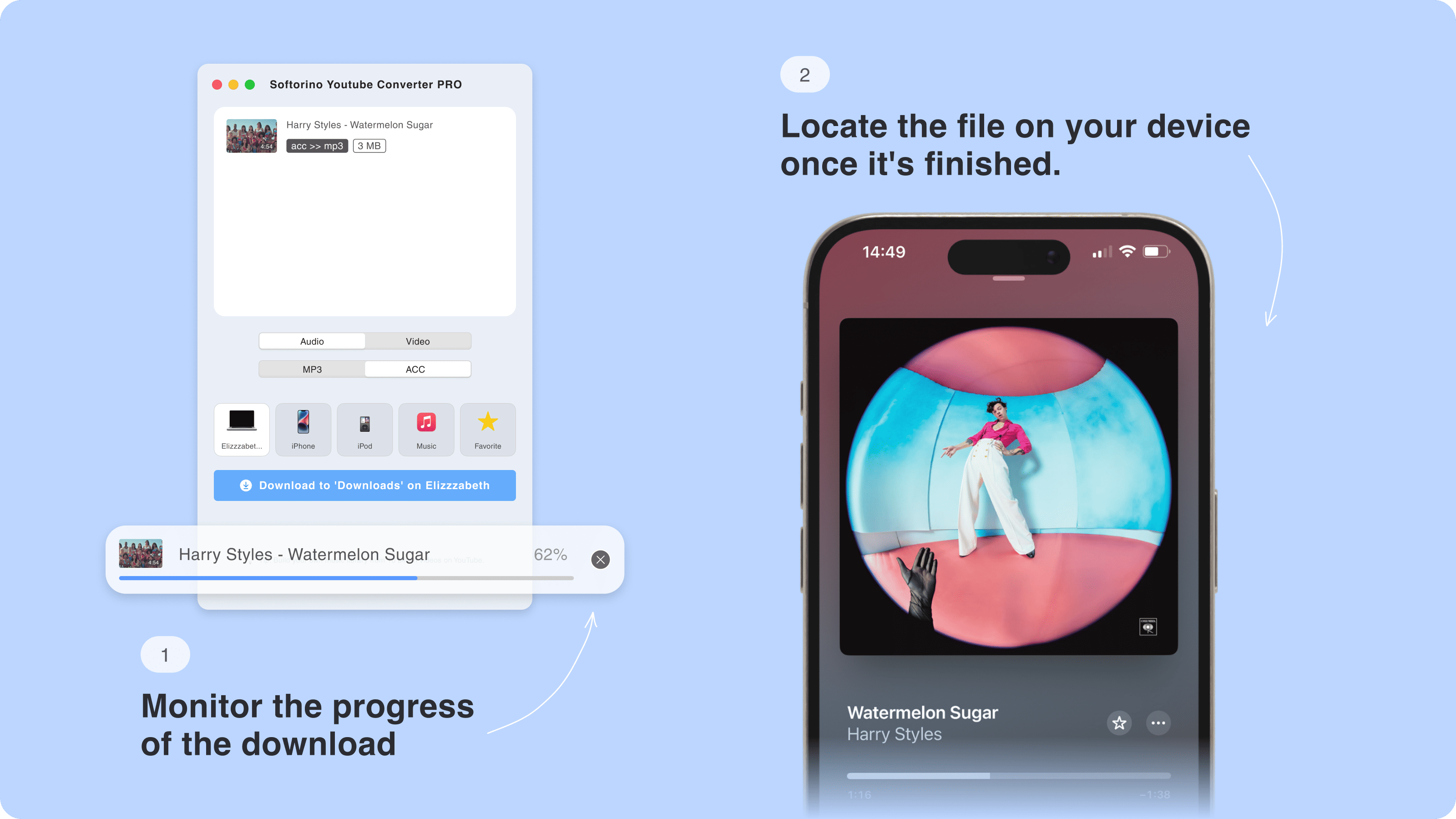
Hit the 'Download' button and wait for the transfer to complete. The song will appear in your iPhone's Music app automatically.
The song will appear in your iPhone’s default Music app in no time. SYC PRO automatically identifies the file type and sends it to the relevant app.
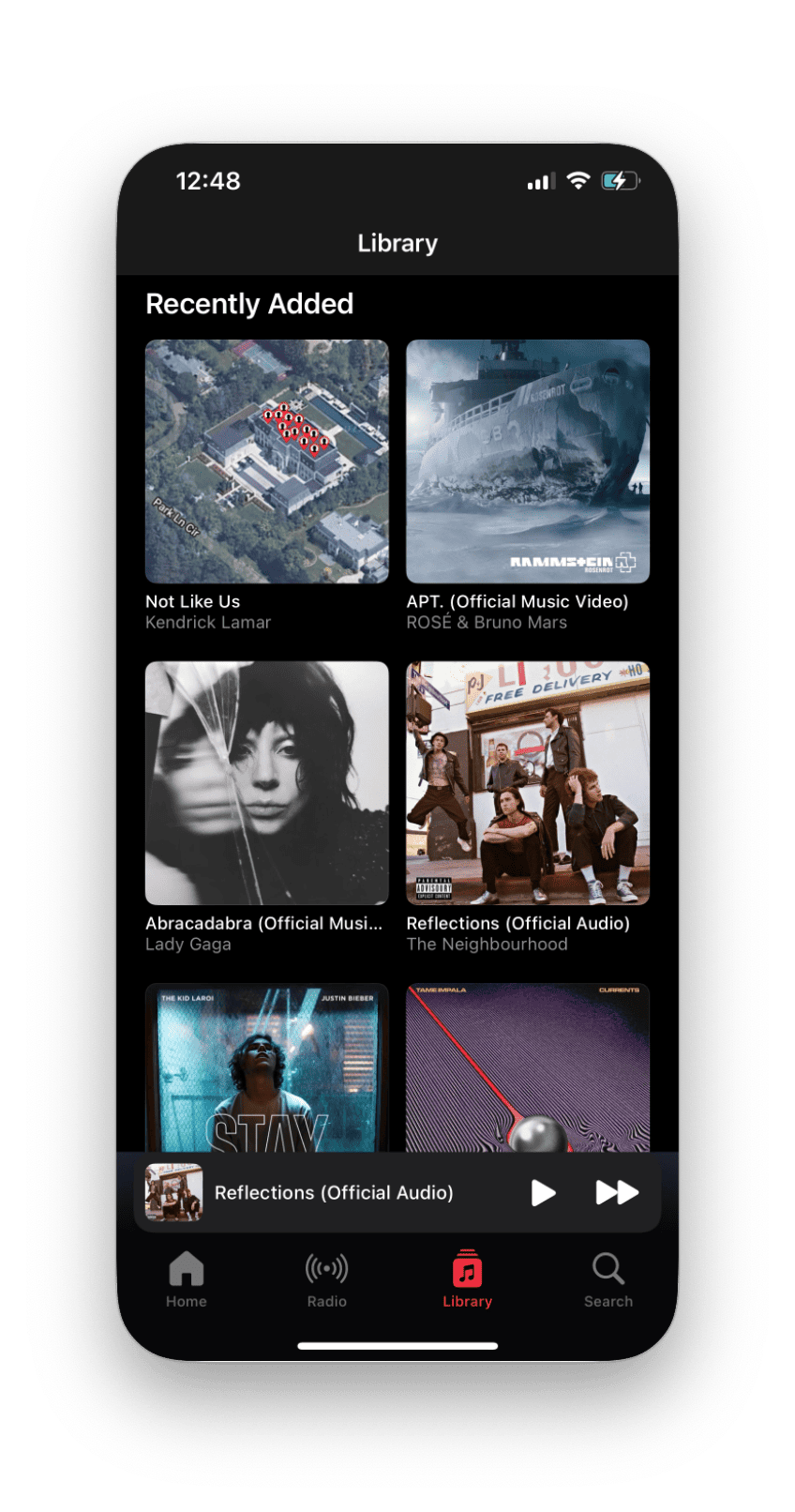
That’s it! No other third-party apps or even iTunes or Apple Music are required. You can even transfer the whole playlist at once.
Download Entire Playlists from YouTube
SYC PRO excels at handling multiple songs, allowing you to download entire playlists effortlessly. Simply add a YouTube playlist to the Queue and follow the same steps as you would for a single song.
1. Existing YouTube Playlists
- Launch SYC PRO and connect your iPhone
- Copy the playlist link from YouTube
- SYC PRO will add all songs to the queue
- Select quality and destination
- Click "Download"
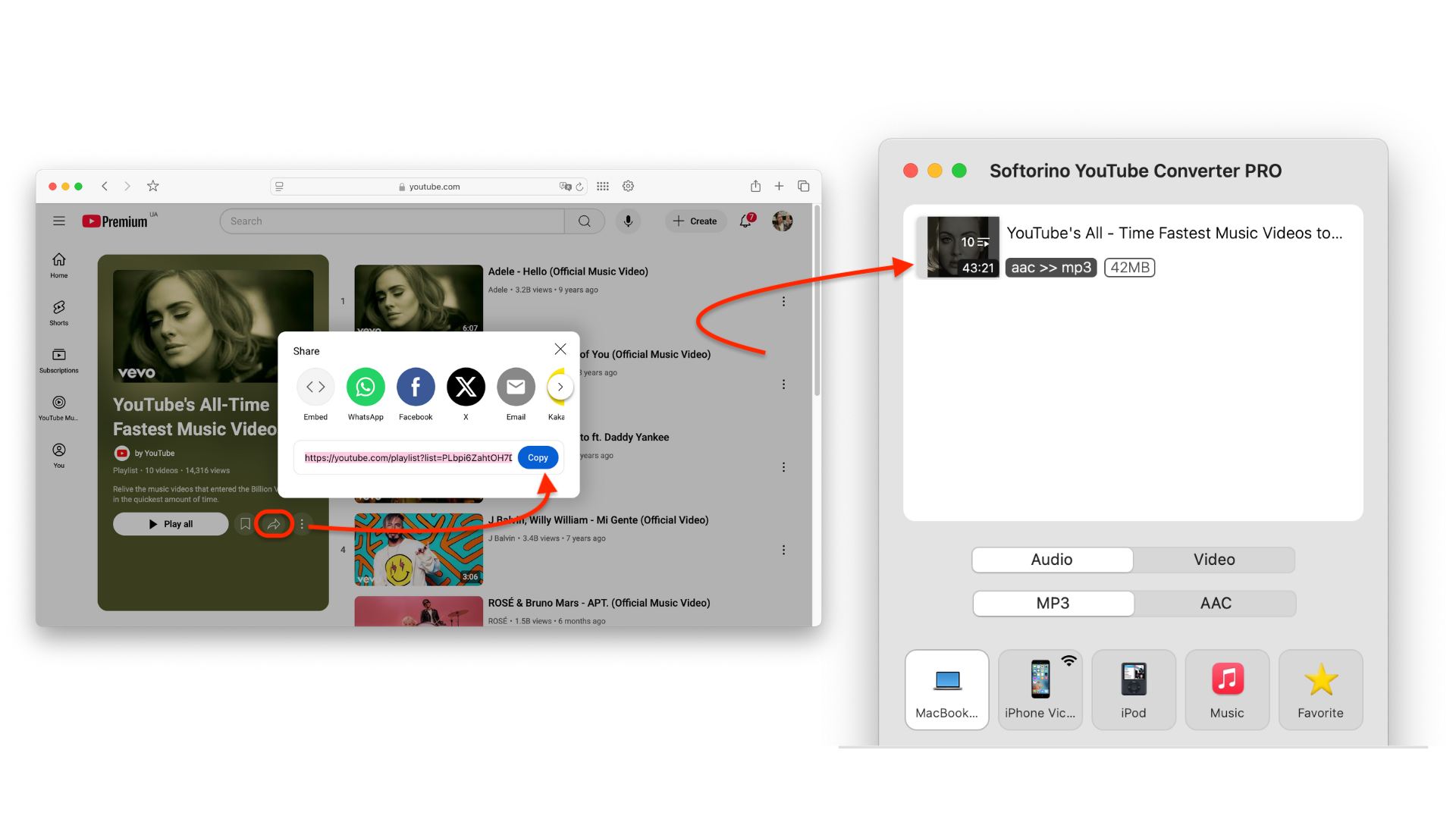
A 100-song playlist transfers in about 2 minutes, saving you hours of manual work.
2. Create and Download Custom Playlists
- Create a playlist on YouTube
- Copy the playlist URL
- Follow the same steps as downloading an existing playlist
With this method, you can download songs with artwork and high-quality audio straight to your device. Plus, SYC PRO supports saving and converting videos up to 4K and can handle long videos. The app simplifies the process, whether it’s for single tracks or hours-long playlists.
Why Choose SYC PRO for Music Downloads?
No iTunes or Apple Music subscription needed
Converted Apple Music files can be managed easily
Preserves high-quality audio files and album artwork
Works on Mac and Windows
Supports YouTube, Vimeo, SoundCloud
Batch downloading for efficient music management
Includes a free 24-hour trial
More Ways to Download Music to Apple Music
1. iTunes Store Purchases
Buy and download tracks directly through the iTunes Store:
- Open the iTunes Store app
- Browse or search for songs
- Tap the price button next to the song
- Confirm your purchase with Face ID, Touch ID, or your Apple ID password
- The song will download automatically to your Apple Music offline library
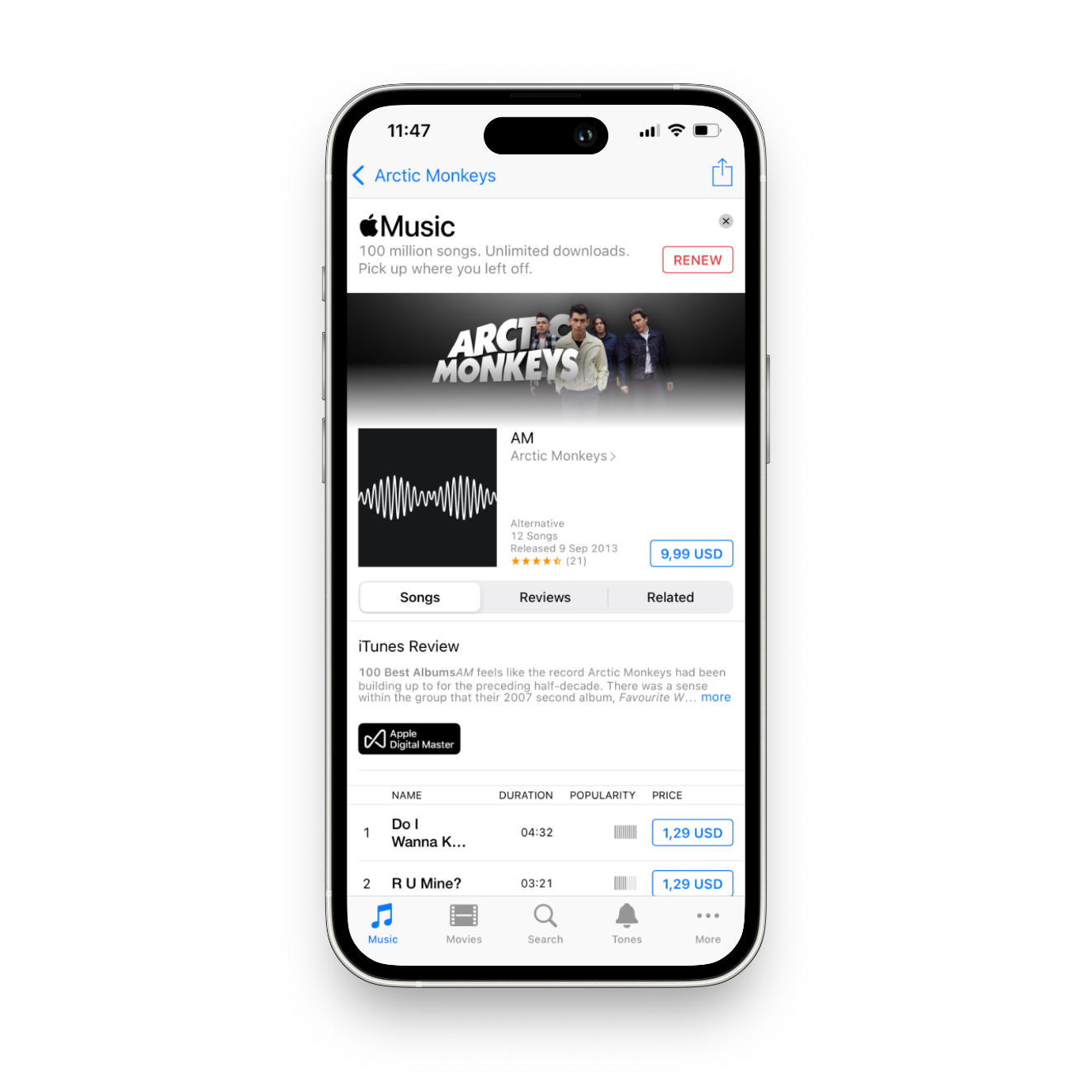
2. Sync from Your Computer with Finder/iTunes
Transfer your existing music collection to Apple Music to your computer using Finder (Mac) or iTunes (Windows):
For Mac (macOS Catalina or later):
- Connect your iPhone to your Mac
- Open Finder and select your iPhone
- Click the "Music" tab
- Check "Sync music onto [your iPhone]"
- Click "Apply" to start syncing
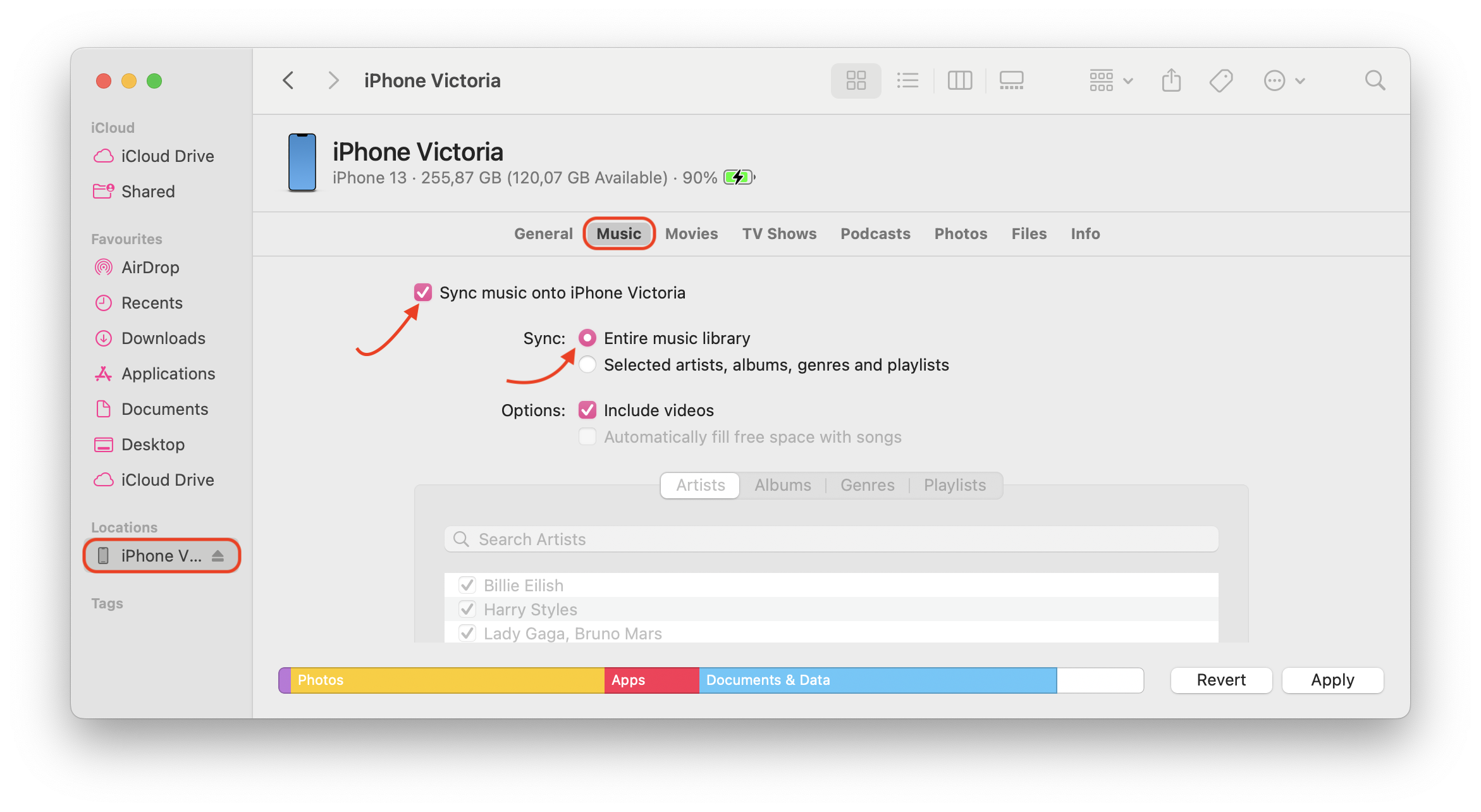
For Windows or older Mac OS:
- Connect your iPhone to your PC
- Open iTunes
- Click on your device icon
- Select "Music" from the sidebar
- Check "Sync music"
- Click "Apply" to transfer the music
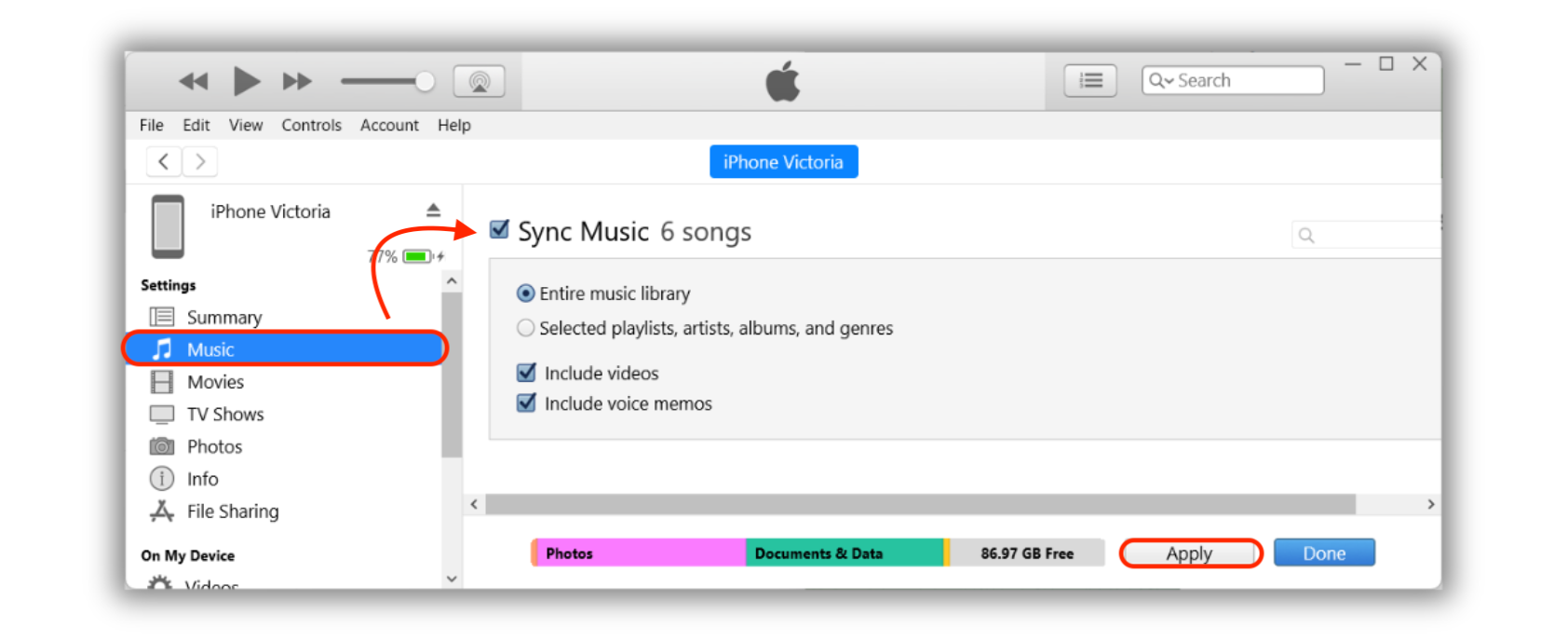
3. Browser-Based YouTube to MP3 Converters
Free online services like Y2mate, YTMP3, and 4K YouTube to MP3 let you paste YouTube links and convert them into MP3 files. However, these often come with ads and lower-quality audio files.
4. Music Manager Apps
Apps like Documents by Readdle or VLC for Mobile allow you to organize and remove music files manually. They work across PC, desktop, and Android.
5. Streaming Services with Offline Listening
Spotify, Pandora, and YouTube Music all offer offline downloads with their paid subscriptions.
Fix Apple Music Issues
If you experience problems with Apple Music, try these solutions:
Check your internet connection
Enable automatic downloads
Restart your iOS device
Log out and back into Apple Music
Clear storage space by managing downloads
Delete and redownload problematic songs
Final Thoughts
SYC PRO makes building your Apple Music offline library simple. Whether you’re downloading a single song or a lengthy playlist, SYC PRO makes it effortless to build your music library without extra software. And if you need to convert YouTube to Apple Music, SYC PRO has you covered with seamless downloads, wireless transfers, and high-quality audio. Try it today and enjoy your music!
FAQ
How can I download music from YouTube to my device?
You can download music from YouTube to your device using the SYC PRO app. This tool allows you to convert and save YouTube videos as audio files in various formats, making it easy to enjoy your favorite tracks offline on any device.
Can I convert YouTube songs to Apple Music?
Yes, you can convert YouTube songs to Apple Music using the SYC PRO app. After downloading the audio from YouTube, you can easily import it into your Apple Music library for convenient access and playback across your devices.
Can I download music from YouTube to Apple Music without a subscription?
While you can download music from YouTube without a subscription, adding those tracks to Apple Music requires a subscription. Use the SYC PRO app to download and manage your music while ensuring you comply with copyright laws.
What resolutions can I download videos from YouTube?
With the SYC PRO app, you can download YouTube videos in resolutions like 2160p, 1080p, 720p, 480p, and 360p. Choose the resolution that best matches your device and viewing preferences for an optimal experience.
What tool to use to manage my downloaded Apple Music library?
To manage your downloaded Apple Music library effectively, you can use the SYC PRO app. It allows you to organize, transfer, and convert your music files, providing better control over your audio collection and enhancing your listening experience.




