Convert MOV to MP4 on Mac: Easy Ways Using VLC and More

MOV files are great for Apple devices, but they can be tricky to use on non-Mac platforms. MP4 files, on the other hand, are widely supported across operating systems and devices. Converting MOV to MP4 ensures:
- Better compatibility across Windows, Android, and online platforms.
- Smaller file sizes without compromising quality.
- Easier sharing and streaming on social media and cloud platforms.
Now, let’s explore the best ways to convert MOV to MP4 on Mac.
Best Methods to Convert MOV to MP4 on macOS
1. Using WALTR PRO – The Fastest & Easiest Way
Best for: Quick and hassle-free conversion without quality loss.
WALTR PRO is a powerful mp4 converter that not only converts MOV video files to MP4 but also transfers media directly to Apple devices without needing iTunes.

Steps to Convert MOV to MP4 with WALTR PRO:
Step 1: Download & install WALTR PRO
You can get the app for both Mac and Windows computers using the banner below.
Once you've got the app, launch it and activate your license, or start with a free trial if you want to test it. Then, go through the installation process (see the gif below):
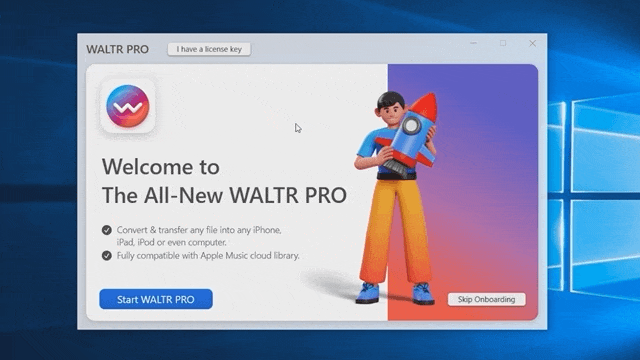
Step 2: Add Your MOV Video File
Simply drag and drop your MOV file into the WALTR PRO window. The app will recognize the file instantly and prepare it for conversion.
Alternatively, you can click “Select Files” and manually navigate to your MOV file.

Step 3: Customize Your Conversion (Optional)
Before converting, you can personalize your video:
- Edit Metadata – Hold
Ctrl(Windows) or⌥(Mac) to modify title, artist, or other details. - Select Destination – Hold
Altto choose a specific app or folder for the converted file.
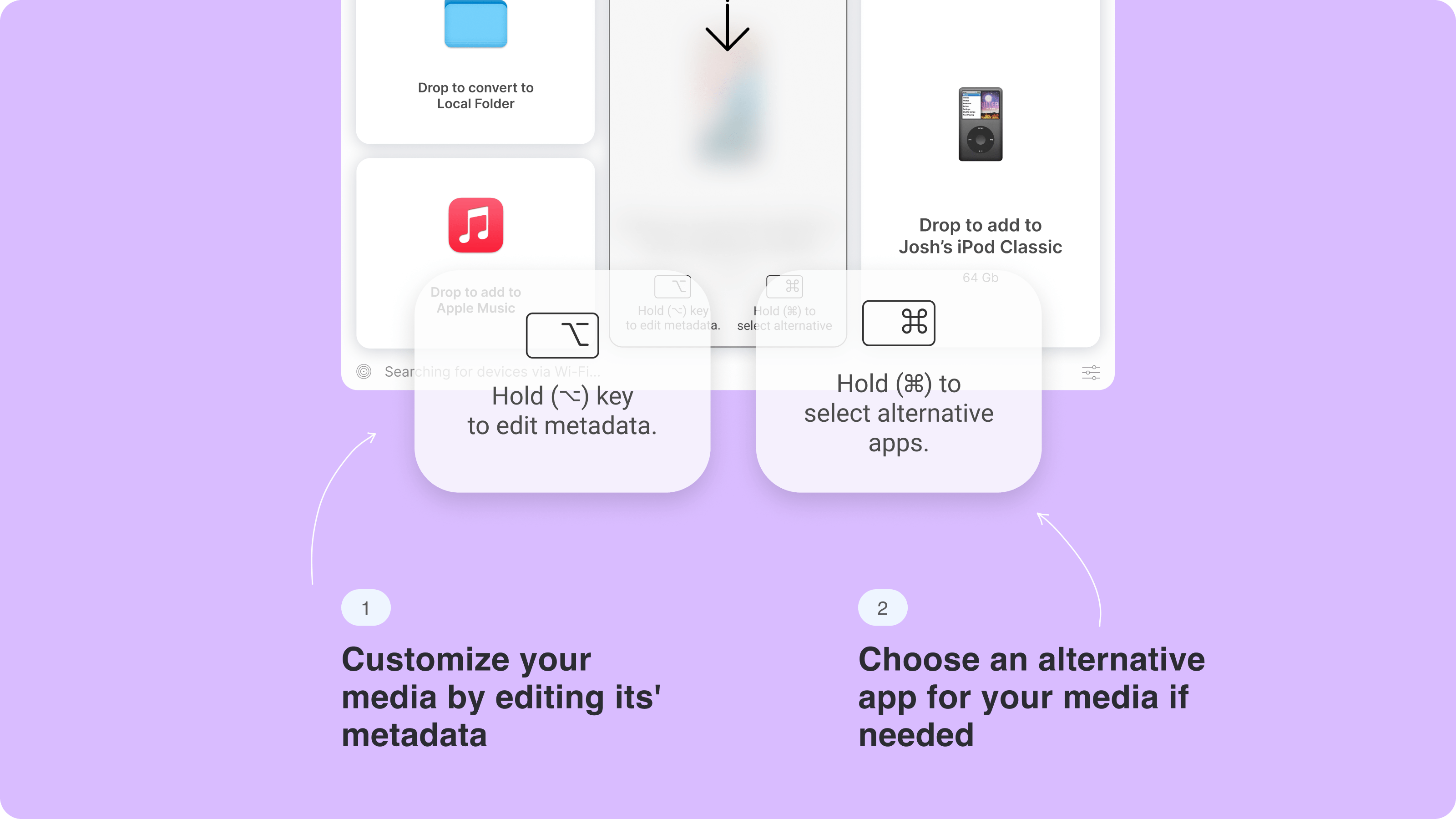
Use WALTR PRO's AI feature to automatically fetch and fill in the metadata, saving time and ensuring accuracy.

Step 4: Convert it!
Drag and drop your file into the 'Add to Local Folder' bar. The conversion starts immediately.
Wait a few seconds… Done! 🚀
Once the conversion is complete, you’ll see a green DONE icon. Click 'Show in Folder' to locate your new MP4 file instantly.
Easy, right? 😉
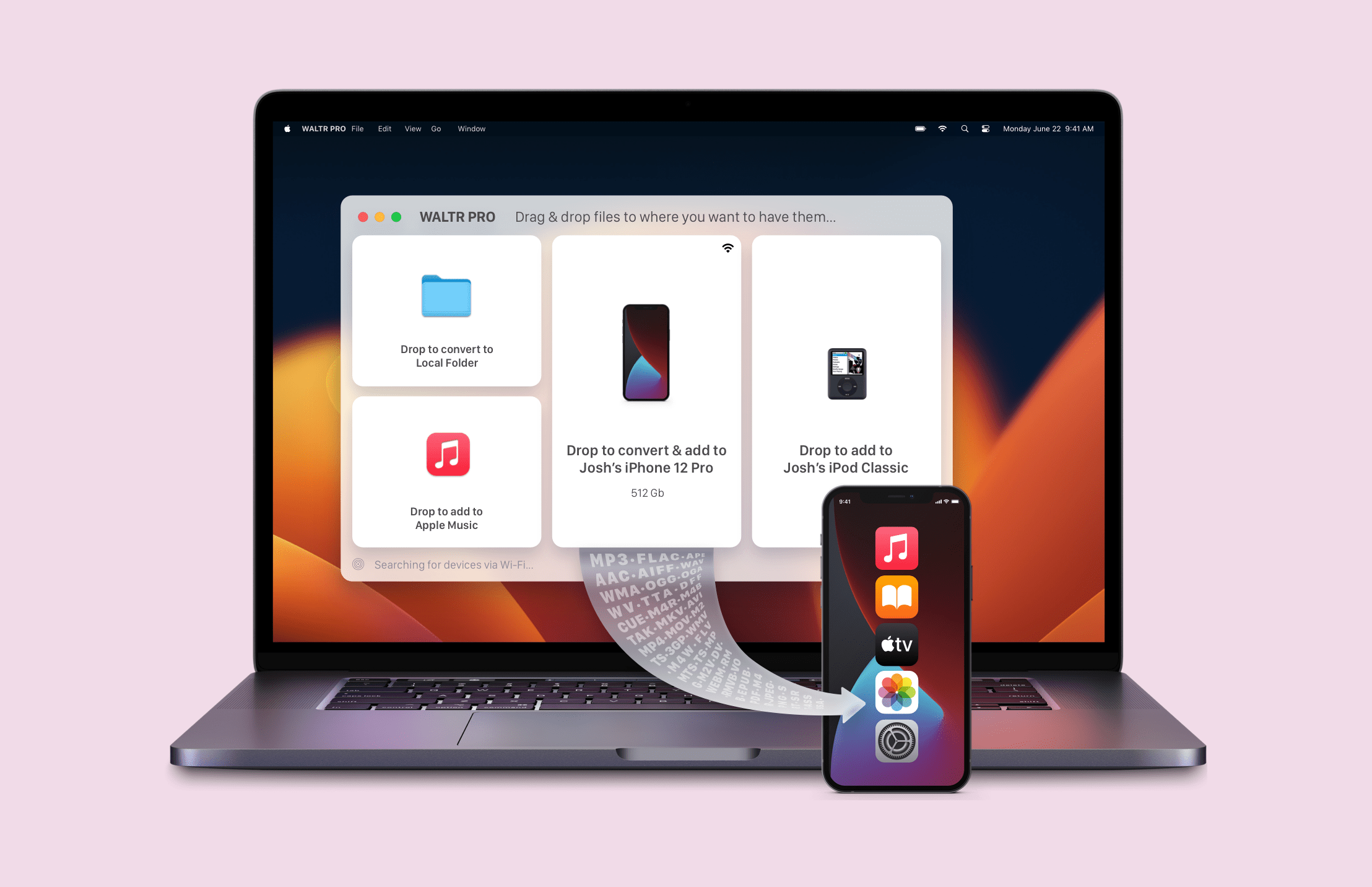
If you’re interested in converting other formats as well, WALTR PRO supports various options like ts to mp4 conversions, or even swap wmv to mp4.
Want to convert MKV to MP4? It's easy! This is one of the features that makes it the best video converter for all your needs.
Why choose WALTR PRO?
Lightning-fast conversion without quality loss.
Automatic metadata recognition (adds cover art, subtitles, etc.).
Direct transfer to iPhone, iPad, or Mac without extra steps.
Additional Format Support – you can also convert h.264 to mp4 and turn rmvb into mp4. This range of conversion options allows for flexibility in format compatibility across various devices, so you can watch your favorite content anytime.
2. Using iMovie (Pre-installed on Mac)
Best for: Basic conversions and light video editing.
Steps to Convert a Video to MP4 with iMovie:
- Open iMovie and create a new project.
- Import your MOV file.
- Click File > Share > Export File.
- Choose MP4 as the format and export your video.

🔹 Pros: Free, built-in, allows basic editing.
🔹 Cons: Slower than WALTR PRO, no bulk conversion.
3. Using VLC Media Player
Best for: Free and open-source conversion.
Steps to Convert MOV to MP4 format with VLC:
- Open VLC and go to File > Convert/Stream.
- Select Media > Open File and choose your MOV file.
- Under Choose Profile, select MP4.
- Click Save and select a destination folder.
- Click Start to begin the conversion.
🔹 Pros: Free, works on Mac & Windows.
🔹 Cons: Not beginner-friendly, slower conversion time.
4. Using CloudConvert (Online Tool)
Best for: Quick online conversion without installing software.
Steps to Convert MOV to MP4 Online:
- Visit CloudConvert.
- Upload your MOV file.
- Select MP4 as the output format.
- Click Convert, then download your file.
🔹 Pros: No installation required, free for small files.
🔹 Cons: Limited free conversions, slow for large files.
Comparison Table: Best Ways to Convert MOV to MP4 on Mac
Method | Speed | Ease of Use | Bulk Conversion | Best Feature |
|---|---|---|---|---|
WALTR PRO | ⚡ Fastest | ✅ Super Easy | ✅ Yes | Direct transfer to Apple devices |
iMovie | 🕒 Moderate | ✅ Easy | ❌ No | Free & built-in on Mac |
VLC Player | 🕒 Slow | ❌ Moderate | ❌ No | Works on multiple OS |
CloudConvert | ⏳ Variable | ✅ Easy | ❌ No | No installation required |
Which Method Should You Use?
If you convert MOV files to MP4 frequently and want a fast, hassle-free method, WALTR PRO is the best choice. For one-time conversions, iMovie or VLC can get the job done, while CloudConvert is a solid option for smaller files.
Enhance Your Experience: Recommended Media
To make your conversion process even smoother, consider:
- 📺 Video Guide: A step-by-step video showing how to convert MOV to MP4 using WALTR PRO.
- 🖼️ Screenshots: Visual guides highlighting key steps in each method.
- 📖 PDF Download: A handy offline guide for reference.
Ready to easily convert MOV to MP4? Download WALTR PRO today and enjoy seamless video conversions. 🚀
FAQ
Why should I convert MOV to MP4?
MP4 is widely supported on most devices and video players, making it easier to play or share your videos. Converting MOV to MP4 ensures compatibility across both Mac and Windows systems without needing special software like QuickTime.
Can I convert multiple MOV files at once?
Yes! WALTR PRO lets you convert MOV files individually or in bulk. Just drag all the files you want to convert, and WALTR PRO will handle them simultaneously.
Can I transfer the converted MP4 files to my iPhone or iPad?
Yes! After converting your MOV files to MP4, you can use WALTR PRO to transfer them directly to your iPhone or iPad for easy playback without any additional apps.
Do I lose video quality when converting it?
Sometimes yes. But with WALTR PRO the high-quality video conversion is ensured. It uses advanced video and audio codecs to maintain quality while reducing file size, so your videos will look great on any device.
How can I convert 4K videos?
WALTR PRO, a 3rd-party app, allows you to convert 4K videos, ensuring that high-definition content is preserved during the conversion process.




