How to Convert RMVB to MP4 in 2025

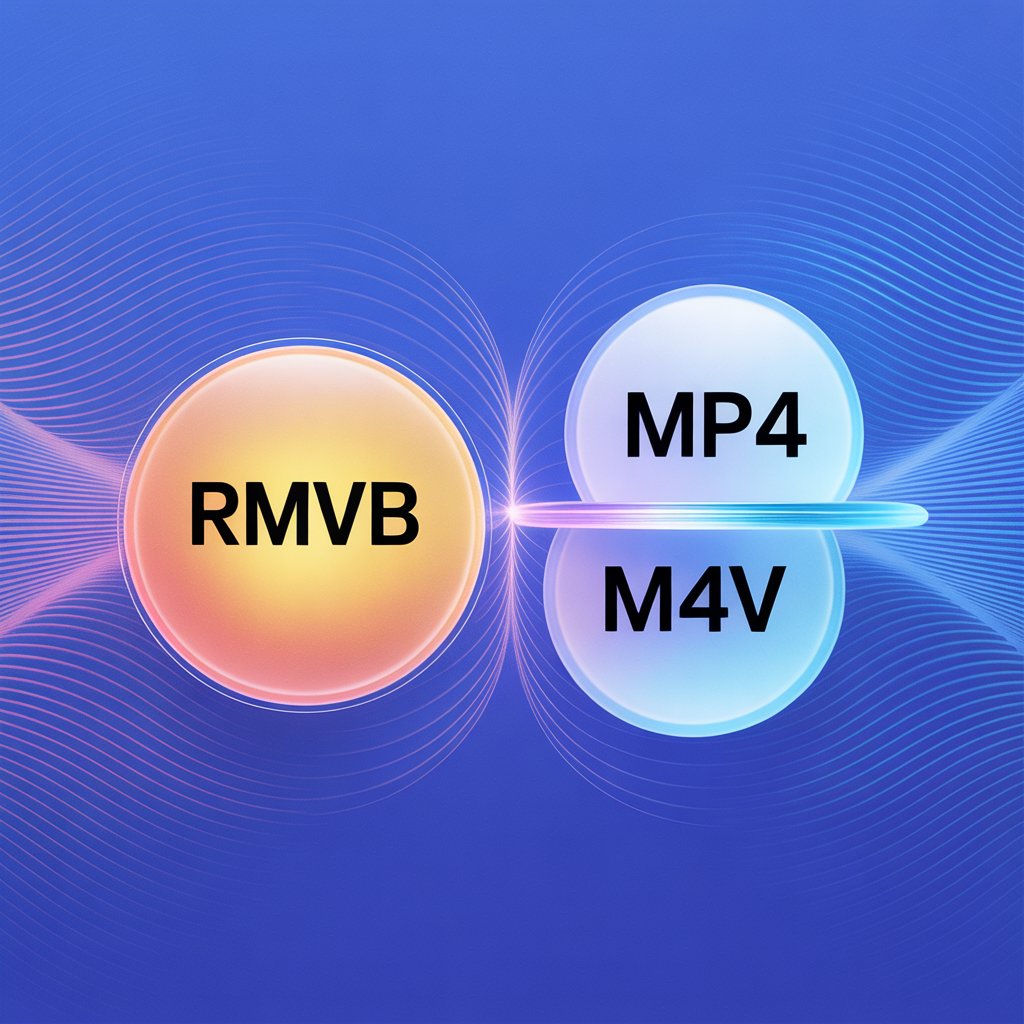
Looking for a simple way to convert RMVB files to MP4? WALTR PRO offers an intuitive solution for both Windows and Mac users with just a few clicks.
Understanding Video Formats
What is RMVB?
RMVB (RealMedia Variable Bitrate) is an older video format developed by RealNetworks. It was popular in the early 2000s for its ability to maintain reasonable quality at lower file sizes. However, it has limited compatibility with modern devices and software.
What is MP4/M4V?
MP4 (MPEG-4 Part 14) is a digital multimedia container format most commonly used to store video and audio. M4V is essentially the same container format but developed by Apple specifically for iTunes content. Both provide excellent quality while maintaining reasonable file sizes and have widespread compatibility across devices and platforms.
Format Comparison Table
Feature | RMVB | MP4 | M4V |
|---|---|---|---|
Developer | RealNetworks | ISO/IEC | Apple |
File Extension | .rmvb | .mp4 | .m4v |
Compatibility | Limited | Very High | High (all Apple devices) |
Quality | Good | Excellent | Excellent |
Compression | Variable bitrate | Various codecs | Various codecs |
DRM Support | No | Limited | Yes (iTunes) |
Streaming Support | Limited | Excellent | Excellent |
What Makes WALTR PRO Different?
WALTR PRO builds on the success of its predecessor by adding powerful new features:
Standalone converter for quick file format changes
Wireless transfer capabilities similar to AirDrop but cross-platform
Built-in metadata editor for customizing file information
Support for all file types including various video formats
The app combines these features with an intuitive interface that simplifies what was once a technical process.
How to Convert RMVB to MP4 with WALTR PRO
Converting files takes just three simple steps:
Step 1: Download WALTR PRO

WALTR PRO works on both Windows and Mac. Download the appropriate version for your system.
Step 2: Launch the Application
After installation, open WALTR PRO. The setup wizard will guide you through your first conversion experience.
Step 3: Convert Your Files

This is the quickest part of the process:
- Locate your RMVB files
- Drag them to the "Drop to Convert to Local Folder" area
- Wait for the green "DONE" notification
- Click "Show in Finder" (Mac) or "Show in folder" (Windows) to access your converted M4V file
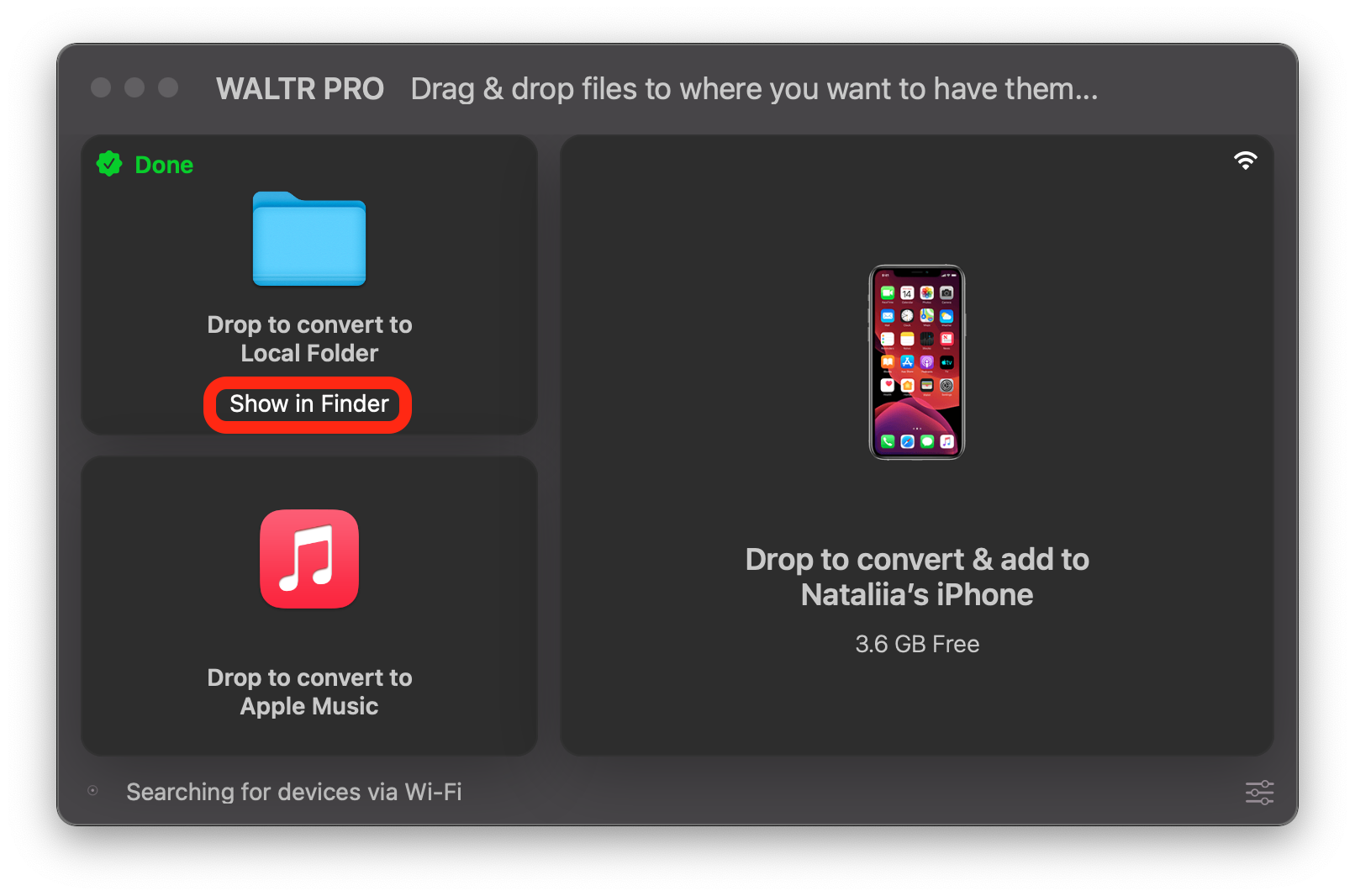
That's it! No complex settings or technical knowledge required.
The RMVB to MP4 (Actually M4V) Conversion
When you convert videos using WALTR PRO, the output is technically in M4V format rather than MP4. Don't worry though - M4V is Apple's version of the MP4 container format. The main difference is that M4V files can include DRM protection for iTunes content, but in practical terms, they function nearly identically to MP4 files. Most media players that support MP4 will also play M4V files without any issues.
This conversion to M4V happens because WALTR PRO was designed with Apple device compatibility in mind. The M4V format ensures your converted videos work flawlessly on iPhones, iPads, and other Apple devices.
Beyond RMVB: Multi-Format Support
WALTR PRO handles more than just RMVB files. It supports various conversions including:
- ts to mp4
- wmv to mp4 conversions
- swapping m2ts to mp4
- mts to mp4 swapping
- turning mkv into mp4
- webm to mp4 transfers
- converting rm to mp4
This versatility makes WALTR PRO a complete solution for all your video conversion needs.
Why Choose WALTR PRO?
User-friendly interface with drag-and-drop functionality
Quick conversion without quality loss
Direct transfer to Apple devices
Multi-platform support for both Mac and Windows
Metadata editing capabilities for organizing your media
Final Thoughts
Converting RMVB to MP4/M4V doesn't need to be complicated. WALTR PRO proves this with its minimal design and straightforward functionality. If you regularly work with different video formats, this tool offers the perfect balance of simplicity and power.
Give it a try and see how it transforms your file conversion experience!
FAQ
How do I convert RMVB to MP4 on my Mac or Windows?
You can easily convert RMVB to MP4 using WALTR PRO. Simply download and install the app, launch it, and drag your RMVB files into the designated area. The conversion is quick and straightforward!
Can I transfer converted files directly to my Apple devices?
Absolutely! WALTR PRO not only converts files but also allows you to transfer them directly to your Apple devices, including iPhone and iPad, seamlessly.
How do I convert RMVB to MP4 on my computer?
You can convert RMVB to MP4 by using a file conversion tool (WALTR PRO, for instance) that supports this format. Simply download the software, drag your RMVB files into the application, and follow the prompts to convert them.
What software can I use to convert RMVB files?
There are several software options available for converting RMVB files, including user-friendly converters that allow for simple drag-and-drop functionality. Try using WALTR PRO, the most convenient tool for conversions.
Will I lose quality when converting RMVB to MP4?
Most modern converters maintain the video quality during conversion. However, it’s best to check the settings and ensure you're using a high-quality output option. Try using WALTR PRO, the tool that provides any file conversions without quality loss.




