How to Convert WEBM to MP4 for Apple Devices

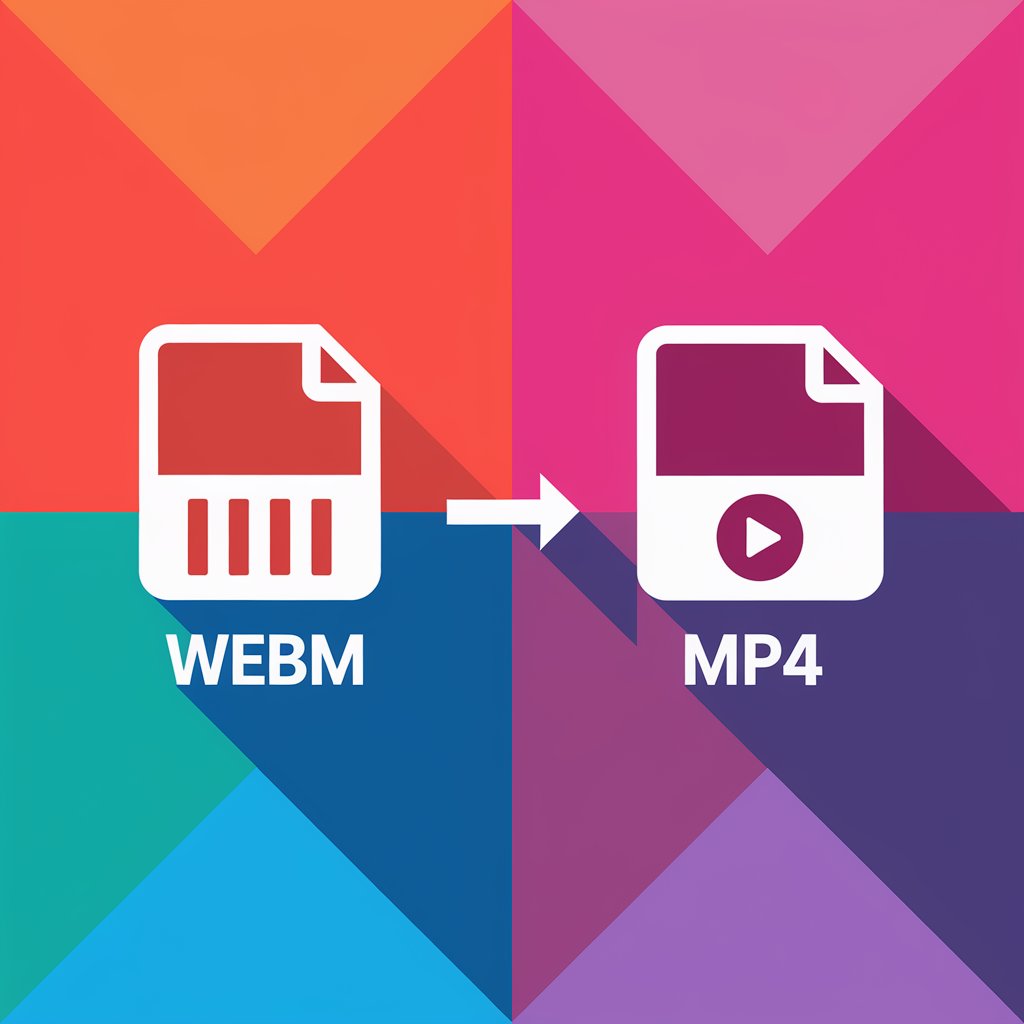
Looking for a quick way to watch WebM videos on your iPhone or iPad? This guide shows you how to convert them to compatible formats using WALTR PRO, a powerful video converter for all your media needs.
Converting video files between formats can be challenging, especially when dealing with Apple's particular format requirements. If you've ever tried to play a WebM file on your iPhone or iPad, you know the frustration of incompatible formats.
What is WebM and Why Convert It?
WebM is an open-source video format developed by Google, known for its excellent quality and efficient compression. While it's perfect for web use, iPhones and iPads don’t support WebM, meaning you can’t directly play these files on iOS devices.
While browsers like Chrome and Firefox support WebM, you’ll need to convert it for offline playback or to use the native iOS player. WALTR PRO handles both the conversion and file transfer in one step, making your videos ready for the default Videos app on your device. It also supports transferring music from computer to an iPhone, whether wired or wirelessly.
Understanding Video Formats: WebM, MP4, and M4V
Before diving into the conversion process, let's understand the different video formats involved in video editing and playback:
- WebM: Designed for web streaming, it uses VP8/VP9 for video and Vorbis/Opus for audio. Not supported by iOS, which is why conversion is needed.
- MP4: A widely accepted format that works across almost all devices. It uses the H.264 video codec and AAC audio, offering a great balance of quality and compatibility.
- M4V: Apple’s version of MP4. WALTR PRO typically converts WebM to M4V for optimal playback on iPhones and iPads. Functionally similar to MP4, M4V is tailored to Apple’s ecosystem and may include DRM.
- MOV: A format developed by Apple and used in QuickTime and video editing software. WALTR PRO also supports conversion to MOV if needed.
With WALTR PRO, converting and transferring WebM videos is simple and fast—no need for additional apps or complicated settings.
Format Comparison Table
🔍 Feature | 🌐 WebM | 📱 MP4 / M4V | 🎬 MOV |
|---|---|---|---|
👨💻 Developer | ISO/IEC / Apple | Apple | |
🎞️ Codecs | VP8, VP9 | H.264, HEVC | H.264, ProRes |
🍎 Apple Compatibility | ❌ No | ✅ Yes | ✅ Yes |
📦 File Size | Smaller | Moderate | Larger |
🎯 Best For | Web streaming | General playback | Video editing |
When you convert WebM to MP4 using WALTR PRO, you're actually getting M4V files that are perfectly optimized for Apple devices. For everyday use, you can consider them interchangeable with MP4 files.
Converting WebM to MP4 with WALTR PRO
WALTR PRO offers a straightforward solution for converting WebM to MP4 (technically M4V for Apple compatibility). It's a reliable video converter that handles the file you wish to convert with ease. Here's how to do it:
Step 1: Install WALTR PRO

Download and install WALTR PRO on your Mac or Windows computer. The software offers a 24-hour free trial with full access to all features. Unlike many free online converters that have limitations, this tool is free to try with all capabilities unlocked.
Step 2: Launch the Application
After installation, open WALTR PRO. The interface is clean and minimal, designed for easy navigation. The software works as both a video converter and a file transfer tool, making it perfect for anyone who wants to convert WebM to MP4 free from complications.
Step 3: Convert Your Files

- Simply drag your WebM file into the "Drop to convert to Local Folder" area
- Wait a few moments for the conversion to complete - the software will select the desired output format automatically
- When you hear a tone, your file is ready
- Click "Show in Finder" to easily find your newly converted M4V file in your Downloads folder
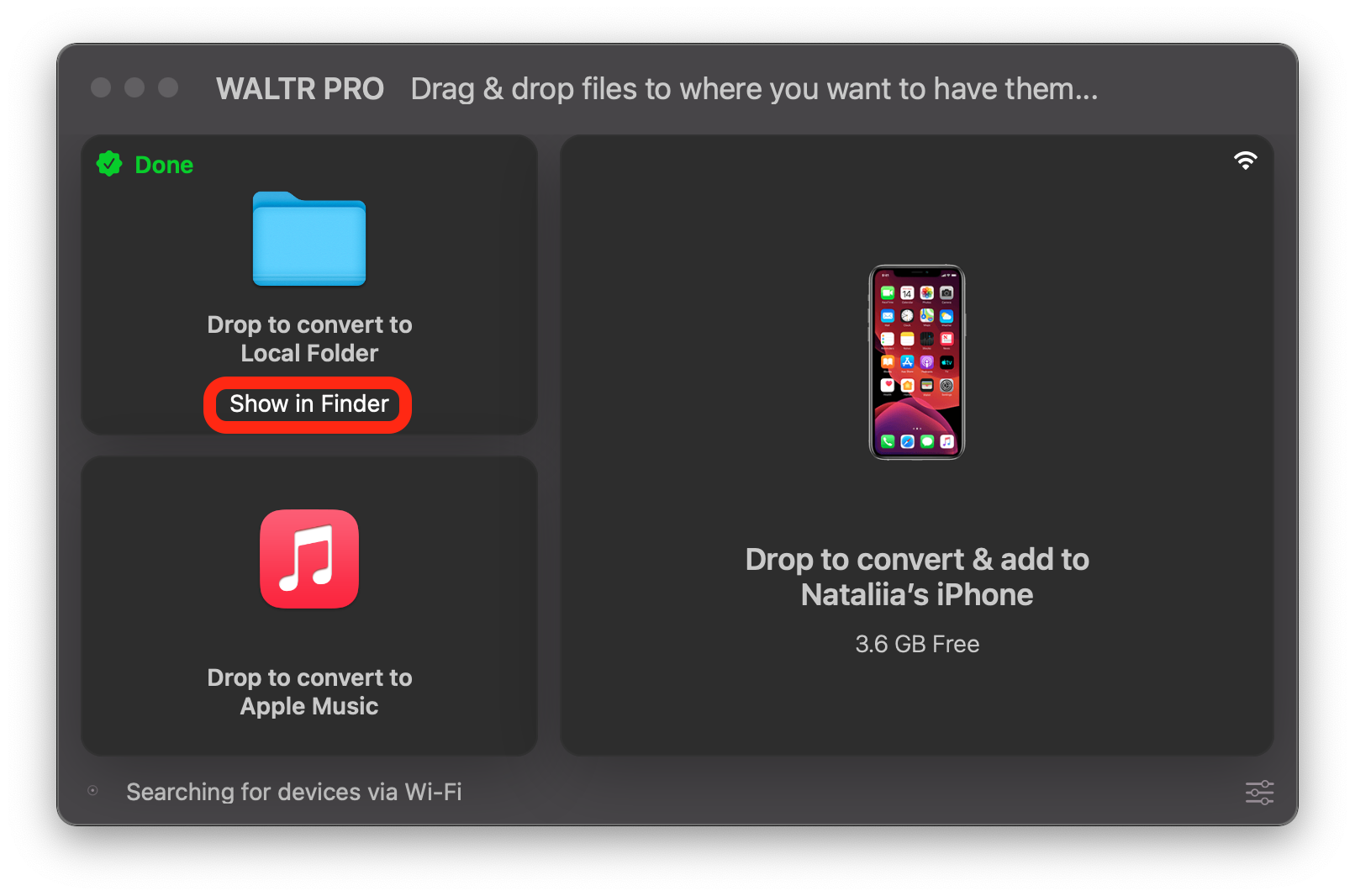
That's it! The process takes just seconds, with no complex settings or technical knowledge required. Start converting immediately without dealing with the limitations of online WebM to MP4 converter options.
Additional Features
WALTR PRO does more than just convert WebM to MP4 - it's a comprehensive video and audio conversion solution. Along with fast and high-quality conversions, it offers:
- Wireless Transfers & Batch Processing: Send files directly to your device without cables or convert multiple files in one go.
- Comprehensive Format Support: Convert a variety of video and audio formats—, including RM to MP4, WAV, and FLAC to iPhone compatible formats.
- High-Quality Conversion & Subtitle Support: Preserve the original quality during conversion and include subtitles with your video files.
- Music Management: Add music to iPhone or sync music to iPhone without iTunes
- Cloud Storage Compatibility: Easily transfer content from cloud services like Dropbox and Google Drive.
- Flexible Export Options: Choose from various formats to ensure seamless playback on any Apple device.
WALTR PRO streamlines the process of converting, managing, and transferring all your media, making it a must-have tool for Apple users.
Why Choose WALTR PRO?
Unlike many free online conversion tools that come with ads, watermarks, or quality limitations, WALTR PRO offers:
Clean, ad-free interface for editing and conversion
Fast conversion speeds for multimedia projects
No quality loss during playback after conversion
Direct transfers to Apple devices like iPhones
Support for both Mac and Windows browsers
No file size limitations like many online services
Perfect compatibility with editing tools and social media platforms like TikTok
Options to add captions and finalize your videos
For those who frequently work with video content, having a reliable conversion tool saves time and maintains quality across all your creative editing projects.
FAQ
How can I convert WebM to MP4 on my computer?
You can easily convert WebM to MP4 by using WALTR PRO. Just drag and drop the WebM file into the app, and it will convert the file to MP4 within seconds. You can save the converted file directly to your computer or transfer it to your Apple devices.
What’s the easiest way to convert WebM to MP4 on Windows or Mac?
The easiest way to convert WebM to MP4 on both Windows and Mac is through WALTR PRO. The app offers a simple drag-and-drop interface and supports quick file conversion, allowing you to convert WebM to MP4 with minimal effort.
Can I convert WebM files to MP4 without losing quality?
Yes, WALTR PRO allows you to convert WebM files to MP4 without compromising the quality of the video. The app ensures high-performance conversions while preserving the original quality of the file.
Is there a free tool for converting WebM to MP4 on Mac?
You can try WALTR PRO for free with its 24-hour trial, which includes all premium features. This tool allows you to convert WebM to MP4 efficiently without ads or interruptions, making it an ideal choice for both Mac and Windows users.
Can I transfer converted MP4 files to my iPhone or iPad?
Yes, with WALTR PRO, you can transfer converted MP4 files directly to your iPhone or iPad. After converting the WebM file to MP4, you can connect your device via USB or Wi-Fi and transfer the file seamlessly.



