How to Convert AVI to MP4 on iPhone in 2025

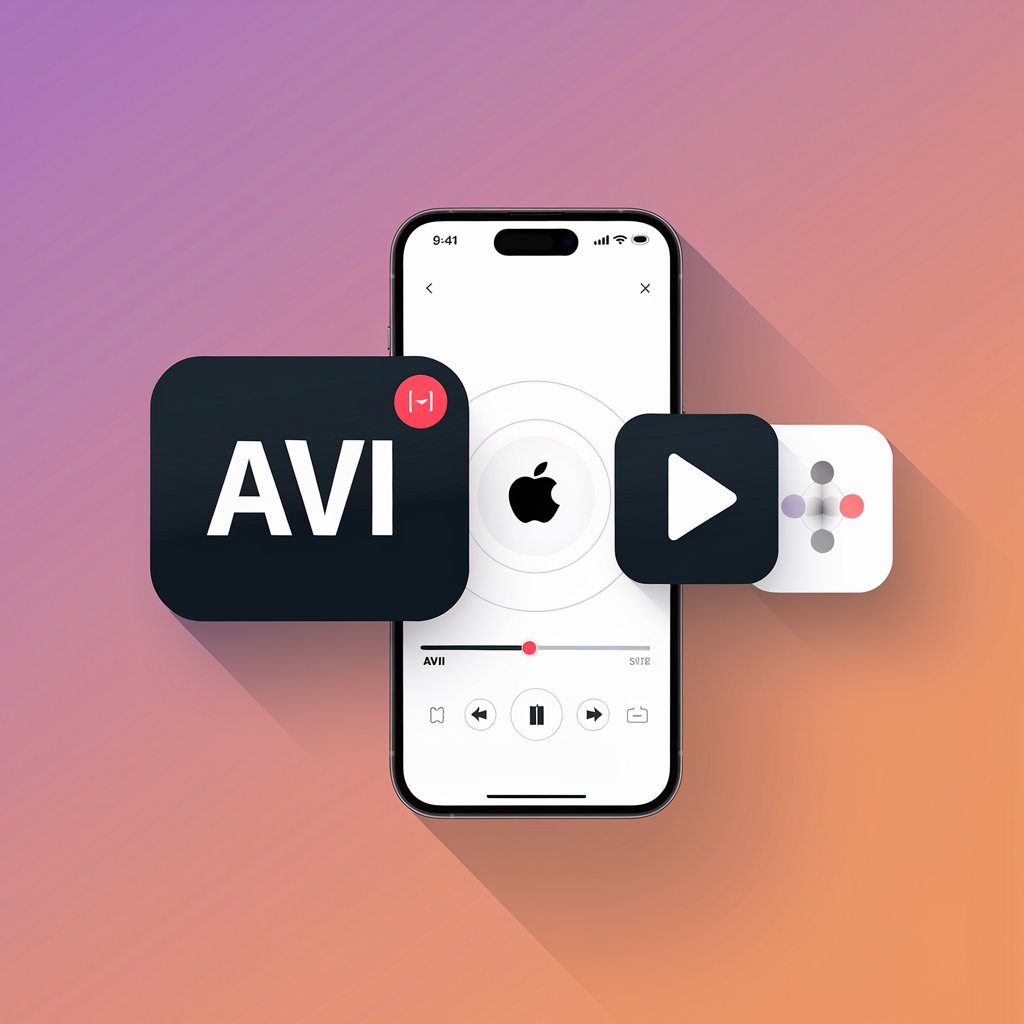
Trying to watch AVI videos on your iPhone? You've probably discovered that iTunes won't let you sync these files. Many iPhone users turn to various AVI to MP4 converter options, but most solutions are unnecessarily complex.
WALTR PRO acts as a powerful video converter that transforms AVI files to the M4V format that your iPhone's media player supports. This guide shows you how to play high-quality AVI videos on your iPhone without complicated file conversion steps or iTunes syncing.
Understanding AVI vs M4V (MP4) Formats
Before diving into the solution, it's important to understand why iPhones don't natively play AVI files:
AVI (Audio Video Interleave) is a Microsoft-developed format that's widely used but not compatible with iOS devices. When you try to play these files on your iPhone, you'll need a reliable AVI converter solution.
M4V is Apple's version of the MP4 format. While technically they're almost identical (both are container formats based on the MPEG-4 Part 14 standard), Apple uses the M4V extension for videos purchased or converted through iTunes. When you convert AVI to MP4 (or more specifically, M4V), your iPhone can play these MP4 files natively.
Video Format Comparison
Format | Compatible with iPhone | Common Usage | File Size |
|---|---|---|---|
AVI | ❌ No (needs converter) | 💻 General videos, Windows | 📂 Larger |
MP4/M4V | ✅ Yes | 🌐 Universal, Apple ecosystem | 📁 Smaller |
MKV | ❌ No (needs converter) | 🎥 High-quality video | ⚖️ Varies |
MOV | ✅ Yes | 🎬 QuickTime movies | 📦 Medium |
Many users try to convert AVI to MP4 online, but these services often have limitations on file size and quality. Some try alternative media players like VLC, which can play AVI files directly, but this requires installing additional apps. WALTR PRO simplifies the process by handling the conversion automatically.
The 3-Step Solution to Play AVI on iPhone
Let's dive into the fastest way to get AVI videos onto your iPhone for native playback using WALTR PRO as your go-to video converter.
Step 1: Download and Install WALTR PRO

First, download WALTR PRO. The download is free and works on both Windows and Mac. This powerful converter handles not just AVI files but also other formats like MKV, WMA, and HEVC. Installation takes less than 20 seconds.
Step 2: Launch WALTR PRO and Connect Your Device
After installation, open WALTR PRO and connect your iPhone with a USB cable. The process works the same for any iOS device.
Want to transfer files wirelessly? Click the settings wheel in the bottom right corner and select 'Enable Wi-Fi connectivity.'

Step 3: Upload Your AVI File and Convert to MP4 (M4V)
When WALTR PRO recognizes your device, you'll see a drop zone where you can add files.
Find your AVI videos and drag them into WALTR PRO. Simply upload your AVI file and the converter automatically transforms it into an iPhone-compatible MP4 file (technically M4V). You can add multiple files at once.

That's it! A progress bar shows when the file conversion and transfer completes. Open your iPhone's native Video app to watch your converted MP4 video in full quality.
When using WALTR PRO, your AVI files will actually be converted to M4V format rather than MP4. Don't worry - M4V is essentially Apple's version of MP4, developed specifically for iTunes and iOS devices. The primary difference is that M4V can support DRM protection for Apple content, but otherwise they're functionally identical for most users. Your videos will play perfectly on Apple devices in either format.
Why WALTR PRO Makes This Simple
WALTR PRO handles all the technical work behind the scenes as your all-in-one converter:
- No need to know about formatting details or codecs
- No iTunes syncing required
- Automatic conversion from AVI to MP4 (M4V) for optimal iPhone playback
- Support for AVI, MKV, FLAC, APE, MP3, MP4, and more formats
Unlike other AVI converter options, WALTR PRO doesn't just convert your video—it also transfers it directly to your iPhone's media player in one seamless operation.
Beyond AVI: More WALTR PRO Features
WALTR PRO does more than just convert AVI to MP4:
Supports adding to Apple TV library any movies with a simple drag-and-drop.
Transfers music from computer to iPhone with automatic conversion
Converts a variety of formats, including AIFF to M4A and swapping TS to MP4
Even lets you add subtitles to videos on iPhone
Conclusion
If you're tired of complex file conversion workflows or installing VLC and other third-party media players, WALTR PRO is the solution. This powerful converter removes format barriers and lets you play virtually any video file on your iPhone.
The simple upload-and-convert interface turns what used to be a technical challenge into a straightforward process. Upload your AVI file, choose MP4 as the output format (happens automatically), and your video is ready to play.
For high-quality media player compatibility without the technical headaches, WALTR PRO delivers the smoothest file conversion experience.
FAQ
Is it difficult to convert files?
Not at all! WALTR PRO features a drag-and-drop system that makes it easy to convert ad transfer any media file. You can drop AVI, MKV, MP4, or other formats, and it will automatically sync to your iPhone for native playback.
Is there a tool that converts many file formats?
Absolutely! WALTR PRO supports a wide range of formats including AVI, MKV, MP4, FLAC, APE, MP3, and more. You can transfer music, videos, and even ebooks in various formats directly to your iPhone or iPad.
Can I play AVI files on my iPhone natively without converting?
Yes! With WALTR PRO, you can play AVI files directly on your iPhone without needing to convert them. Simply drag and drop the file into the app, and it will be available for playback in your device’s native video player.
How do I transfer AVI files to my iPhone without iTunes?
WALTR PRO eliminates the need for iTunes. Download and install the app, connect your iPhone via USB (or use Wi-Fi), then drag your AVI file into the app. WALTR PRO handles the rest, syncing your file for instant access.
Can I transfer AVI files over Wi-Fi?
Yes, WALTR PRO supports Wi-Fi connectivity. Just enable it in the settings and you can transfer files without the need for cables.


