How to Play FLAC Music on iPod

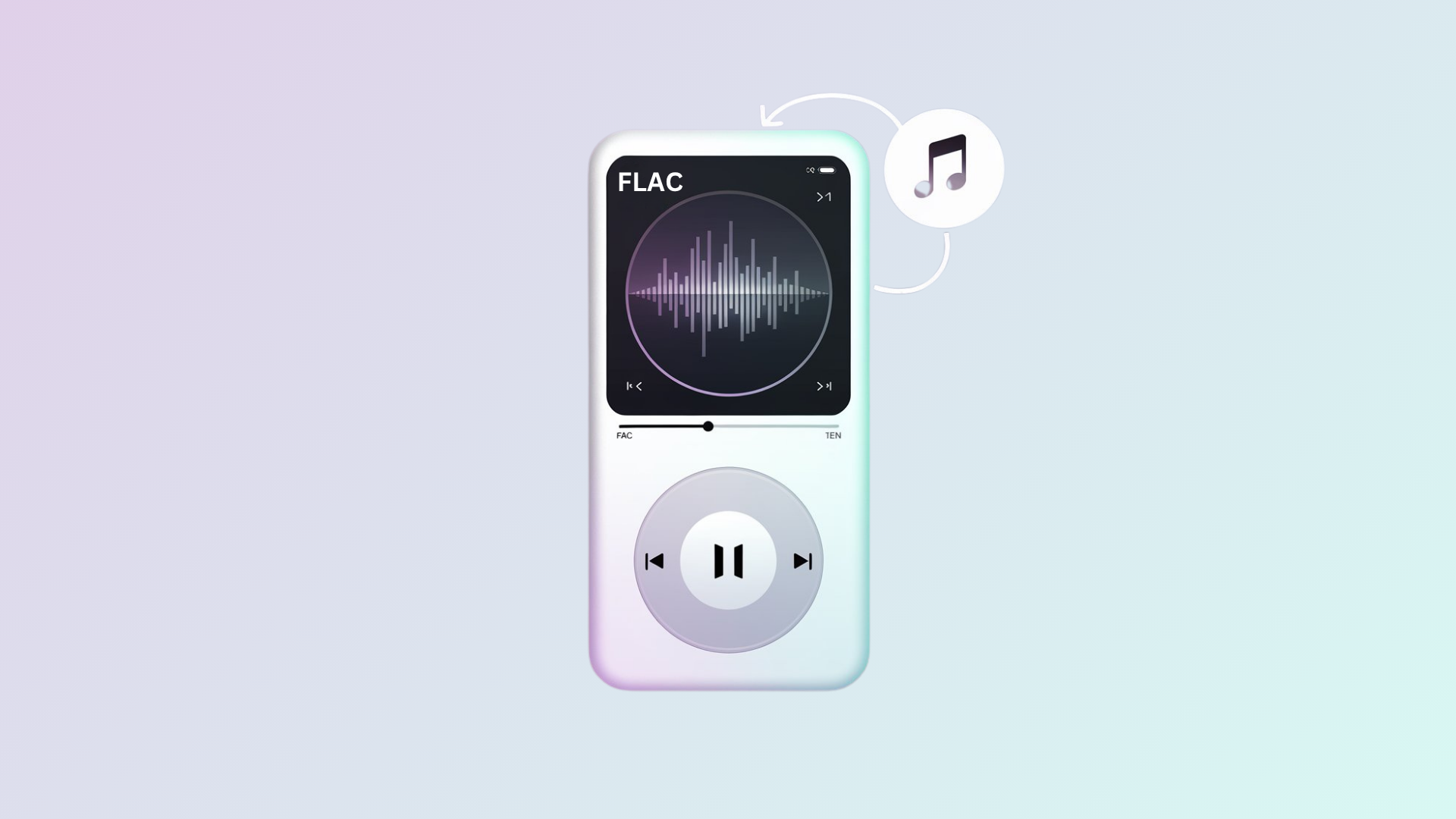
For music enthusiasts who treasure sound quality, the limitation of iPod's native audio format support has long been a frustration. While these iconic music players deliver exceptional audio reproduction, they don't natively support FLAC playback—a format prized by audiophiles for its perfect sound reproduction. This guide explores the various methods to overcome this challenge, with a focus on the most straightforward solution for all iPod users.
Can iPod Classic Play FLAC? Here's The Solution
You can now get FLAC onto your iPod in just two easy steps. FLAC is a lossless music format that iPods don't support by default. But today, you'll learn how to effortlessly convert FLAC to iPod with impressive speed!
HD music has become increasingly popular. While MP3 (a lossy format) and AAC remain universally accepted, more listeners now prefer lossless music formats like FLAC for superior sound quality and a better listening experience.
But if you're committed to using your iPod, you face a challenge—transferring FLAC files directly seems impossible.
Or almost impossible.
Why iPod Still Matters for Music Enthusiasts
The iPod remains one of the best portable music players—essentially a pocket-sized jukebox with exceptional sound quality.
Many audiophiles specifically recommend certain iPod models for their superior sound reproduction (the iPod Classic 5th generation stands out in particular).
But if your music collection includes formats that Apple doesn't officially support, transferring these files typically becomes frustrating. Here's a straightforward way to get FLAC onto your iPod without annoying conversions or iTunes syncing! And if you also want to grab tracks from YouTube, check out our guide on the best YouTube to iPod converter.
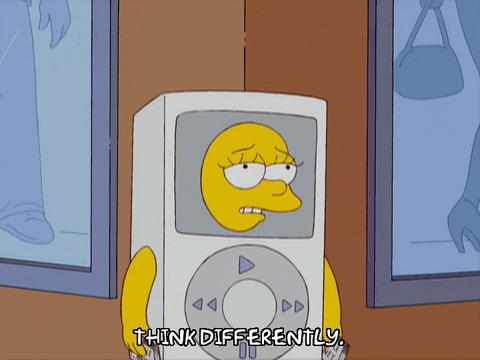
How to Convert FLAC to iPod Touch
When this article was first written, the iPod had just turned 19. As the world's most popular music player, it helped shape Apple as a brand and delivers outstanding sound quality.
However, if you're serious about audio quality, you'll quickly discover your iPod isn't naturally compatible with high-resolution FLAC files, unlike its predecessors in the portable music player market that were more flexible with formats.
Some background knowledge helps: iPods work with ALAC (Apple Lossless Audio Codec) and AAC. In fact, ALAC is the ONLY lossless format natively supported by iPods, which creates a need for workarounds for those who want to enjoy FLAC on their devices.
What You'll Need
Mac or Windows computer
USB cable
WALTR PRO
Let's get started. This solution centers around a Mac and Windows application called WALTR PRO (named after Walter White from Breaking Bad).
The process is refreshingly simple. WALTR PRO acts as a portal that quickly transfers music and videos in any format to your iOS device.
It's the fastest and most straightforward iPod Music Converter available. If you own an iPod Shuffle, Classic, or Nano, you're in luck—every iPod model is compatible with WALTR PRO, which supports the entire iPod lineup.
Step 1: Open WALTR PRO & Connect Your Device
First, install WALTR PRO on your Mac or Windows computer. Then, connect your iPod.
After installation, you'll get access to a 24-hour trial with no obligations. You can test all of WALTR PRO's features during this period.

Here's a quick overview of WALTR PRO's capabilities:
Simple, intuitive design that makes complex transfers remarkably easy
Play any song or movie in any format on your iPod
Full compatibility with the latest h.264 codec, making it an excellent video converter too. It even helps with video playback—check how to play MKV on Apple TV
All media stored in default music/video players—no third-party apps needed
Compatible with all iPod models including the latest iPod Touch
Step 2: Drop Your FLAC Music into WALTR PRO
You'll see a blue progress bar as WALTR PRO processes your files. In moments, your FLAC songs will appear on your device.

Works identically with all Apple devices.
That's it! Just open the native Apple Music app on your iPod to find all your tracks ready to play.
To add a file to other supported apps
By default, files go to the native app's library. To choose a different app, hold the Alt (Windows) or ⌘ (Mac) key while dropping the file. WALTR PRO will display compatible apps for you to select from.

To edit metadata and cover art
To edit song metadata, hold the Ctrl (Windows) or ⌥ (Mac) key during transfer. WALTR PRO will open the file information panel where you can make changes before sending to your device.

You can let AI fill the metadata automatically for you.
WALTR PRO preserves album artwork and metadata during lossless conversion—everything will display just like native iTunes content! You can upload your FLAC files once and retain all the quality and details that make these files special.
Alternative Method: Rockbox for Compatible iPods
For tech-savvy users, another option exists if your model is compatible with Rockbox. This alternative firmware allows your iPod to play FLAC files directly without conversion.
To use this approach:
- Visit the Rockbox website to check compatibility
- Install the Rockbox bootloader using the installer version for your operating system
- Set up dual booting so you can still access the original iPod firmware when needed
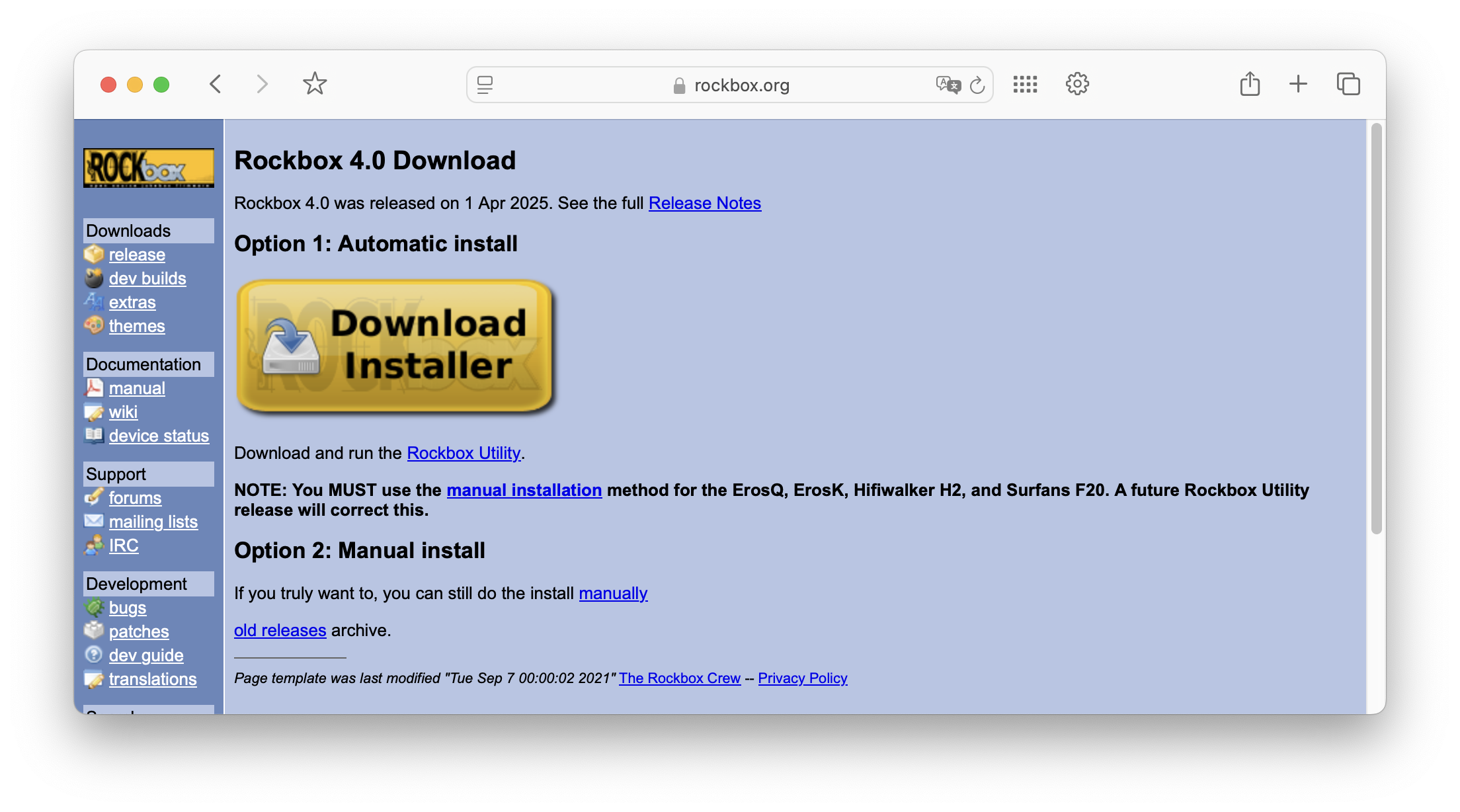
This method supports a wide range of audio formats and creates a more flexible listening experience, but requires more technical knowledge than the WALTR PRO solution.
Audio Format Comparison
For your reference, here's a comparison of popular audio formats and their iPod compatibility:
Format | Type | Quality | iPod Support | Avg. Bitrate |
|---|---|---|---|---|
FLAC | Lossless | High | Via WALTR PRO | 700–1411 kbps |
ALAC | Lossless | High | Native | 700–1411 kbps |
MP3 | Lossy | Medium | Native | 128–320 kbps |
AAC | Lossy | Med–High | Native | 128–320 kbps |
WAV | Uncompressed | High | Native | 1411 kbps |
AIFF | Uncompressed | High | Native | 1411 kbps |
Audio formats generally fall into two categories—lossy and lossless—plus uncompressed formats like AIFF and WAV.
Uncompressed formats are identical to the original source; AIFF is Apple-focused while WAV is universally accepted. Unless you're editing audio, these large files offer few advantages. Want to learn more? Here’s whether iPhone can play WAV files.
Lossless formats like FLAC and ALAC maintain source quality but take up less space through compression.
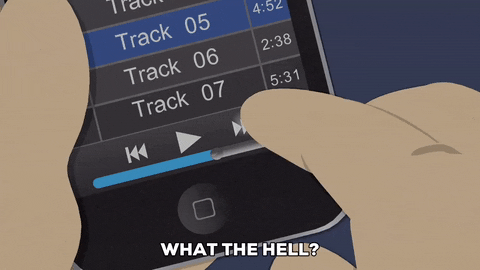
How to Add FLAC to iPod Shuffle, Nano, and Classic
WALTR PRO isn't limited to getting FLAC on iPod Touch—it works with literally every iPod model ever created.
Even though Apple has discontinued the iPod line, these devices remain excellent for music playback.
The process is the same: Launch WALTR PRO, connect your device, and drag your FLAC songs into the app. This method also works with MP3, AIFF, APE, CUE, WAV, M4A, M4R, and other formats, creating iPod versions that maintain quality. For video lovers, here’s how to play MKV on iPhone.
You can also store your music in iCloud Drive or any other cloud service, then download and convert files as needed. This approach lets you manage your collection across devices while still enjoying FLAC quality on your iPod.
WALTR PRO has introduced many new features. As an additional benefit, you can use it as a video converter to fill up your other devices or put movies on your iPad.
Music Playback Apps Comparison
While iPods use the native music player for all converted files, it's worth noting how WALTR PRO compares to other music playback apps in terms of FLAC handling:
App/Method | FLAC-Friendly | Conversion Required | Quality Retention | Ease of Use |
|---|---|---|---|---|
WALTR PRO | Yes | Yes (automated) | High | Very Easy |
Rockbox | Yes | No | Perfect | Technical |
iTunes | No | Yes (manual) | Varies | Complex |
Files app (iOS) | Yes | No (newer models only) | Perfect | Medium |
Bottom Line
As you've seen, WALTR PRO offers a universal solution for adding any media to any iOS device. It converts FLAC to iPod format almost instantly while maintaining quality. And beyond music, you can handle tricky video formats too—like learning how to play WMV on iPhone. For those seeking an ipod-friendly solution without technical complications, WALTR PRO stands as the most effective and straightforward option. Why not give it a try? 😏
FAQ
How can I transfer FLAC files to my iPod?
WALTR PRO makes it easy to transfer FLAC files to your iPod. Connect your iPod to your computer, open the app, and drag your FLAC files into it. WALTR PRO converts them automatically, making playing FLAC files on any iPod model possible.
Can iPod play FLAC files natively?
No, iPods do not natively support FLAC files. However, you can use WALTR PRO to convert FLAC files to an iPod-compatible format. The app seamlessly transfers your FLAC files to your iPod, allowing you to enjoy high-quality, lossless music on your device.
Is there an easy way to convert FLAC to MP3 for iPod?
Yes, WALTR PRO can convert FLAC to MP3 (or other compatible formats) for your iPod. You simply need to drag and drop the FLAC files into the app, and it will automatically convert and transfer them to your iPod without any extra steps or syncing with iTunes.
Which iPod models are supported for FLAC file conversion?
WALTR PRO supports all iPod models, including iPod Shuffle, iPod Nano, iPod Classic, and iPod Touch. You can use the app to transfer FLAC files to any of these devices, allowing you to enjoy lossless audio on your iPod.
Can I transfer video files and music to my iPod?
Yes, with WALTR PRO, you can transfer music and video files to your iPod. The app supports various video formats, such as MP4 and MOV, and ensures they are compatible with your device, allowing you to enjoy both music and movies on your iPod without any hassle.



