How to Convert YouTube to MP4 on Mac or Windows


To convert and download YouTube videos into MP4 format, Softorino YouTube Converter PRO is your best choice. This powerful converter allows you to save MP4 videos from YouTube in high quality, like 1080p or 4K. Just copy the YouTube link, select your preferences, and download the video in MP4 format using the app’s secure, fast, and reliable tools.
Why Choose Softorino YouTube Converter PRO?
Free 24-Hour YouTube to MP4 Converter Trial: This 24-hour trial allows you to download unlimited YouTube videos and explore the program's full capabilities risk-free.
Powerful MP4 Downloader: This program saves YouTube videos in HD formats like 1080p or 4K for offline viewing on your device.
Direct Downloads to Apple Devices: You can download media directly to your iPhone or iPad. You can also try converting YouTube to MP3, and enjoy any song you want.
Fast and Simple: Copy the YouTube video link, select your format and quality, and click ‘Download.’ The process couldn’t be easier!
How To Download YouTube Videos To MP4 Files
SYC PRO makes it super easy to save YouTube videos in high quality. Just follow these quick steps.
Step 1. Download the Softorino YouTube Converter PRO
Start by downloading the app. The setup process is quick, and the 24-hour free trial allows you to download and convert YouTube videos into MP4 without upfront costs.
Now launch the downloaded file and unpack it. Then, simply go through the quick installation process. Once this is done, move to step two for the YouTube video download.
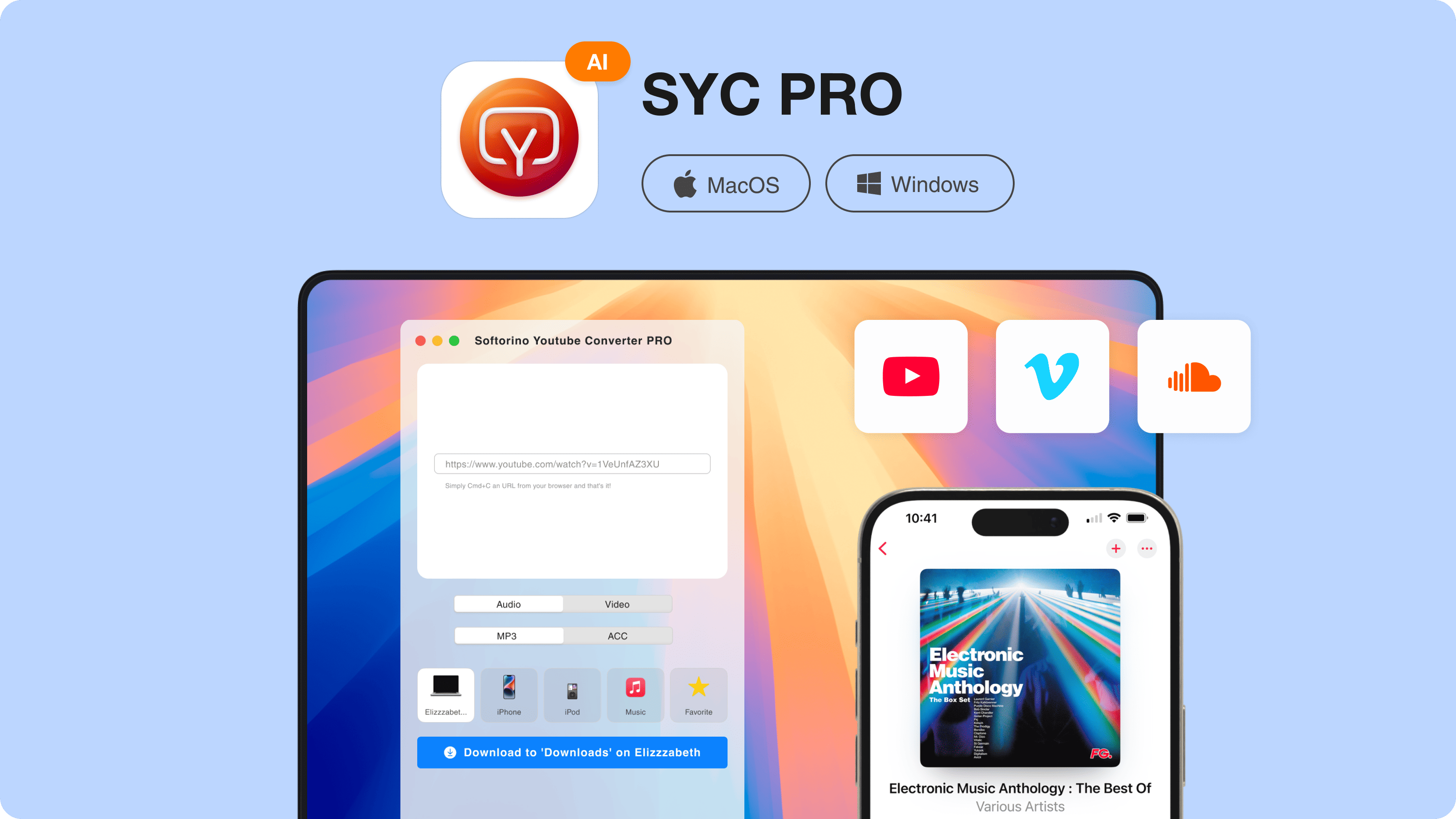
Step 2. Launch the app & connect your Apple Device
When everything’s looking all good, launch the downloader and connect your Apple Device. You will see the app’s window. It is going to look like the screenshot below:
You can do it in 2 ways: wired or wireless.
- For wired, you can use the USB cable that comes with your device to connect it to your computer.
- For wireless, you can make sure that your device and computer are connected to the same network so that when you’re ready to transfer MP4 videos, your Apple Device is ready.
With SYC PRO you can even establish an automatic Wi-Fi connection by going into Settings > Wi-Fi and selecting your device. Easy, right?
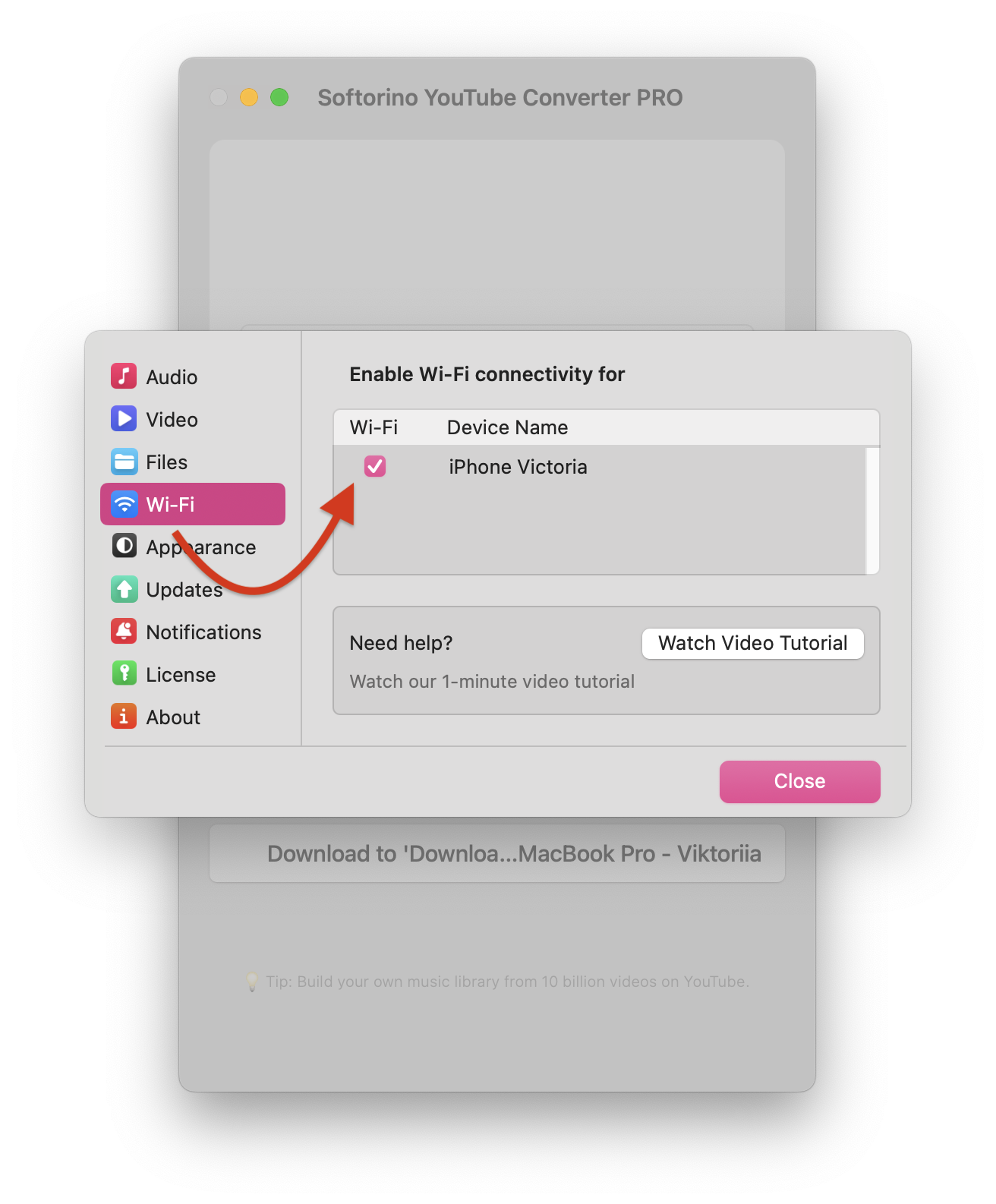
Once you’ve done this, proceed to step 3. Continue reading, and be ready to see something unexpectedly cool—and totally simple!
Step 3. Search for a video & copy URL
Your next step is to search for a video you want to download and convert from YouTube to MP4 format. One way to do this is to check for it in a web browser and copy the URL.
Don’t worry – you won’t need to do any extra work because SYC PRO will automatically detect this and paste it into its system for you.
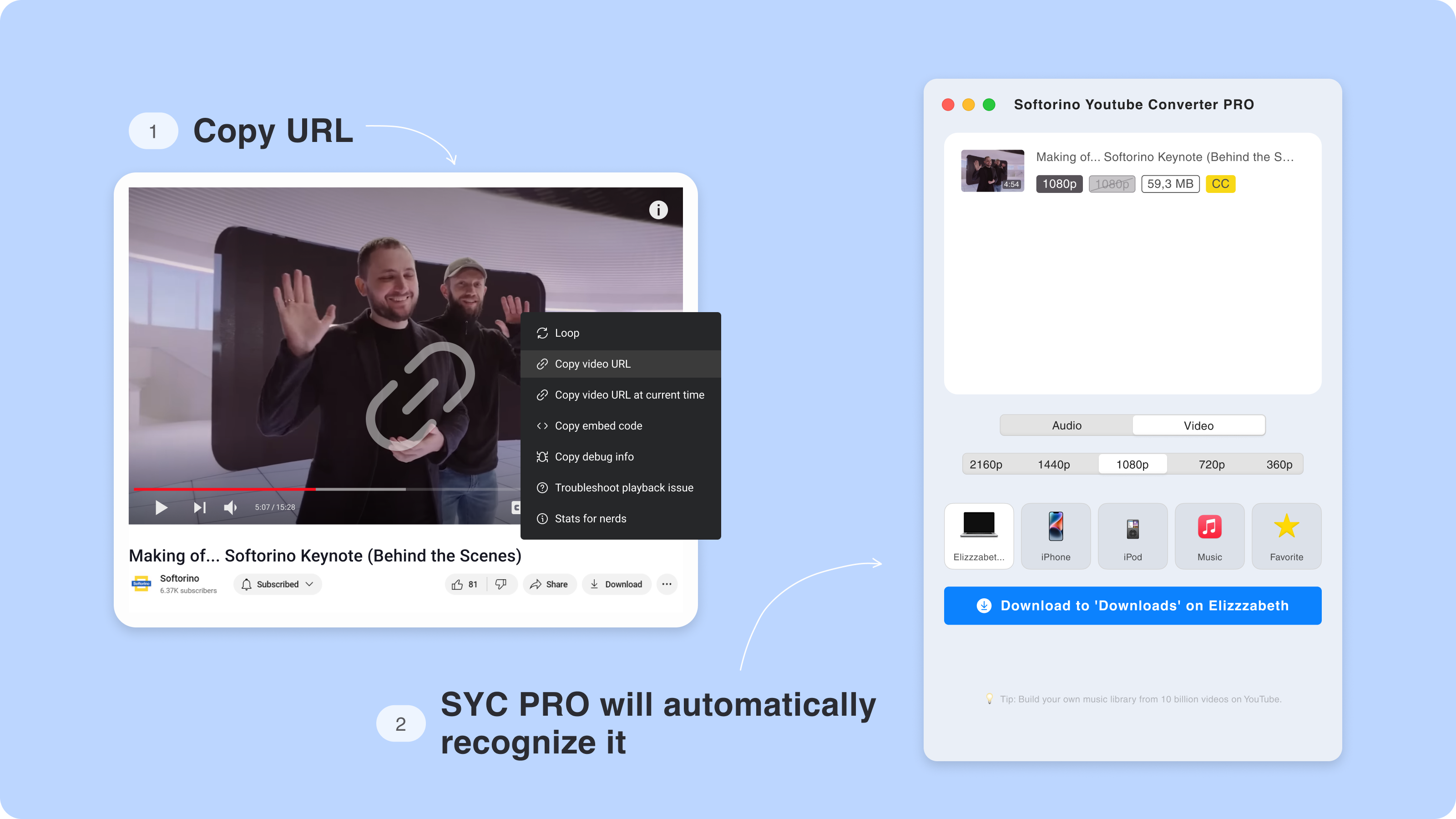
Pro-Tip
💡 SYC PRO lets you add multiple videos to the queue.
This means if you’re in the mood for an MP4 marathon from YouTube, add the videos you’d like to download for your chosen device and watch to your heart’s content! Plus, there's no need to worry—the number of videos doesn’t make the quality worse.
Step 4. Customize your download
Select your preferred format and quality, whether you want a video in MP4 or need it converted to AAC format. You can also choose where you want the file to be saved on your device. With this YouTube to MP4 downloader, you get a smooth experience every time.
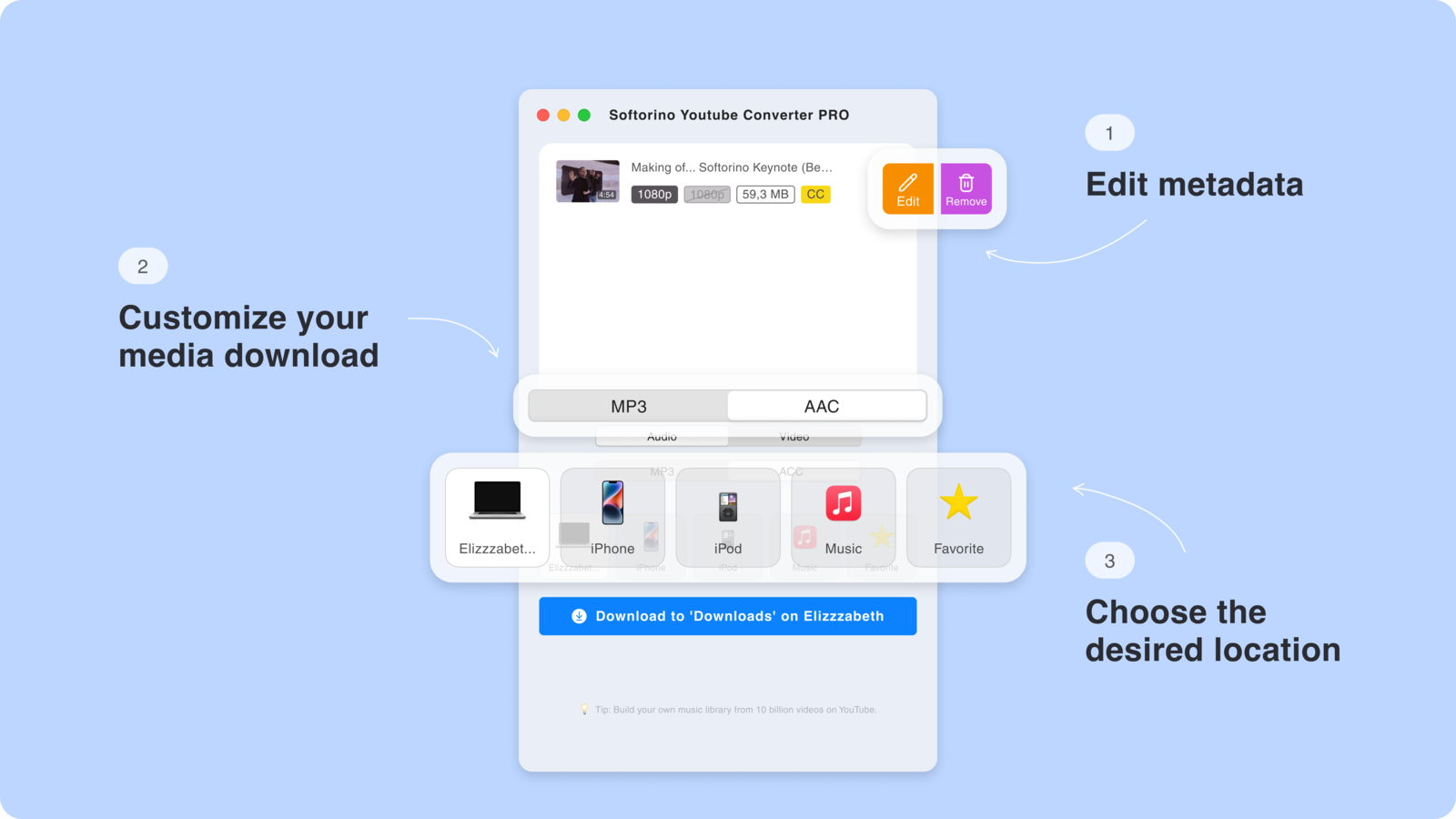
Step 4.5. Edit the metadata of your download
Before downloading, you can edit the metadata manually or let the app’s AI assist you. Add or adjust details like the title, artist, album name, and even include custom album art.
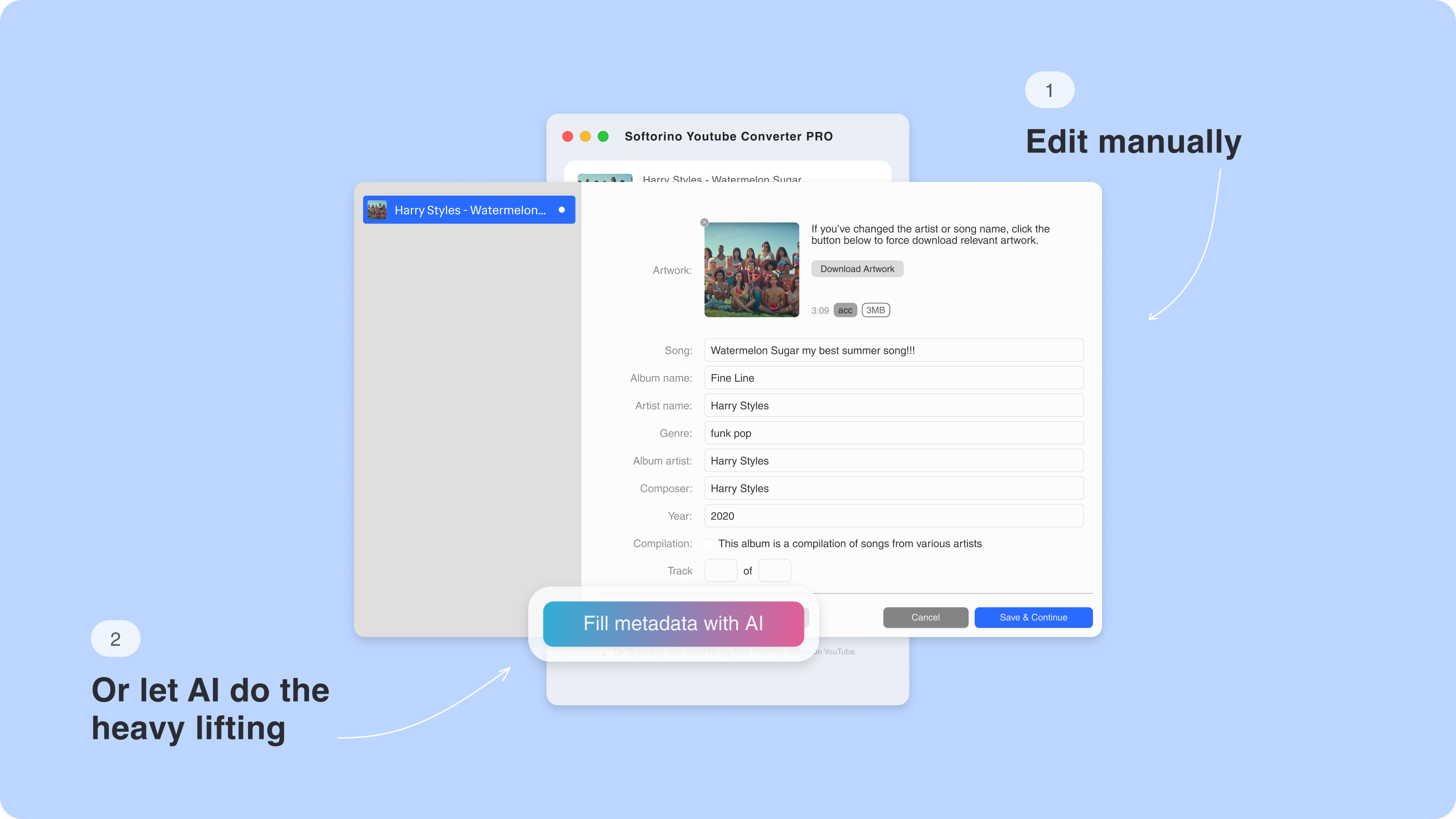
Step 5. Transfer it to your device and watch!
Have you noticed the progress bar? It shows you how the videos are being processed and when the conversion will be over.
When the conversion is complete, all the videos are downloaded to your Apple gadget. No more browser extensions and difficult converters are needed. Your downloaded video is in the standard Apple player's playlist. The file is there, waiting for you to watch it offline at any moment.
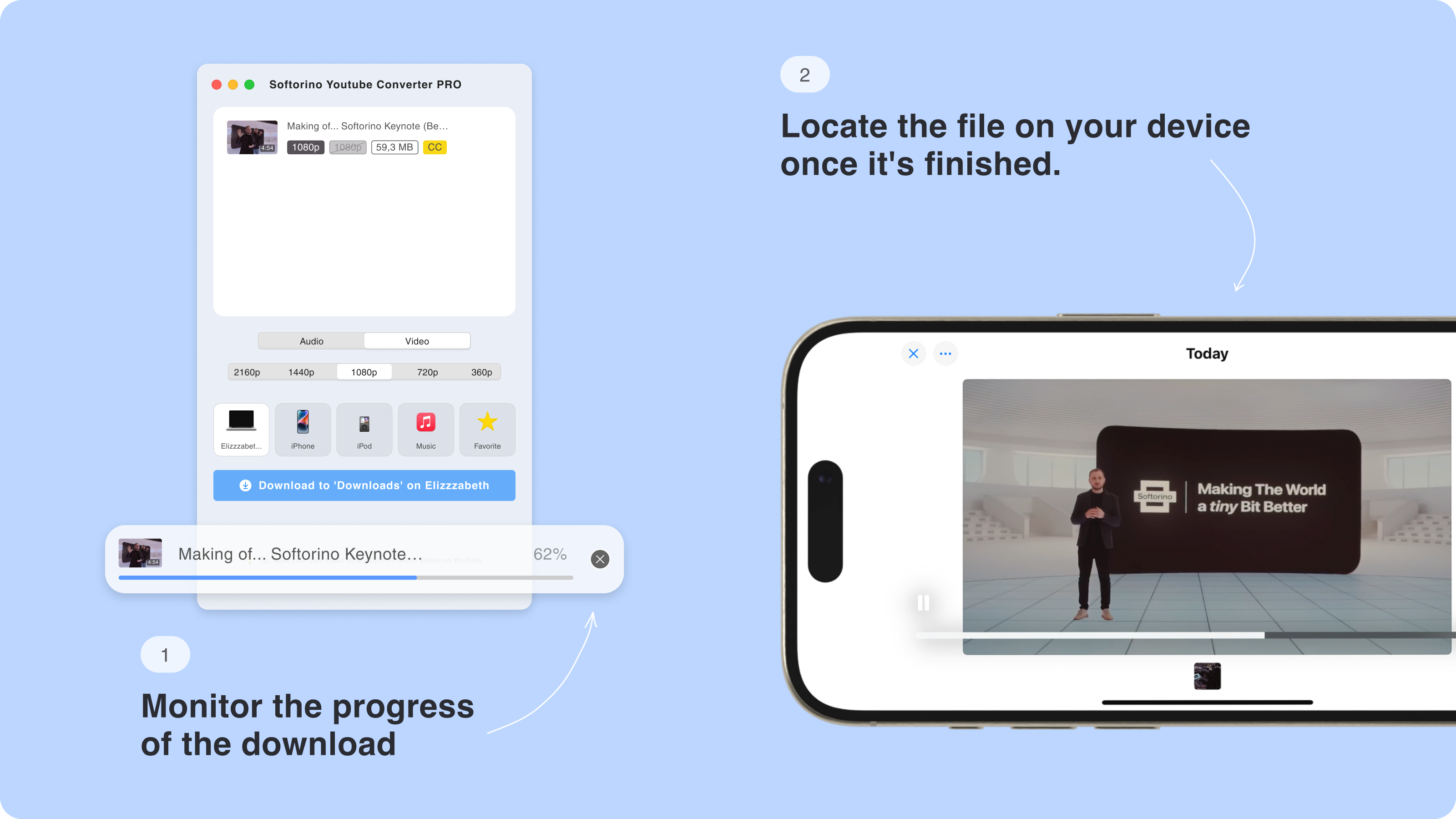
No more spending hours staring at your Mac or PC monitor to save your favorite YouTube videos. With Softorino YouTube Converter PRO, you can effortlessly download and watch them offline at your convenience.
By the way, you can also download your YouTube files to iPod using SYC PRO. This tool is incredibly easy to use: copy the video link and click the ‘Download’ button. That’s all it takes!
Why Avoid Online YouTube to MP4 Converters?
Although free online tools seem appealing, they often come with drawbacks like poor-quality downloads, security risks, and limited options. Using a trusted app like Softorino YouTube Converter PRO provides fast, high-quality downloads that are free from malware and viruses.
Start Downloading Your Favorite YouTube Videos Now
Whether you’re looking for the best YouTube to MP4 converter, a reliable MP4 downloader, or a safe alternative to online YouTube tools, Softorino YouTube Converter PRO has you covered. Download it today to see how simple and efficient it is to convert YouTube videos to MP4 format.
FAQ
How to download YouTube videos to iPhone?
You can easily download YouTube videos to MP4 using Softorino YouTube Converter PRO (SYC PRO). Simply copy the YouTube URL, launch SYC PRO, and select your iPhone as the destination. SYC PRO automatically converts and transfers the video to your device for offline viewing.
Can I convert YouTube videos to MP4 without iTunes?
Yes! With Softorino YouTube Converter PRO, you can convert and transfer YouTube videos to MP4 without needing iTunes. SYC PRO allows direct downloads to your Apple device, bypassing iTunes entirely.
What is the best tool to download from YouTube?
Softorino YouTube Converter PRO works on both Mac and Windows and allows you to download and convert YouTube videos to MP4 and other formats for various devices, including iPhones, iPods, and iPads.
Can I download multiple YouTube videos at once?
Absolutely! SYC PRO allows you to add multiple videos to the queue, letting you download and convert several YouTube videos to MP4 in one go, without sacrificing quality.
How do I download YouTube videos wirelessly to my iPhone?
Using SYC PRO’s Wi-Fi connection feature, you can download YouTube videos wirelessly. Ensure your iPhone and computer are on the same network, then select your device in SYC PRO’s Wi-Fi preferences. Transfer videos without using cables!




