How to Create Custom Ringtones for iPhone with iRingg

Are you bored of the default ringtone, or has it become too mainstream? We've got two simple ways for you to create a custom ringtone: a perfect ringtone file generator and the best tools to make it quick and simple.
iPhones create a great user experience, but let's be honest: ringtones available in the iTunes library are a definite drawback.
If you have ever tried to convert MP3 to iPhone ringtone with iTunes, you would understand how complicated it can be.
The byproduct of Apple's philosophy is a unique yet very enclosed ecosystem where simple actions often turn into tiresome processes.
It seems odd that you are forced to follow complex steps to make your favorite track an iPhone ringtone.
The fact that you are also limited only to the music library and selection of iTunes Music Store if you choose to purchase one doesn't make it any better.
Apple has not updated the workaround for converting your MP3 to an iPhone ringtone since 2007. You can either buy your ringtone or convert it to one with iTunes.
Alternatively, I've got two simple and quick ways to convert MP3 to iPhone Ringtone. Let's dive in!
What is an iPhone ringtone?
It is actually easy to set a custom ringtone on an iPhone. But first, I have to explain what an iPhone ringtone is and what formats of ringtone exist.
So, the iTunes audio files come in the AAC format. Just for the records, if you need to convert AAC files to MP3 for broader compatibility, check out this guide on converting AAC to MP3.
The songs you get from iTunes on Mac have M4A in their extension. The ringtones, however, are a little different and have M4R as its file extension.
Take sample-song.m4a, which you want to set as an iPhone ringtone. To have your iPhone recognize it as a ringtone, you have to rename the file to sample-song.m4r using your PC's file manager and then add it to iTunes.
That's simple enough, or at least it sounds so. However, the situation becomes more troublesome if you want to convert MP3 to an iPhone ringtone. Here's a quick guide on how to convert MP3 to an iPhone-compatible ringtone using iTunes.
How to set a custom ringtone on iPhone with iRingg
The second efficient way of turning songs into ringtones and getting them on your iPhone as quickly as possible is by using iRingg. The process is even easier and quicker.
Step 1. Download iRingg
iRingg is a 2-in-1 app that has been designed specifically to answer the "how to set custom ringtone" question. It quickly trims and creates ringtones for the iPhone and sends them straight to the connected device.
With this method you will also be able to set ringtones on FaceTime. Cool, isn't it?
The app supports USB as well as a Wi-Fi connection for transfers.
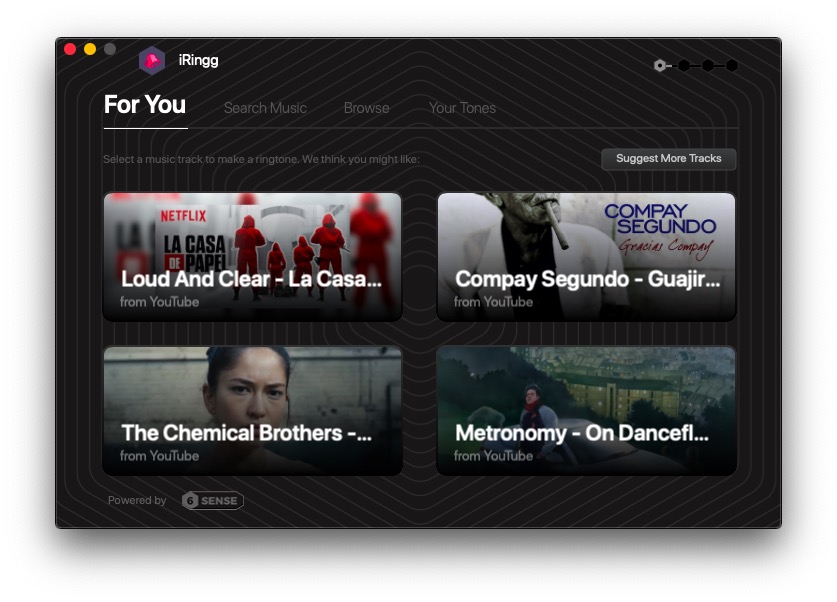
Download iRingg, install it, and launch it on your PC. It's available for Mac and Windows. Upon opening, it will ask you to connect your device.
Step 2. Connect iPhone
For the first time, you will need your USB cable to connect. From then on, you can go fully wireless if you choose to. iRingg will detect the device over Wi-Fi.
Step 3. Create ringtone
After the connection is successful, browse your PC for the music file or drop your MP3 file in iRingg's window.
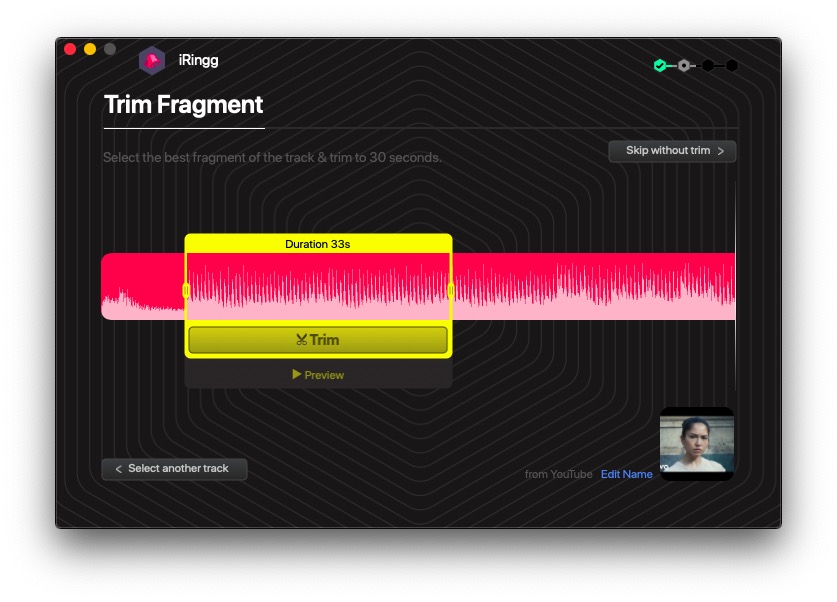
The app will load the file and show you the song's waveform and a 30-second trimming window.
Create ringtones from YouTube videos that you like using iRing for a more personalized experience.
Then you can preview it and get your desired part as an iPhone ringtone. Increase or decrease the time to find what sounds the best, but keep it below 35 seconds.
Step 4. Edit the ringtone
After trimming, you can add pre-defined sound effects to the ringtone, a voiceover, fade-in or fade-out, and a few more handy things.
There are a few settings to go through, and the process is as simple as possible. Click to add an effect, drag to adjust, or right-click to remove.
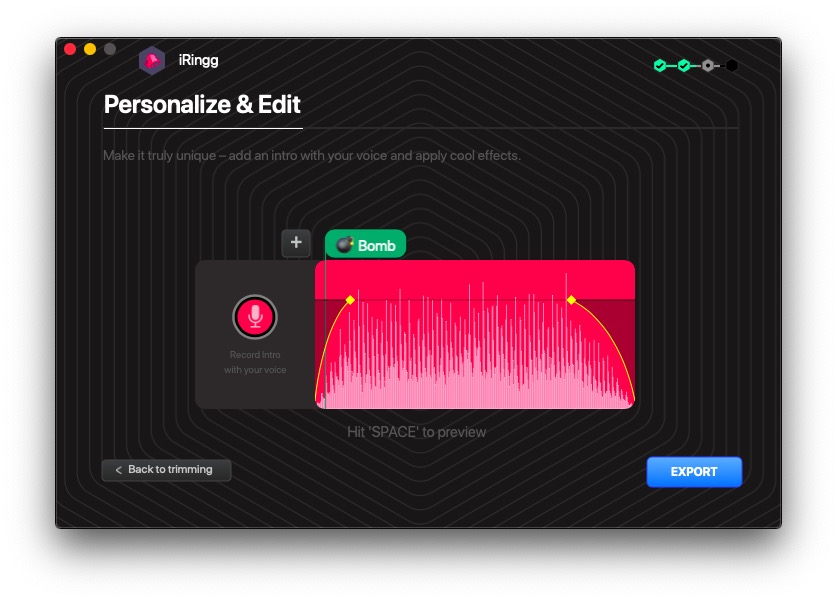
Play, edit, and re-play to make it ideal. After you are satisfied with what you hear, hit “Export.”
Step 5. Send a ringtone to iPhone
And this is the best part. When your iPhone is connected and the ringtone is ready, let it fly to the connected device now. The transfer takes seconds.
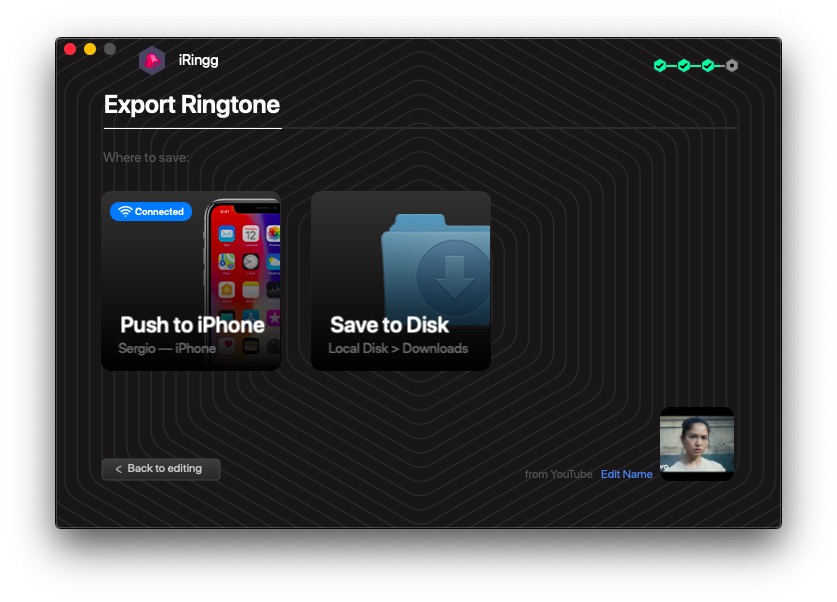
With iRingg, you can get your unique iPhone ringtone within a minute or so. The audio will appear in the iPhone's Sound settings and be picked up as a ringtone. Sweet, isn't it?

In addition, if you ever decide to delete ringtones you no longer use, it will be pretty easy to do with the same app.
You can also save the created ringtones to your PC, to push them all later using WALTR PRO.
How to Convert MP3 to iPhone Ringtone without trimming songs in iTunes
Spoiler alert: None of the ways we are offering use products under the Apple trademark or developed by independent software engineers.
iTunes Music Store is still alive and lets you purchase a ringtone, charging $1.29 for a copy. It's a very straightforward formula: buy it and use it as is.
If you can't find your song in the iTunes store or are not enthusiastic about spending $$$ every time you want to change a ringtone, there's a solution.
As this tutorial shows, the best way to achieve this result is to convert your MP3 to an iPhone ringtone.
To set an iPhone custom ringtone in the simplest way possible, we will use WALTR PRO and/or iRingg. To find out which one is more suitable for you, continue reading.
Convert MP3 into iPhone ringtone with WALTR PRO
First things first. If you have your song in M4A, it's a lot easier to convert it to M4R. To do this, you basically just need to rename it, change its extension to M4R, and transfer it with WALTR PRO to your iPhone.
The best part – there's no need to trim your ringtone. If your song is in MP3 format, you need to take an extra step to get the proper format.
Step 1. Go to Audiko and convert your MP3 to iPhone Ringtone.
This free ringtone maker takes literally seconds to re-format your song into M4R. Upload it, select the best 30-second fragment, and download it back to your computer.
Step 2. Download WALTR PRO & launch it.
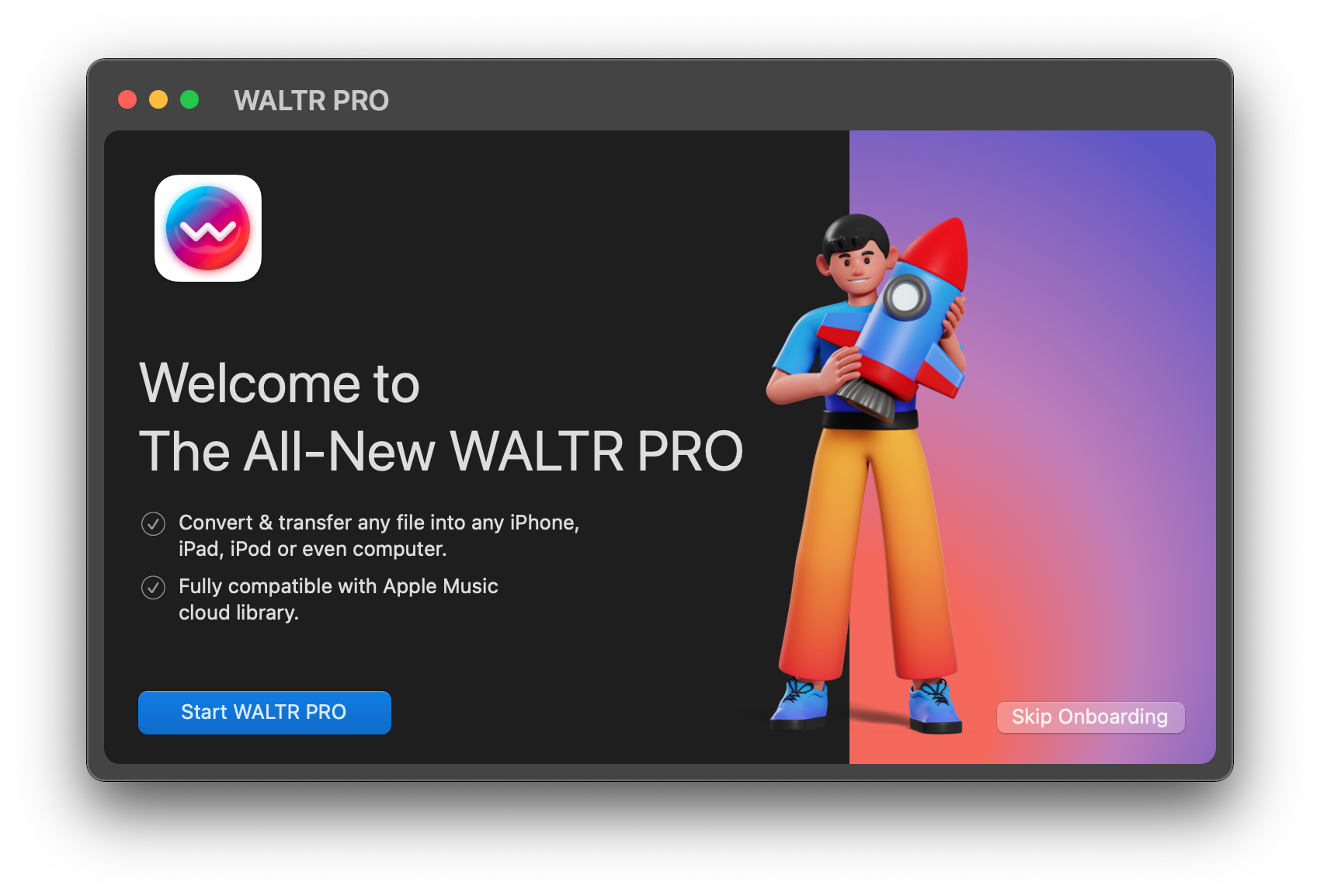
Transfer ringtones to iPhone with WALTR PRO so you don't have to trim with iTunes.
Ringtone transfer is one of the many functions WALTR PRO has. This converter can be used for many exciting things. It also lets you load ebooks, music, and videos to your iPhone in two quick steps.
WALTR PRO is a blockbuster app that is continuously covered by leading tech blogs worldwide. The trial doesn't cost a dime, so don't hesitate to give it a try.
Step 3. Plug your iPhone into your computer.
Once you've seen WALTR PRO recognize your device, just drop your ringtone into the drop zone and wait.
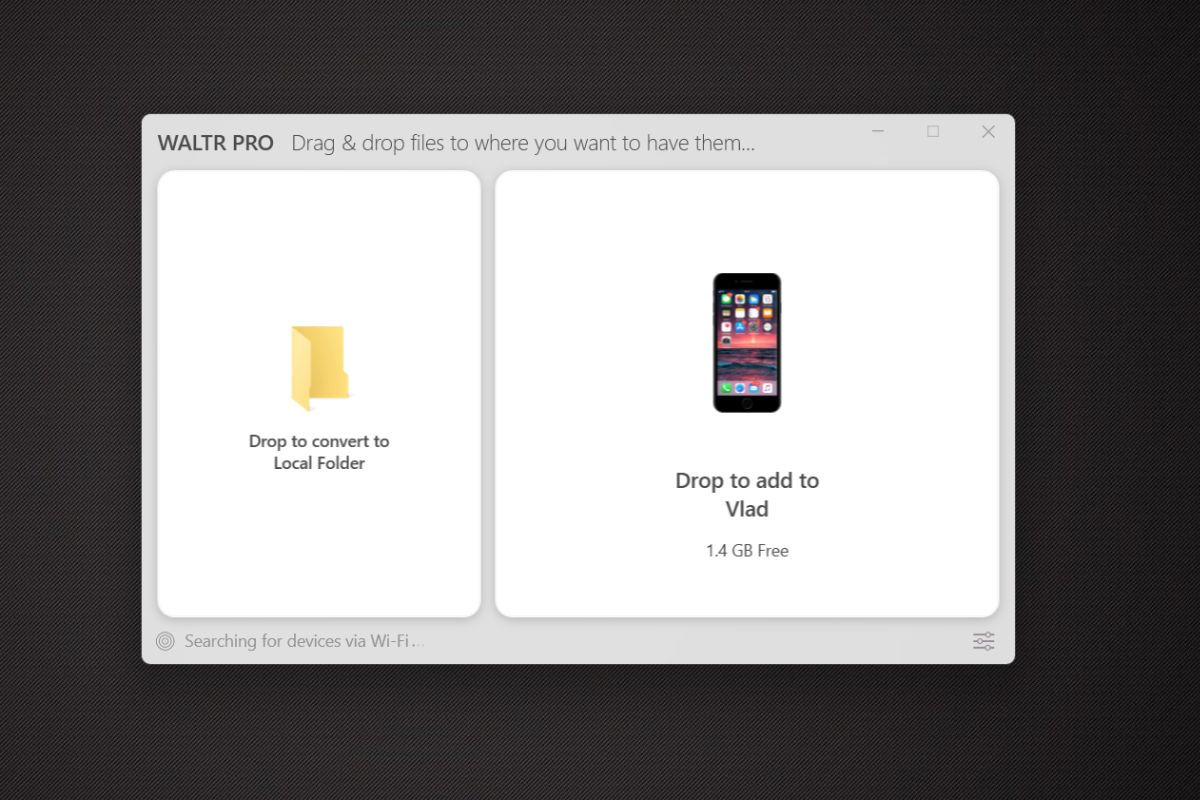
The transferring speed of WALTR PRO is pretty nice, but when it gets to a 30-seconds file, you literally won't notice it, so fast it is.
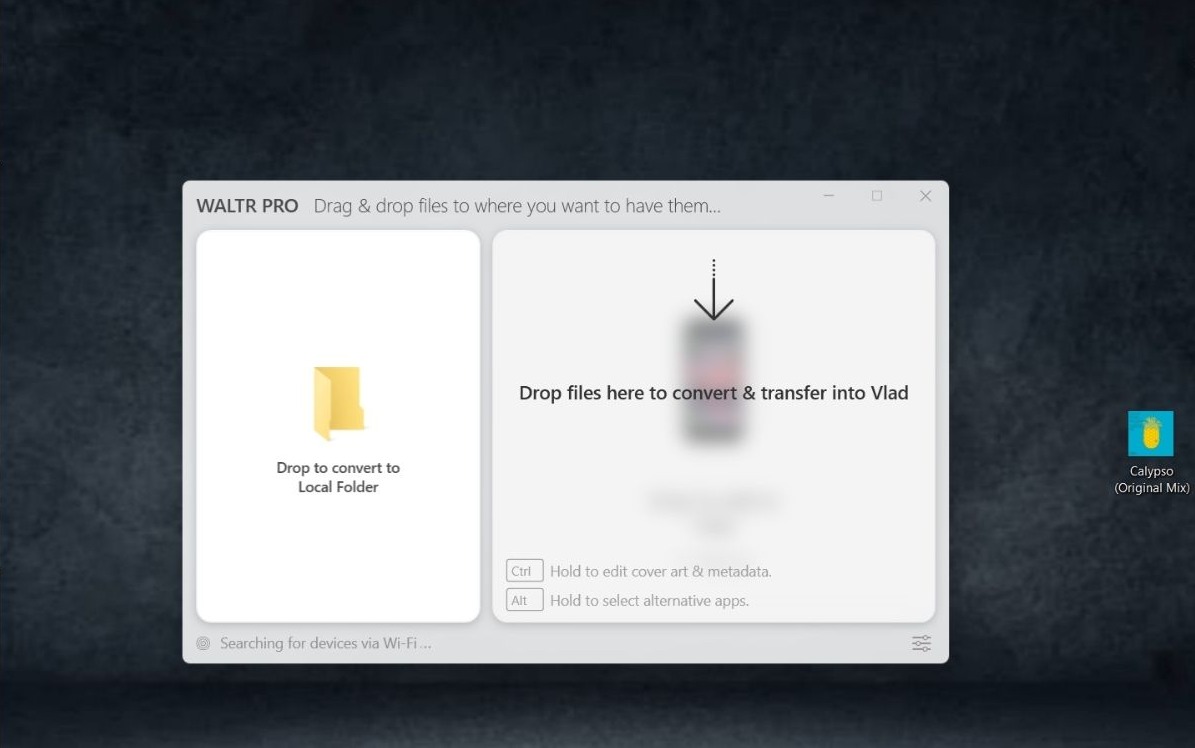
Step 4. Go to Settings app > Ringtones select your ringtone.
Within just 10 seconds you have your song all set up as a ringtone. If you have an M4A track it becomes even faster, since you don't have to convert MP3 to iPhone ringtone.
Change its extension to M4R manually and drop it into WALTR.
The alternative would be to get your song into iTunes, convert it to M4R, then put it back to your iTunes library, trim it and then sync with iTunes.
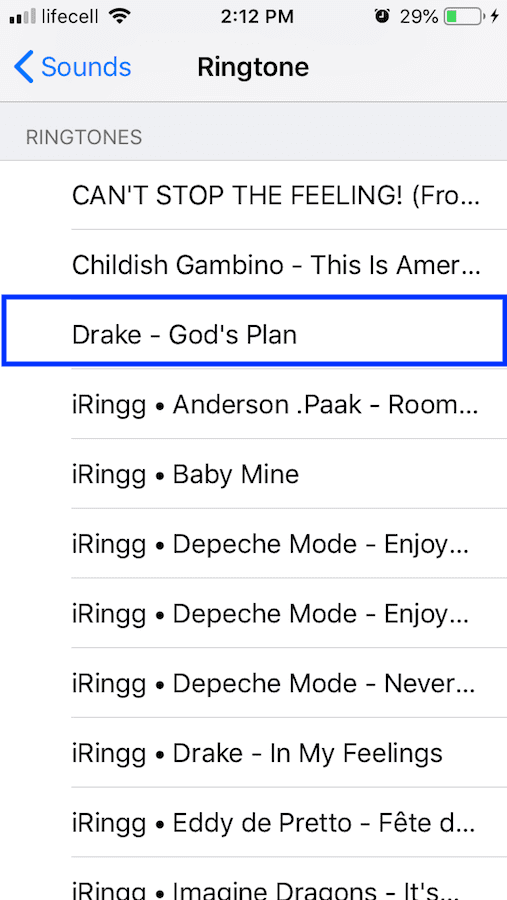
I know, I probably lost you halfway through that sentence.
On the other hand, WALTR PRO does all the "dirty work" for you and delivers your song directly to your settings app.
In addition to letting you convert MP3 to iPhone ringtone, WALTR PRO has a bunch of other features that can come in handy on a daily basis:
A round-up of WALTR PRO superpowers:
- puts music/movies on iPhone or iPad regardless of its format
- transfers eBooks to your iPhone within seconds
- accesses all your content from default Apple applications– update your iPods with the latest music (WALTR PRO supports all of them)
- uses Wireless networks to put content on your Apple device
The Takeaway
Converting MP3 to iPhone Ringtone using iTunes is an uphill battle. But it doesn't have to be. You should be free to set custom iPhone ringtone anytime you wish so without having to overcome obstacles along the way.
You should be free to choose any track you want, whether new, old, or indie. In fact, there isn't a single reason why you shouldn't be able to craft a ringtone every time you get a new favorite track. Both WALTR PRO and iRingg make iPhone custom ringtones that are quick to craft and simple to transfer.
FAQ
How to set a custom ringtone in iPhone without iTunes?
For the best experience use iRingg by Softorino to set custom ringtones without iTunes and get them on your iPhone in a few clicks. Alternatively, simply convert your audio file to M4R with WALTR PRO, then transfer it to your iPhone via Wi-Fi or USB.
How to create my own ringtone? Can I use my own sound for it?
Yes, you can! With iRingg, you can turn any sound, including voice recordings, into a custom ringtone for your iPhone. iRingg allows easy trimming, editing, and wireless transfers, making it simple to personalize your ringtone with your own sounds.
How to set any song as ringtone in iPhone without GarageBand?
You can set any song as a ringtone without GarageBand by using iRingg or WALTR PRO. iRingg lets you find, trim, edit, and send the song as a ringtone directly to your iPhone. WALTR PRO converts your files to a needed format and transfers them to the iPhone.
How do I download ringtones straight to my iPhone?
With iRingg, you can download and transfer custom ringtones directly to your iPhone. The app allows you to create ringtones from your music files or YouTube videos, then send them straight to your iPhone via Wi-Fi or USB.
Can iPhone use MP3 as ringtone?
Though iPhones cannot use MP3 files directly as ringtones, with WALTR PRO, you can easily convert MP3 files to the iPhone-compatible M4R format and transfer them to your device to use as ringtones.


