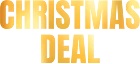How to Convert FLV to MP4 for Apple Devices

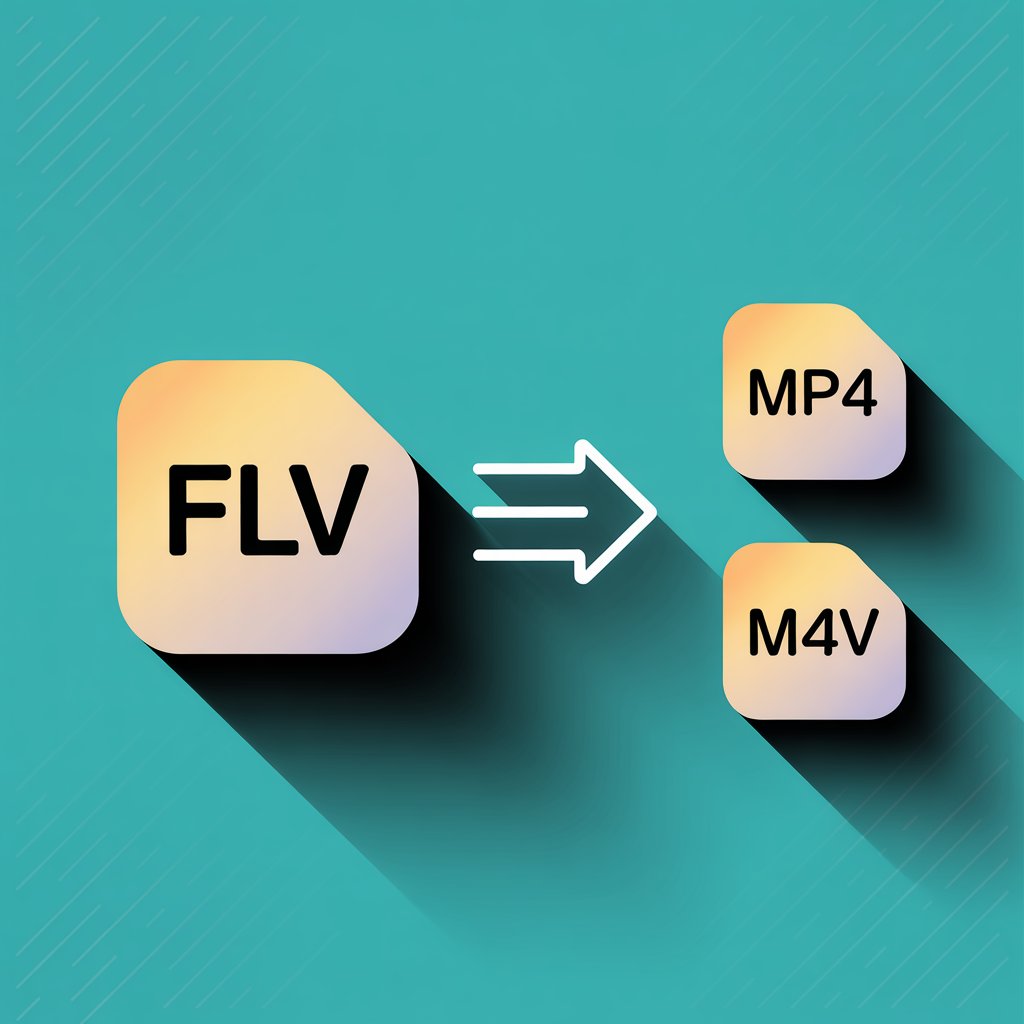
Looking to play FLV video on your iPhone? While most FLV to MP4 converters require complex conversion steps, WALTR PRO offers a simple way to convert FLV files to M4V (Apple's version of MP4) directly on your device without any watermark.
What is FLV?
FLV is a flash file format commonly used with Adobe Flash Player for browser playback and on video-sharing websites. The FLV format gained popularity for online streaming but isn't supported by QuickTime or other native media players on Apple devices. This creates a challenge when you want to watch these FLV videos on your iPhone or iPad.
Been searching for an MP4 converter to play FLV files on your iPhone? You've probably hit a wall trying to find a free online solution without watermarks. While VLC media player exists as an alternative media player, there's a simpler solution that's faster and more direct if your goal is watching these videos on your Apple device.
Watch this video on how to open FLV on iPhone (without actually converting it).
Understanding Video Formats: FLV, MP4, and M4V
Before diving into how to convert videos between formats, let's clarify the differences between these formats and their compatibility:
Video Format Comparison
Format | Developer | Container | Common Use | Apple Support | File Extensions | Codec Support |
|---|---|---|---|---|---|---|
FLV | Adobe | Flash Video | 🌐 Web streaming, YouTube (older) | ❌ Not supported | .flv | 🔒 Limited |
MP4 | MPEG | MPEG-4 Part 14 | 🌍 Universal video format | ✅ Supported | .mp4 | 🔄 Extensive |
M4V | Apple | MPEG-4 Part 14 | 🍎 iTunes, Apple devices | ✅ Supported | .m4v | 🔄 Extensive |
Why M4V? When we talk about converting FLV file to MP4 for Apple devices, we're technically converting to the MP4 format with an M4V extension. M4V is Apple's variation of the MP4 standard, optimized for their ecosystem. While the underlying technology is essentially the same (both are MPEG-4 containers), Apple uses the M4V extension for videos purchased or converted through their software. The MP4 format is widely recognized for its balance between file size and quality.
For practical purposes, MP4 and M4V are nearly identical - the main difference is that M4V files can include Apple's DRM protection for purchased content and better subtitle support. When WALTR PRO converts your FLV files, it creates M4V files that work perfectly with Apple's ecosystem.
The Problem with Playing FLV on Apple Devices
It's no secret that iPads, iPods, and iPhones are equipped with last-generation displays. No arguments, this makes watching movies on these devices an incredible experience.
But when it comes to movie playback on iOS devices, you always encounter a format barrier. Windows Media Player and most desktop media players support FLV video, but Apple's native software doesn't. You can also convert M4V to MP4, another format transition that might be needed depending on your device compatibility.
Typically, you'd need to:
- Install a third-party media player on your device
- Use a video editor or MP4 converter (often with watermark unless you pay)
- Manually upload files after conversion
But there's a better way that skips all these steps without compromising on editing features or adding unwanted watermarks.
How to Play FLV on iPhone
The alternative way is to use WALTR PRO. This is a critically-acclaimed application for MP4 on Mac or Windows that gets any file format (including FLV) to your iPhone or iPad with 0 issues.
WALTR PRO converts FLV video to M4V on a Mac or Windows bullet fast, and you should just drop your file into WALTR PRO. Want to add music to your iPhone? WALTR does that too.
The process is remarkably simple:
Step 1: Download WALTR PRO & install the app

You can download it from its dedicated page. Find the bright, big blue button signed 'FREE DOWNLOAD.' The installation file will be downloaded automatically. Or use the banner just below.
Now, when the WALTR installation file is copied to your hard drive, you need to unpack it. So open it and confirm the installation on your desktop.
Step 2: Connect your iPhone to your computer
Plug in your device to the computer by using a standard Lightning cable. If you're struggling with file transfers, here's a guide on transferring videos from computer to iPhone for more clarity.
WALTR PRO makes it easy to convert your FLV files wirelessly!
WI-FI support is one of the features users love the most. Click on the settings wheel at the bottom and check 'Enable WI-FI Connectivity' to upload and push your files to your device absolutely cable-free 🙂
Step 3: Push your FLV file into WALTR PRO

Your file will be converted to your device with the speed of lightning. Unlike many free online tools, WALTR PRO doesn't add any watermark to your videos. The app also looks for artwork and metadata on the Internet and automatically adds them to your videos/music app.
When using WALTR PRO, your AVI files will actually be converted to M4V format rather than MP4. Don't worry - M4V is essentially Apple's version of MP4, developed specifically for iTunes and iOS devices.
The primary difference is that M4V can support DRM protection for Apple content, but otherwise they're functionally identical for most users. Your videos will play perfectly on Apple devices in either format.
WALTR PRO has many more superpowers:
- WALTR PRO supports all the music & video formats you can imagine. AVI, MKV, FLV, CUE, WMA, WMV, FLAC, MP4, MP3, FLAC and more!
- WIFI Connectivity for easy upload.
- Universal Compatibility Bridge. Every iPod released by Apple is supported.
- Advanced codec support without the need for additional software.
- 24/7 Customer support. Whether you need to convert AIFF to MP3 or handle other format conversions, help is always available!
The blue progress line will show you how the conversion from FLV to M4V is going. Believe me, no other program can convert MP4 with equal speed and comfort.
Why WALTR PRO Beats Other Solutions
When comparing WALTR PRO to other methods of playing FLV video on Apple devices:
No video editing experience required - Unlike complex video editor software, WALTR PRO requires no technical knowledge
Zero watermark issues - Many free online converters add watermarks, but WALTR PRO keeps your videos clean
File size optimization - Smart conversion maintains quality while keeping file size manageable
Direct upload to native apps - No need for VLC media player or other third-party players
Preserves subtitles - Unlike many basic converters, WALTR PRO properly handles subtitle tracks
Conclusion
WALTR is the fastest and easiest video converter for iPad or iPhone on the market. It's easy to interact with and outrageously simple! It takes the extra hassle away by doing all the "dirty" converting work for you.
Besides converting FLV file to MP4 (as M4V), it supports many other file extensions and formats, including the ability to convert MKV to MP4—so you won’t need to worry about converting settings anymore. Its video editing capabilities are limited to conversion, but that's precisely what makes it so straightforward to use.
Additionally, this direct transcoder can become a great file management tool—it can work with video and audio. WALTR can help you upload and copy your media files to iPad, iPhone, and iPod touch.
The application is multifunctional, it converts FLV video to M4V for any Apple device you have. Unlike many free online converters, there's no watermark added to your videos.
FAQ
How can I play FLV files on my iPhone?
WALTR PRO allows you to play FLV files on your iPhone. This app converts FLV files to MP4 and seamlessly transfers them to your iPhone. Unlike other methods that require third-party players, WALTR PRO ensures your videos play natively in the iOS video app without additional steps.
Is it possible to transfer FLV files to an iPhone without converting?
No, iPhones do not support FLV files natively, so conversion is necessary. WALTR PRO automatically converts FLV to MP4 while transferring the files to your device, eliminating the need for third-party players or extra apps. This makes it easy to play your videos without manual conversion.
What are the benefits of using WALTR PRO for FLV to MP4 conversion?
WALTR PRO is a fast and efficient solution for converting FLV to MP4. It supports wireless transfer, automatically converts file formats, adds metadata, and works with multiple file types. The tool ensures hassle-free playback on any Apple device, all without the need for additional apps or complicated settings.
Can I transfer FLV files to my iPhone over Wi-Fi?
Yes, WALTR PRO supports wireless transfer via Wi-Fi. Once you enable Wi-Fi connectivity in the app’s settings, you can transfer FLV files and other formats to your iPhone without a cable. This makes the process quick and convenient, especially for large video files.
Does WALTR PRO support other video formats besides FLV?
WALTR PRO supports various video and audio formats, including MKV, AVI, FLAC, and WMA. It automatically converts these files to formats compatible with Apple devices, allowing you to easily manage and play various file types on your iPhone or iPad.