Easy Ways to Convert M4V to MP4 on Mac

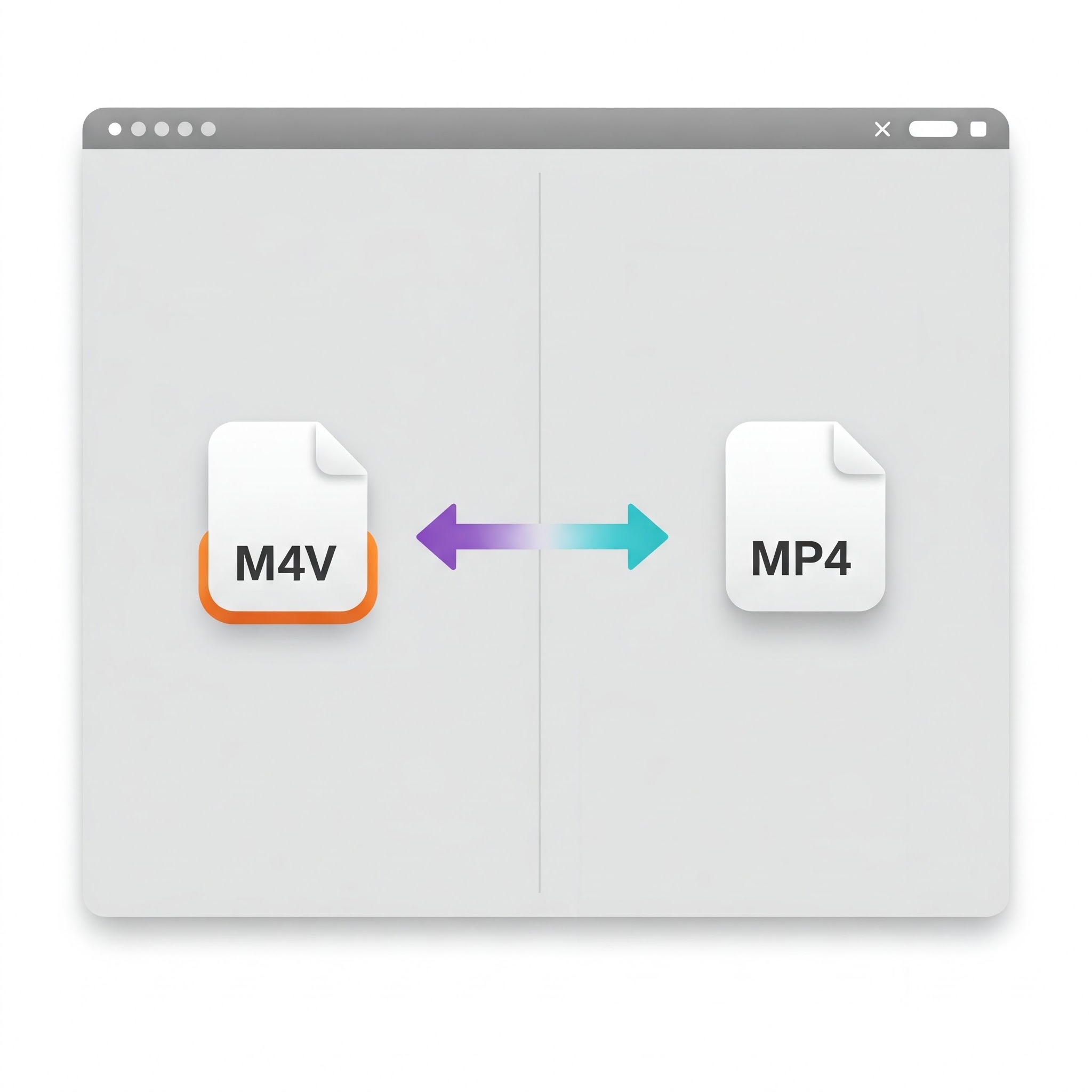
Stuck with iTunes M4V videos that won't play on your non-Apple devices? This guide breaks down the fastest ways to free your videos from these restrictions. We'll cover several methods, with special focus on WALTR PRO—a tool that removes playback limitation.
What's the Difference Between M4V and MP4?
M4V is Apple's video format used for iTunes content. While structurally similar to MP4, M4V files often include FairPlay DRM that limits playback to Apple devices.
MP4 works universally—smartphones, TVs, and computers all support it. Converting M4V to MP4 essentially removes these playback limitations.
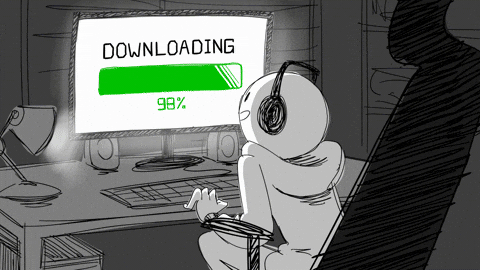
Understanding M4V and MP4 Formats
M4V and MP4 share identical technical structure—both are container formats based on MPEG-4 Part 14. Key differences:
- Origin: M4V was developed by Apple for iTunes, while MP4 is the standard MPEG-4 container
- DRM: M4V files often include Apple's FairPlay DRM
- Extension: The only technical difference is the extension (.m4v vs .mp4)
WALTR PRO outputs M4V instead of MP4, as they're technically the same format with different extensions. The conversion process removes DRM restrictions while maintaining compatibility.
M4V vs MP4 Comparison Table
Feature | 🎬 M4V | 📁 MP4 |
|---|---|---|
🧱 Container Format | MPEG-4 Part 14 | MPEG-4 Part 14 |
👨💻 Developer | Apple | International Standard |
📺 Typical Use | iTunes purchases | Universal video sharing |
🔒 DRM Capability | Yes (FairPlay) | Limited |
▶️ Default Players | iTunes, Apple TV | Nearly all media players |
📄 File Extension | .m4v | .mp4 |
WALTR PRO: The Best M4V to MP4 Converter for iTunes M4V Videos
For quick, high-quality video conversion, WALTR PRO stands out as the best M4V to MP4 converter among other methods. This tool uses a simple drag and drop interface that handles the technical aspects for you. While WALTR PRO technically outputs M4V format rather than MP4, it removes the DRM protection that causes compatibility issues, effectively achieving the same result.
Here's what makes WALTR PRO the best M4V to MP4 converter:
Maintains original quality – No compression or quality reduction in the output file
Preserves metadata – Keeps titles, cover images, and descriptions intact
Converts multiple files at once – Save time with batch processing of M4V videos to MP4
Works on Windows and Mac – No Mac OS or Windows platform limitations
How to Convert M4V to MP4 Using WALTR PRO
Step 1: Download WALTR PRO & Install it on Your Mac/PC

WALTR PRO offers a free download with a 1-day trial so you can test it before purchasing. The download works for both Mac OS and Windows systems.
Step 2: Drag & Drop Your File into WALTR PRO

Once installed, open WALTR PRO and simply upload your M4V by dragging and dropping it into the "Drop to Convert to iPhone" section. If you want to send the converted output file directly to an iOS device, connect it via USB first.
Step 3: Customize Your Media (Optional)
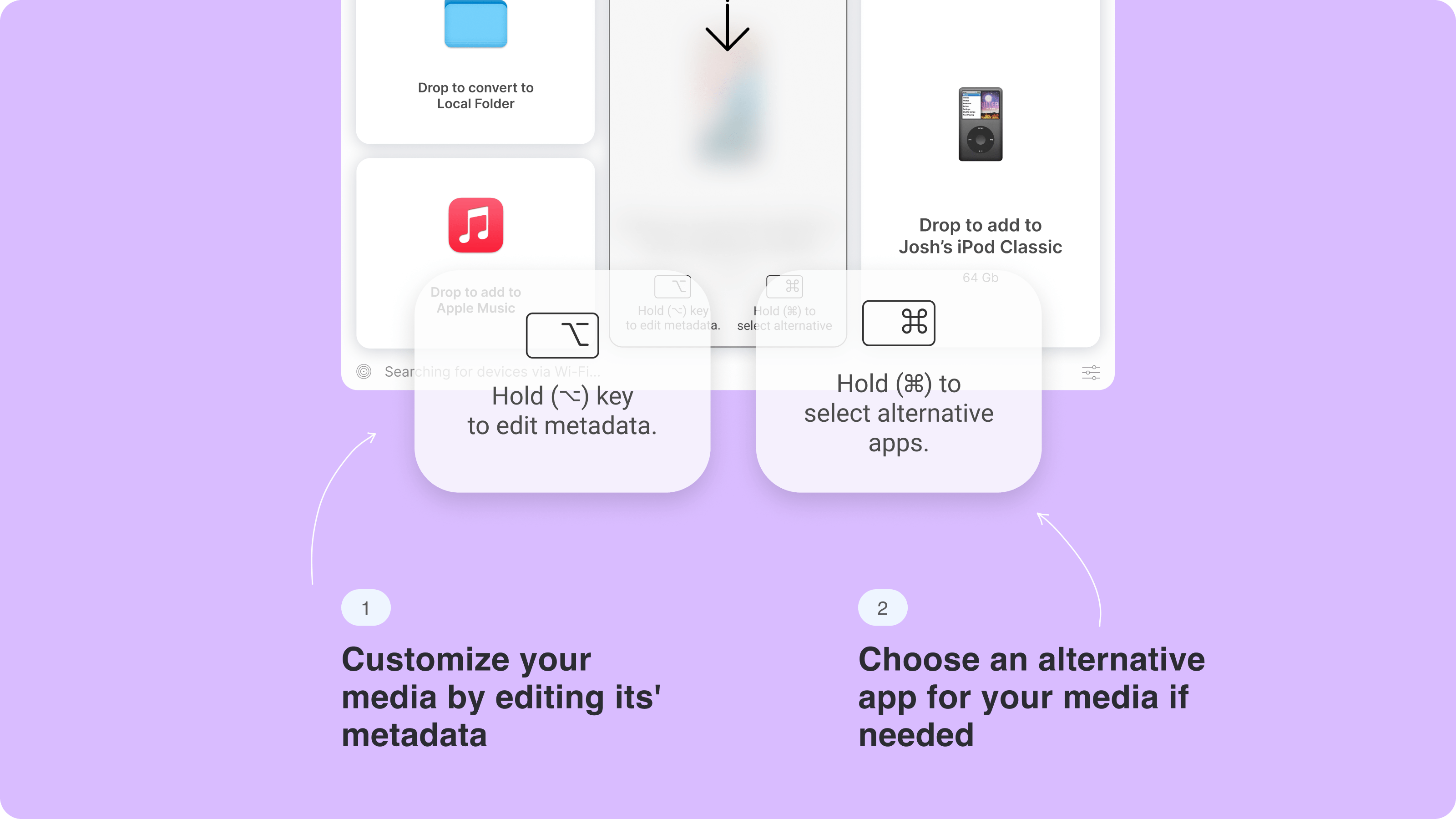
Before completing the M4V to MP4 conversion:
- Hold Ctrl (Windows) or ⌥ (Mac) to modify metadata like title or artist information
- Hold Alt to select a different destination for your output file
- Use the AI feature to automatically fill in media information and adjust the video details

Step 4: Play Your Converted File
After the video conversion completes, you'll hear a notification sound and see a "DONE" icon. Click "Show in Finder" to locate your new MP4 file, or simply open it to play immediately.
Other Ways to Convert M4V to MP4
1. HandBrake (Free Option)
HandBrake works well for non-DRM protected M4V files:
- Free download HandBrake and install it
- Click "Open Source" and select your M4V file to MP4
- Go to the Summary tab
- Choose MP4 as your output format in the Format dropdown
- Select your destination folder and start the conversion
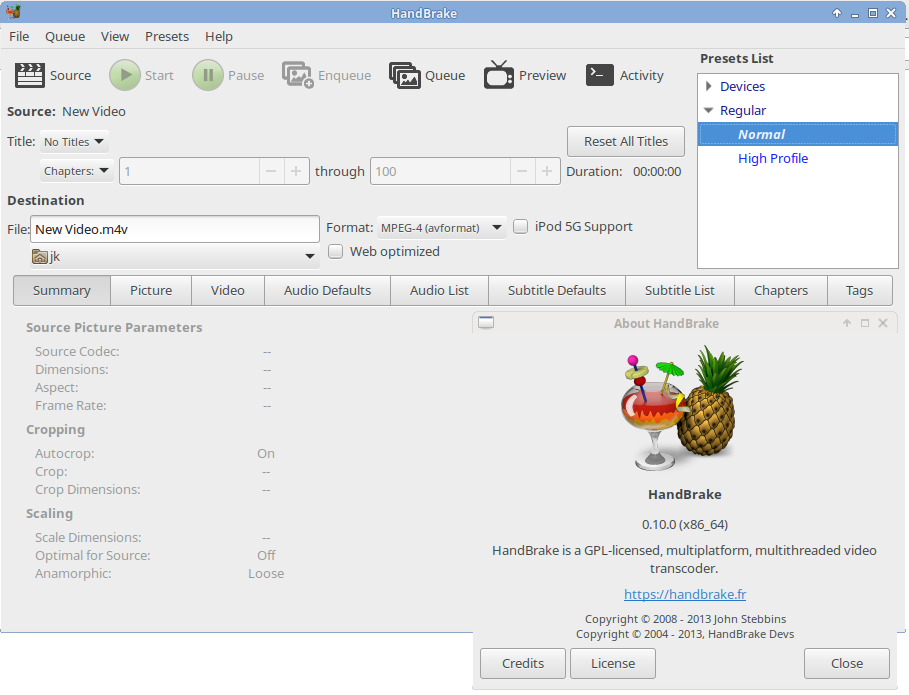
Limitation: HandBrake can't help you convert DRM M4V files like purchased iTunes movies.
2. VLC Media Player
VLC offers basic M4V to MP4 conversion capabilities:
- Install VLC and open it
- Go to File > Convert/Stream
- Add your M4V video and click Convert/Save
- Select "Video - H.264 + MP3 (MP4)" from the output format list
- Choose your destination folder and start the conversion
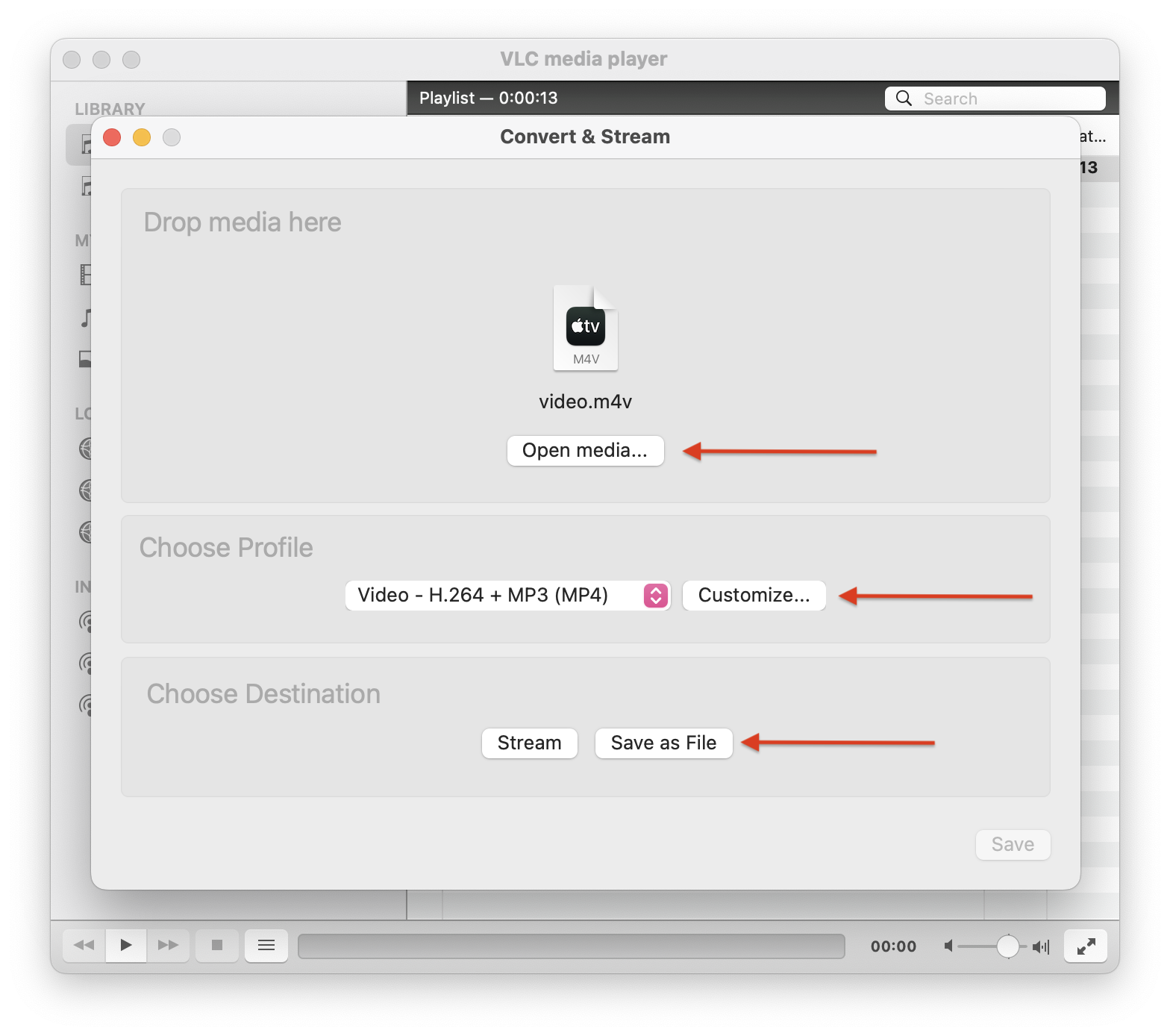
Limitation: Like HandBrake, VLC doesn't work with DRM protected M4V files or DVD and Blu-ray content.
3. Convert M4V to MP4 Online
Various online tools claim to handle M4V to MP4 conversion, but they come with significant drawbacks:
File size limits when you upload your M4V
Slower processing times
Potential security risks when uploading personal content
Quality loss in video and audio
Why Choose WALTR PRO?
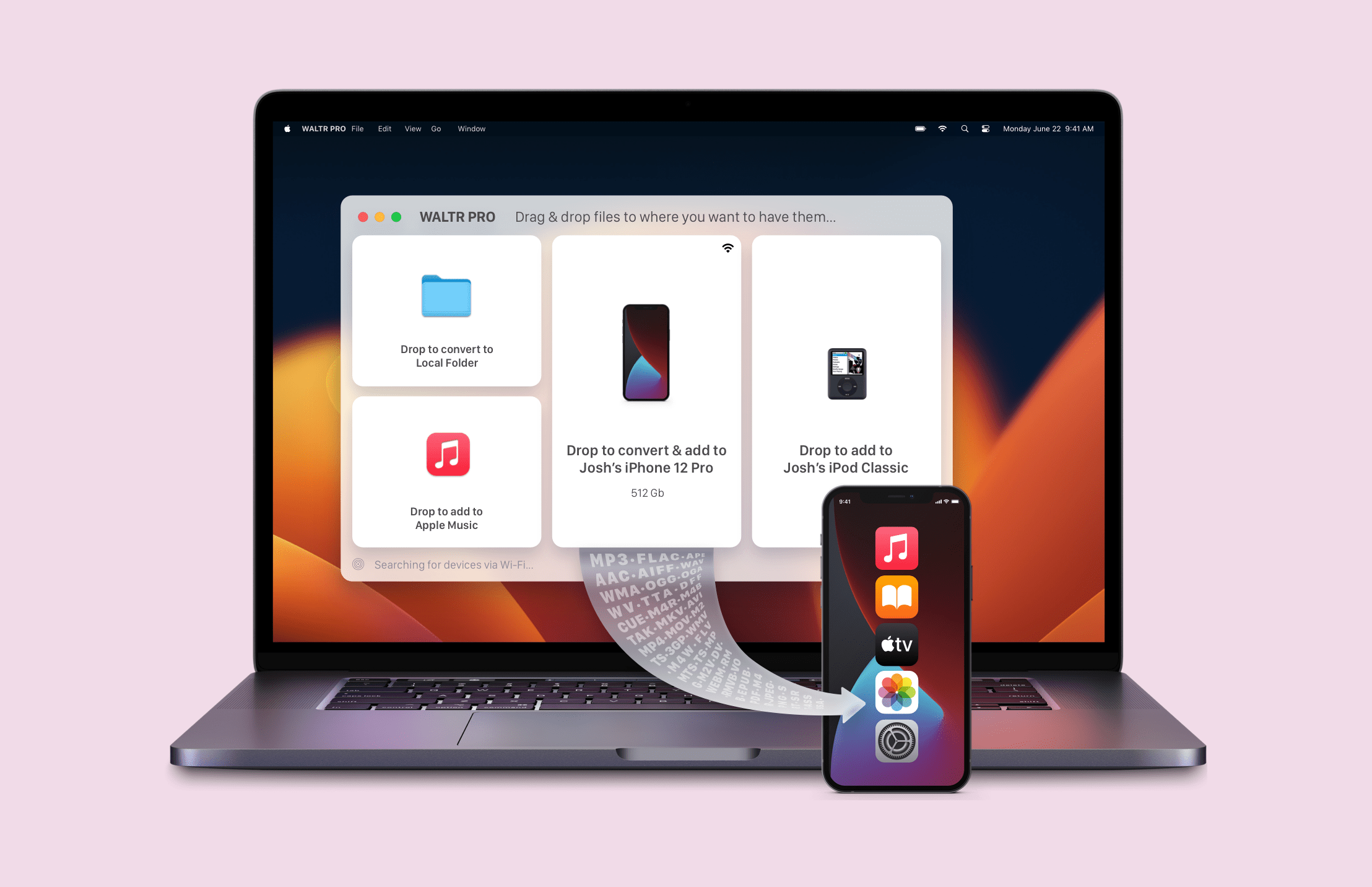
While free options like HandBrake and VLC might work for basic conversions, WALTR PRO offers several advantages for users who want to convert M4V files to MP4:
Handles DRM M4V files – Convert purchased iTunes movies easily
Simple interface – No technical knowledge required
Maintains quality – No degradation in video and audio
Additional features – Also transfers files directly to iOS devices
If you've ever looked into converting WMV to MP4 or swapping rmvb to mp4, you already know that different formats come with their own limitations. That's why choosing the right video converter is essential for a smooth and high-quality transition from M4V to MP4 video.
For an all-in-one solution including M4V to MP4 conversion and more, WALTR PRO offers the ultimate toolkit. For example, it even simplifies tasks like transferring videos from PC to iPhone or other files you need, including transferring music from PC to iPhone.
FAQ
How can I convert M4V to MP4 on my Mac or Windows PC?
You can convert M4V to MP4 using WALTR PRO. Just drag and drop the M4V file into the app, and it will automatically convert the video to MP4. The converted file can be played on any media player or transferred to any device.
Is there a way to convert M4V to MP4 without using iTunes?
Yes, WALTR PRO allows you to convert M4V to MP4 without iTunes. The app simplifies the process, converting M4V files to MP4 in just a few steps, avoiding complex workflows or additional software.
Can I play M4V files on non-Apple devices?
M4V files are primarily designed for Apple products, but after converting them to MP4 using WALTR PRO, you can play them on virtually any media player or device, including Android phones and Windows PCs.
Why should I convert M4V to MP4?
Converting M4V to MP4 ensures your video files are compatible with a wider range of devices and media players. WALTR PRO makes converting quickly and easily, making MP4 files more versatile than M4V.
Can I convert multiple M4V files to MP4 at once?
Yes, WALTR PRO supports batch conversion, allowing you to convert multiple M4V files to MP4 in one go. Simply drag and drop the files into the app, which will handle the conversions efficiently.



