How to Convert ANY Audio File to MP3 for Apple Devices


Trying to get an audio file onto your Apple device is no easy task. You'll find yourself running up against countless roadblocks seemingly designed to make converting files much slower and more complicated than it needs to be, and thus explaining why so many Apple users rarely, if ever, download audio onto their devices.
If you're one of those and you're about to give up, we've got good news for you. You don't have to spend hours trying to convert the files manually. There are far easier ways to get your audio to MP3 format and ready to play on Apple devices. Let's dig right in!
Can you convert any audio file to MP3?
Yes! You can convert any audio file to MP3, and you're about to know how to do it right.
There are many different ways to convert audio file formats, but most methods either take way too long to do or are far too complicated to understand, so only computer experts can convert their files. Since everyone listens to audio, this seems a bit unfair! Everyone should be able to convert their files into any format they want, right?
Neither Windows nor Apple provides any audio conversion software that makes it easy to convert files and lets you transfer the audio to your phone. This is where third-party software comes in.
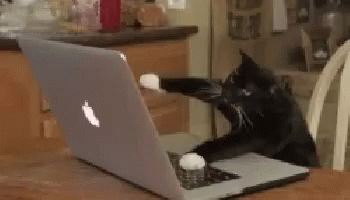
Third-party software allows you to do things on your devices that your native platform doesn't let you do by default, including converting and transferring files.
Understanding audio file formats
Before diving into conversion methods, let's look at the most common audio formats you might encounter:
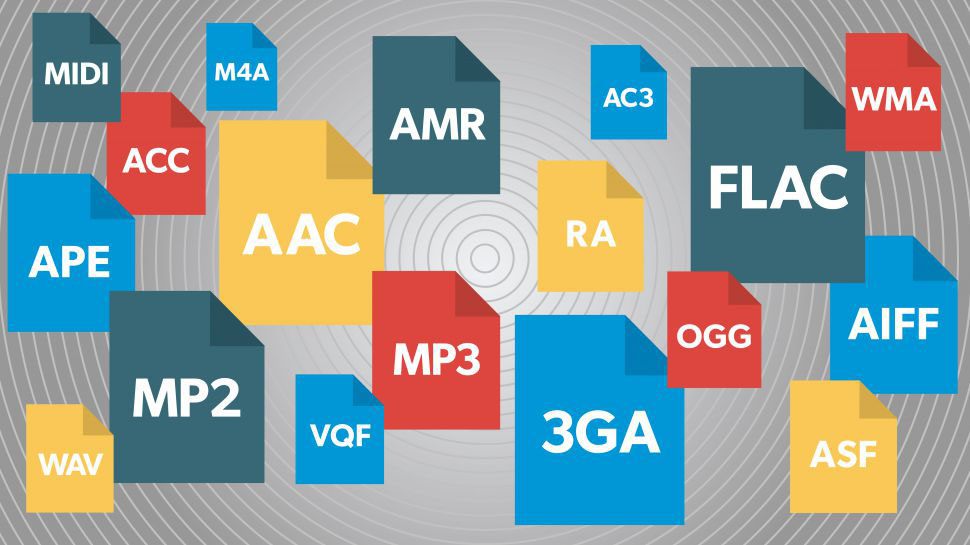
AVI (Audio Video Interleave)
Windows introduced this format in 1992 as its preferred multimedia container. It didn't gain widespread popularity due to limitations like inability to store subtitles and frequent playback issues.
MP3 (MPEG Audio Layer 3)
MP3 uses compressed format created by the Moving Pictures Experts Group. These files are small and convenient to download while maintaining audio quality. The lossy compression only affects quality if you plan to edit the audio, making it perfect for listening purposes.
MP3 is particularly useful if you have a Mac or run an operating system other than Windows.
While MP3 is widely compatible, formats like WMA to MP3 conversions or even AIFF to MP3 swaps might need extra software for conversion.
Audio Format Comparison
Format | Compression | Quality | Compatibility | Best For |
|---|---|---|---|---|
MP3 | Lossy | Good | Universal | Everyday listening |
AAC/M4A | Lossy | Better than MP3 | High (Apple) | Apple devices |
WAV | Uncompressed | Excellent | Medium | Professional audio |
FLAC | Lossless | Excellent | Medium | Audiophiles |
WMA | Lossy/Lossless | Good | Windows | Windows users |
M4V vs MP3: Understanding the Apple Ecosystem
When using WALTR PRO, you might notice it converts your audio files to M4V format rather than MP3. Here's why this happens and why it's actually beneficial for Apple users:
M4V is Apple's preferred format for their ecosystem. While MP3 is universally compatible, M4V files are optimized specifically for Apple devices, providing:
Better integration with Apple's native apps
Support for Apple's DRM protection (Digital Rights Management)
More efficient playback on iOS devices
Better metadata handling for music libraries
For practical purposes, M4V audio offers similar quality to MP3 with the added benefit of being "Apple-native." When you're using WALTR PRO to transfer files to your Apple device, the conversion to M4V ensures the most seamless experience within the Apple ecosystem.
Using third-party software for audio conversion
Third-party software gives you more flexibility. While you could use separate apps for conversion and transfer, an all-in-one solution saves time.
WALTR PRO by Softorino handles both conversion and transfer in one application. For audio conversion and transfer to Apple devices, it's hard to beat.
Here's how to convert audio files to MP3 using WALTR PRO
The process is straightforward: install the app, prepare your file, and drop it into the application.
Step 1: Download and install WALTR PRO

Get WALTR PRO for free and request a trial code via email. After installation, you'll be ready to convert and transfer your audio files. If you're interested in transferring music, check out how really effortless it is to add music to iPhone with WALTR PRO too.
Step 2: Drag & Drop the file

Simply drop your audio file into the WALTR PRO window to begin conversion. Whether you're working with Ogg to MP3 conversions or any other type of conversion, WALTR PRO handles it like a champ.
Within seconds, you'll hear a notification tone indicating your file has been converted and saved to your Downloads folder.
Step 3: Play your audio file
That's it! Click "Show in Finder" to locate your converted file.
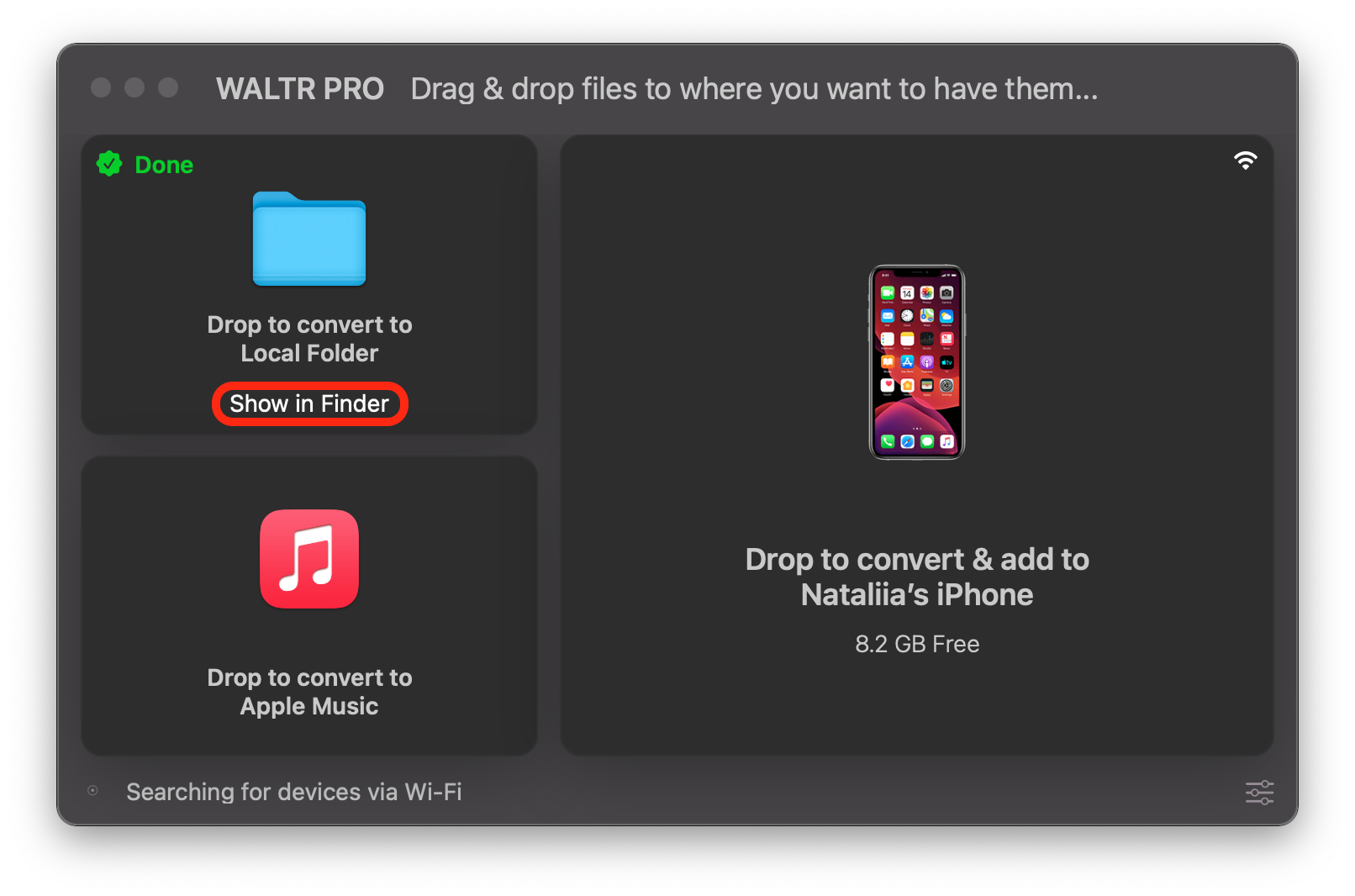
You can play the file directly from your computer or transfer it to any iOS device updated to at least iOS 5. Just connect your device via USB and drop the file into the WALTR PRO window.
Do you need to transfer a video? WALTR PRO is also a perfect tool for transferring video from PC to iPhone.
WALTR PRO also recognizes audio metadata, including artist information, album/podcast title, album tracks, and artwork. After conversion, check your default player to see this feature in action.
And that's it. Congratulations 🤘🏻
Your audio is ready for natural playback of the highest possible quality.
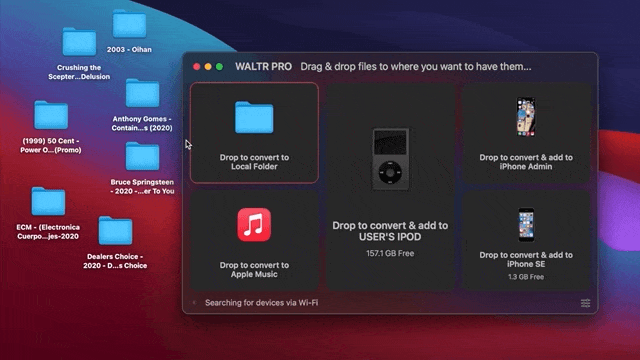
The takeaway
Converting audio formats doesn't have to be complicated. With the right software, you simply drag files into the app and let it handle the rest. Your audio files are converted and ready to play in minutes.
FAQ
How can I convert audio files to MP3?
You can convert audio files to MP3 using various audio conversion software. WALTR PRO is an excellent choice, as it supports multiple audio formats and allows you to transfer converted files directly to your Apple devices seamlessly.
What are the benefits of converting audio to MP3?
Converting audio files to MP3 format makes them more compatible with various devices and platforms. MP3 is a widely accepted format, ensuring easy playback on most media players and portable devices.
Are there free tools available for MP3 conversion?
Yes, many free tools can convert audio files to MP3. However, using WALTR PRO offers a user-friendly experience and the added benefit of transferring files directly to your devices without compromising quality.
Can I convert multiple audio files to MP3 at once?
Yes, WALTR PRO supports batch conversion, allowing you to convert multiple audio files to MP3 format simultaneously. This feature saves time and simplifies the conversion process.
Will converting to MP3 affect the audio quality?
The audio quality after conversion depends on the converter used and its settings. WALTR PRO is designed to maintain high audio quality during the conversion process, ensuring your MP3 files sound great.



