How to Solve 'Please Unlock iPhone' When Importing Image

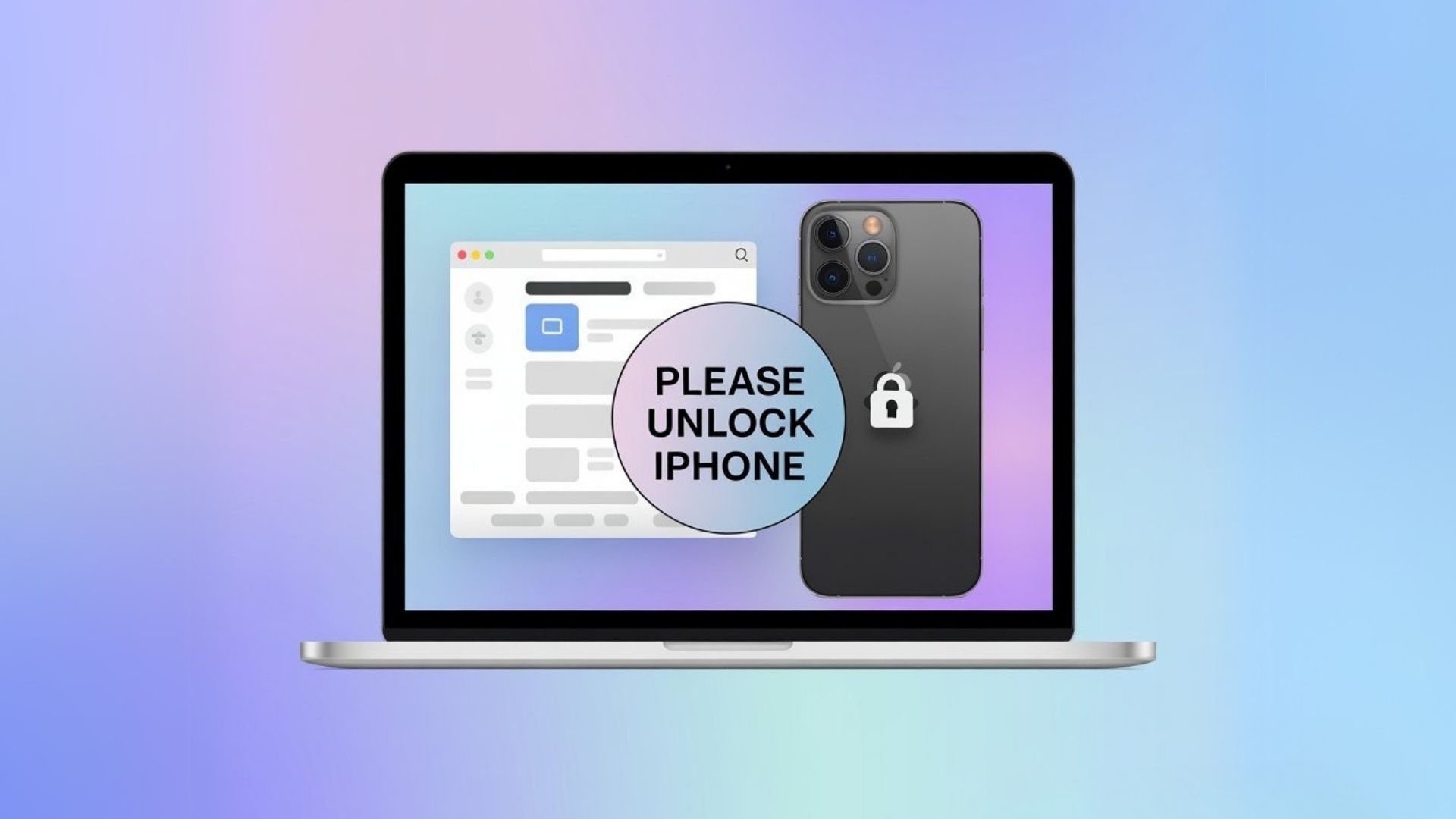
Trying to import photos from your iPhone only to be stopped by the frustrating "Please unlock iPhone" message? You're not alone. This common "please unlock iPhone photos error" affects many users and can turn a simple photo transfer into a headache.
The good news? It's usually fixable with the right approach. In this guide, we'll walk through multiple ways to solve the problem, from quick fixes to advanced troubleshooting methods. By reading this article, you'll learn how to unlock iPhone to import photos without facing further obstacles.
Why Does It Say 'Please Unlock iPhone' When Trying to Import Photos?
Seeing the "Please unlock iPhone" message when trying to transfer pictures can stop you in your tracks. This common photos error typically occurs due to connection problems between your devices, security features, or software incompatibilities. The reason behind this error often stems from your iPhone or iPad not properly communicating with your Windows PC or Mac.
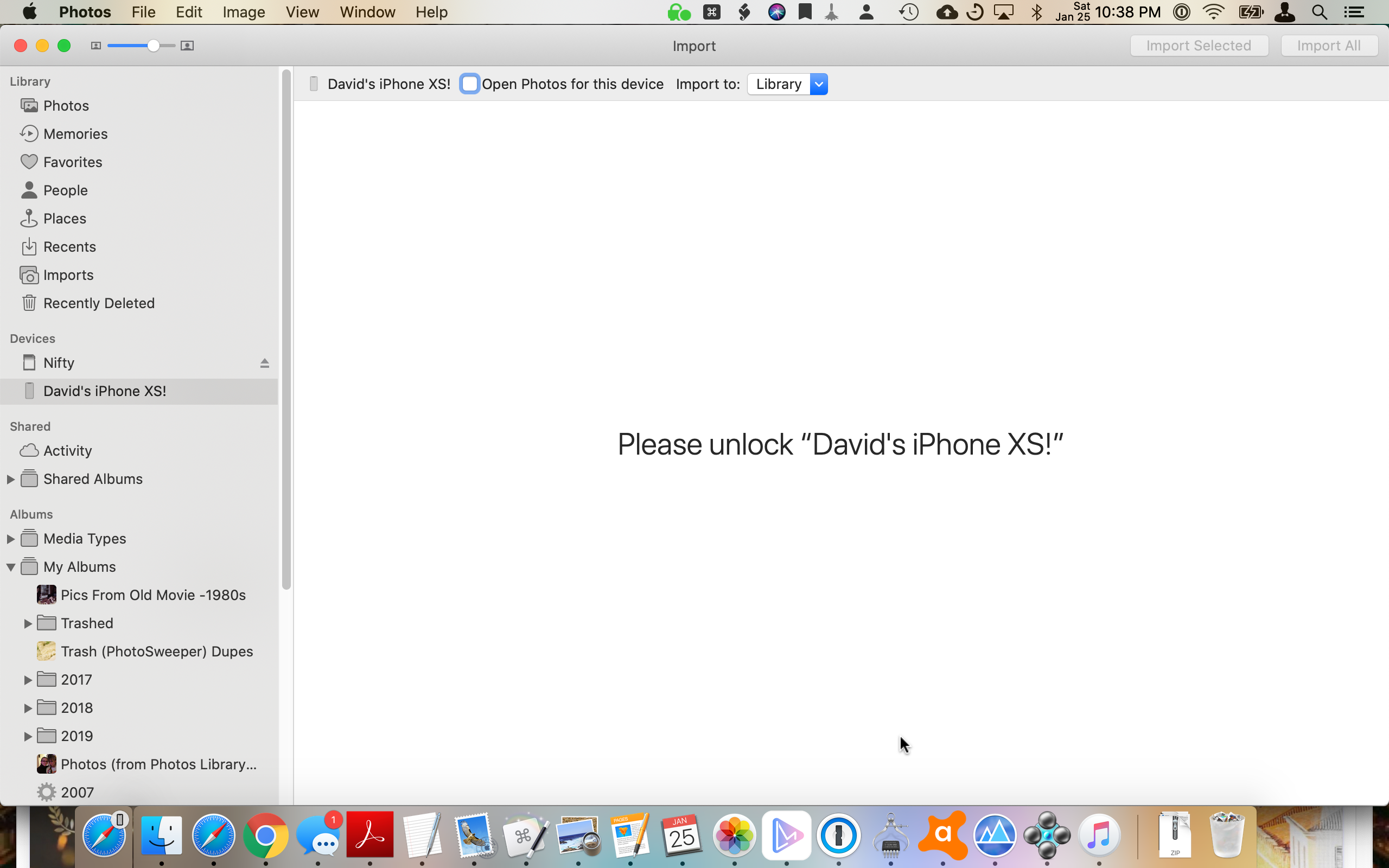
💡 Always check that your iPhone is already unlocked before connecting it to your computer. This simple step resolves the issue in many cases without further troubleshooting. If you see this message even when your iPhone is already unlocked, you'll need to try the solutions below.
And if you’re just looking for fresh visuals instead of importing, check out our list of the best stock photo sites for high-quality images.
Part 1: Quick Solutions to Fix the 'Please Unlock iPhone' Error
Option 1: Upgrade Your Mac to the Newest Version
Outdated operating systems often create compatibility issues with iOS devices. Updating your Mac can fix these connection problems quickly.
- Click on the Apple menu in the top-left corner of your screen.
- Select "System Preferences" and then "Software Update."
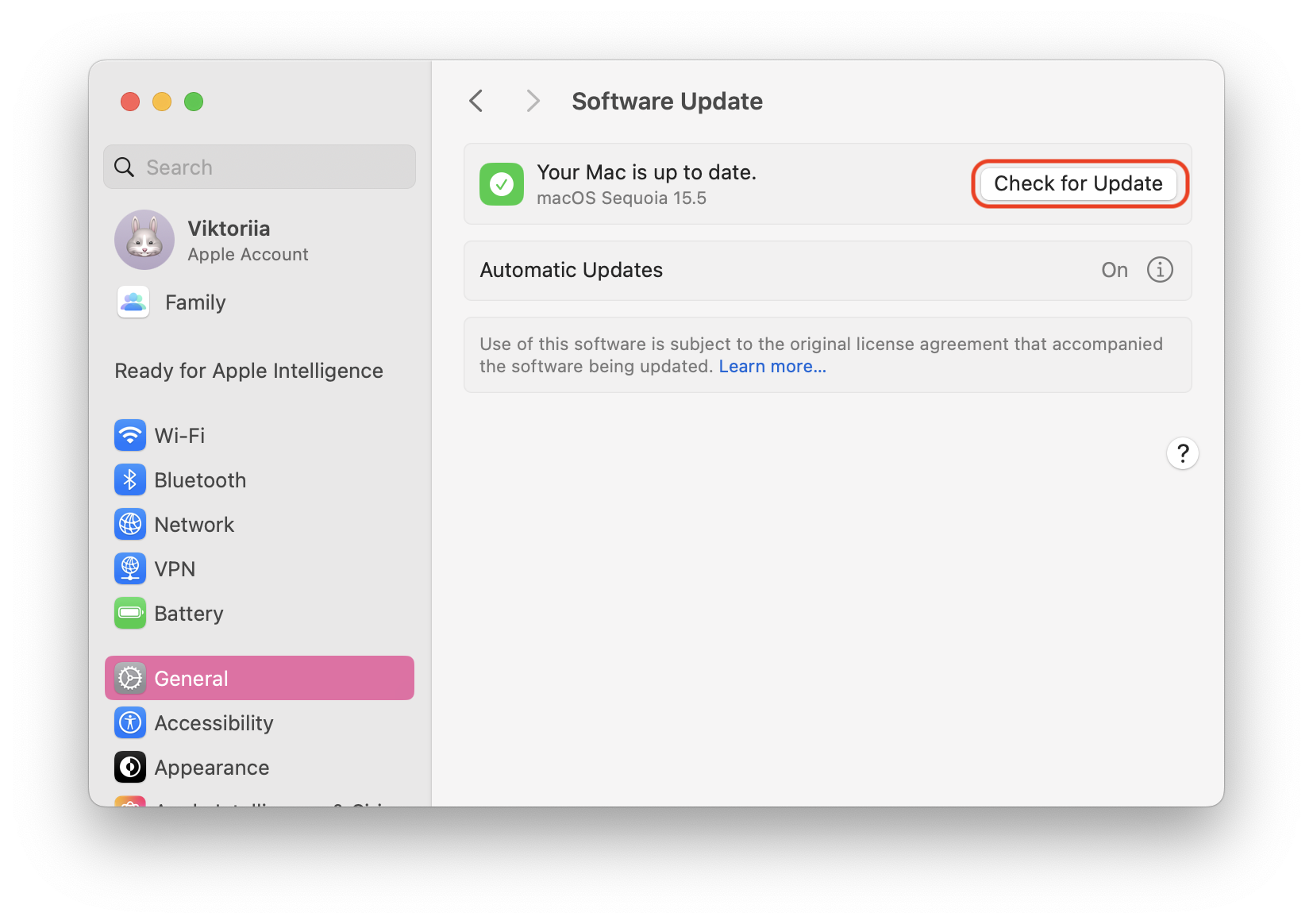
This solution also helps with related problems like the iPhone identification error in iTunes, which frequently stems from version mismatches between devices. If you're using macOS Catalina or newer, you'll see Finder instead of iTunes for managing your device.
Set your Mac to automatically install the latest version of updates to prevent future connection problems with your iPhone.
Option 2: Switch USB Ports and Cables
A faulty cable or damaged port might be the culprit behind the "Please unlock iPhone" message. Try these quick fixes:
- Connect your iPhone to another USB port on your computer
- Use another Lightning cable (preferably Apple-certified)
- Clean your iPhone's charging port gently with compressed air
Damaged Lightning cables are a common but overlooked cause of connection problems. Check for visible wear before troubleshooting software.
Option 3: Hard Restart Your iPhone
Clearing your iPhone's temporary memory with a hard restart often fixes mysterious connection issues:
- For iPhone 8 or newer: Press and quickly release the volume up button, press and quickly release the volume down button, then press and hold the side button until you see the Apple logo
- For iPhone 7: Press and hold both the side and volume down buttons until the Apple logo appears
- For older models: Press and hold both the home and power buttons until you see the Apple logo
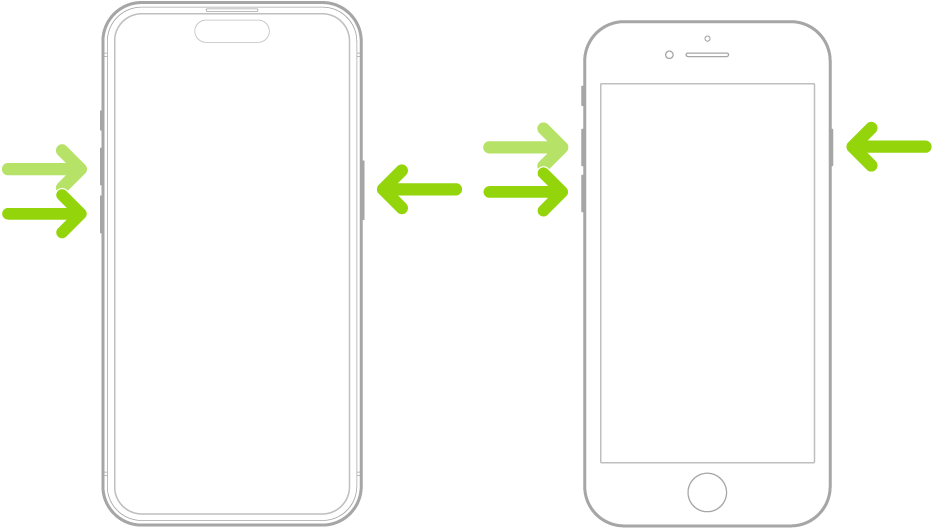
This restart method also helps when transferring photos from PC to iPhone encounters similar errors. It's a go-to option for many users facing please unlock iPhone issues.
Part 2: Advanced Solutions for Persistent Problems
Option 4: Update or Reinstall the Apple Mobile Device Driver
When your computer struggles to recognize your iPhone properly, driver issues are likely the cause.
For Windows PC Users:
- Make sure you have the latest version of iTunes
- If problems persist, reinstall the Apple Mobile Device Driver through Device Manager
For Mac Users:
- Check for macOS updates in System Preferences via the Apple menu
- Consider reinstalling iTunes if issues continue after updating
After updating drivers, restart both your computer and iPhone before attempting to connect them again. You may need to tap the "Trust this computer" option when prompted.
Option 5: Backup Photos to Mac, Not iCloud
Switching to local backups can bypass many syncing issues:
- Open the Photos app on your Mac when connecting your iPhone
- Select "Backup photos to this Mac" instead of iCloud options
- Complete the transfer process directly to your local storage
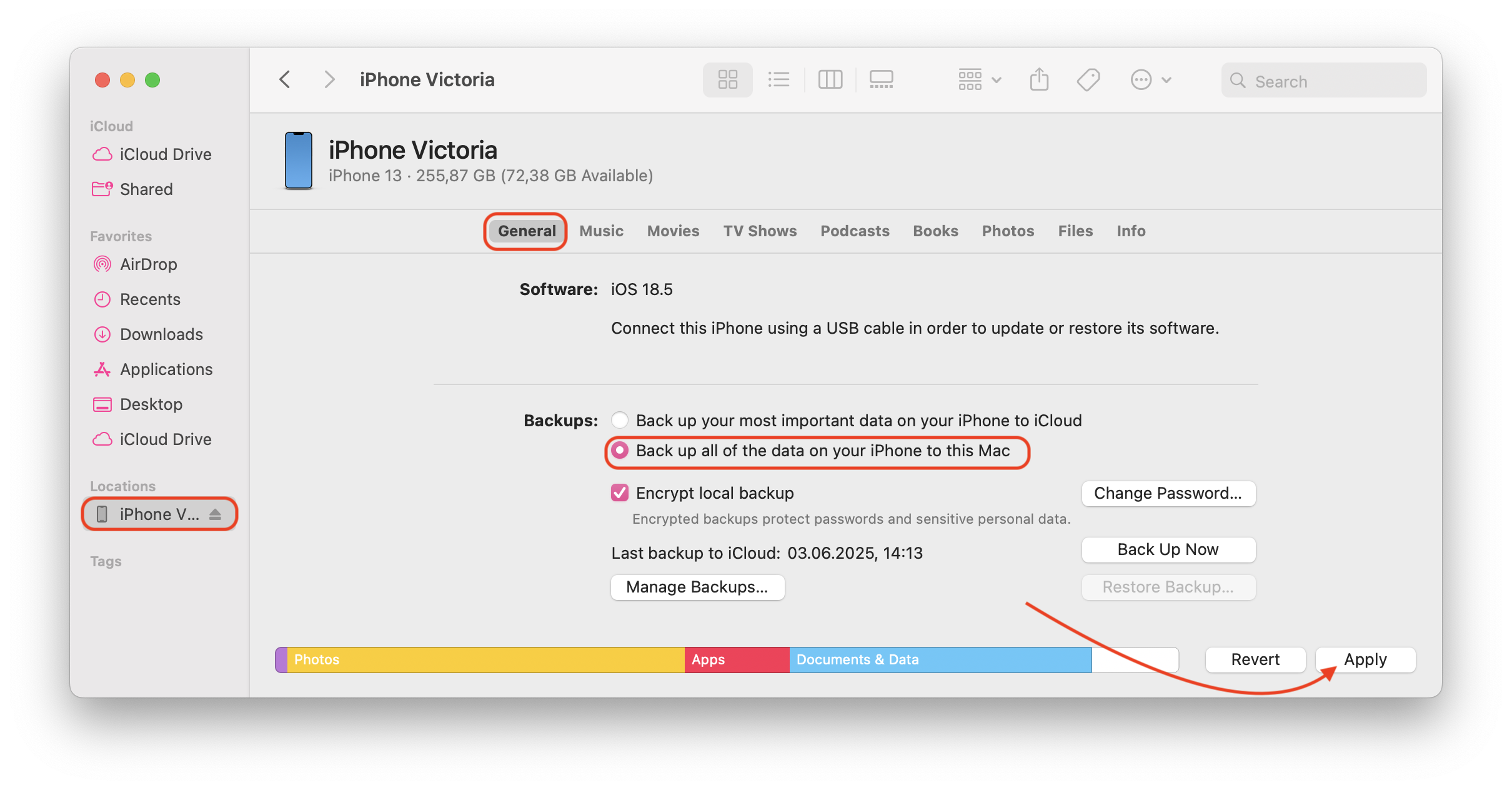
If you've enabled iCloud Photo Library, this might be causing conflicts with direct transfers. Temporarily disabling iCloud Photo Library can help you transfer pictures directly to your computer with peace of mind.
Alternatively, you can move photos to iCloud if you’d rather keep everything synced online.
Option 6: Delete the Corrupted Lockdown Folder Files
Your computer stores connection data for your iPhone in a Lockdown folder. When these files become corrupted somehow, connection problems follow.
Deleting files in the Lockdown folder is safe—your computer will automatically regenerate them the next time you connect your iPhone.
For Windows PC:
- Press Windows+R to open the Run dialog
- Copy and paste the path: %ProgramData%\Apple\Lockdown
- Delete all files in this folder
For Mac:
- Open Finder, press Shift+Command+G
- Copy and paste: /var/db/lockdown/
- Delete all files in this folder
If your troubleshooting led to accidental file removal, here’s how to recover permanently deleted photos on iPhone.
Part 3: How to Unlock iPhone to Transfer Photos When Nothing Else Works
If you've tried all the solutions above but still face the "please unlock iPhone photos" message, the issue might be with your iPhone's passcode system. When asking you to unlock your device, your computer may not be recognizing that your iPhone is already unlocked.
Specialized management software like PassFab iPhone Unlocker can help bypass persistent lock screen issues interfering with data transfer and protect important data on your iPhone from data loss.
Before using third-party unlocking tools, try connecting your iPhone to another computer to determine if the problem is with your device or your computer. This helps isolate the causes of the issue.
Once fixed, you can also transfer photos from computer to iPhone without hitting the same error again.
Conclusion
The "Please unlock iPhone" error doesn't have to stand between you and the photos you want to import. By following the steps outlined in this article—from simple restarts to driver updates—you can quickly get back to transferring pictures from your iPhone to the Mac or Windows PC. Remember that most connection issues stem from easily fixable compatibility problems rather than serious hardware failures.
If you've tried everything and still can't transfer your photos via Finder or other methods, consider using iCloud to back up your photos without using direct connections. This backup setting can provide an alternative way to access your important data with peace of mind.
If your goal is simply to move pictures off your iPhone, follow our step-by-step guide on how to transfer photos from iPhone to computer.
FAQ
Why does my iPhone say 'Please Unlock iPhone' when importing photos?
This message often appears due to connectivity issues, outdated software, or minor device glitches preventing proper communication between your iPhone and Mac or PC.
How do I fix the 'Please Unlock iPhone' error when transferring photos?
To fix this error, try updating your Mac's or PC's software, using a different USB cable or port, restarting your iPhone, or updating the Apple Mobile Device Driver.
Can a hard restart fix the 'Please Unlock iPhone' issue?
Yes, performing a hard restart on your iPhone can often resolve minor glitches causing the "Please Unlock iPhone" error.
Why won't my iPhone photos import to my Mac?
This could happen due to outdated macOS, a faulty USB cable, or corrupted files in the Lockdown folder. Try updating your macOS, switching cables, or deleting the corrupted Lockdown folder files.
How can I unlock my iPhone for photo transfer?
To unlock your iPhone for photo transfers, ensure your device is unlocked before connecting it to your computer. If the issue persists, consider using tools like PassFab iPhone Unlocker to bypass any lock screen issues.



