Recover Deleted Photos on Mac/iPhone/Windows: Easy Steps

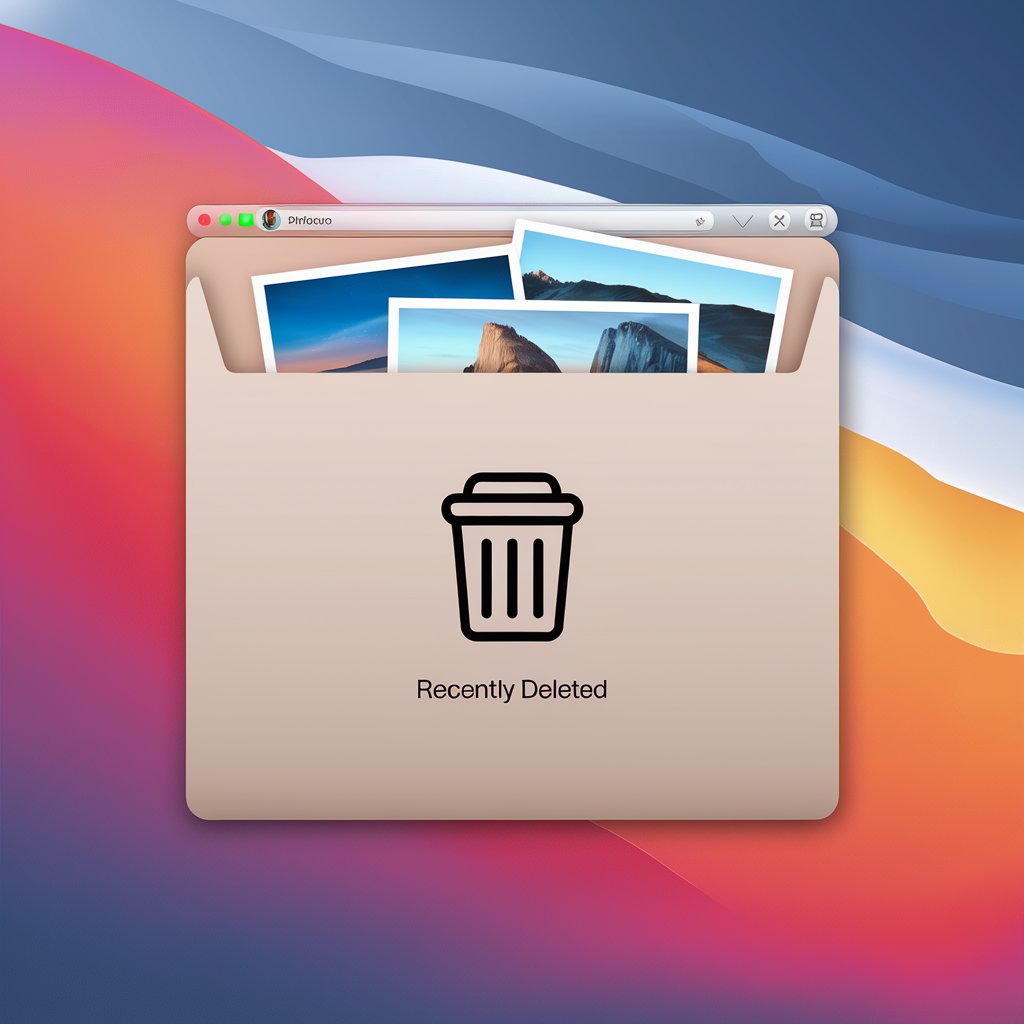
Losing precious photos can be frustrating, but don’t panic! Whether they were accidentally deleted or removed from your Recently Deleted folder, you have options to get them back. This guide will show you ways to recover deleted photos step by step.
How to Recover Permanently Deleted Photos?
If you recently deleted photos, check your Recently Deleted folder in the Photos app. If they are gone, you can retrieve photos from a backup and restore them or use data recovery software like AltTunes. The sooner you act, the higher the chances of recovery.
Method 1: Recover Deleted Photos or Videos Directly
If you have just deleted a photo or video, you can often recover it directly from your device.
Recover Deleted Photos on iPhone after Deleting from Recently Deleted
- Open the Photos app.
- Scroll down to Recently Deleted folder.
- Select the deleted pictures or videos you want to restore.
- Tap Recover to get photos back to their original location.
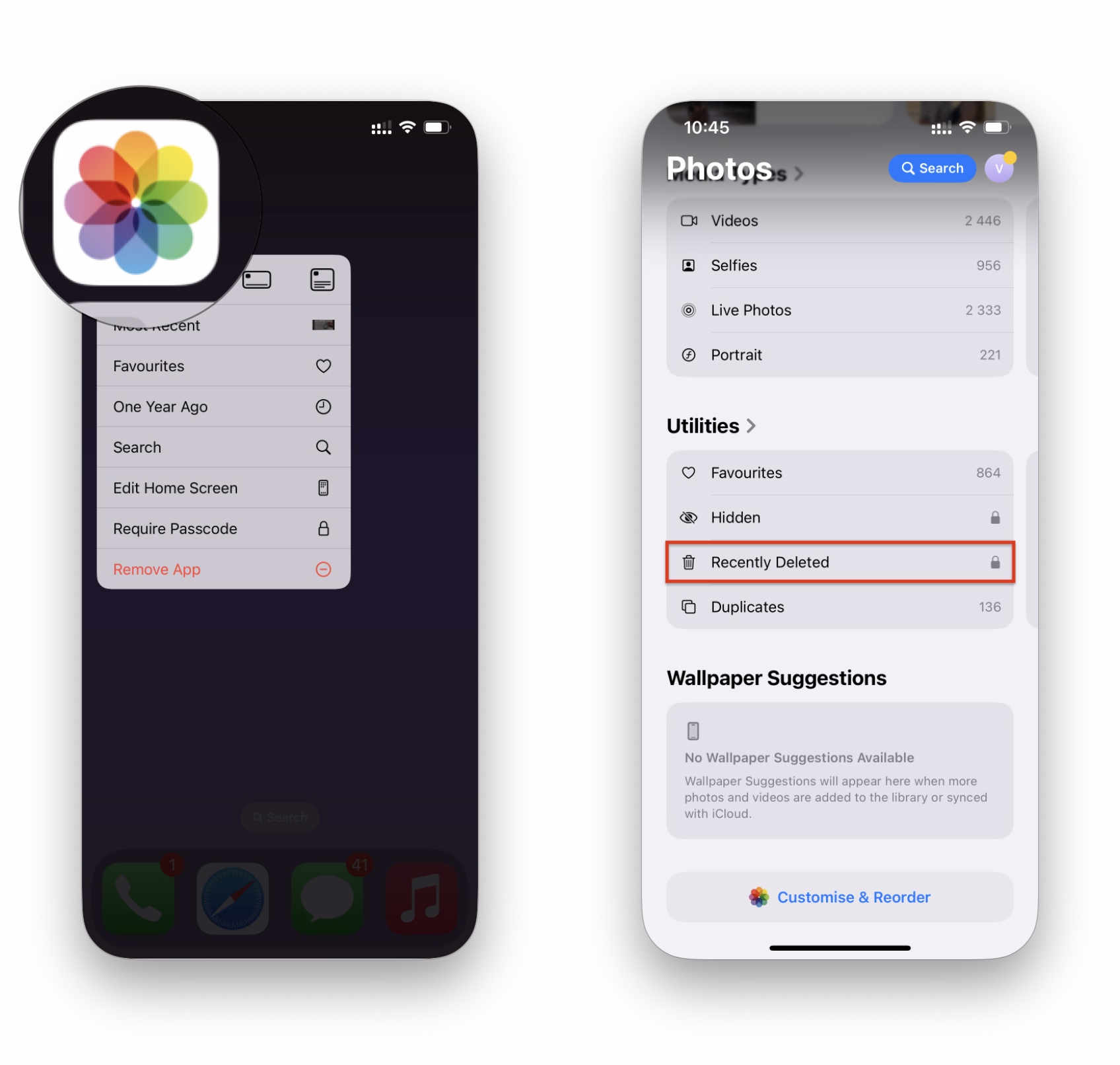
Recover Deleted Photos from Mac’s Bin
- Open the Bin on your Mac’s system.
- Look for your deleted photos.
- Right-click on the photos and select Put Back.
- The photos will be restored to their original location in the Photos app.
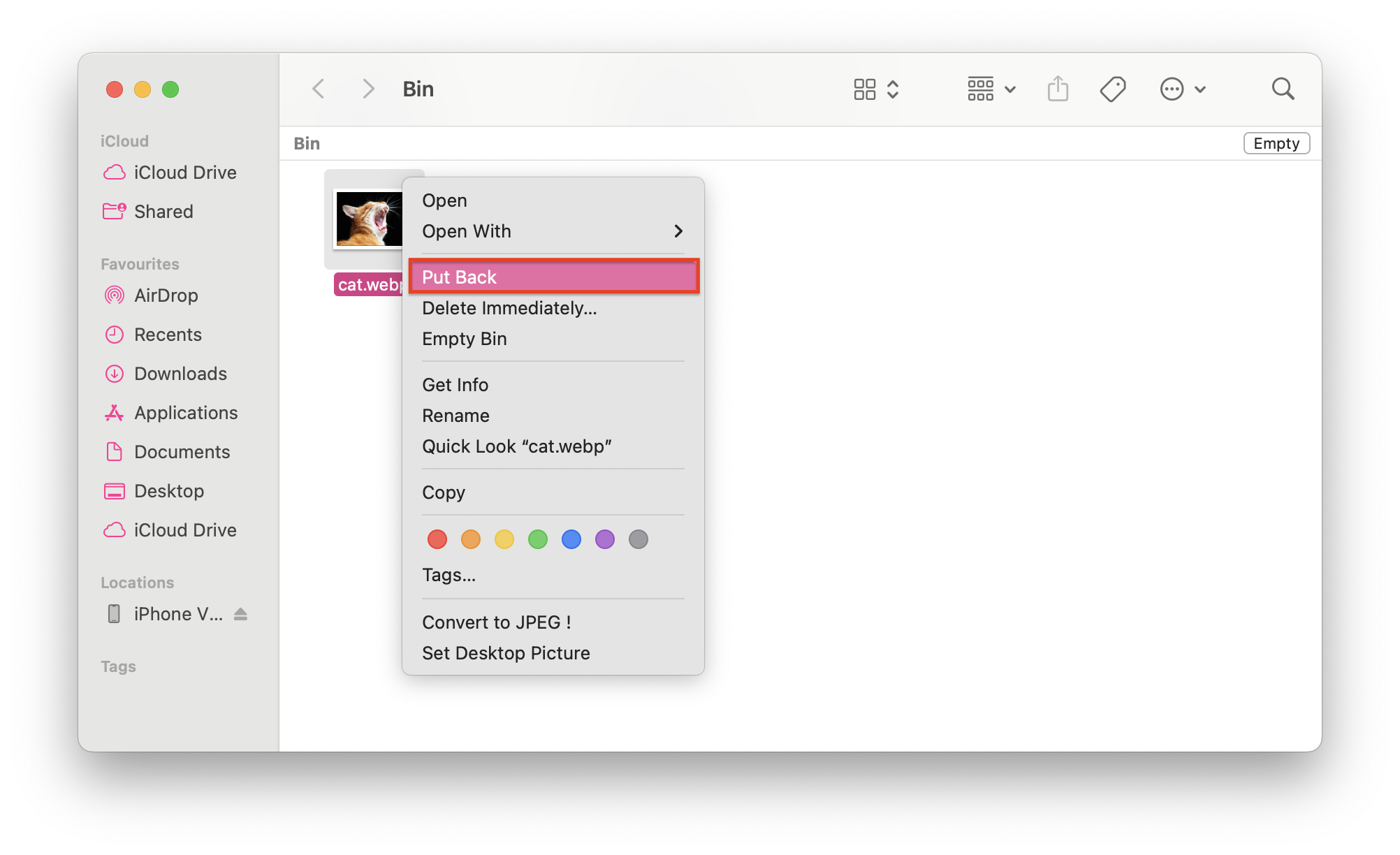
For Windows 10:
- Open the Recycle Bin.
- Find your deleted file.
- Right-click and select Restore deleted photos on Windows.
Photos stay in the Recently Deleted album folder for 30 days before permanent deletion.
Method 2: Recover Permanently Deleted Photos From an iCloud Backup
If you delete an iCloud backup, all the data stored in that specific backup will be removed from your iCloud storage. This means you won’t be able to use it to restore your device to that point in time. However, deleting an iCloud backup does not delete the data currently on your iPhone.
For users looking to free up iCloud storage space, using tools like AltTunes to back up an iPhone data without iCloud ensures that your important data is always safe, even if you decide to delete an older iCloud backup.
Restoring a backup helps you return your phone to a previous state or transfer data from another device onto your device. This applies to photos too. However, you can recover deleted photos from your backup files using AltTunes, iTunes, and iCloud.
Follow These Steps to Restore from iCloud Backup:
- Go to Settings on your iPhone.
- Tap General > Transfer or Reset iPhone > Erase All Content and Settings.
- After rebooting, choose Restore from iCloud Backup.
- Sign in and select the backup that contains your lost files.
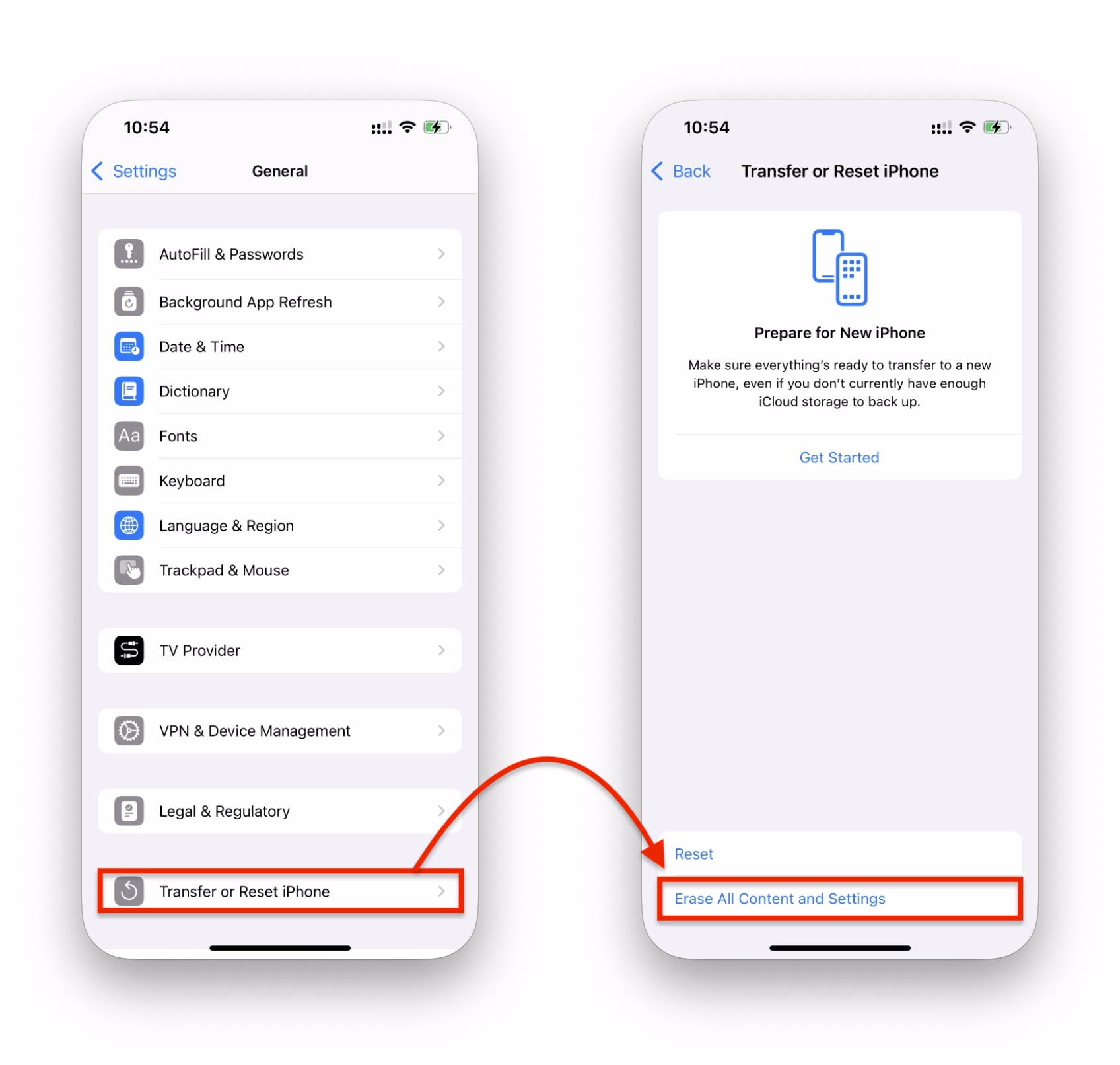
This method erases your current data and replaces it with the backup.
Method 3: Recover Lost Data from iTunes or Finder Backup
If you’re using iTunes for backups, you can transfer contacts to iPhone or recover deleted photos through an iTunes restore. This is helpful, but iTunes doesn’t allow selective restoration, meaning all data from the backup will be transferred to your device.
Steps to Restore from iTunes Backup:
- Connect your iPhone to a computer using a USB cable.
- Open iTunes (or Finder on macOS Catalina and later).
- Select your device and click Restore Backup.
- Choose the most relevant backup and confirm.
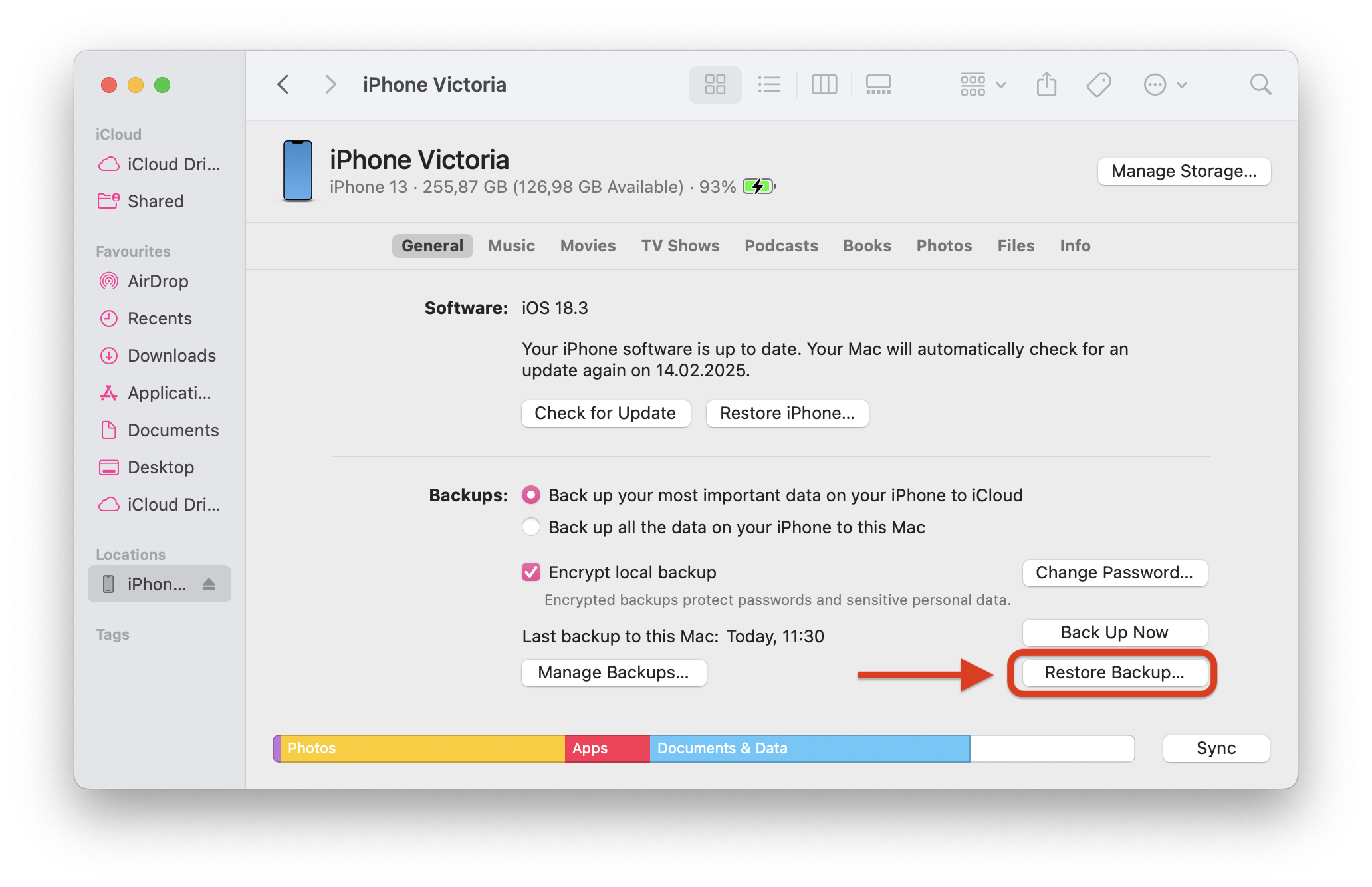
Keep in mind that, unlike the AltTunes app, iTunes does not allow you to customize your backup. Therefore, you have to restore your entire device instead of just the Photos app.
Method 4: Use AltTunes – The Best Data Recovery Software
If you don’t have a backup, AltTunes is your best solution for recovering permanently deleted photos. AltTunes is a universal file backup and exporting tool for Apple devices, making it simple to transfer files from iPhone to PC and create custom backups of your device.
A backup acts as a safety net, preserving your phone’s data at a specific moment in time. Whether you accidentally delete important photos, need to restore your phone to a previous state, or want to transfer data between devices, a reliable backup ensures you don’t lose valuable files.
With AltTunes, you can recover deleted files without having to restore everything, offering flexibility that isn’t possible with other methods.
Recover photos even if backups don’t exist
Restore selected photos without overwriting data
Supports multiple storage options and file formats
Handles data loss scenarios including malware, overwritten by new data, and human error
User-friendly interface for smooth navigation
How to Recover Deleted Photos with AltTunes:
This method will only work if the photos located on previously created backup. It can be created by AltTunes, iTunes, or any other alternative.
Step 1: Download and install AltTunes on your computer.
You can download the app from the official website. Or by clicking the banner below.
AltTunes provides a simple and straightforward experience when it comes to managing your Apple device data and media files. After the download, you need to activate a free 24-hour trial by requesting a trial code via your email on the app startup.
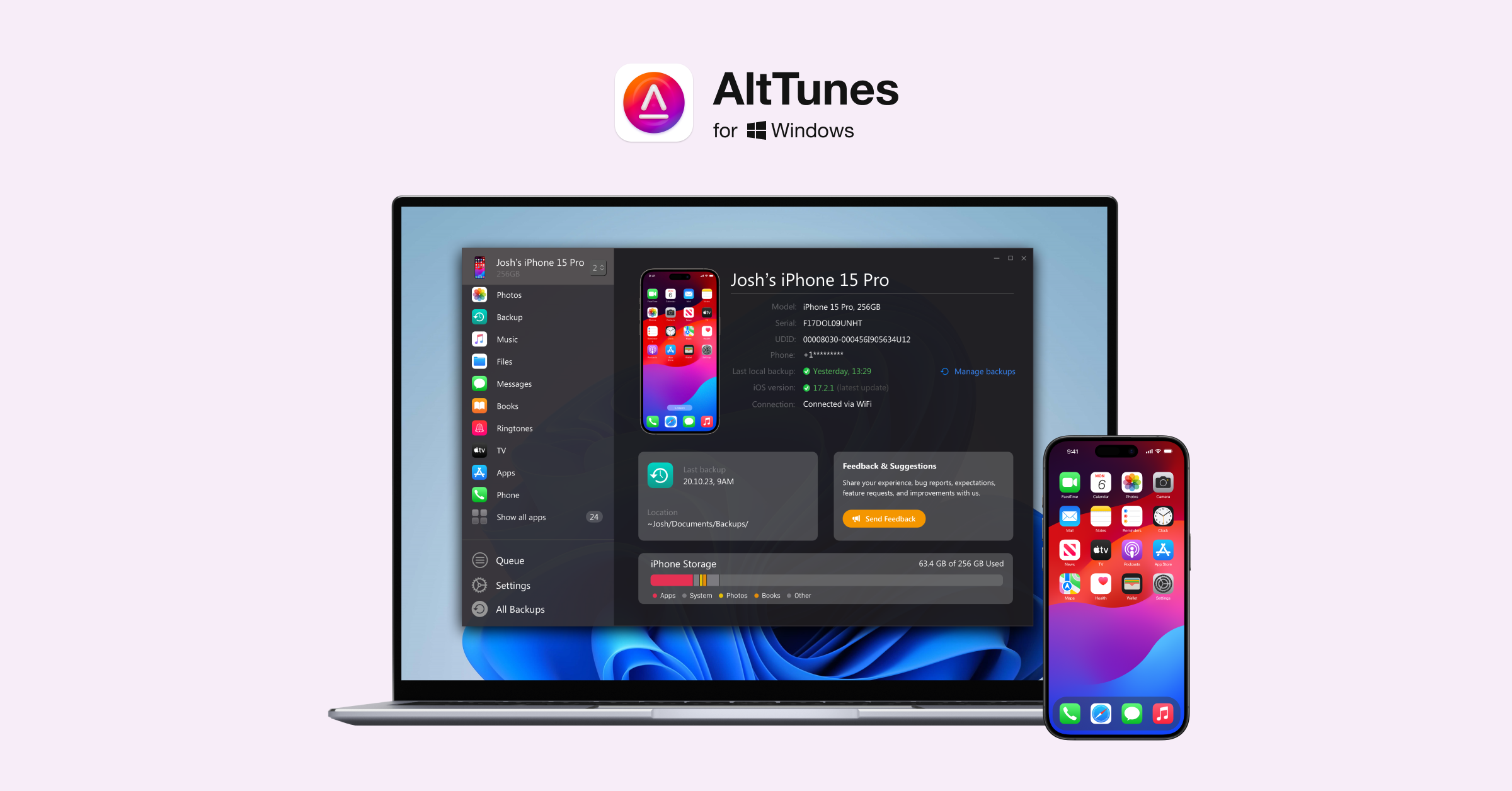
Step 2: Connect your iPhone, iPad, or external storage devices using USB.
Select your phone from the left sidebar. Then, select "Restore a Backup" from the actions panel.
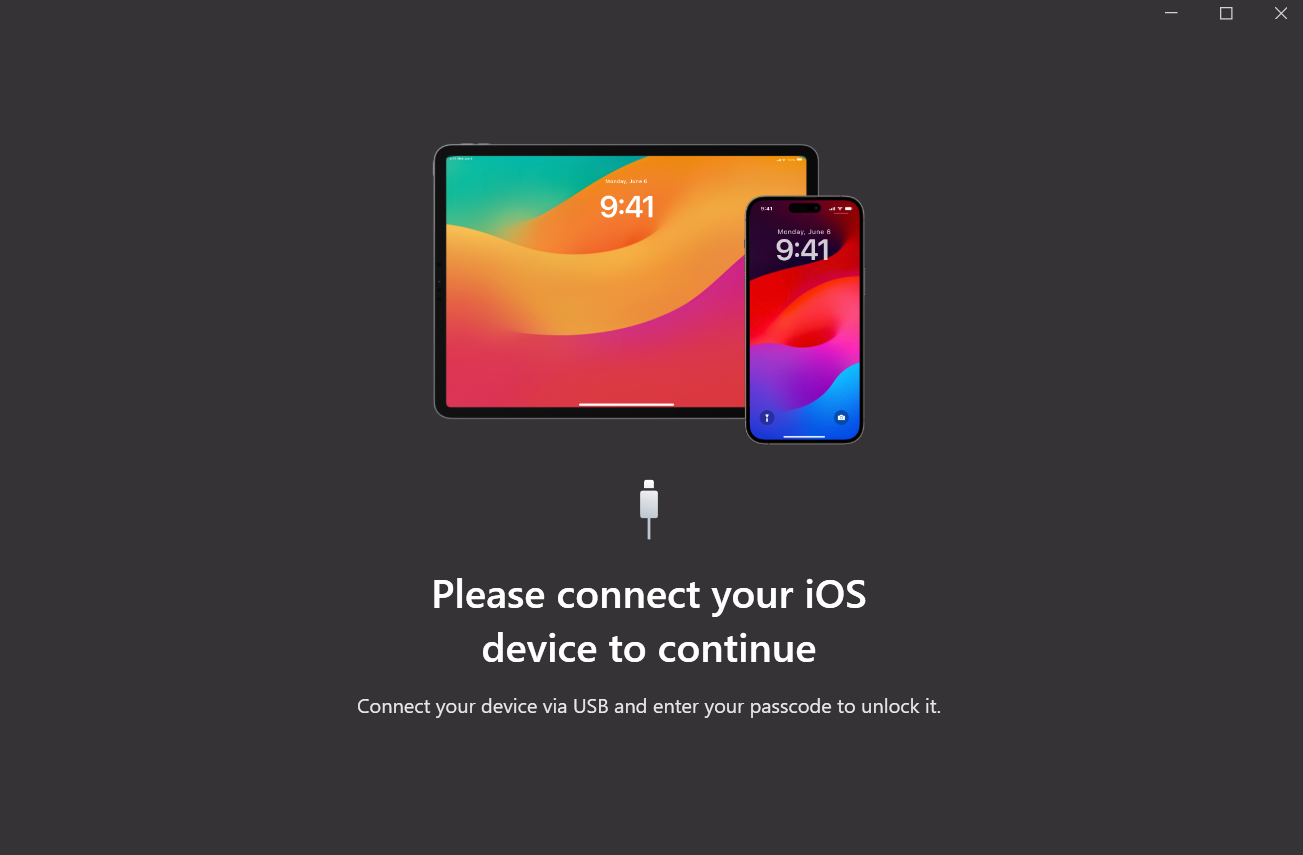
Step 3: Choose a backup to restore
Select your preferred backup to recover deleted photos, and you’ll have options to transfer photos from iPhone to computer if you wish to save them externally as well.
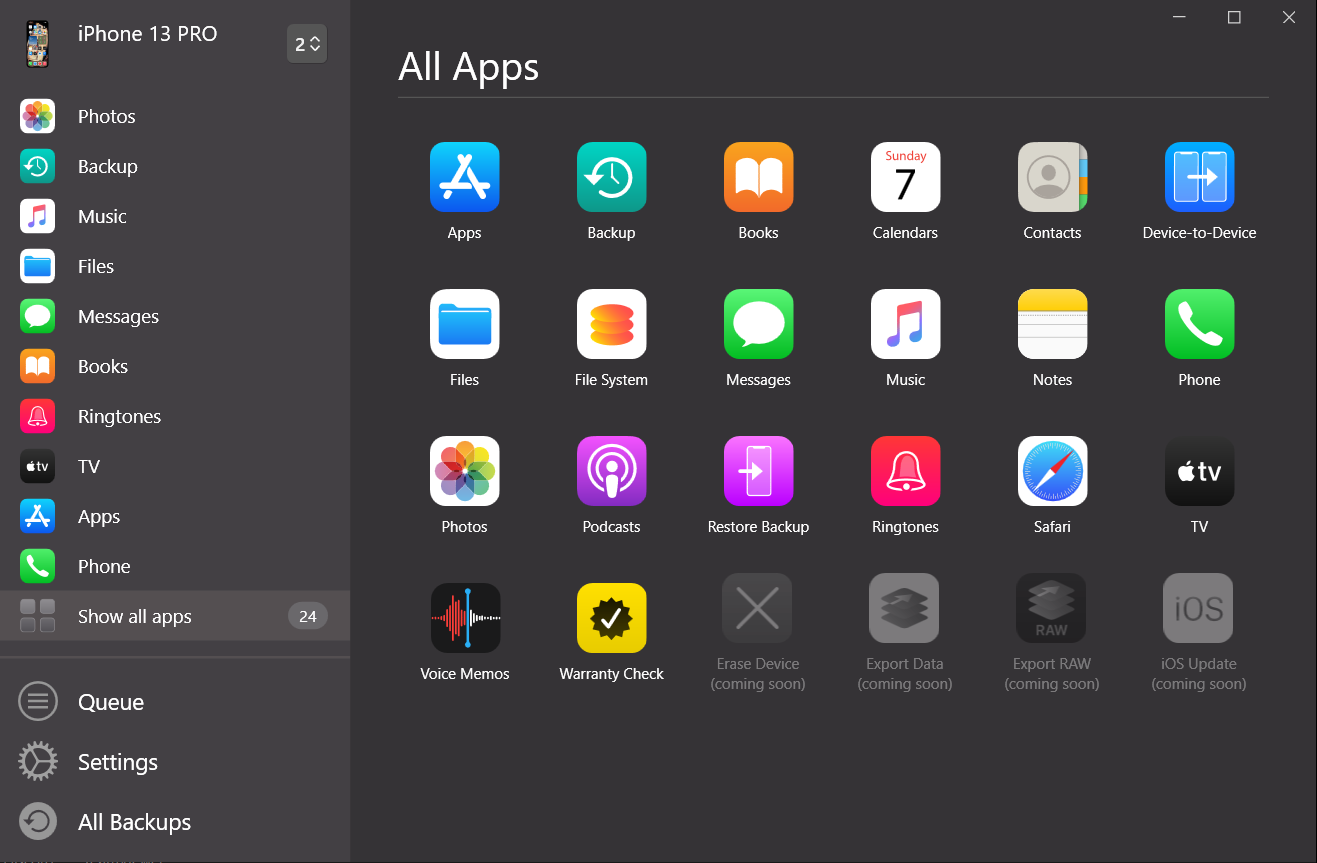
Step 4: Customize to select what data to restore
This is where you'll select the option of restoring only your photos.
Once you have selected what data to restore, AltTunes will prompt you for a confirmation. Click Restore so that the process begins. If your backup is encrypted, the app will prompt you to enter your password before starting the begins.
Once confirmed, AltTunes will start the restore process, which will restart your phone once it is completed.
To check the progress of your restore process, select the Operations button from the toolbar. If you select multiple target devices, you can restore your photos to multiple devices simultaneously.
AltTunes ensures you get photos back without resetting your phone!
Method 5: Recover Photos from Google Drive or Cloud Storage
This option requires you to apply a few prerequisites if you wish to use it. Cloud storage services such as Dropbox, One Drive, and Google Photos have apps that you can download onto your phone, and they upload your photos to their cloud.
These cloud services are separate from iCloud and iTunes, and therefore you will have to pay for storage space separately on them too depending on how much space you need.
To recover photos from a cloud storage service, follow the steps listed below:
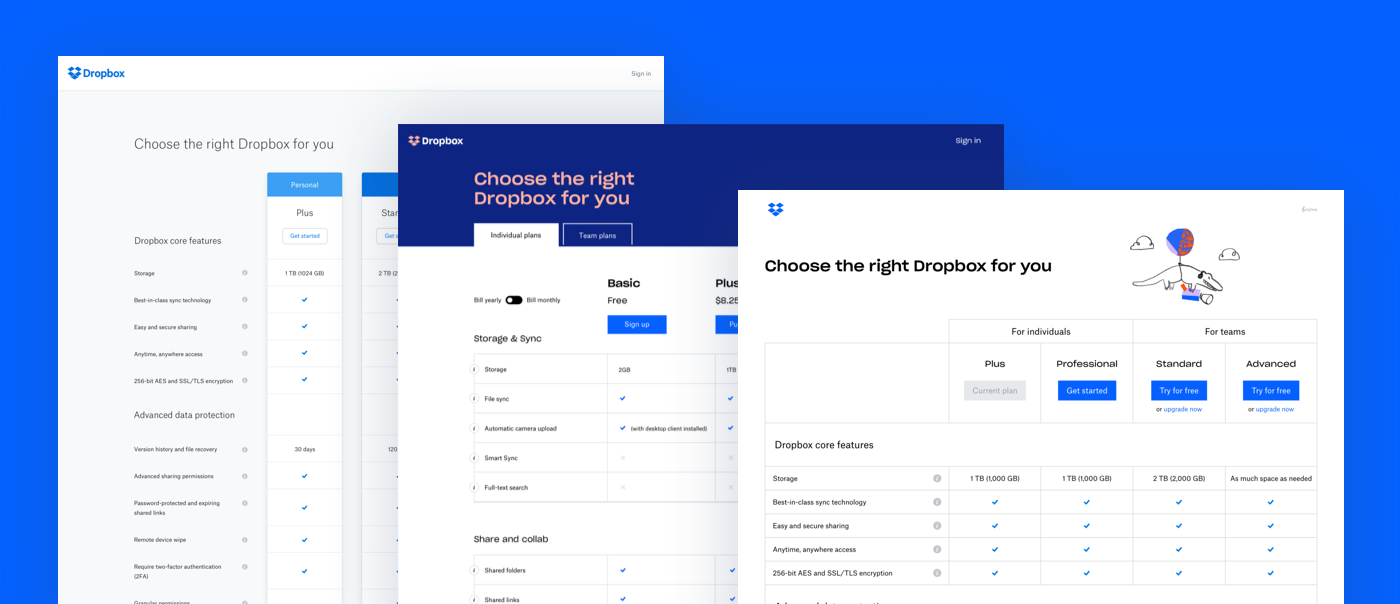
Google Drive:
- Open Google Drive on your device.
- Tap Trash folder in the sidebar.
- Select your deleted file and tap Restore.
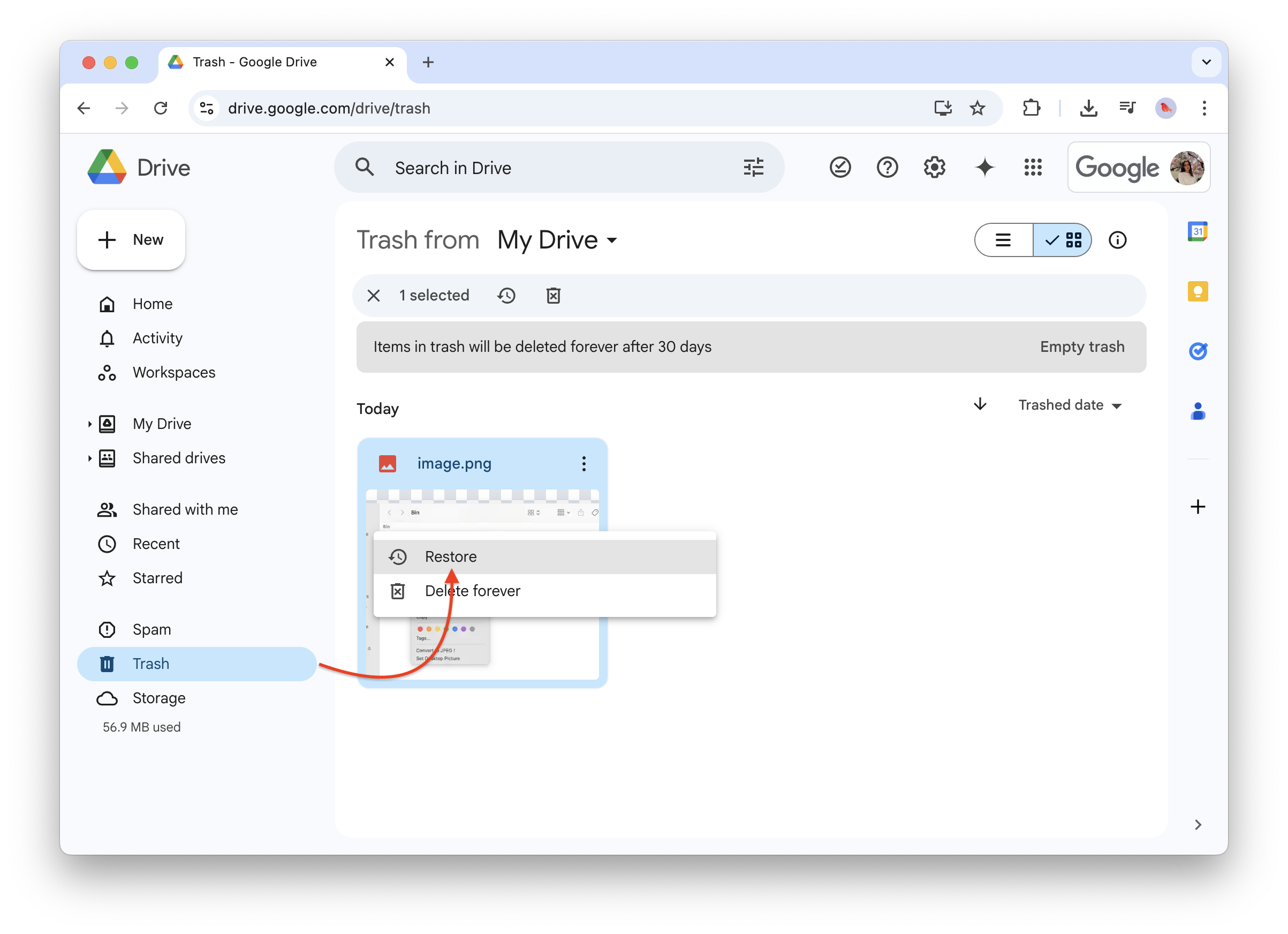
Dropbox / OneDrive / iCloud.com:
- Log in to your cloud storage.
- Navigate to Trash or Deleted Items.
- Select your photos and restore them.
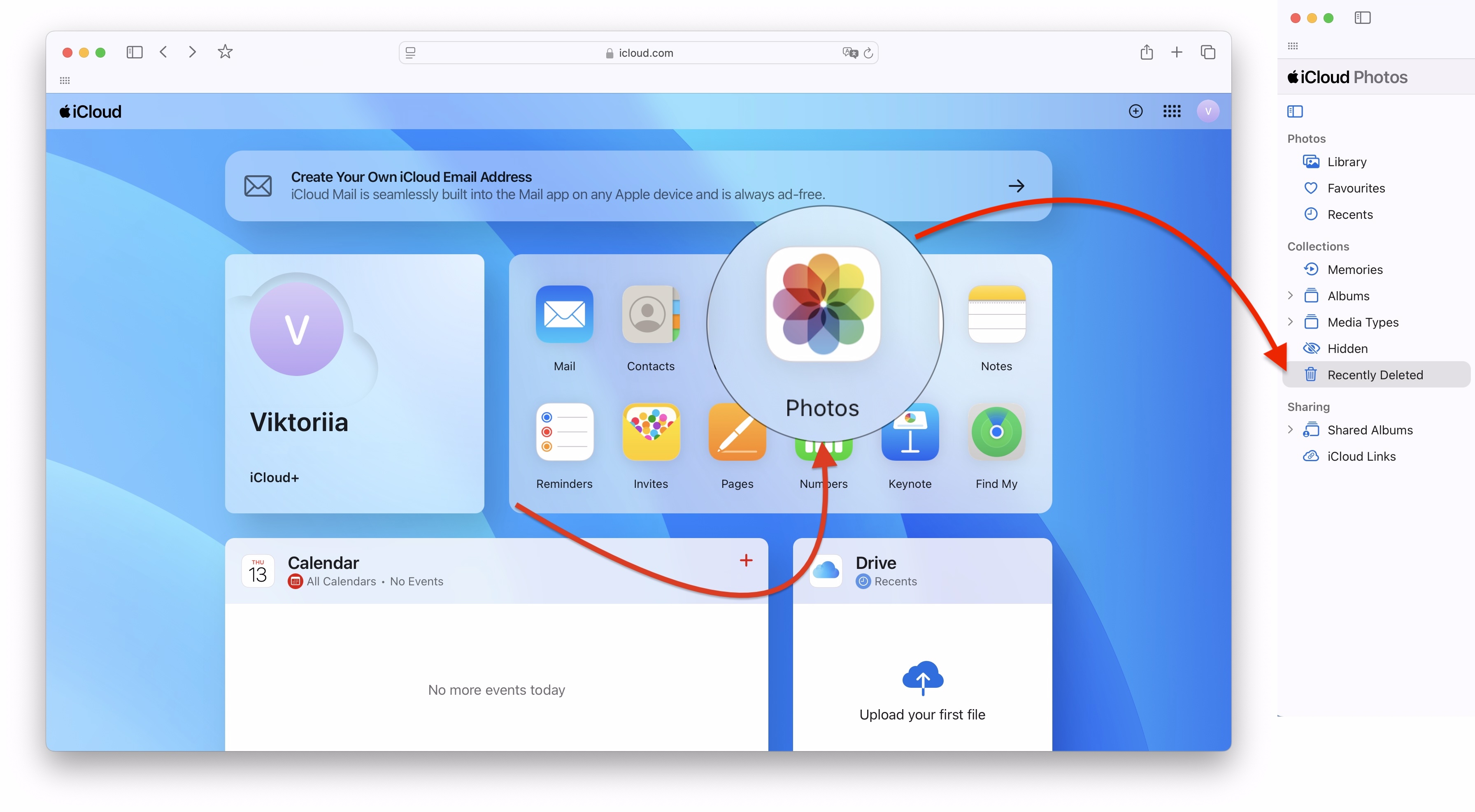
Most cloud storage services keep deleted photos for 30–60 days.
This process as a whole can become very confusing since it requires you to navigate between multiple softwares and also pay for storage space for multiple softwares. It will allow you to only restore your deleted photos instead of having to restore all your phone's data, but the process can become very tedious and confusing to follow.
Prevent Future Photo Loss
To avoid losing your important data permanently, follow these tips:
Back up and restore regularly using iCloud, iTunes, or Google Drive.
Use AltTunes to create backups without relying on iCloud.
Enable Auto-Backup in cloud services to save photos instantly.
Be careful when deleting photos—always double-check your Recently Deleted folder.
Protect your data by using reliable storage media and keeping backups secure.
Use Disk Drill or similar photo recovery tools in case of accidental deletion.
Understand file types and storage structure to manage data properly.
Comparing these solutions
It is safe to say that there are quite a few approaches to recovering and restoring deleted photos from your phone. What are some things that you can consider when deciding which option to pursue?
In our opinion, you should evaluate your solution based on the following things:
- Can you choose which backup you are restoring your phone to?
- Can you customise it to be able to select which apps are restored?
- Can you browse it before restoring your phone?
We will evaluate the methods of using AltTunes, iCloud, or iTunes across these parameters to help you decide.
AltTunes
With AltTunes, you can restore photos using a backup made on AltTunes or iTunes. You can also choose which apps and what data is restored, and finally, you can browse data and photos before you decide what you want to restore.
iTunes
With iTunes, you can also recover photos using a backup made on AltTunes or iTunes, but you cannot customize the apps or data you are restoring whatsoever. The entire thing is restored to your phone. Furthermore, you can't browse the data or apps before restoring your phone.
iCloud
For iCloud, you are severely limited as to what you can restore your phone with. You can only choose the last backup that was made using iCloud. Similar to iTunes, you cannot customize the apps or data you are restoring whatsoever. The entire thing is restored to your phone. Furthermore, you can't browse the data or apps prior to restoring your phone.
Final Thoughts
Recovering permanently deleted photos is possible, but it depends on how quickly you act. If they are missing from backups and cloud storage, AltTunes is your best solution. Download AltTunes today and retrieve photos effortlessly!
📥 Download AltTunes Now and get back your lost memories!
FAQ
How do I recover deleted photos in 2025?
To recover photos use AltTunes. Connect your device, select “Restore Backup,” and choose a backup that contains the deleted photos. You can even customize which data to restore, like just your photos. AltTunes offers more flexibility than iTunes or iCloud for selective restoration.
Can I recover photos from an iTunes backup?
Yes, you can. Simply connect your phone to your computer, open iTunes, and select “Restore Backup” from the Summary tab. However, you can’t selectively restore photos—you’ll need to restore the entire backup, which may overwrite other data on your device.
How can I recover photos from iCloud without restoring everything?
Unfortunately, iCloud doesn’t offer selective recovery. You’ll need to restore your phone entirely from a previous backup, which means all data—including apps and settings—will be replaced. This is where AltTunes shines, offering selective restoration for just your photos.
Can I recover photos from cloud services like Google Photos or Dropbox?
Yes, you can. Download the deleted photos from the cloud service onto your computer, then upload them back to iCloud or your device manually. This method avoids restoring your entire phone but requires multiple steps and navigating between services.
Is AltTunes better than iTunes or iCloud for recovering deleted photos?
AltTunes stands out because it allows selective restoration of photos without overwriting your entire device, unlike iTunes and iCloud. It also offers browsing features to preview backups before restoring, making it a more flexible solution for photo recovery.




