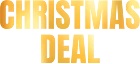How to Back Up iPhone on Mac or Windows

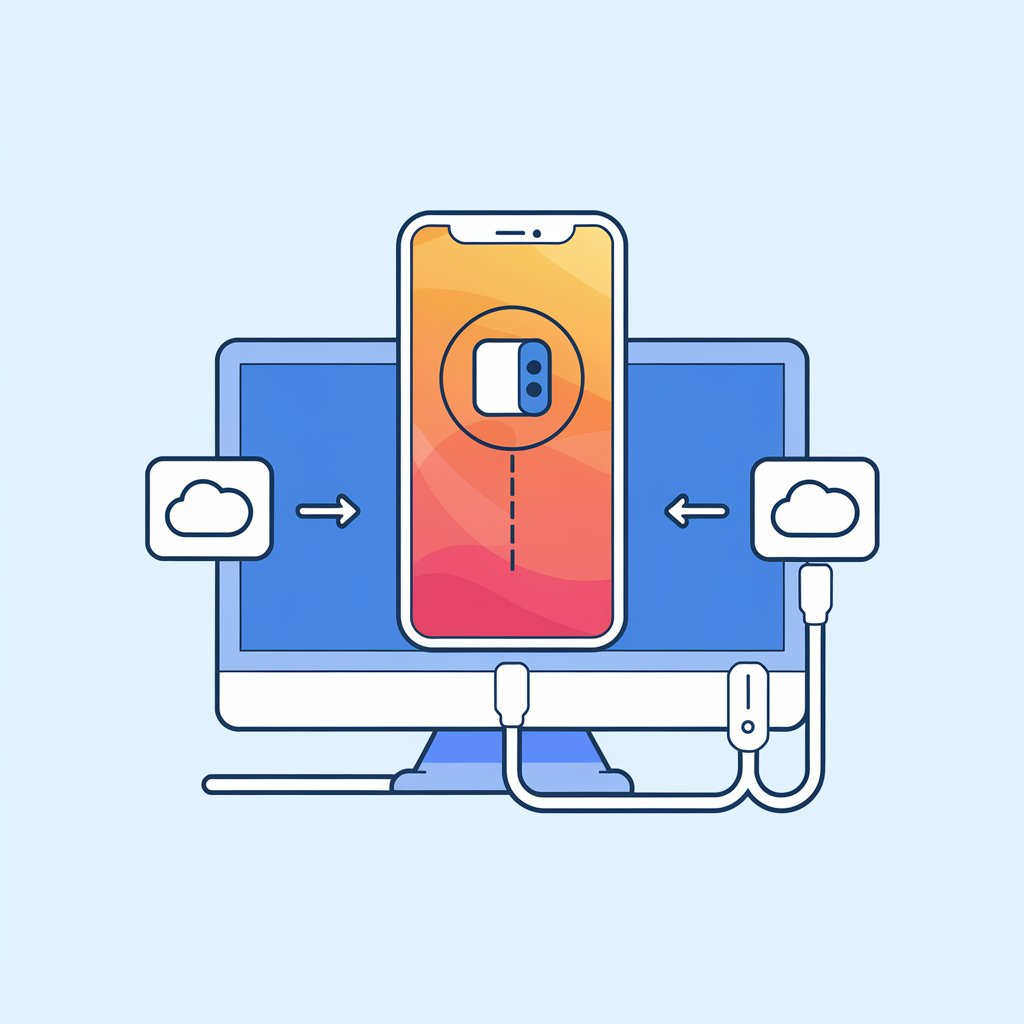
Backing up your iPhone is essential for keeping your iPhone safe and ensuring that you can restore your iPhone data if anything goes wrong. Whether you’re upgrading to a new device or protecting yourself from unexpected issues, it’s important to have a backup option in place. Many users fail to back up their data regularly, assuming their iPhone is secure—until valuable information, like contacts or photos, are lost.
In this guide, we’ll show you different ways to back up your iPhone, including using iCloud, a Windows PC, macOS, and the AltTunes app. We’ll also explain how to backup iPhone without iCloud or iTunes, so your data stays secure.
Why You Should Back Up Your iPhone
Your iPhone holds valuable data—contacts, photos, messages, app data, and more. Losing this important data can be frustrating, whether due to accidental deletion, hardware failure, or theft. Regular backups help you:
Restore iPhone data if you switch to a new iPhone or iPad
Recover lost information in case of accidental deletion
Protect against hardware failures and software crashes
Avoid data loss when updating to the latest iOS version
The Best Ways to BackUp Your iPhone
1. Using AltTunes for a Flexible, Fast Backup
If you need an easy and flexible way to back up your iPhone, AltTunes is the perfect solution. Unlike iCloud, which offers limited free storage, or iTunes, which can be slow and outdated, AltTunes allows you to quickly create a local backup on your Windows PC or Mac computer..
How to Back Up Your iPhone with AltTunes
Step 1. Download & Install AltTunes
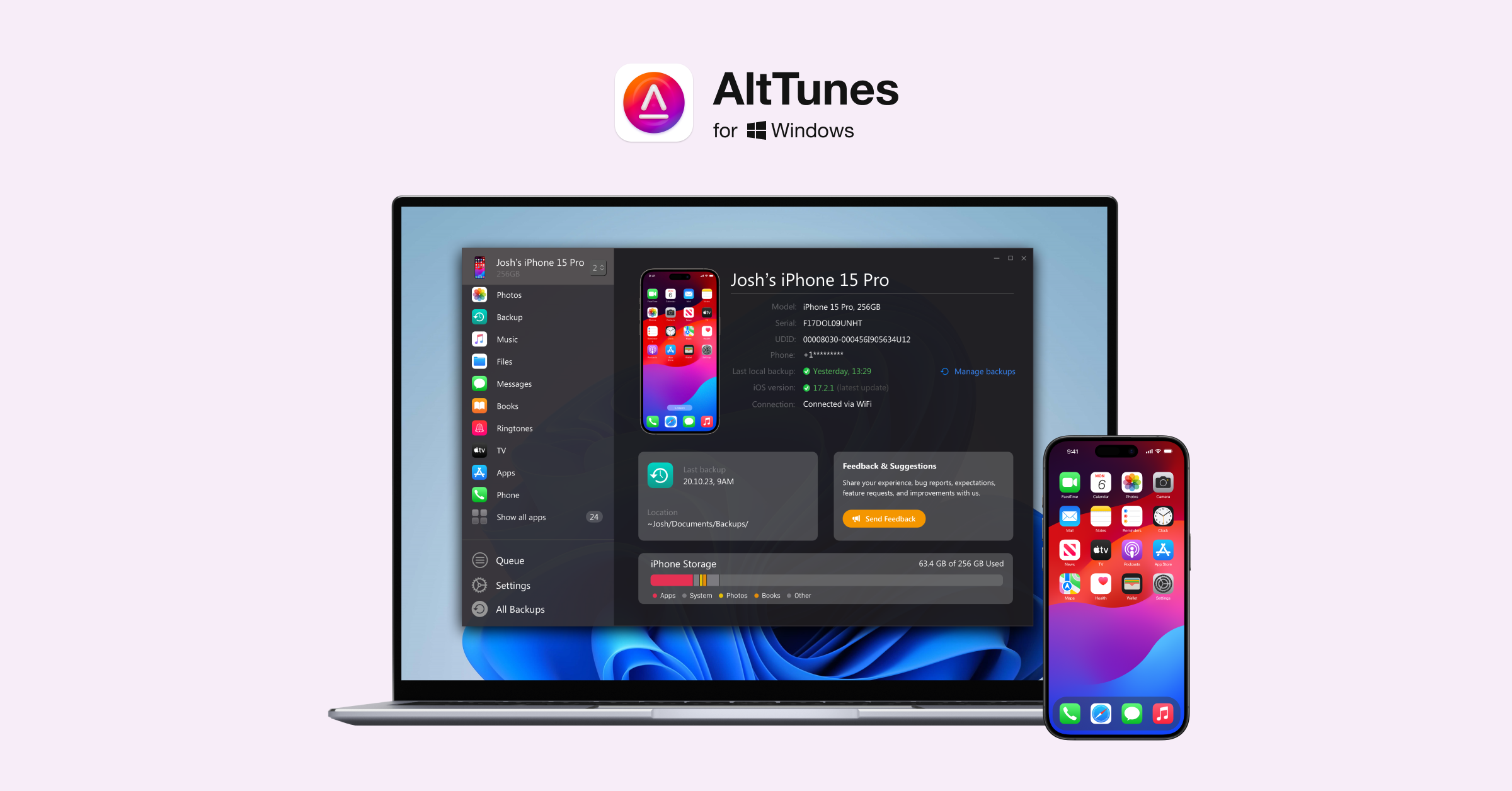
The first thing you need to do is download the software onto your PC. To do this, visit AltTunes' dedicated page and click on the 'Free download' button. You can also use the special banner below.
You will be redirected to a 'Downloading' page, where your download will automatically start. Once the download finishes, run the wizard to install the software and launch it.
Step 2. Connect Your iPhone to Computer
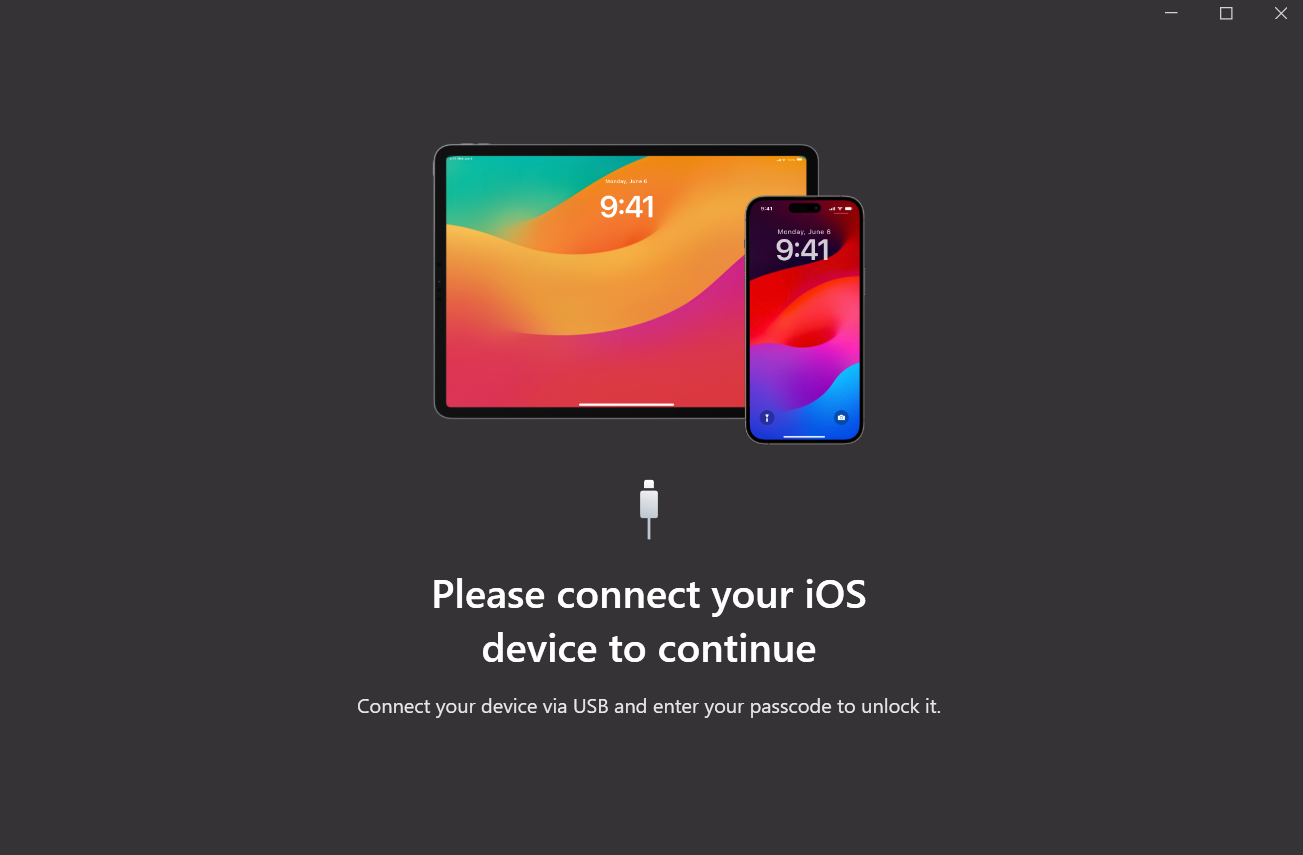
Plug your phone into your computer and wait for AltTunes to detect it.
Step 3. Back It Up!
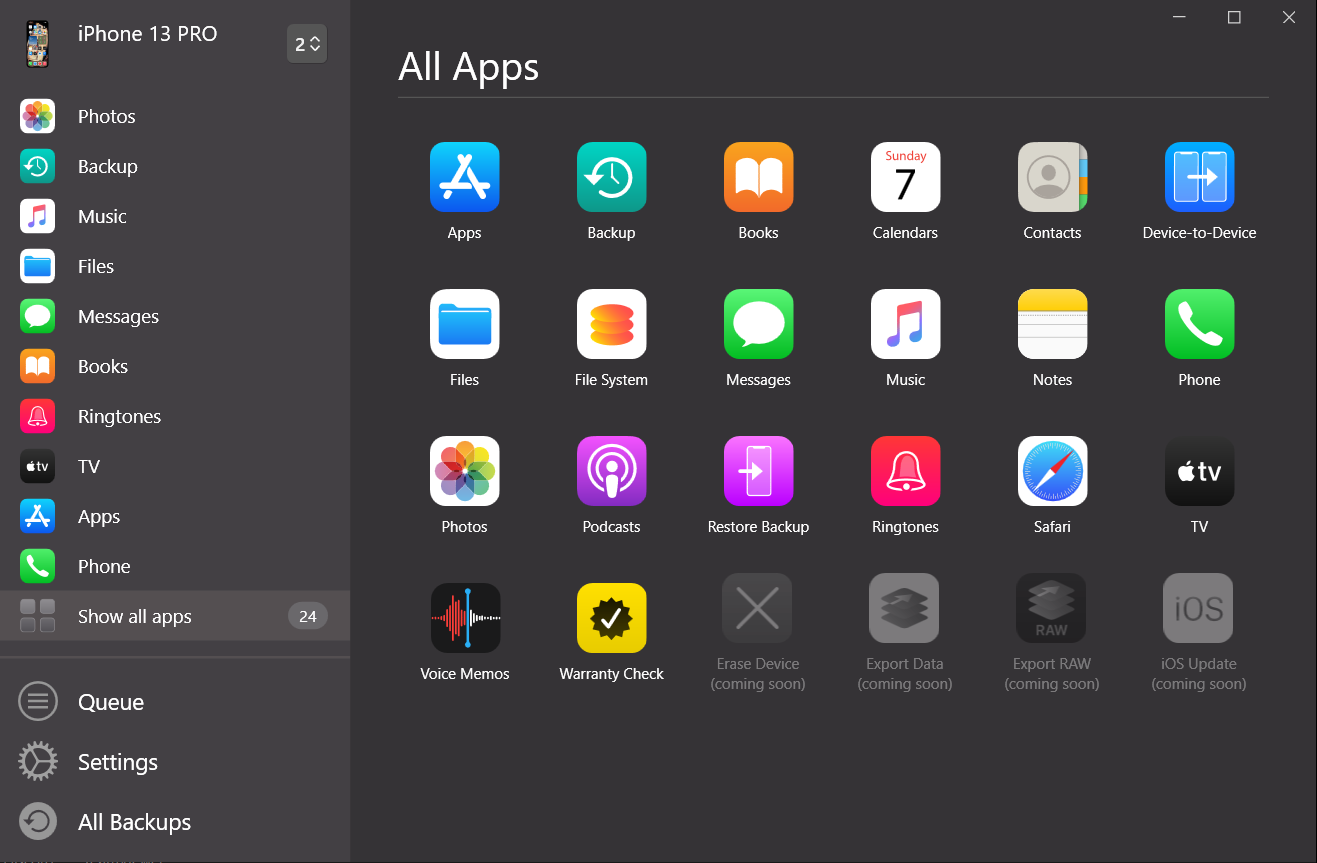
You will see the option 'Backup' on the screen. Click it, and you will be taken to a page with many options for customizing your backup. Review these options and play around with the settings until you’re happy. Then, click the 'Back Up' button in the lower right corner.
With AltTunes, you can easily manage files on iPhone, including text messages, photos, and more.
Restoring Your iPhone with AltTunes

Once you have a backup, restoring your iPhone allows you to load that data onto your current device or a new one, like when you need to transfer iPhone to iPhone. It’s like transferring the “soul” of your old iPhone into a new device, bringing along your contacts, settings, and files.
If you ever need to restore data:
- Connect Your iPhone to the computer where your backup is stored.
- Launch AltTunes and Select 'Restore'.
- Pick the Desired Backup File and click 'Start Restore'.
Your phone will now automatically be restored and will be ready to be used.
2. Backing Up Your iPhone to iCloud
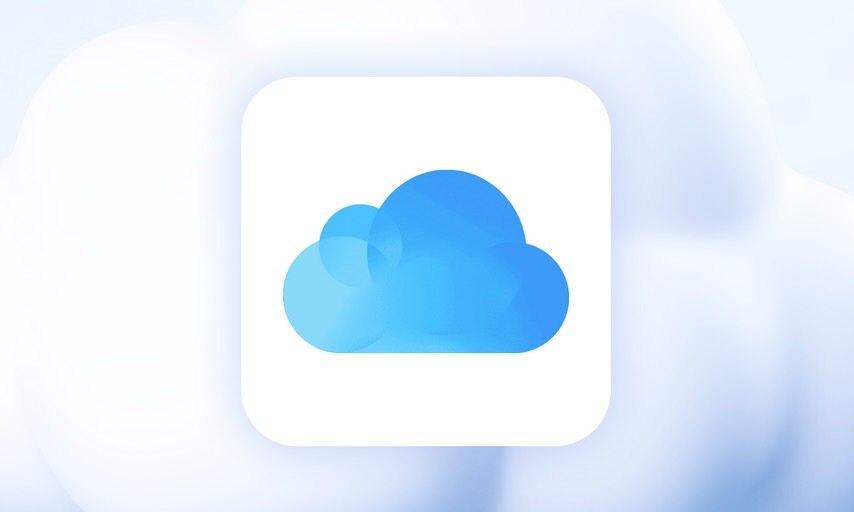
iCloud is a cloud storage solution that lets you back up your iPhone data online. It’s a simple, automatic option to keep your iPhone backed up without the need for a physical connection to a computer. Check out how to move photos to iCloud and learn more about managing iCloud messages.
iCloud doesn’t back up any of your purchased apps, music, movies, or books, but you can still re-download them from the AppStore after you have restored your phone from an iCloud backup. All of your information will be backed up.
To back up your iPhone to iCloud:
- Connect to Wi-Fi.
- Open Settings, tap your name, then select iCloud.
- Tap 'iCloud Backup' and turn it on.
- Tap 'Back Up Now' to start the backup.
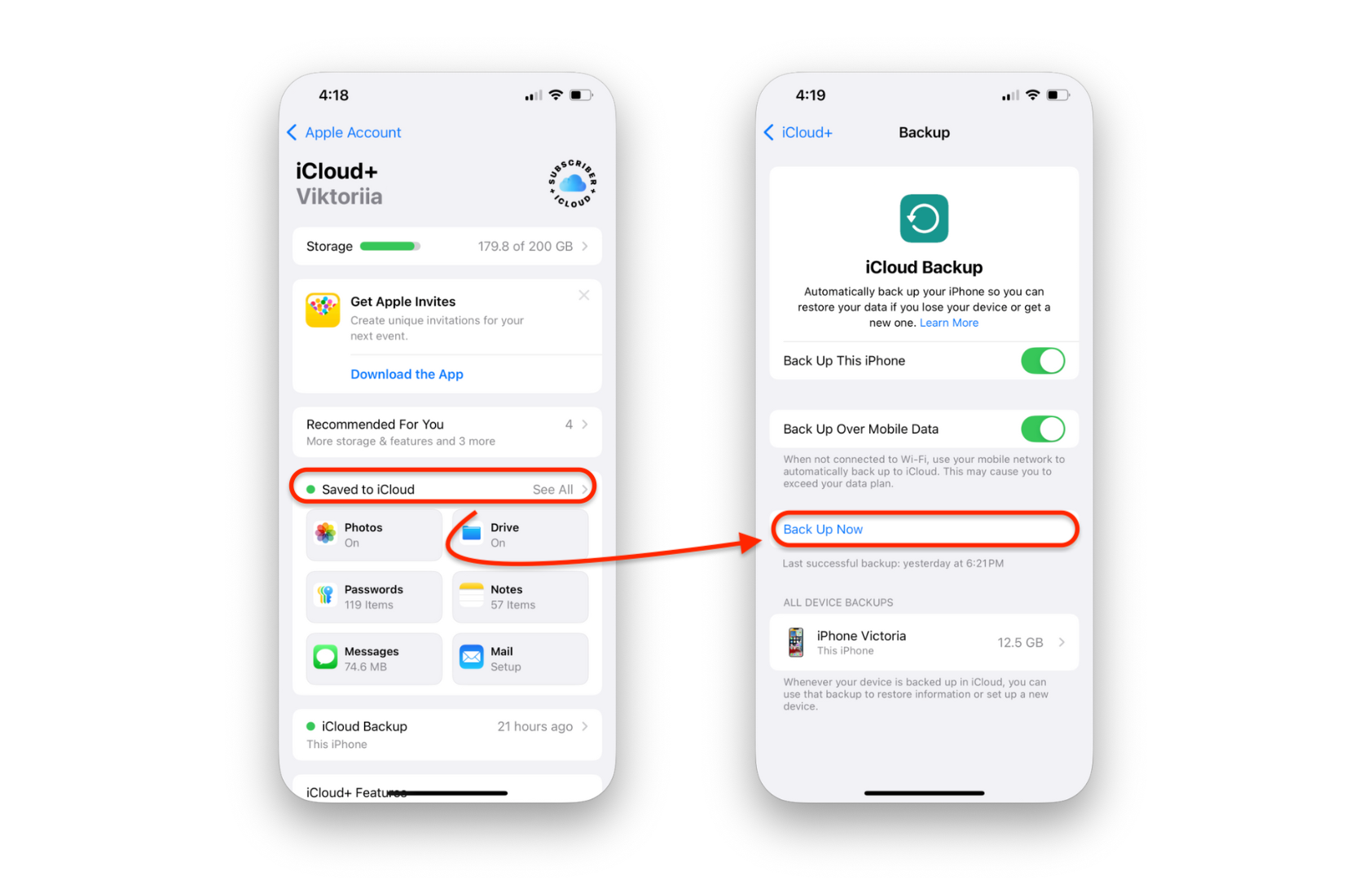
Note: Apple’s iCloud provides 5 GB of free storage, but you’ll need to purchase additional space if you want to back up more data such as photos or apps.
3. Using iTunes to Back Up Your iPhone (Windows PC & Older macOS Versions)
iTunes allows you to create a local backup of your iPhone on your computer. This method stores your iPhone backups on your hard drive, which means your backup folder can hold a significant amount of data.

- Install the latest version of iTunes.
- Connect your iPhone to your computer using a USB cable.
- If prompted, tap Trust This Computer on your iPhone.
- In iTunes, click the iPhone icon.
- Click Back Up Now. To encrypt your backup, check Encrypt iPhone Backup and set a password.
iTunes tends to be pretty buggy when run on Windows as opposed to the macOS, so it doesn’t always work seamlessly. Most importantly, it only saves one backup of a single device and has to restore the entire device as is; you can’t pick and choose which Apps you want to be on the restored device.
4. Backing Up Your iPhone on macOS Catalina and Later
With macOS Catalina and later, iTunes has been replaced with Finder for managing iPhone backups.
- Connect Your iPhone to your Mac using a USB cable.
- Open Finder and select your iPhone in the sidebar.
- Click 'Back Up Now' to create a local backup on your Mac.
- Encrypt Your Backup if you want to include sensitive information such as saved passwords and health data.
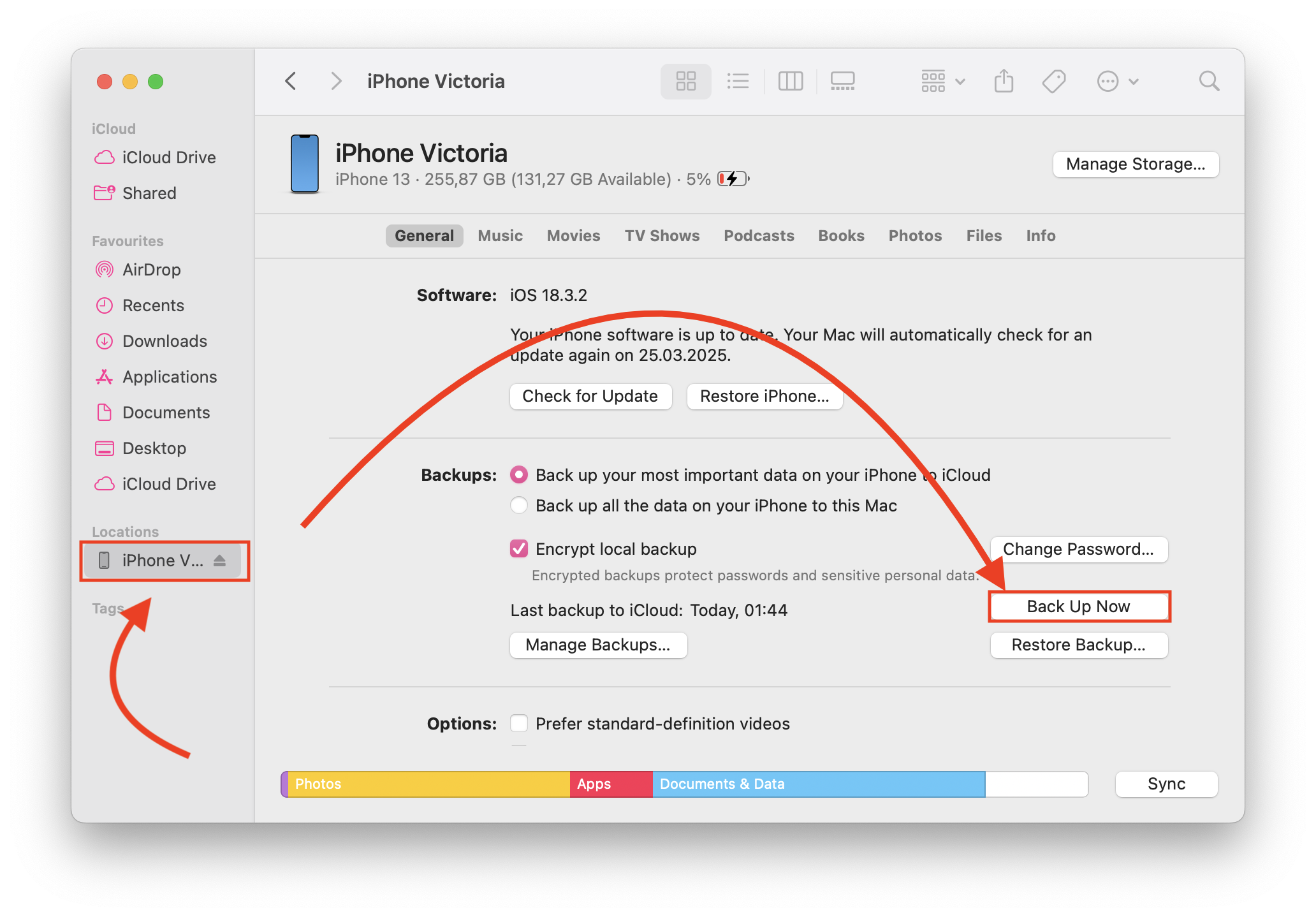
Finder backups are stored on your Mac's hard drive, so ensure you have enough storage space.
In addition to creating regular backups, AltTunes offers unique features like the Time Machine approach, allowing you to view previous backups and choose the exact version you need. This feature is particularly useful if you need to recover permanently deleted photos or files. AltTunes also enables you to export contacts from iPhone or transfer contacts to iPhone, making it a comprehensive tool for iPhone data management.
Why is backing up often forgotten?
Although data is valuable, it’s easy to forget to back it up. Many users don’t prioritize backups until they lose important information. But losing contacts, messages, or files can be a nightmare, which is why it’s helpful to stay proactive.
Apps like AltTunes can simplify the backup process, offering flexibility and control over your data. Wondering about what exactly happens if delete iCloud backup? With solutions like AltTunes, you can safely manage your backups without relying solely on iCloud.

Conclusion
Although iTunes and iCloud are the only two ways to Back Up and Restore your phone that many people know, they’re not the only ones. Software like AltTunes can do everything they both do, including many more.
They’ve managed to unlock what it means to honestly give the control over to decide precisely how you want your data dealt with, making it the best option available in the market for now.
Try these solutions and find the one that works best for you! Stay tuned for more tips on how to manage your iPhone data securely.
FAQ
How can I back up my iPhone?
You can back up your iPhone using iCloud or iTunes, both of which allow you to save your data securely. Additionally, you can use third-party apps like AltTunes to create backups of your iPhone data easily and quickly, ensuring all your important information is stored safely.
Can I restore my iPhone from a backup?
Yes, you can restore your iPhone from a backup using iCloud or iTunes. Alternatively, using AltTunes offers a straightforward way to restore your data, allowing you to manage your backups and restore specific content with ease.
What data can I back up from my iPhone?
You can back up various types of data from your iPhone, including photos, contacts, messages, app data, and settings. Using AltTunes can help ensure all your important files are included in your backup.
Is it possible to back up my iPhone without iTunes?
Absolutely! You can back up your iPhone without iTunes by using iCloud or third-party apps like AltTunes, which provides a user-friendly interface to manage your backups without the need for iTunes.
How often should I back up my iPhone?
It's recommended to back up your iPhone regularly, especially before major updates or when adding new content. Using AltTunes allows you to set up automatic backups, ensuring your data is always up-to-date without manual intervention.