How to Recover Deleted Photos from Backup

A backup is a snapshot of your phone when you made it. It serves as a great safety net in case you accidentally delete important data or want to restore your phone. You can use your backup to recover all of it.
What Happens When I Delete an iCloud Backup?
If you delete an iCloud backup, all the data stored in that specific backup will be removed from your iCloud storage. This means you won’t be able to use it to restore your device to that point in time. However, deleting an iCloud backup does not delete the data currently on your iPhone.
For users looking to free up iCloud storage space, using tools like AltTunes to back up iPhone data without iCloud ensures that your important data is always safe, even if you decide to delete an older iCloud backup.
Restoring a backup helps you return your phone to a previous state or transfer data from another device onto your device. This applies to photos too. However, you can recover deleted photos from your backup files using AltTunes, iTunes, and iCloud.
How to Restore Deleted Photos with Alt Tunes
A backup serves as a snapshot of your phone at a particular moment, providing a safety net if you accidentally delete important data or want to restore your phone to a previous state. Backups also make it easy to transfer data between devices, whether you’re setting up a new phone or recovering deleted photos. AltTunes, iTunes, and iCloud are all options to help you back up an iPhone and recover data when needed. Here’s how you can recover photos using each method.
Check recently deleted photos on your iPhone
The Photos app has a "recently deleted" album on Apple devices. This is where all your recently deleted photos go until they are permanently deleted after 30 days.
If you wish to recover photos that have been deleted recently, go to your "Recently Deleted" album, select all the photos you wish to recover, and then click the "Recover" option on the bottom right corner of your screen.
Restore Photos from Backup with AltTunes
AltTunes is a universal file backup and exporting tool for Apple devices, making it simple to transfer files from iPhone to PC and create custom backups of your device.
With AltTunes, you can recover deleted files without having to restore everything, offering flexibility that isn’t possible with other methods.
Step 1: Download AltTunes
You can download the app from the official website here. Or by clicking a banner below.
banner-small
AltTunes provides simple and straightforward experience when it comes to managing your Apple device data and media files. After the download you need to activate a free 24-hour trial by requesting a trial code via your email on the app startup.
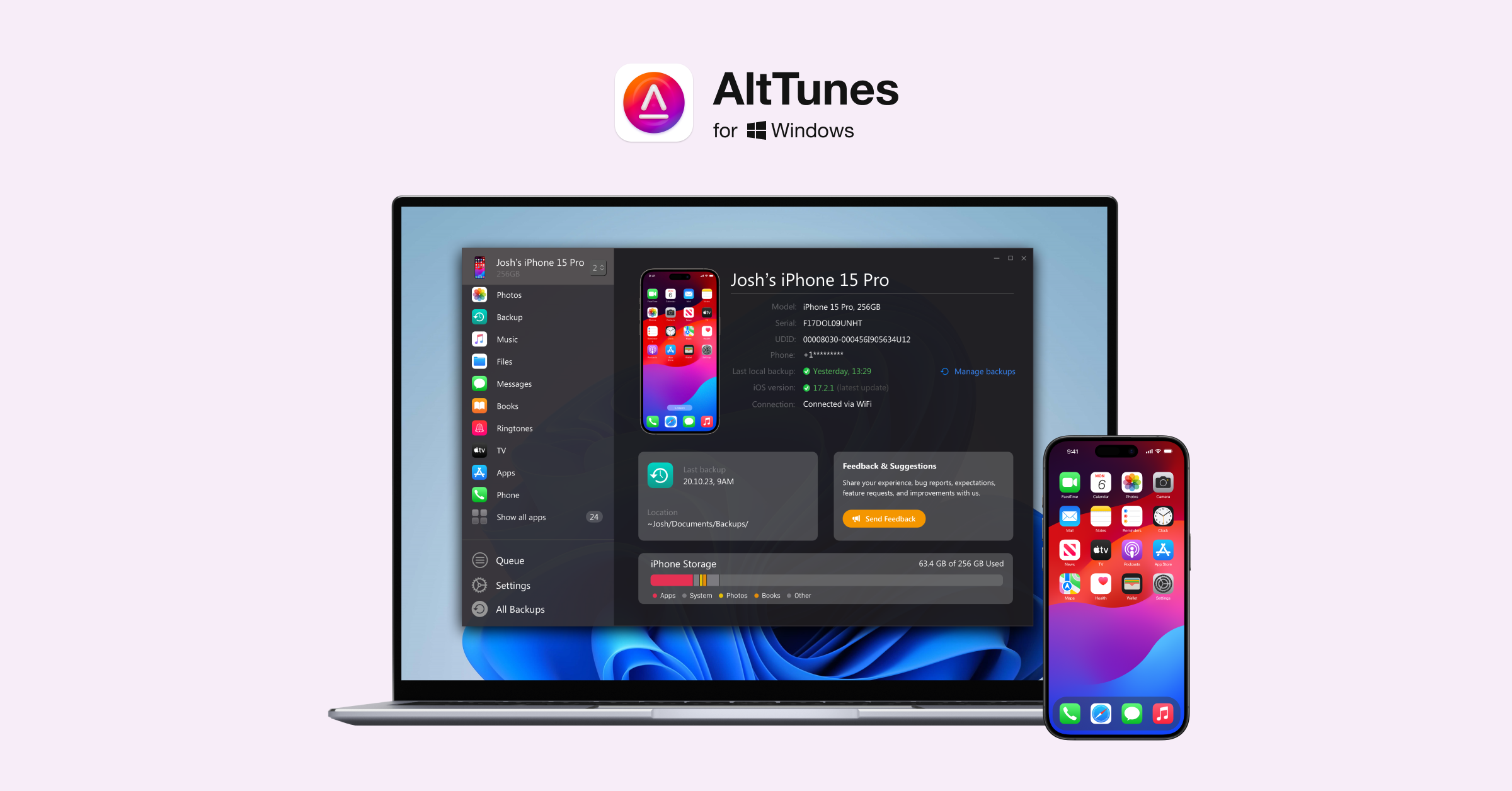
Step 2: Launch AltTunes and connect your device
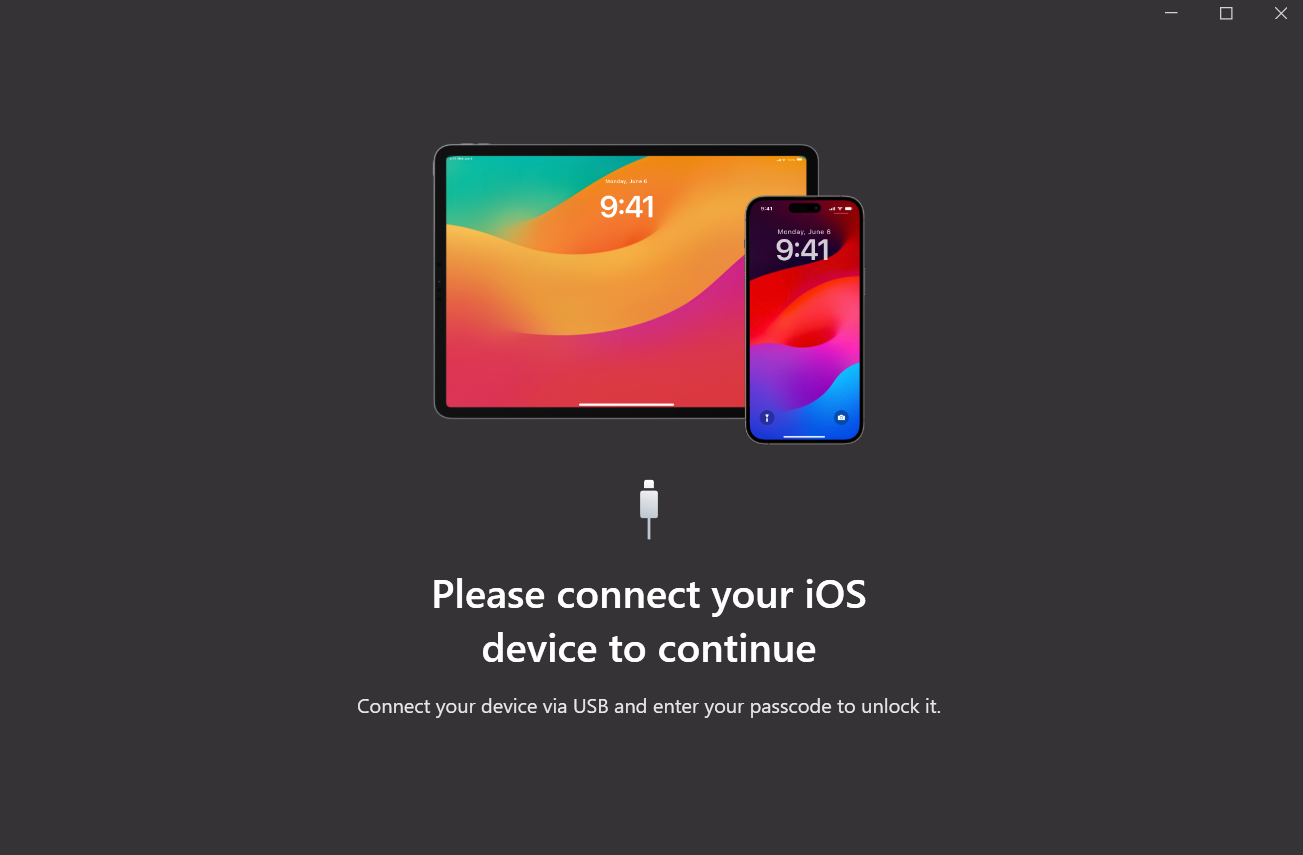
Select your phone from the left sidebar. Then, select "Restore a Backup" from the actions panel.
Step 3: Choose a backup to restore
Select your preferred backup to recover deleted photos, and you’ll have options to transfer photos from iPhone to computer if you wish to save them externally as well.
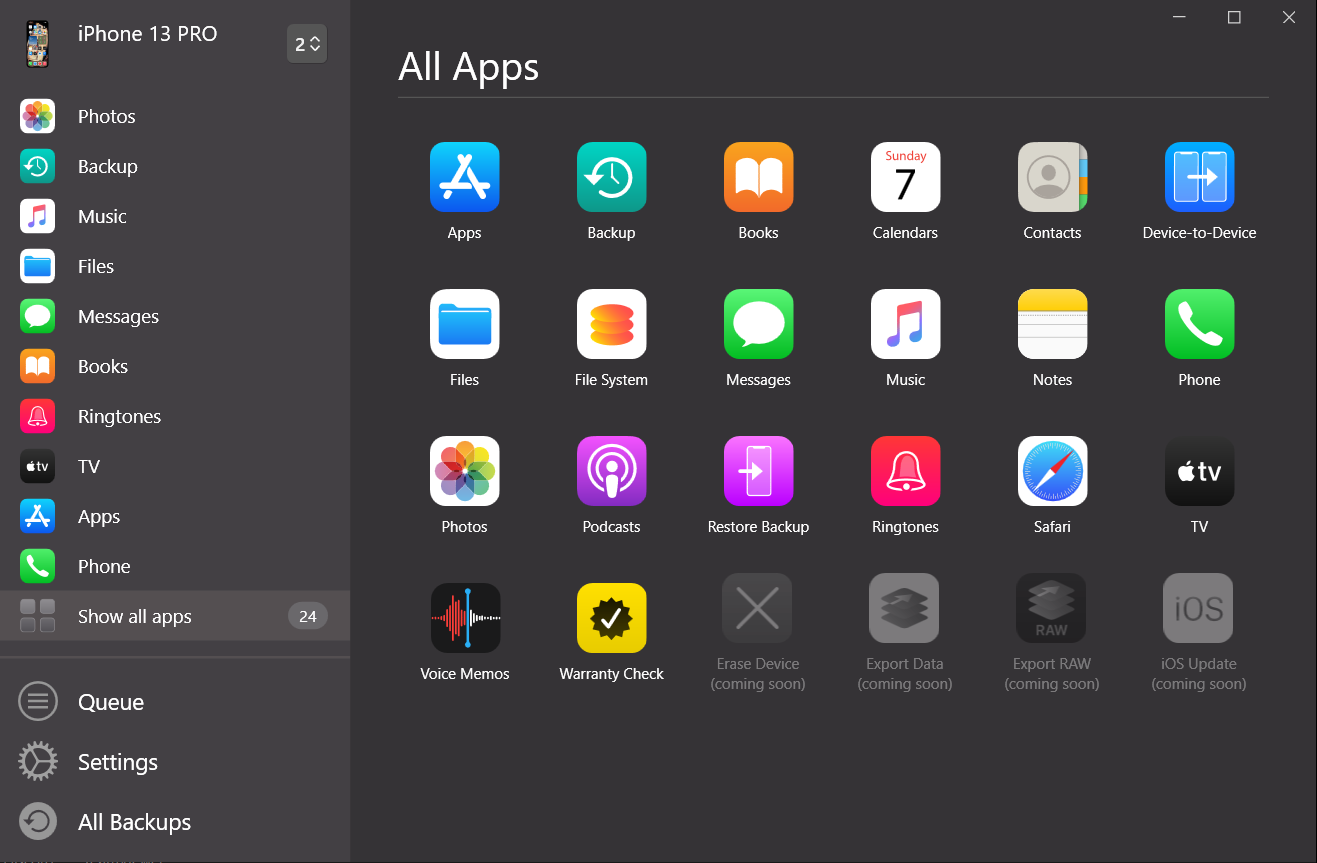
Step 4: Customize to select what data to restore
This is where you'll select the option of restoring only your photos.
Once you have selected what data to restore, AltTunes will prompt you for a confirmation. Click Restore so that the process begins. If your backup is encrypted, the app will prompt you to enter your password before starting the begins.
Once confirmed, AltTunes will start the restore process, which will restart your phone once it is completed.
To check the progress of your restore process, select the Operations button from the toolbar. If you select multiple target devices, you can restore your photos to multiple devices simultaneously.
Restore Deleted Photos with iTunes Backup
If you’re using iTunes for backups, you can transfer contacts to iPhone or recover deleted photos through an iTunes restore. This is helpful, but iTunes doesn’t allow selective restoration, meaning all data from the backup will be transferred to your device.
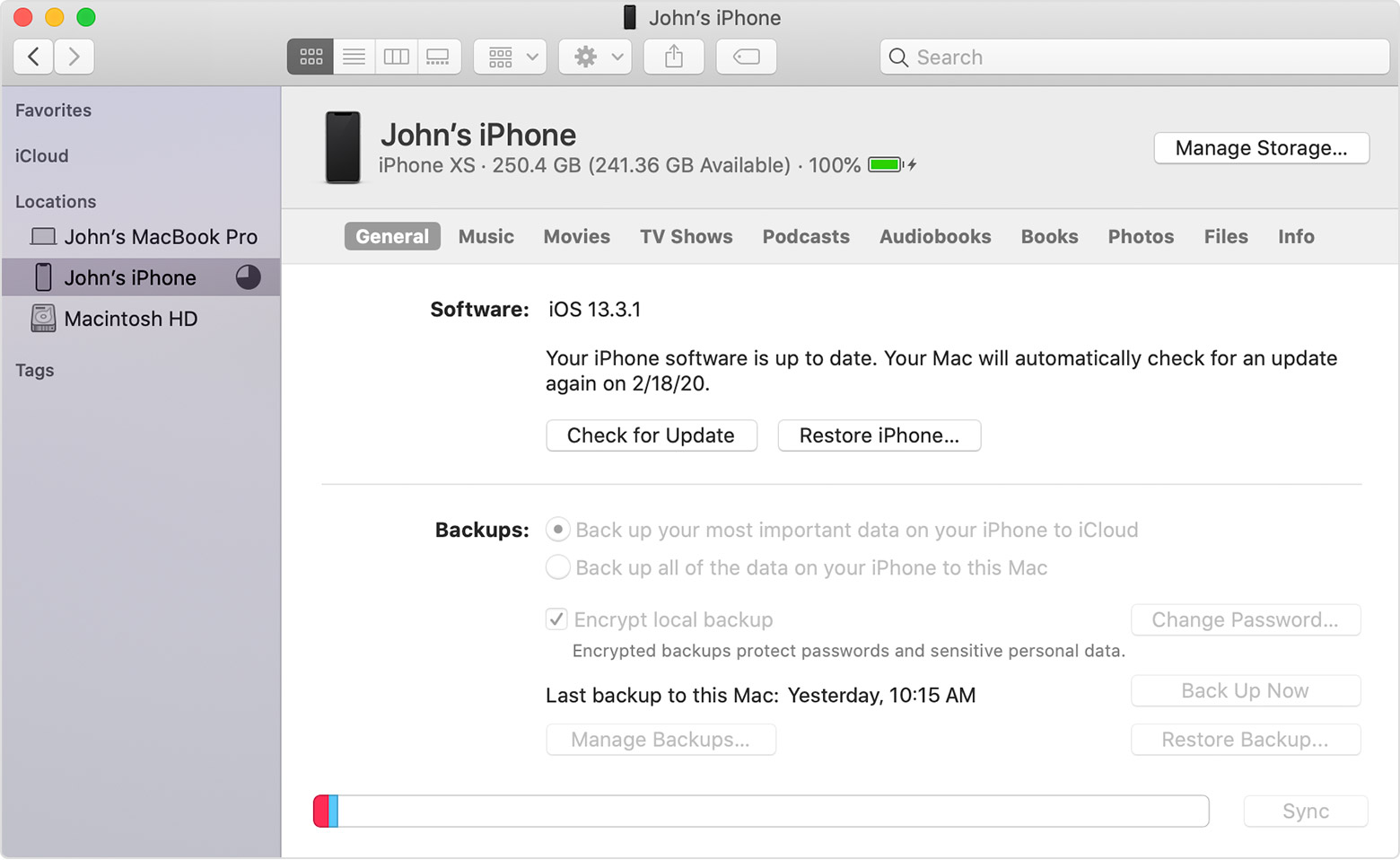
This is how you can recover photos using iTunes:
Step 1: Connect your phone to your computer and then select your phone when it pops up on your iTunes window.
Step 2: From the "Summary tab" on the left pane, select the "Backups" tab
Step 3: Select "Restore Back" in the Backups tab, and then choose the backup you want to restore your phone to.
Step 4: Once the restore process is finished, go onto your photos app to see if the deleted photos have been recovered. If not, you can try to restore your phone from an even older backup.
Keep in mind that, unlike the AltTunes app, iTunes does not allow you to customize your backup. Therefore, you have to restore your entire device instead of just the Photos app.
Restore Deleted Photos with I Cloud Backup
If you could not find your deleted photos in your recently deleted photo album, you can try to recover deleted photos by restoring a previous backup using iCloud.
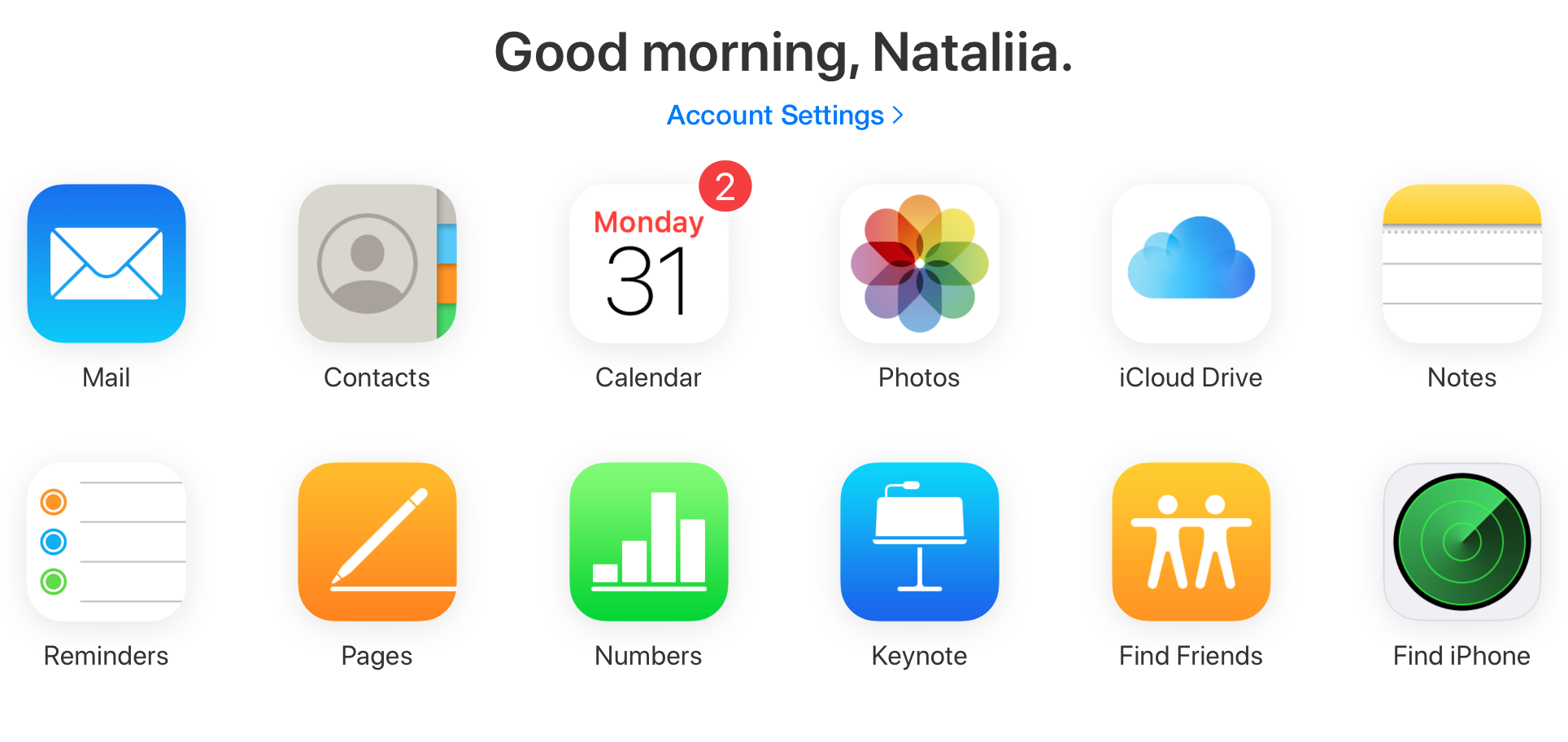
These are the steps you have to follow to recover deleted photos using an iCloud backup:
Step 1: Make a backup of your phone in its current state. If the photo recovery process does not go as planned, you can restore your phone to its original state.
Step 2: When your phone is backed up, restore it to factory settings.
Step 3: Next, restore your phone using a version of the backup that you believe is dated far back enough to have the deleted photos you are trying to recover.
Step 4: Check your Photos App once the restore process is completed to see if you have been able to recover deleted photos. If that's not the case, repeat all these steps again with an even older backup than the one you used for this restore.
It is important to keep in mind that when you restore your phone from an old iCloud backup, you cannot simply choose to restore your Photos App. Everything from the backup you choose including apps, text messages, data, etc. will be restored to your phone.
This might be a significant pain point if you are using a very old backup, and you most likely will have to spend a lot of time deleting unnecessary data again. However, this problem could be avoided if you were using the AltTunes App instead.
Recover Deleted Photos Using Finder on macOS
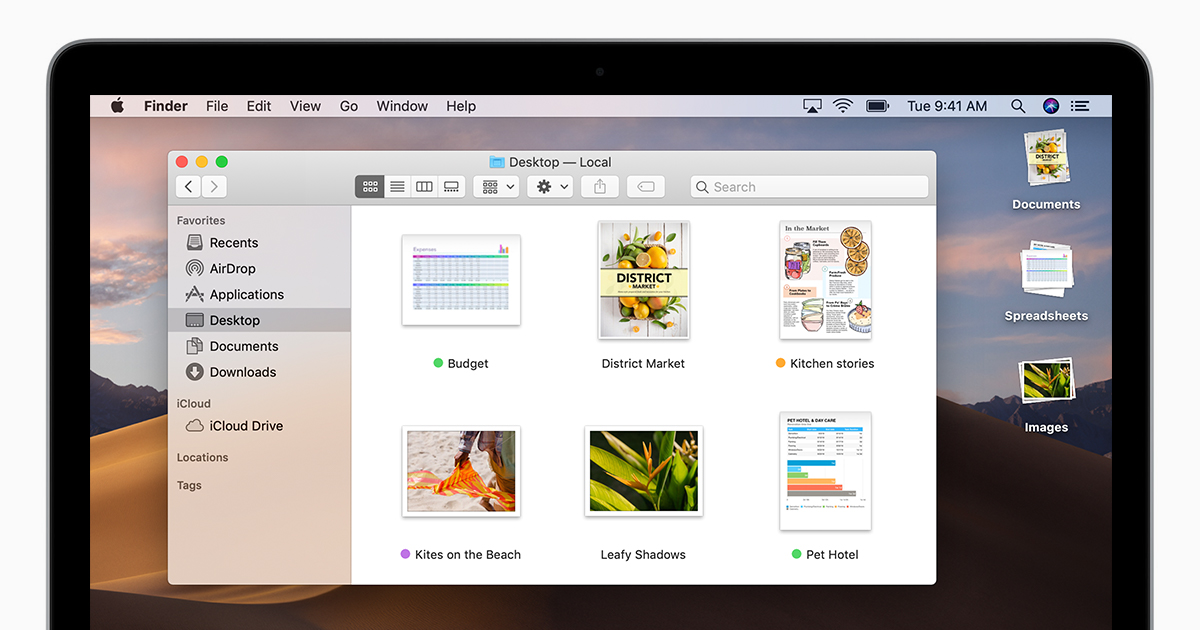
You can use the Finder on your macOS to recover deleted photos too. The steps you need to follow are as listed below:
Step 1: Connect your phone to your iMac or MacBook
Step 2: Open your Finder on your computer where you should be able to see your phone in the left pane
Step 3: Click on you phone and then click "Restore Backup"
Step 4: Select the backup date which you'd like to restore your device to and then click "Restore"
This seems like a very simplistic route to take while attempting to recover deleted photos, however in this scenario, you also do not have the option of customising your backup.
Recover Deleted Photos by Using Cloud Storage Services: Dropbox, One Drive, Google Photos
This option requires you to apply a few prerequisites if you wish to use it. Cloud storage services such as Dropbox, One Drive, and Google Photos have apps that you can download onto your phone, and they upload your photos to their cloud.
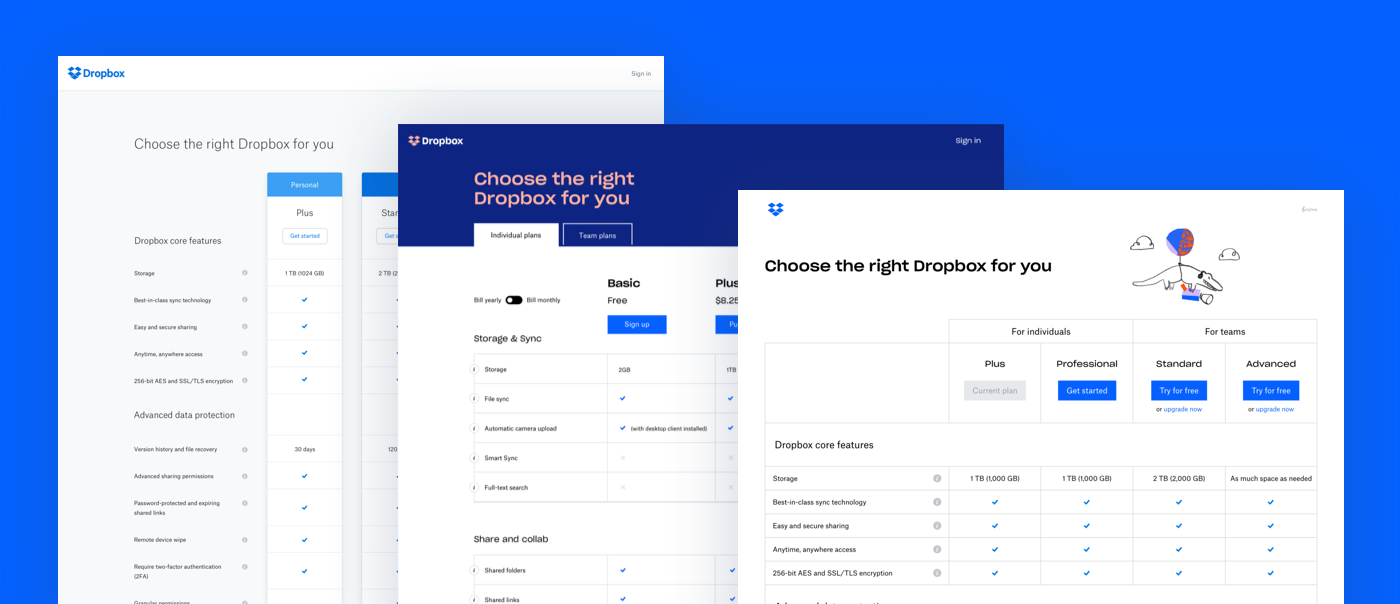
These cloud services are separate from iCloud and iTunes, and therefore you will have to pay for storage space separately on them too depending on how much space you need.
To recover photos from a cloud storage service, follow the steps listed below:
Step 1: Download deleted photos from the cloud service onto your computer.
Step 2: Locate the downloaded photos on your computer.
Step 3: Open your iCloud photos is a separate window on your computer.
Step 4: Select the photos you want to recover from your downloaded photos and drag them into the iCloud photos window.
Step 5: Your photos will automatically be uploaded onto your iCloud and then be available on your phone.
This process as a whole can become very confusing since it requires you to navigate between multiple softwares and also pay for storage space for multiple softwares. It will allow you to only restore your deleted photos instead of having to restore all your phone's data, but the process can become very tedious and confusing to follow.
Recover deleted photos using File Manager on Windows
If you have Windows installed on your personal computer, don't worry! You can also use the file manager to recover deleted photos.
However, to use this method, you will need to have your photos saved on your computer. You can download them from a cloud storage service or back them up via iTunes.
To recover deleted photos using a Windows computer, the steps you need to follow are as listed below:
Step 1: Connect your phone to your personal computer
Step 2: Open your file manager on your computer where you should be able to see your phone in the left pane
Step 3: Open the folder with the photos you want to recover in a separate window on your computer.
Step 4: Open your phone from the file manager and navigate to the DCIM folder.
Step 5: Select the photos you want to recover and drag them into your phone DCIM folder window.
Step 6: Once the transfer process is completed, you will be able to see your photos in the Photos App.
This is most definitely not an easy approach to recovering deleted photos and also requires navigating through multiple software and confusing steps.
Comparing these solutions
It is safe to say that there are quite a few approaches to recovering and restoring deleted photos from your phone. What are some things that you can consider when deciding which option to pursue?
In our opinion, you should evaluate your solution based on the following things:
- Can you choose which backup you are restoring your phone to?
- Can you customise it to be able to select which apps are restored?
- Can you browse it before restoring your phone?
We will evaluate the methods of using AltTunes, iCloud, or iTunes across these parameters to help you decide.
AltTunes
With AltTunes, you can restore photos using a backup made on AltTunes or iTunes. You can also choose which apps and what data is restored, and finally, you can browse data and photos before you decide what you want to restore.
iTunes
With iTunes, you can also recover photos using a backup made on AltTunes or iTunes, but you cannot customize the apps or data you are restoring whatsoever. The entire thing is restored to your phone. Furthermore, you can't browse the data or apps before restoring your phone.
iCloud
For iCloud, you are severely limited as to what you can restore your phone with. You can only choose the last backup that was made using iCloud. Similar to iTunes, you cannot customize the apps or data you are restoring whatsoever. The entire thing is restored to your phone. Furthermore, you can't browse the data or apps prior to restoring your phone.
Conclusion
There are many ways to recover deleted photos on your iPhone, so don’t give up hope if you accidentally delete something important. AltTunes stands out for offering selective restores and complete control, whether you need to back up an iPhone or restore specific data. It’s a powerful tool for managing Apple device data and helps eliminate the hassle that comes with other options. If AltTunes isn’t available to you, iTunes, iCloud, and cloud storage services can also help recover deleted data.
With AltTunes, you get the best of both worlds: safety and convenience. So next time you’re worried about data loss, remember that a quick AltTunes backup can help you restore exactly what you need, hassle-free.
FAQ
How do I recover deleted photos in 2024?
To recover photos use AltTunes. Connect your device, select “Restore Backup,” and choose a backup that contains the deleted photos. You can even customize which data to restore, like just your photos. AltTunes offers more flexibility than iTunes or iCloud for selective restoration.
Can I recover photos from an iTunes backup?
Yes, you can. Simply connect your phone to your computer, open iTunes, and select “Restore Backup” from the Summary tab. However, you can’t selectively restore photos—you’ll need to restore the entire backup, which may overwrite other data on your device.
How can I recover photos from iCloud without restoring everything?
Unfortunately, iCloud doesn’t offer selective recovery. You’ll need to restore your phone entirely from a previous backup, which means all data—including apps and settings—will be replaced. This is where AltTunes shines, offering selective restoration for just your photos.
Can I recover photos from cloud services like Google Photos or Dropbox?
Yes, you can. Download the deleted photos from the cloud service onto your computer, then upload them back to iCloud or your device manually. This method avoids restoring your entire phone but requires multiple steps and navigating between services.
Is AltTunes better than iTunes or iCloud for recovering deleted photos?
AltTunes stands out because it allows selective restoration of photos without overwriting your entire device, unlike iTunes and iCloud. It also offers browsing features to preview backups before restoring, making it a more flexible solution for photo recovery.

