How to Convert APE to MP3 for Apple Devices

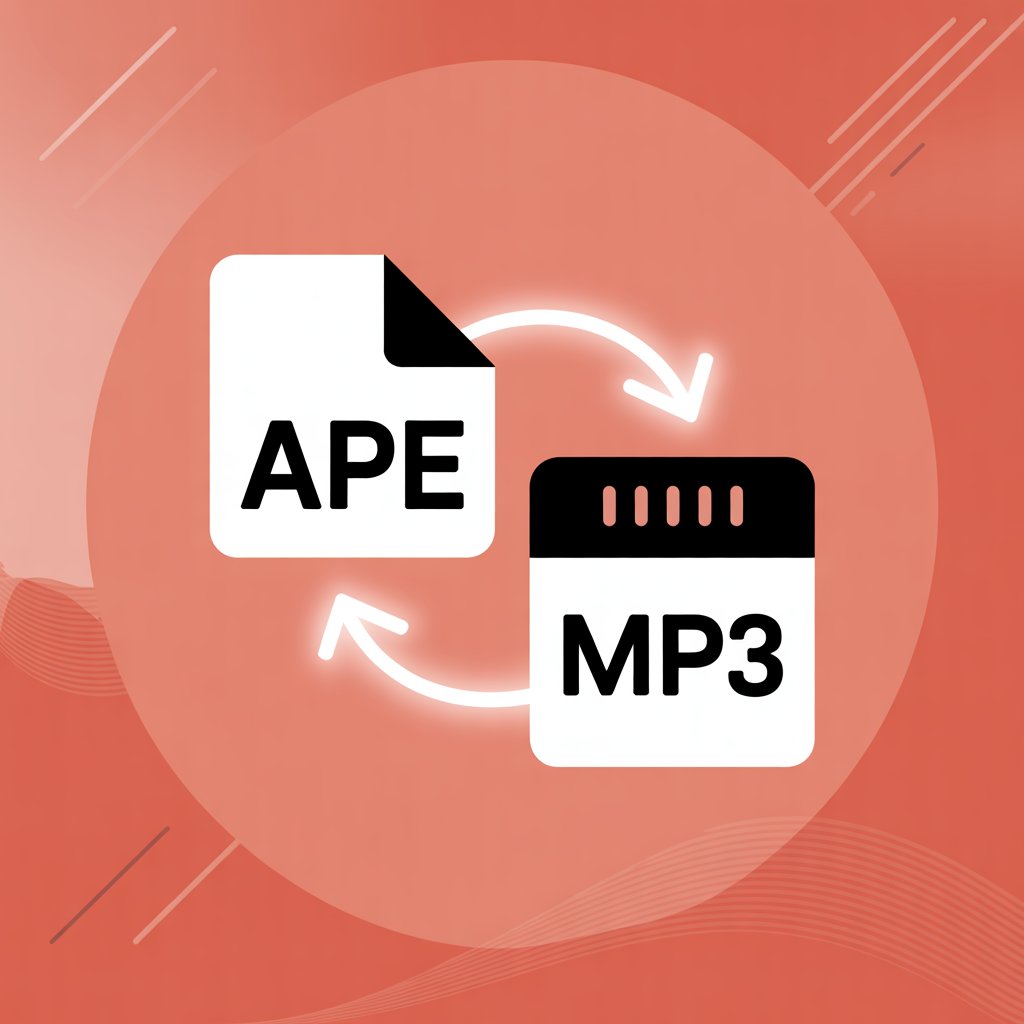
Apple doesn't play nicely with APE audio files. The standard approach requires decoding APE to WAV first, then converting to ALAC (Apple Lossless) through iTunes—a time-consuming workaround. But there's a simpler solution.
APE (Monkey's Audio) is a free, lossless audio compression format popular among Windows users. While it offers excellent compression, its limited compatibility with Apple devices creates headaches for music collectors.
Understanding Audio Formats: APE vs. MP3 vs. ALAC
Before we dive into how to convert APE files, let’s break down what these audio formats mean and why Apple devices have issues with some of them.
Format | Type | Compression | Quality | Apple Support |
|---|---|---|---|---|
APE | Lossless | 📉 High | Original audio preserved | ❌ Not supported |
MP3 | Lossy | ⚖️ Medium | ⚠️ Some quality lost | ✅ Fully supported |
ALAC (in M4A) | Lossless | ⚖️ Medium | Original audio preserved | ✅ Fully supported |
- APE (Monkey’s Audio): A high-compression lossless format popular on Windows. Great for audio fidelity, but unsupported by Apple.
- MP3: The classic compressed audio format. It sacrifices some sound quality for smaller file sizes. Universally playable, including on Apple devices.
- ALAC: Apple’s own lossless codec. It stores full-quality audio inside a
Why this matters: Converting APE to MP3 works—but converting to ALAC (via M4A) is often better for preserving quality. And WALTR PRO does this automatically.
Converting APE to MP3: The Simple Way
Quick Note on Formats: While this guide talks about MP3, WALTR PRO actually converts APE files to M4A using ALAC, Apple’s native lossless format. It plays just like MP3 in the Music app—but without quality loss.
Why M4A?
M4A is simply a container format. When you use WALTR PRO, it stores ALAC audio in M4A. So although you’ll see a .m4a extension, the audio inside remains lossless—and fully compatible with iPhones, iPads, and iPods.
Follow these three steps to get your APE music onto your iPhone without the usual hassle:
Step 1: Download WALTR PRO

Download WALTR PRO (free trial available), a smart tool that automatically converts and transfers audio files to your iPhone in the right format. It supports APE, FLAC, and more—delivering high-quality playback in the native Music app. It's also a great way to learn how to add music to iPhone without using iTunes.
Step 2: Connect Your iPhone
Open WALTR and connect your iPhone via USB. You’ll be prompted to drag and drop any files you want to transfer—regardless of their original format.
WALTR PRO handles the heavy lifting:
Automatically picks the best playback format (like ALAC)
Converts files instantly and losslessly
Works with iPhone, iPad, and iPod
Supports video files (MKV, AVI), documents (PDF, ePub), and more
Need to transfer videos too? WALTR handles that just as easily. Here's how to transfer videos from a computer to an iPhone, too.
Step 3: Drag and Drop

Just drag your APE files into WALTR PRO’s window. The app converts and transfers them directly to your iPhone’s Music app—no extra software or syncing needed.
That's it! No complicated settings, no iTunes, no format barriers. Want more? You can also use WALTR to convert WMV to MP4 or swap RMVB to MP4 just as easily.
Understanding APE Format
APE is a lossless audio compression format, meaning it compresses audio without quality loss. When you decompress an APE file, you get an exact copy of the original audio data.
What makes Monkey's Audio (APE) unique:
Combines traditional compression techniques with neural networks
Uses modified range coding for efficient storage
Offers better compression than FLAC but with less hardware support
Requires significant resources for both encoding and decoding
This symmetric algorithm demands similar resources for compression and decompression, limiting its software support. Unlike AAC (iTunes standard format), which removes some audio data during compression, APE preserves everything—making it ideal for audiophiles but challenging for mobile devices. For example, you could convert MTS to MP4 for more accessible formats.
By the way, WALTR also supports the high-res FLAC file format, and here's how to download karaoke from YouTube without any hassle.
Final Thoughts
Converting APE to MP3 for iPhone doesn’t have to be complicated. Thanks to WALTR PRO, you can skip iTunes, skip manual converters, and transfer lossless audio in just a few seconds.
Even if your file ends up as .m4a, rest assured it’s Apple’s lossless ALAC inside—meaning you get the best of both worlds: compatibility and quality.
If this guide helped, share it with fellow music collectors who want their high-quality libraries on the go.
FAQ
How can I convert APE files to MP3 for my iPhone?
You can easily convert APE files to MP3 using WALTR PRO. This tool automatically converts APE files to a format supported by iPhone, such as MP3, and transfers them directly to your device. There’s no need for manual conversion or iTunes—just drag, drop, and sync.
What makes APE files different from other formats?
APE, or Monkey’s Audio, is a lossless audio format that compresses audio without losing quality. However, it’s not widely supported on Apple devices. WALTR PRO simplifies this by converting APE files to formats like MP3, making them compatible with your iPhone.
Is there a simple way to add APE files to my iPhone without iTunes?
Yes, WALTR PRO allows you to transfer APE files directly to your iPhone without needing iTunes. It converts the files automatically and syncs them to your Music app, making it much easier to handle audio formats that Apple doesn’t support natively.
Does WALTR PRO support other file formats besides APE?
Yes, WALTR PRO supports various audio and video formats not natively supported by Apple devices. In addition to APE, it handles formats like FLAC, MKV, and AVI. The app automatically converts these files and transfers them to your iPhone for smooth playback.
Can I use WALTR PRO on both Mac and Windows?
Absolutely. WALTR PRO is available for Mac and Windows users and offers seamless audio and video conversion and transfer. Whether using macOS or Windows, WALTR PRO ensures that your APE files and other formats are easily converted and synced to your iPhone or iPad.


