How to Convert OGG to M4A for Apple Devices

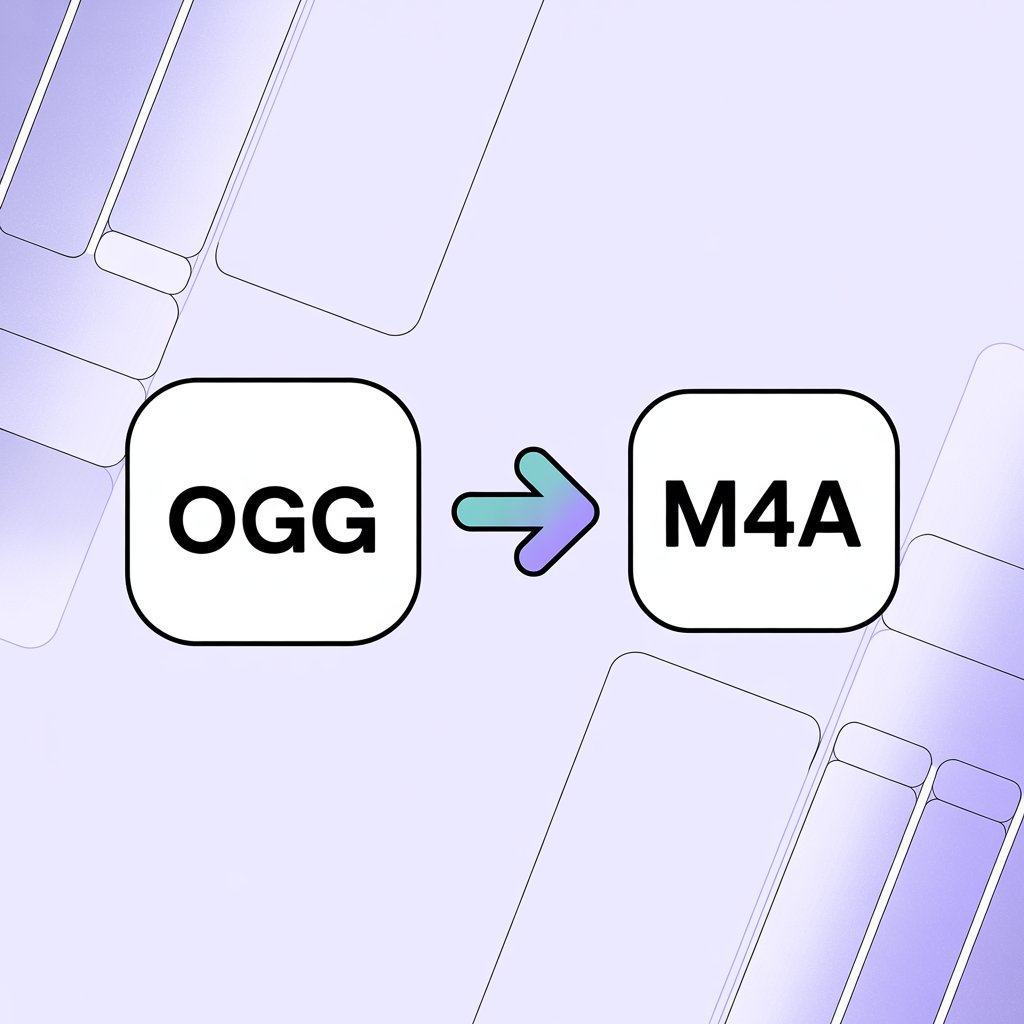
Playing your favorite music on Apple devices sometimes requires file conversion. OGG files, while popular on many platforms, won't play on iPhones, iPads, or in Apple Music. Converting OGG to M4A solves this compatibility issue, letting you enjoy your entire music library across all your Apple devices. This guide walks you through the conversion process using several methods, with a focus on maintaining audio quality and simplifying the transfer to your devices.
What's OGG and Why Convert It?
OGG is an audio file format similar to MP3 that contains compressed audio data using Vorbis compression. While it works with many players and devices, Apple products don't support OGG format. If you use Apple devices, you'll need to convert OGG to M4A to play these files on your Mac, iPhone, or iPad.
OGG vs M4A: Key Differences
Feature ⚙️ | OGG 🎵 | M4A 🍏 |
|---|---|---|
Developer 👨💻 | Xiph.Org | Apple Inc. |
Apple Compatibility 🍎 | ❌ No | ✅ Yes |
Audio Quality 🔊 | 👍 Good | 🔁 Lossless available |
Storage Size 💾 | 📦 Moderate | 📉 Smaller |
M4A files provide better compatibility with Apple's ecosystem while delivering excellent audio quality. Converting OGG to M4A gives you the best experience on Apple devices without sacrificing sound quality.
How to Convert OGG to M4A with WALTR PRO
Whether on Mac or Windows, converting OGG to M4A or, in a similar way, wanting to swap FLAC to M4A makes converting and transferring files simple. Here’s how:
You don’t have to be tech-savvy or know anything about the file formats or their conversion process. Follow these three simple steps to begin converting your non-Apple-friendly formats to Apple-friendly ones:
Step 1: Download and Install WALTR PRO

Before you invest in its budget-friendly license, you can download the free trial version and take the software on a test drive without any commitments. Use the banner below to download the latest version of WALTR to your device.
Once the software is downloaded on your Mac, install it and watch the initial onboarding video to learn how the tool works. You will also be directed to share your email address, where you will receive a trial key. Once you’ve entered the key into the relevant field, you can initiate your trial period and enjoy the hassle-free experience of using WALTR PRO for OGG to M4A and countless other conversions.
Step 2: Connect Your Devices (Optional)
If you're only converting files for use on Mac, you can skip this step. To transfer converted files directly to iOS devices:
- Connect your device via USB for initial setup
- Enable WiFi connectivity in WALTR PRO settings to sync iPhone over WiFi
- Ensure both devices are on the same network for wireless transfers

Step 3: Drag and Drop
- Click "Select Files" to browse for your OGG files
- Alternatively, drag and drop files directly into the WALTR PRO window
- The conversion starts automatically and takes seconds to minutes based on file size
- Converted M4A files save to your chosen location and transfer to connected iOS devices

Why Choose WALTR PRO?
WALTR PRO offers several advantages over built-in Mac tools and free online converters:
Wireless Transfers: Send files directly to iOS devices without iTunes
Complete Metadata: WALTR PRO adds complete metadata, so when you add music to iPhone, it stays organized
Format Versatility: Convert between many formats beyond just OGG to M4A, including swapping WMA to MP3
Speed and Quality: Fast conversions while maintaining audio quality
Other Conversion Methods
Using Music App on Mac
While Apple's Music app offers limited conversion capabilities:
- Open Music app on Mac
- In the top-left menu bar (next to the Apple logo), click Music > Preferences. On macOS Ventura and later, this is called Music > Settings instead.
- In the window that opens, go to the Files tab.
- Click Import Settings and choose the format you want to convert to (e.g., AAC, MP3).
- Select conversion format
- Go back to your music library and select the song from the Songs section that you want to convert.
- From the top menu bar, choose File > Convert > Create [Format] Version.
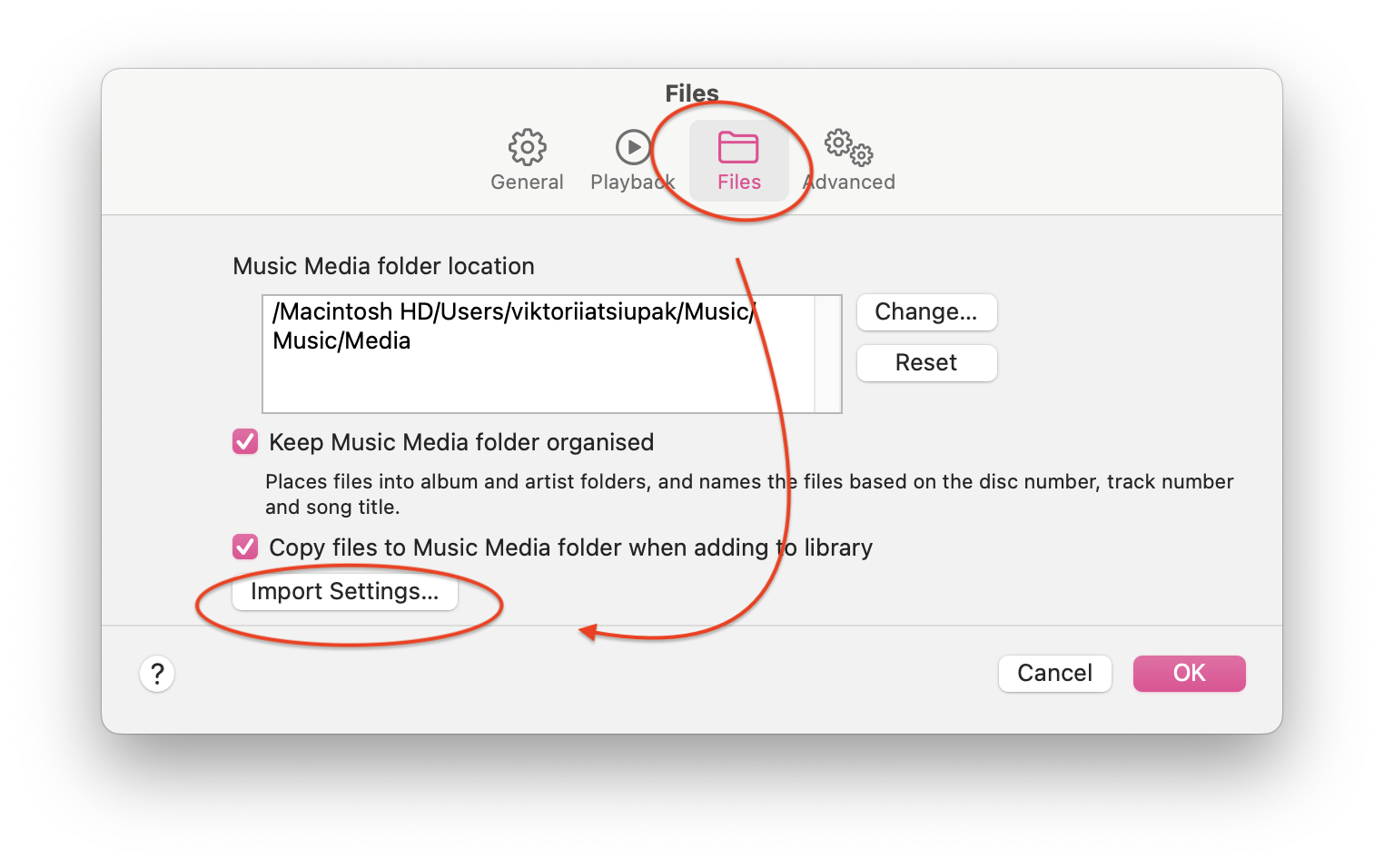
However, this method doesn't support OGG files directly and may reduce audio quality.
Converting in macOS Finder
macOS X allows direct audio conversion in Finder, but only for specific formats like WAV and AIFF—not OGG files. While you can convert AIFF to M4A with WALTR PRO, the built-in converter is more limited:
- Right-click on supported audio file
- Select "Encode Selected Audio Files"
- Choose encoder quality
- Select destination folder
- Click Continue
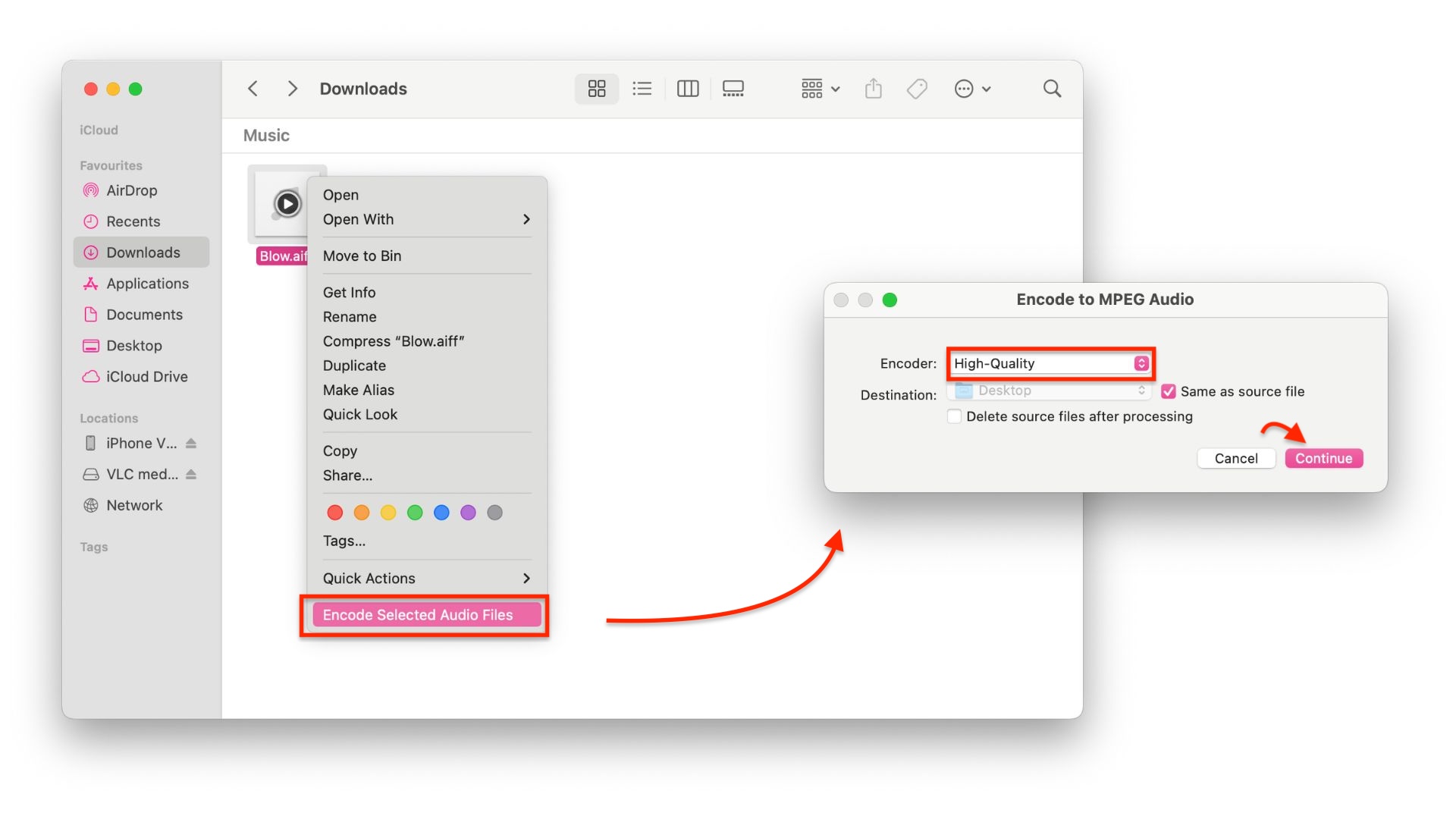
Using iTunes on Windows
For Windows users, iTunes provides basic conversion capabilities:
- Open iTunes on your Windows PC
- Go to Edit > Preferences > General > Import Settings
- Choose AAC Encoder from the dropdown menu
- Select your desired quality
- Click OK to save settings
- Add the audio file to your iTunes library
- Right-click on the file and click File from the top-left menu bar > select "Convert to AAC"
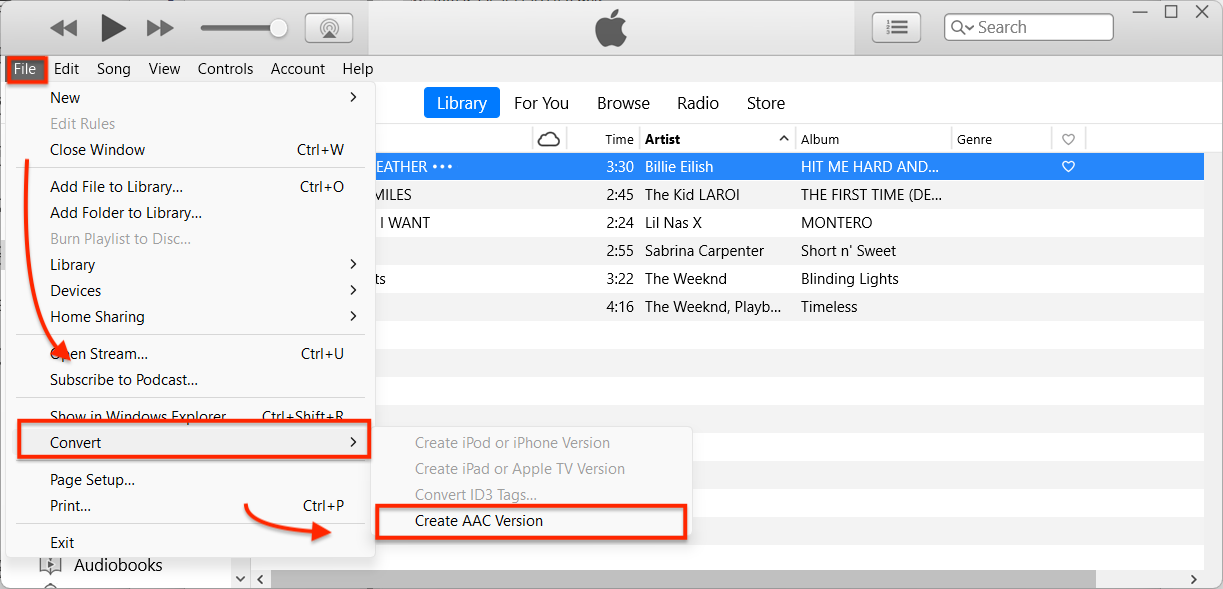
Note that iTunes on Windows doesn't support OGG files directly, so you'll need to convert OGG to a compatible format first, making WALTR PRO a more efficient solution for direct OGG to M4A conversion.
Conclusion
Converting OGG to M4A doesn't have to be complicated. While Apple's built-in tools offer limited functionality, dedicated software like WALTR PRO makes the process quick and straightforward for both Mac and Windows users. The right conversion method maintains your audio quality while providing full compatibility with all your Apple devices.
Whether you have a few songs or an extensive music collection, converting to the M4A format ensures you can enjoy your audio across your entire Apple ecosystem. Start with the method that best suits your needs, and you'll be listening to your previously incompatible OGG files on all your Apple devices in no time.
FAQ
Why should I convert OGG files to M4A?
Converting OGG to M4A ensures your audio files are fully compatible with all Apple devices, including iPhones, iPads, and Macs. WALTR PRO by Softorino simplifies this process, maintaining high audio quality and making your music seamlessly playable across your Apple ecosystem without any compatibility issues.
How can I easily convert OGG to M4A on my Mac?
Using a reliable converter can make the process straightforward. WALTR PRO by Softorino offers a user-friendly drag-and-drop interface that allows you to quickly convert OGG files to M4A. Its intuitive design ensures that even beginners can perform conversions effortlessly while preserving the original audio quality.
Can I transfer converted M4A files directly to my iOS devices?
Absolutely! After converting your OGG files to M4A, WALTR PRO by Softorino allows you to seamlessly transfer the converted files directly to your iPhone, iPad, or Mac. This integrated transfer feature eliminates the need for additional steps, ensuring your music is instantly accessible on all your Apple devices.
How do I maintain the quality of my audio files during conversion?
WALTR PRO by Softorino utilizes advanced encoding technology to preserve the original audio quality when converting OGG to M4A. This ensures that your music retains its clarity and detail, providing an optimal listening experience on your Apple devices without any loss in sound quality.
How can I convert multiple OGG files?
Yes, WALTR PRO by Softorino supports batch conversions, allowing you to convert multiple OGG files to M4A simultaneously. This feature saves you time and streamlines the conversion process, making it easy to manage large audio libraries efficiently while ensuring all files are converted with consistent quality.



