Best Vimeo Video Downloader in 2025

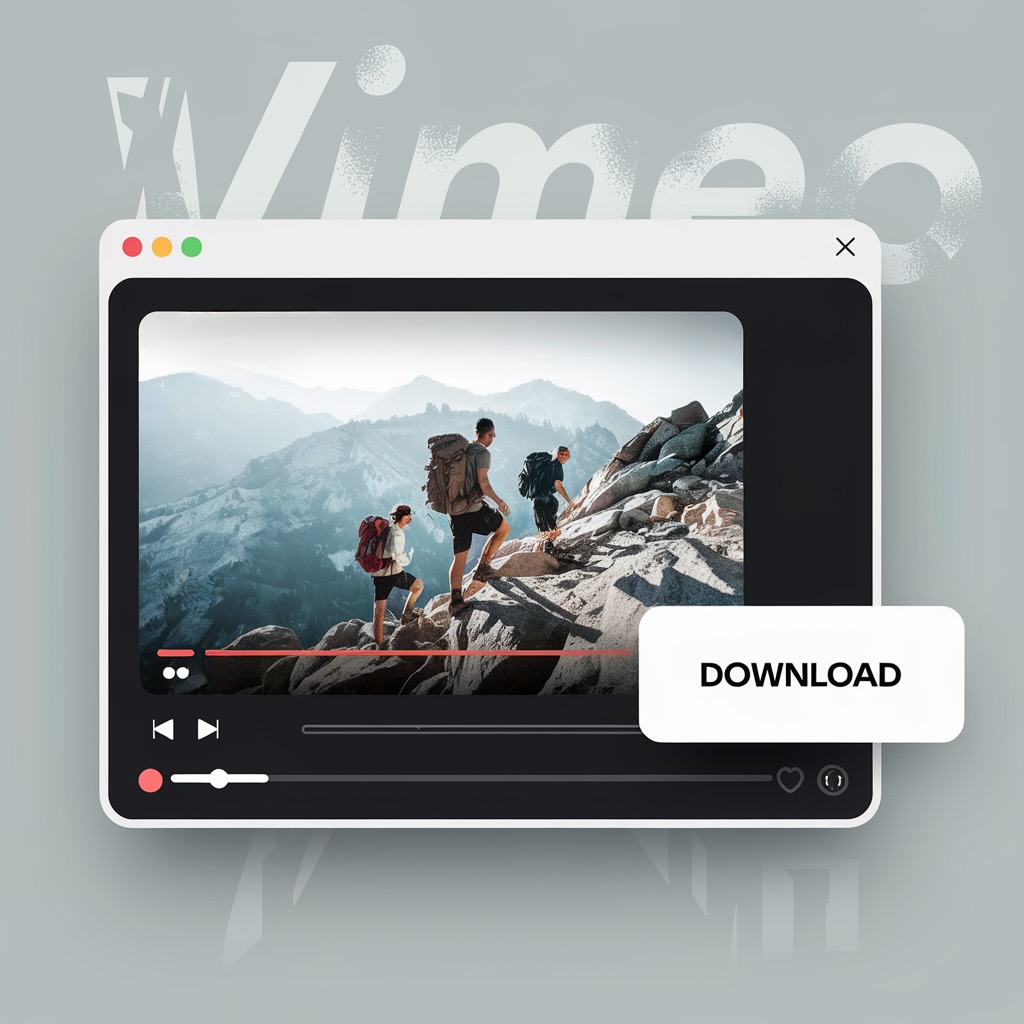
Want to download Vimeo videos without jumping through a dozen hoops? Whether it’s high-quality content, TV shows, or personal uploads, a reliable Vimeo video downloader like SYC PRO allows you to save Vimeo videos with ease.
This is your guide to downloading Vimeo videos on your PC. You can even download private Vimeo videos using our Vimeo downloader and watch ad-free videos on the go without any hassle.
Download Vimeo Videos Directly (If Allowed)
Using the Vimeo website, you can download a video directly if the permission to download is enabled by the uploader. If the video from Vimeo has this permission, it is downloadable without any extra steps.
Steps:
- Open the video page on Vimeo.
- Look for the Download button below the video (if available).
- Select your preferred video options (quality and format).
- Click Download to save the file to your folder.
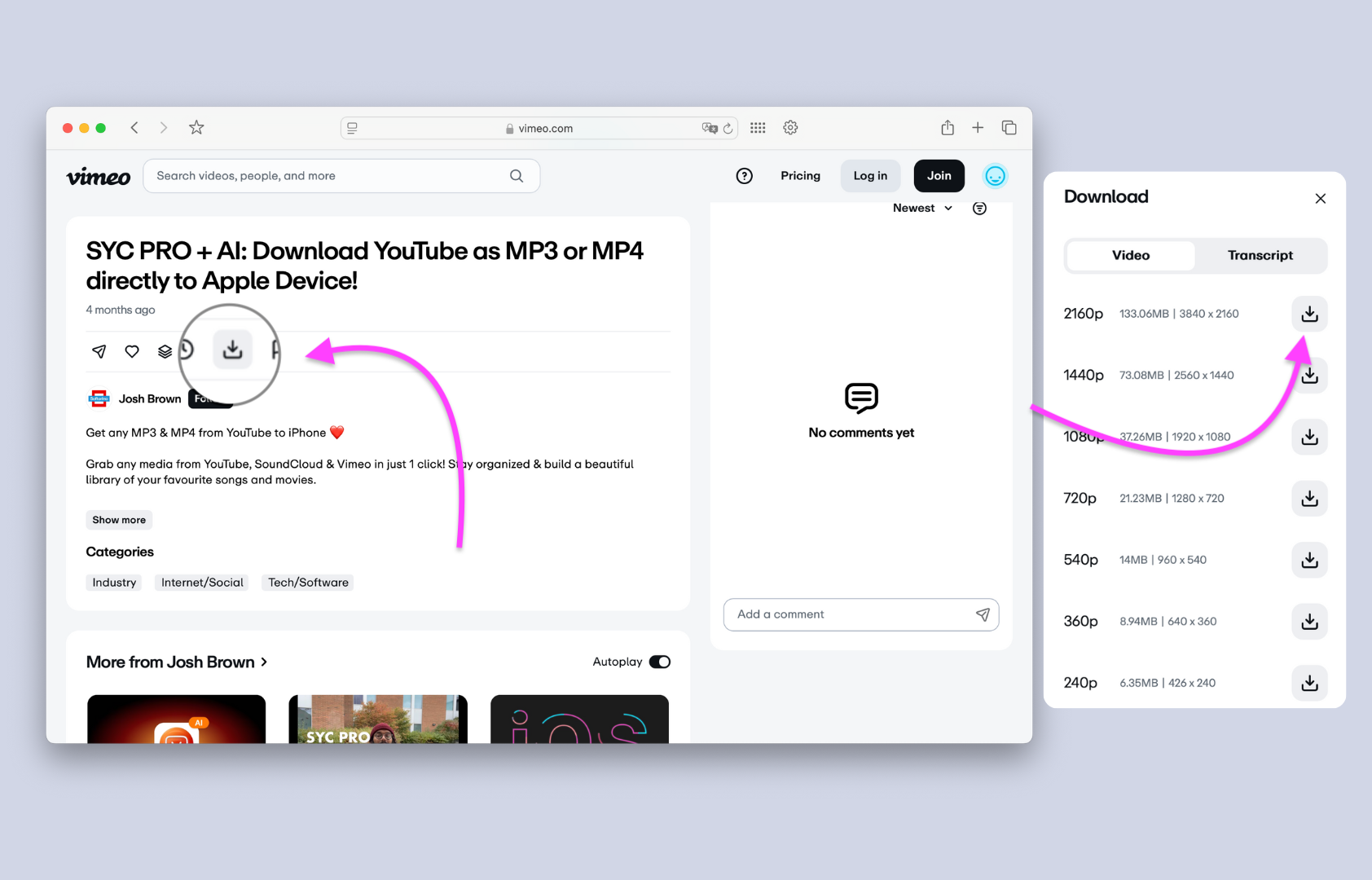
This method is the easiest but only works when content creators allow downloading.
Use SYC PRO: The Ultimate Vimeo Video Downloader with AI
If you want to download Vimeo videos without built-in download options, SYC PRO is the best solution. It lets you save Vimeo videos quickly and supports multiple formats, including universal MP4 and MP3. The app supports both Mac & Windows 💻
With Softorino YouTube Converter PRO, you can download unlimited videos and even get any audio from multiple platforms for free! Softorino YouTube Converter PRO lets you download your desired videos from YouTube, SoundCloud, and Vimeo.
Just follow the video guide below to download Vimeo files, followed by:
But if the video you want to download is private, here's how you can download it.
Step 1: Download & Install the app
You can easily do it by clicking on the download button below. If you already have the downloaded application, you can skip this step.
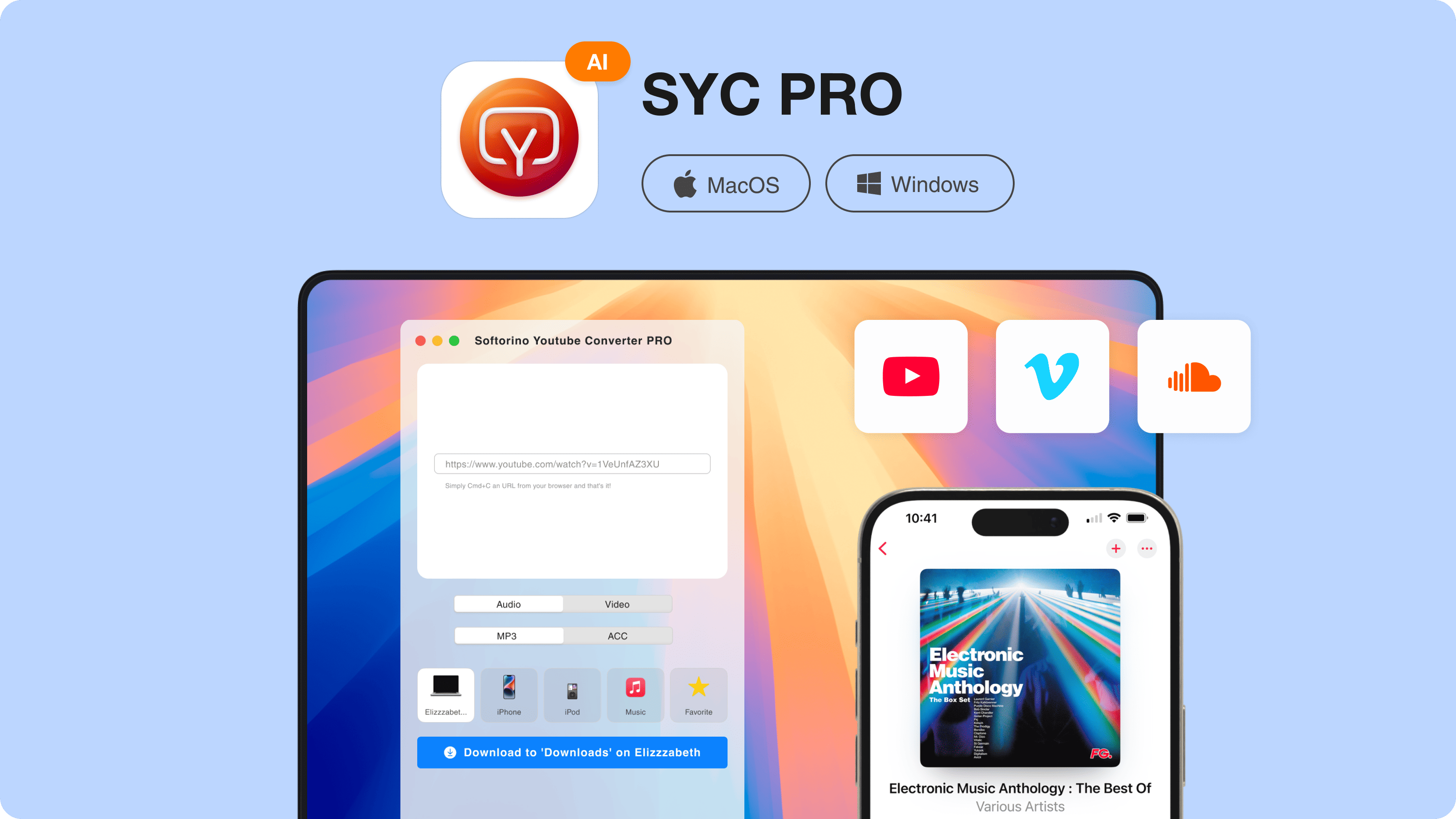
After you install activate your free trial by requesting a trial code with your email.
Step 2: Copy the link into the downloader (SYC PRO)
Click the 'Share' icon and you'll be able to copy video URL from the next window.
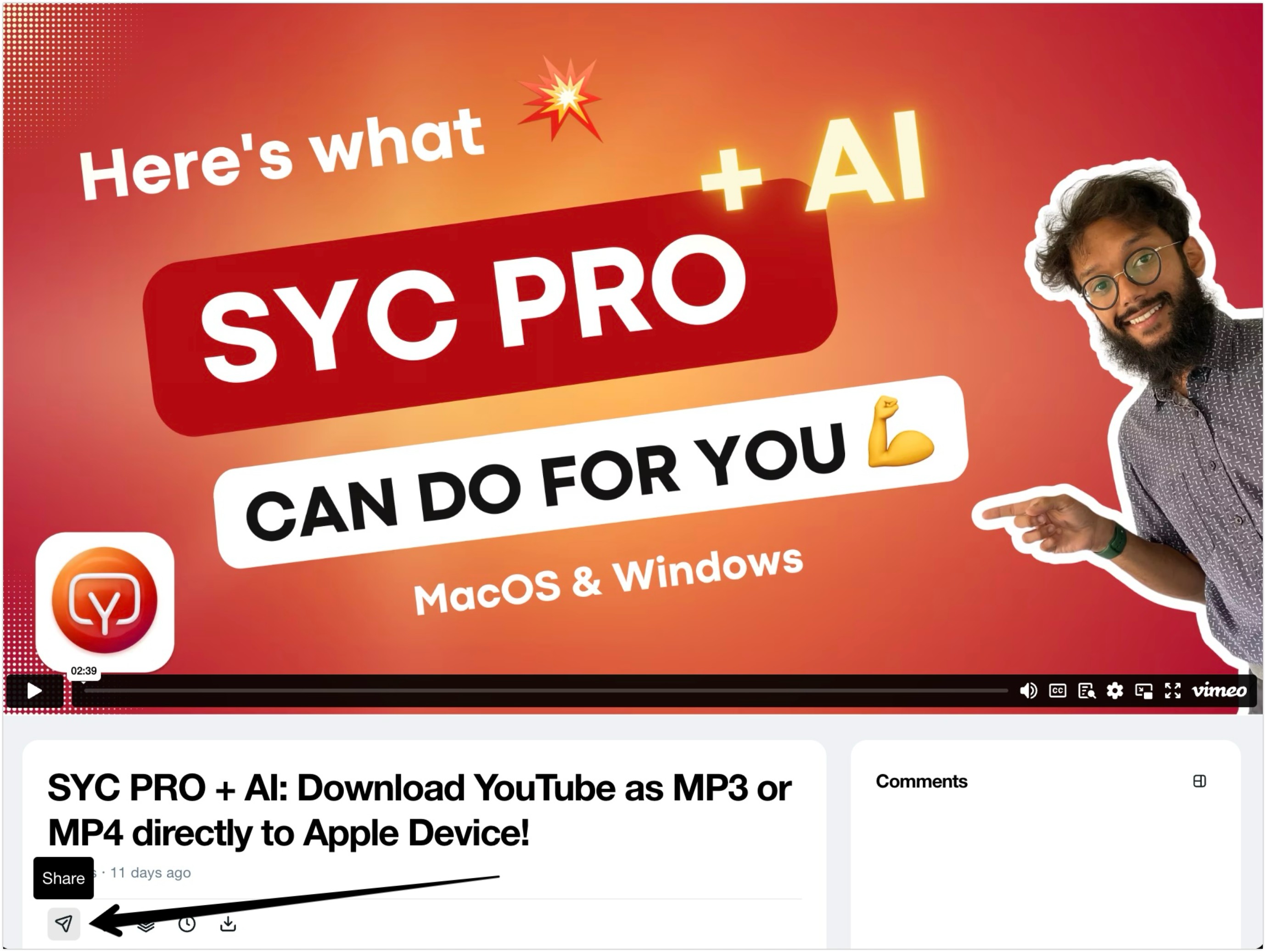
SYC PRO automatically detects the link, so you don’t need to paste it manually.
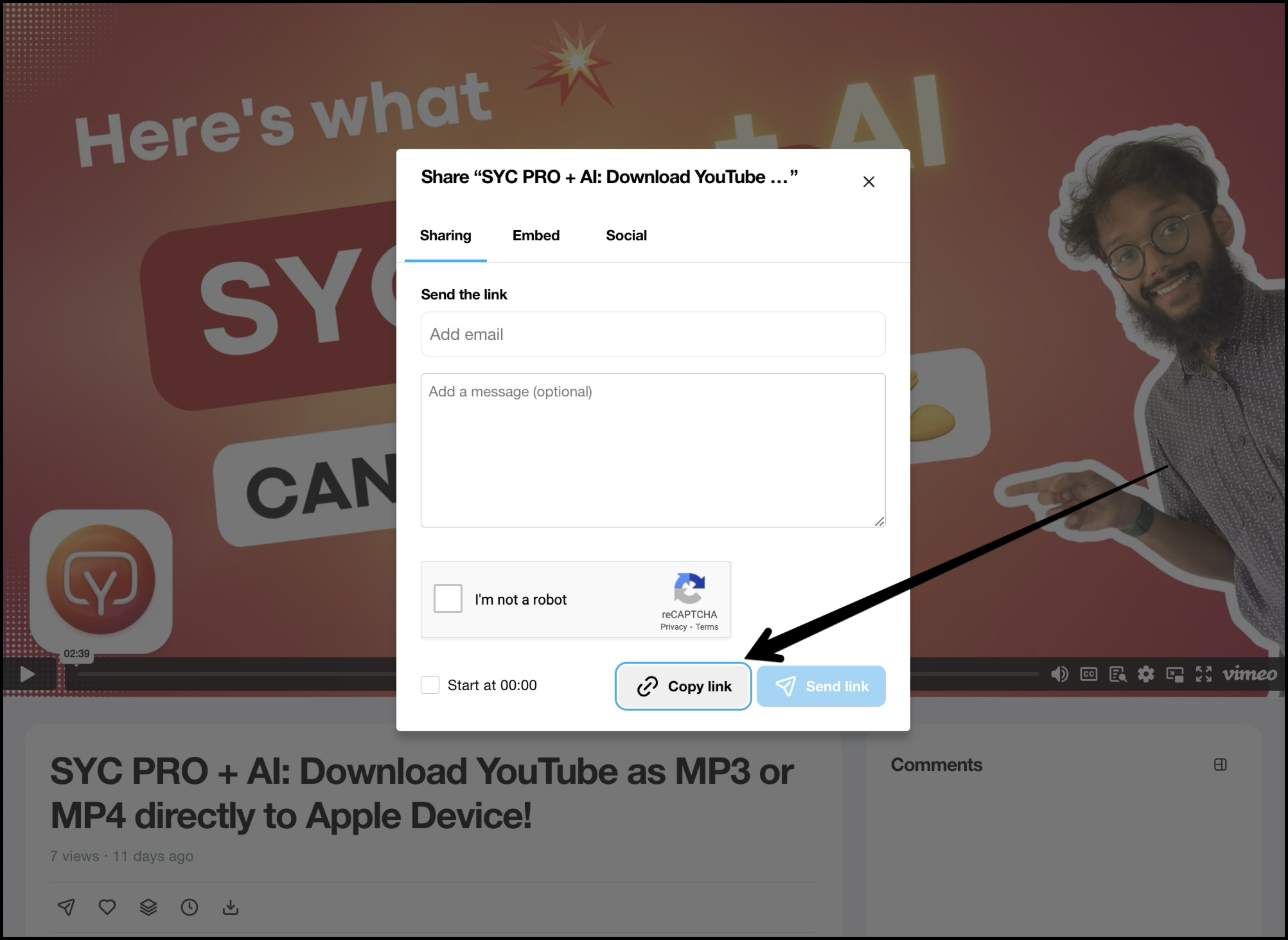
Step 3: Select the format and folder to save the video
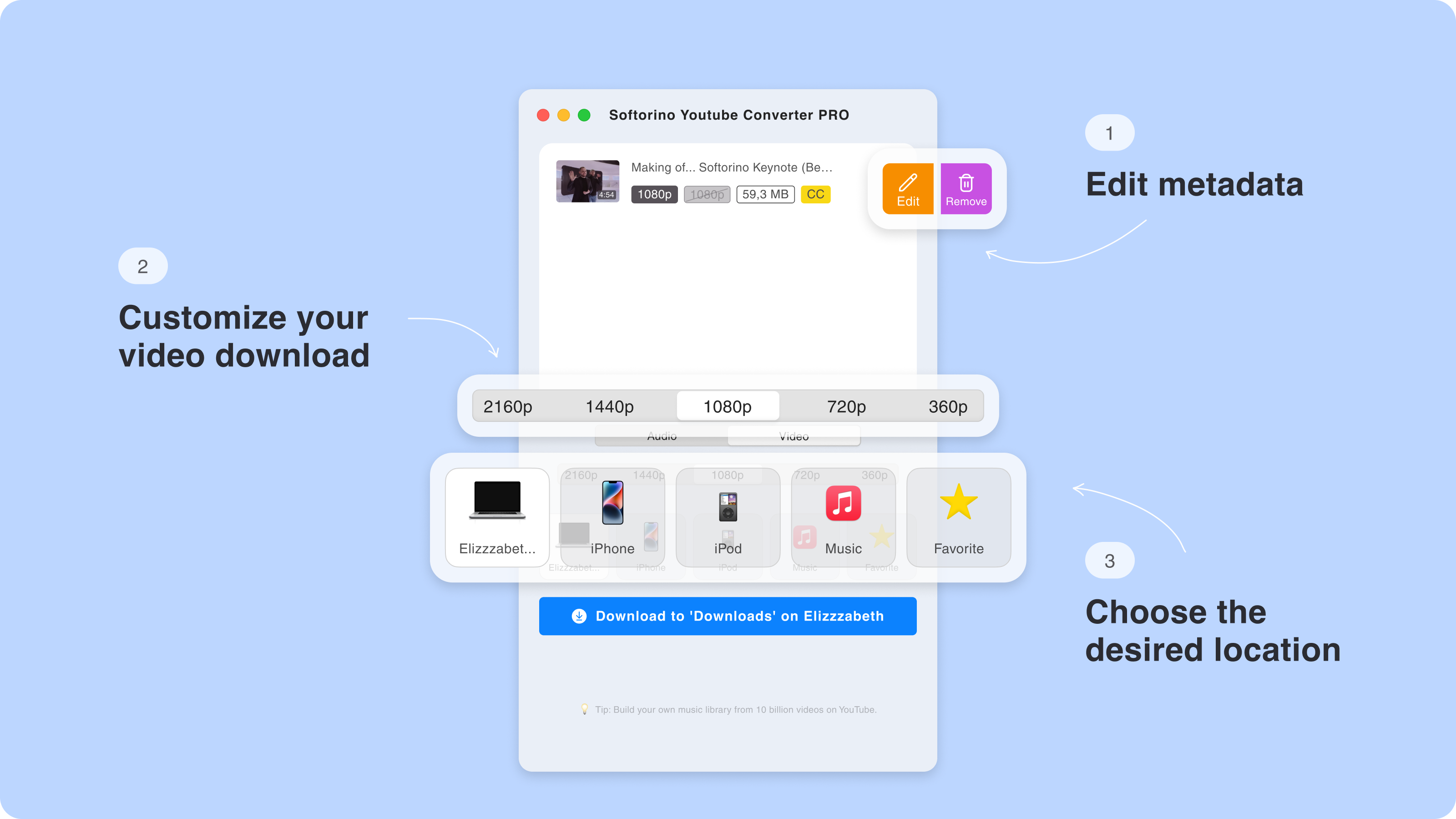
Before moving forward, make sure your phone is connected to the PC via a cable.
Step 3.5: Edit the metadata of your download.
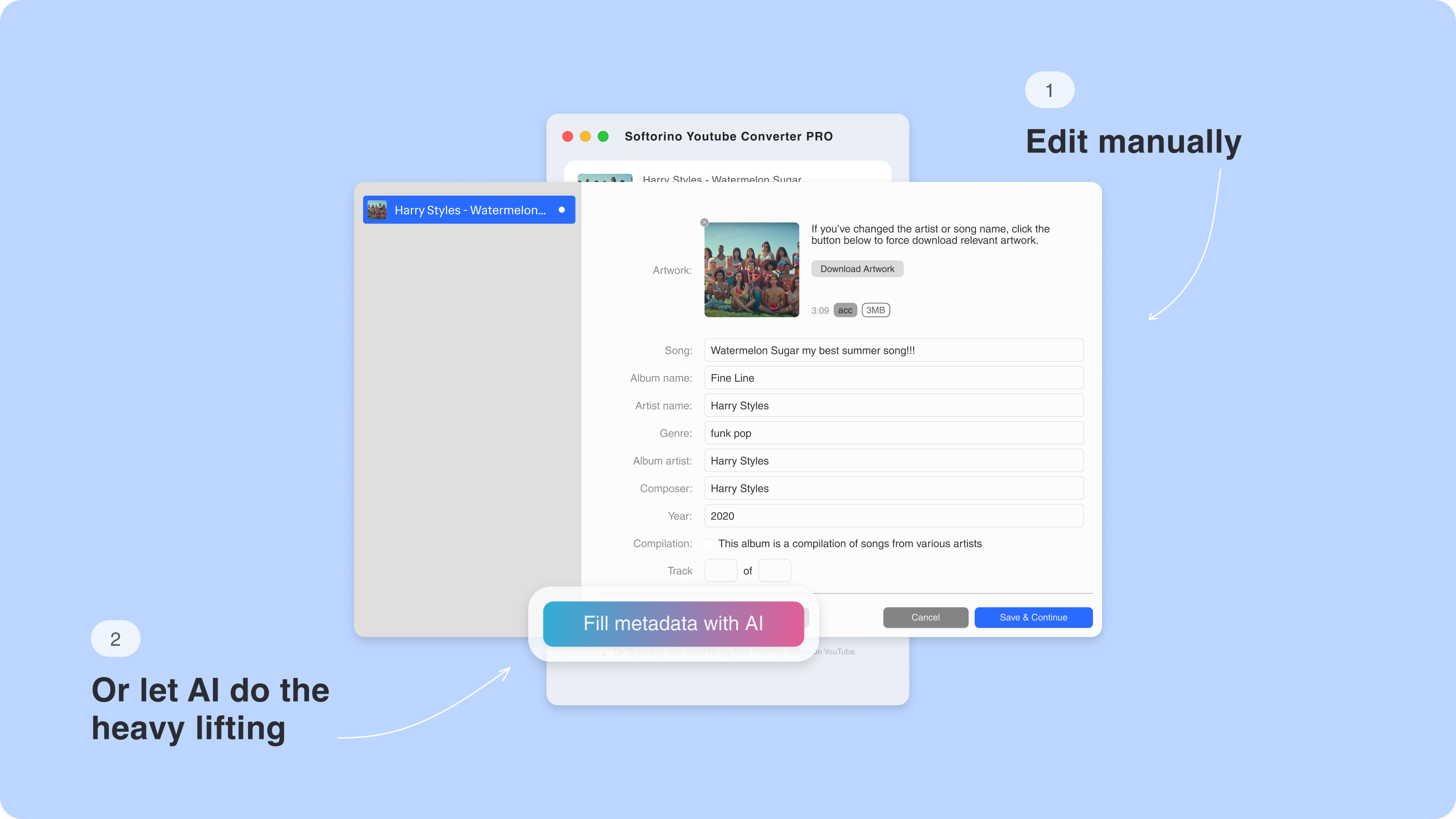
You can personalize your files by editing the title, artist, album, and more. If you’d rather save time, let SYC PRO’s AI automatically fill in accurate metadata for your tracks.
Step 4: Click Download and enjoy your original video offline
You're all set to download your Vimeo video. Just click on the "Download" button, and your video will be saved to your iPhone.
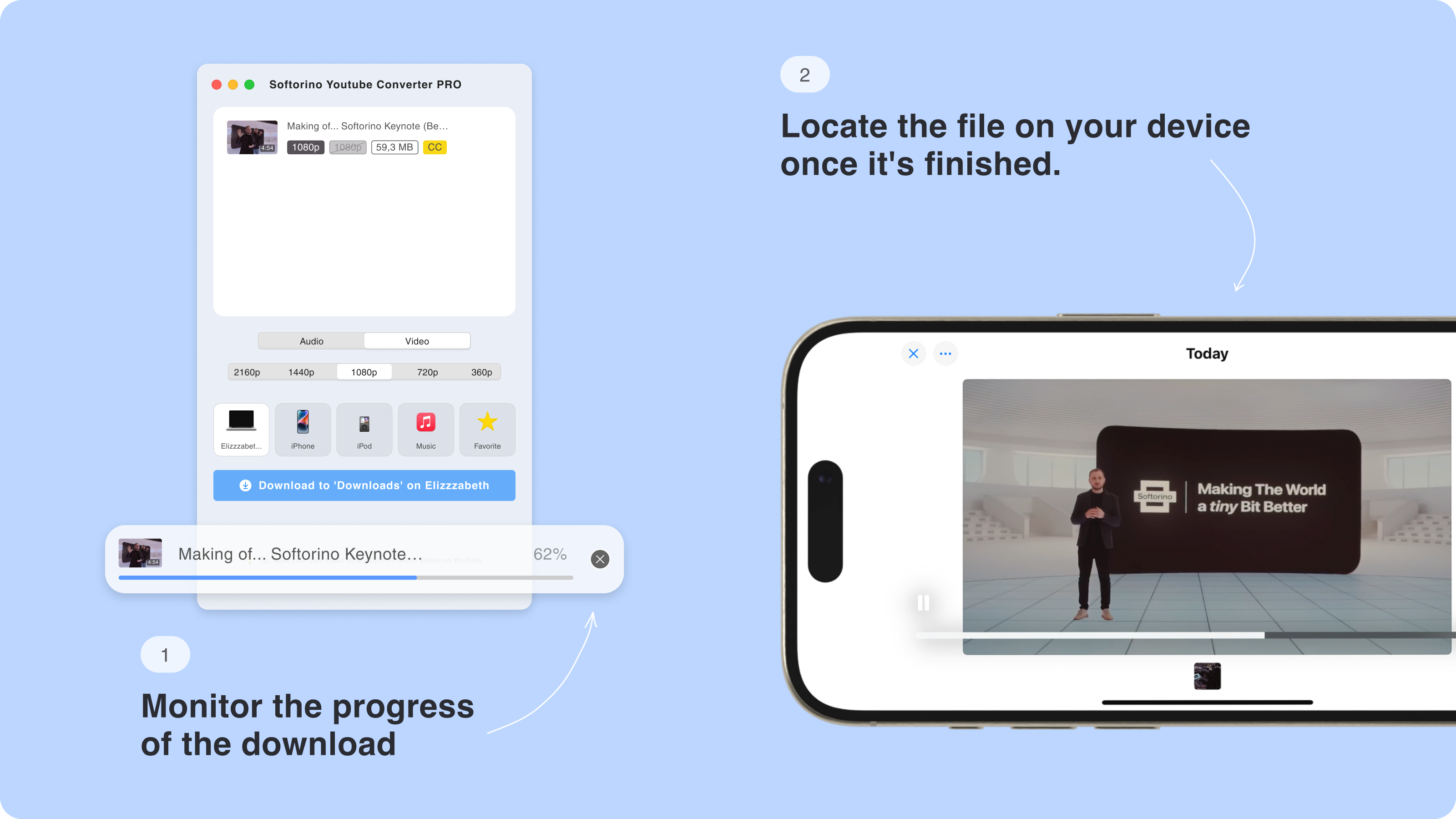
You can watch it anywhere you want without worrying about the WiFi or data connection!
How to Download Private Vimeo Videos
Vimeo differs from YouTube and other streaming platforms because it allows users to add privacy. This means they can choose who views or shares their video and who doesn't. Sadly, the process of downloading videos from Vimeo with a private tag is not that easy.
Just follow these simple steps to download the video:
- Go to the page with the Vimeo video.
- Open the developer tool by pressing Command + Option + J (Mac) or Control + Shift + J (Windows).
- Press Command + F (Mac) or Ctrl + F (Windows) and find "config_url".
- Starting from "https", copy the entire string for config_url.
- Paste on a Notepad and remove all the backward slashes (\) from the string.
- Paste the updated URL in the web browser.
- Find mp4 in the text.
- You can use that URL to download the private Vimeo video now.
Conclusion
With Softorino YouTube Converter PRO, you can save videos across various platforms and formats. This tool goes beyond Vimeo, allowing you to download YouTube videos on Mac and even record audio from YouTube.
You can also download karaoke and get any YouTube music.
From high-quality YouTube audio downloads on Mac to converting entire playlists, Softorino YouTube Converter PRO is a one-stop solution. So, enjoy your offline video library with ease and reliability, no matter where you are!
Plus, it’s a great alternative to the Airy downloader, with a broad range of features and no concerns about whether MediaHuman is safe.
FAQ
How can I download Vimeo videos to my iPhone without iTunes?
You can easily download Vimeo videos to your iPhone by using Softorino YouTube Converter PRO. Simply copy the Vimeo video link, paste it into SYC PRO, and click “Download.” Your video will be saved to your iPhone for offline viewing, hassle-free!
Can I download private Vimeo videos?
Yes, you can! With Softorino YouTube Converter PRO, you can download private Vimeo videos. Just follow the steps using the developer tools to find the “config_url” and download the private video with ease, no matter its privacy settings.
Is it possible to download embedded Vimeo videos?
Absolutely! Softorino YouTube Converter PRO lets you download embedded Vimeo videos. Copy the video link using the “Share” button, paste it into SYC PRO, choose your resolution, and click “Download” to save the video.
Is there any tool that allows you to download from the Internet?
Yes, SYC PRO works with YouTube, Vimeo, and SoundCloud. You can download videos from these sources in various formats and resolutions, making it super versatile for all your downloading needs.
Can I download Vimeo videos?
Sure! With Softorino YouTube Converter PRO (SYC PRO), you can download and watch any Vimeo video offline anytime, whether you’re commuting, traveling, or just without WiFi access.


