How to Play MKV Video on iPhone in 2025 | Top 3 Methods

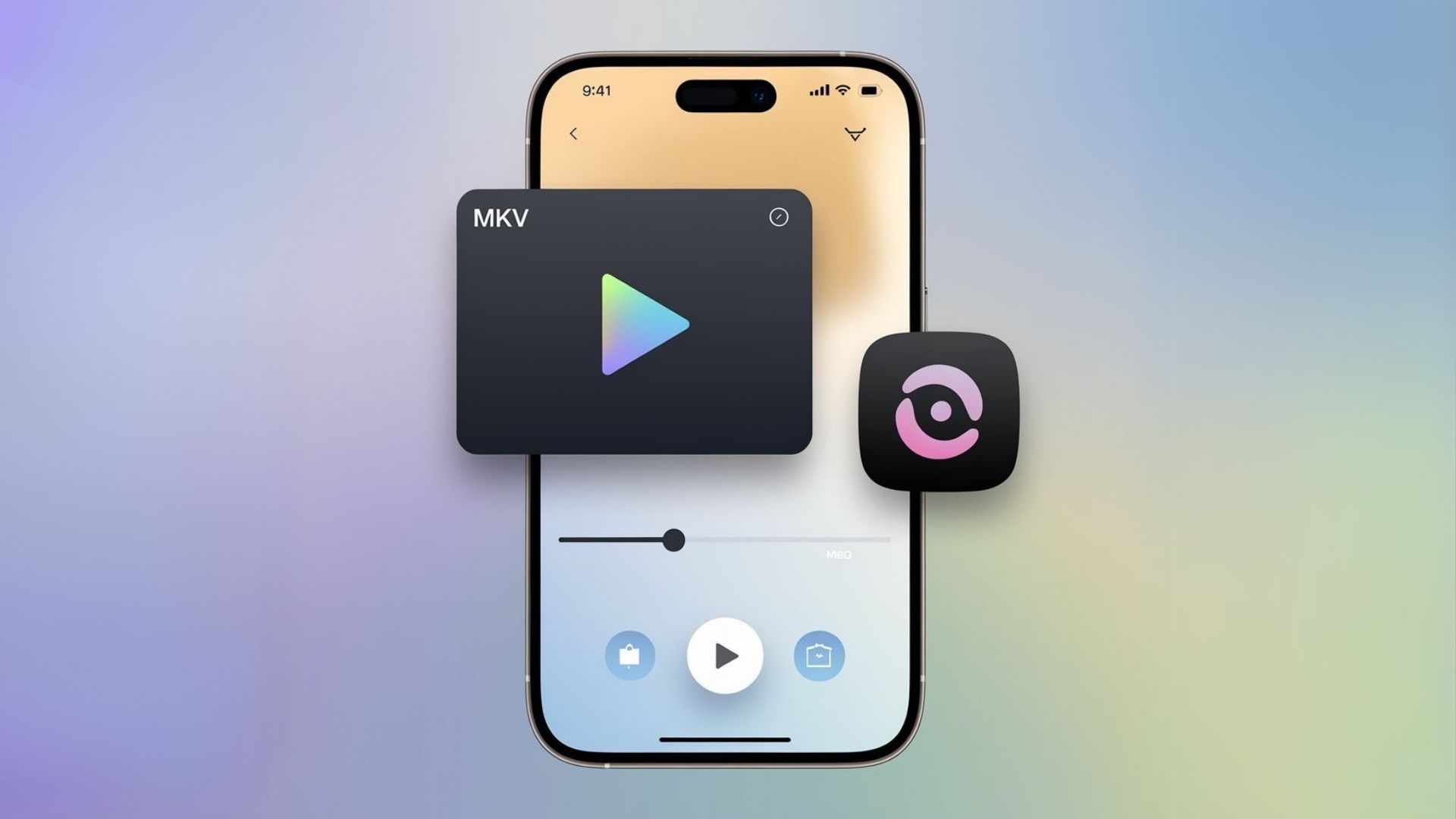
Want to watch MKV videos on your iPhone but keep running into errors? You’re not alone. Since iPhones don’t support MKV files natively, playback issues are common—but we’ve got you covered. In this guide, you’ll discover three proven ways to play MKV on iPhone and iPad, whether you prefer converting the format or using an MKV-compatible player.
Can iPhone Play MKV natively?
No, iPhones don't support MKV natively. Apple's devices are designed to work with a limited set of media formats, and MKV isn't one of them.
Most third-party MKV player apps on the App Store are either loaded with ads or don't stay available for long due to Apple's policies.
Formats Supported by iPhone
iPhones officially support just three video container formats:
- MP4
- M4V
- MOV
This limitation becomes a problem when browsing the internet, as mkv video files are widely used for HD movies, TV shows, and other video content. Other formats like WMV can also cause playback issues – learn how to play WMV on iPhone.
MKV vs. MP4 vs. M4V: Quick Comparison
Format | Native Support for iPhone | Advantages | Limitations |
|---|---|---|---|
MKV | ❌ No | Supports multiple audio tracks, subtitles, chapters; open-source | Not supported by iPhone |
MP4 | ✅ Yes | Widely compatible; good quality-to-size ratio | Less flexible with subtitles and multiple audio tracks |
M4V | ✅ Yes | Apple-developed format; works well with all Apple devices | More limited compatibility with non-Apple devices |
These formats are containers that hold audio, video, and subtitle data—not compression formats themselves. Both MKV and MP4 can contain high-quality H.264 video content.
Method 1: Play MKV on iPhone Using WALTR PRO
For the quickest and most reliable solution, WALTR PRO stands out as the top video converter for iPhone and iPad. This macOS and Windows app helps you convert MKV to formats supported by iPhone with minimal effort.
Why Choose WALTR PRO?
WALTR PRO automatically converts any video file including MKV into an iPhone compatible format that plays directly in your native iPhone apps. No need to install a third-party MKV player or deal with compatibility issues.
After conversion, your MKV videos on iPhone will play in your standard Videos or TV app—no special players required! WALTR PRO makes the whole process seamless compared to iTunes. It even works for music lovers – check out our YouTube to iPod Converter guide.
Steps to Convert and Play MKV on iPhone with WALTR PRO
Step 1: Download and Install WALTR PRO
First, grab a copy of WALTR PRO from the official website using the Free Download button.
After installation, launch the app and activate the 24-hour trial with the code sent to your email. Connect your iPhone or iPad via USB when prompted.

Step 2: Convert MKV to iPhone
Simply locate your MKV file and drag it into the WALTR PRO window. The app automatically:
Identifies the file format
Converts the MKV to iPhone supported formats
Transfers it to your device

The transfer speed depends on your file size. Once complete, find your movie in your iPhone's Videos or TV app, ready for mkv playback. Curious about audio quality too? We’ve compared ALAC vs FLAC for lossless music formats.
(Optional) Step 3. Customize Your Download
Once you've selected your media, you have the option to personalize it before downloading. Here's how: hold the Ctrl (Windows) or ⌥ (Mac) key to modify metadata, such as title, year, or genre, hold the Alt (Windows) or ⌘ (Mac) to choose a different application or destination for your download.

Use WALTR PRO's AI feature to automatically fetch and fill in the metadata, saving time and ensuring accuracy. Working with MP4 files instead? Here’s a step-by-step on how to transfer MP4 to iPad.

Method 2: Play MKV with VLC on iPhone
If you want to play MKV on iPhone without converting, VLC Media Player offers a great alternative for direct playback. It's perfect if you only occasionally want to play MKV video files.
Steps to Watch MKV on iPhone Using VLC
Step 1: Install VLC on iPhone
Find and download this MKV player on your iPhone from the App Store.
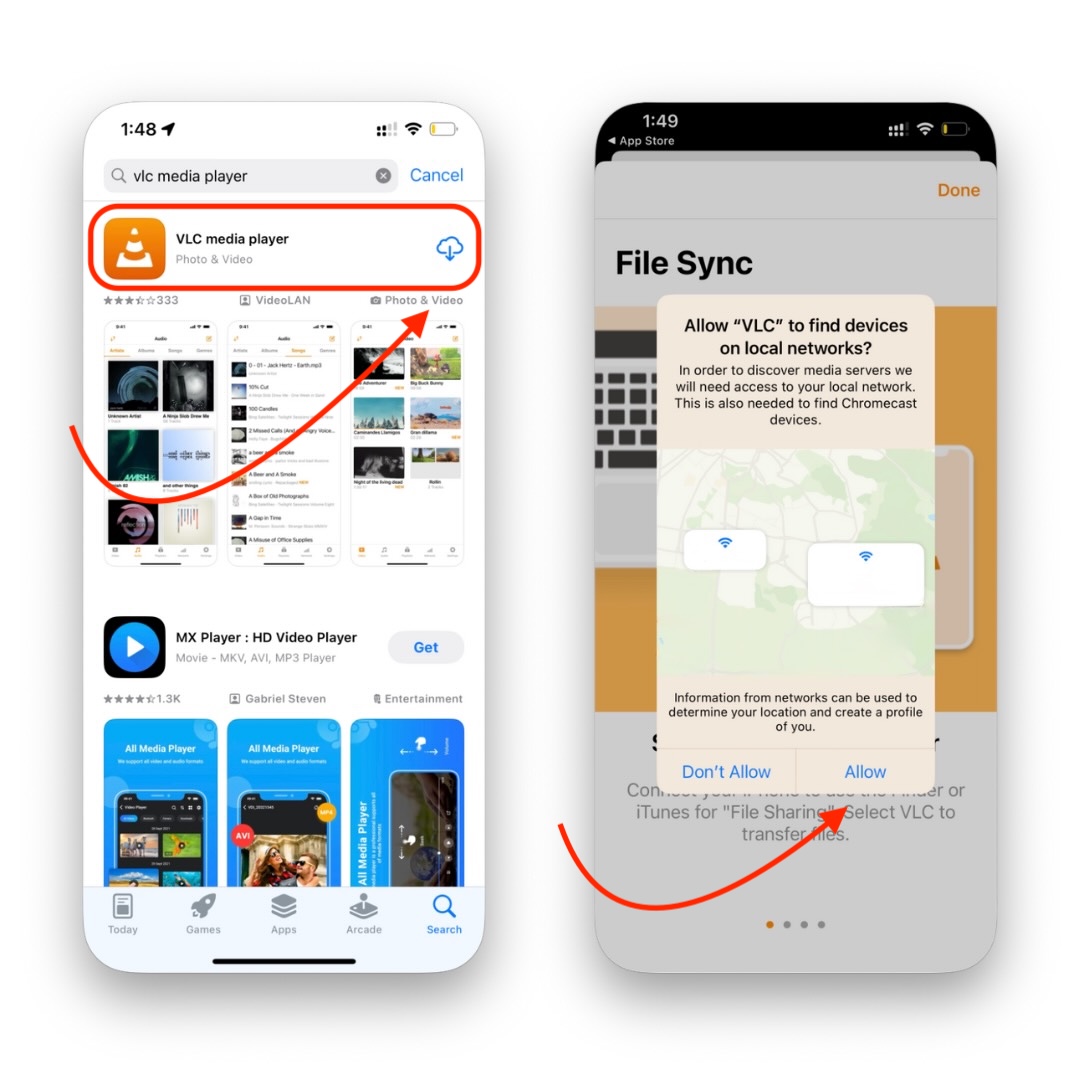
Step 2: Make Your MKV Files Accessible
Place your video file where the iPhone's Files app can find it. For instance, if stored in Telegram's saved messages:
- Open Telegram
- Go to saved messages
- Select the file
- Transfer it to the Files app
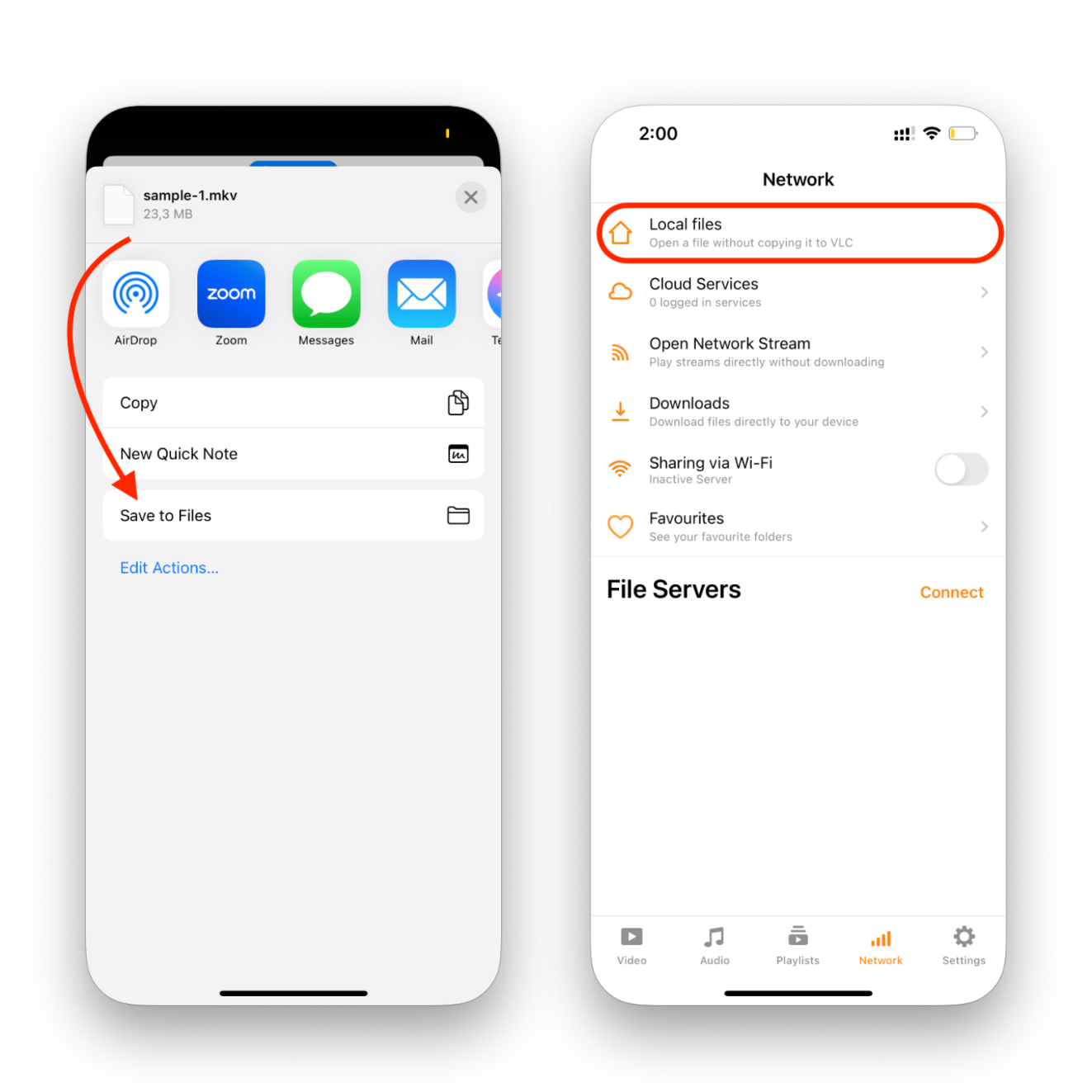
Step 3: Watch MKV Videos
Open VLC on iPhone, locate your file, and tap on the MKV file to start playing on iPhone.
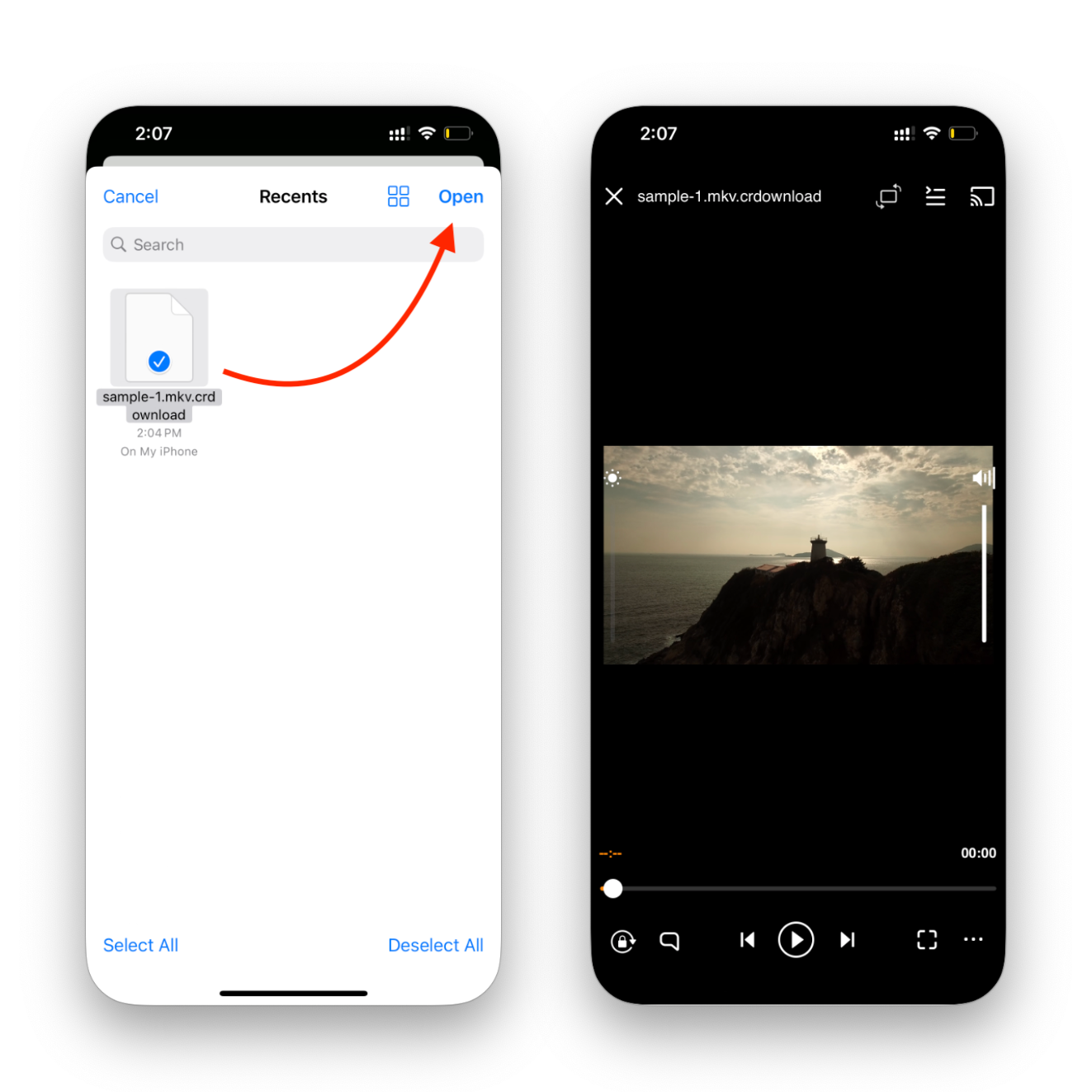
Tip: Wirelessly Transfer Files to VLC
- Connect your PC and iPhone to the same WiFi network
- Open the Network tab in VLC on your iPhone
- Turn on WiFi sharing (this creates a special URL)
- Enter this URL in your computer's web browser
- Use the Add (+) icon on the sharing page to upload your video
- Once transferred, find the file in VLC's Video tab on your device
Method 3: Other Ways to Play MKV on iPhone and iPad
If the above methods don't work for you, try these other players for iPhone that support MKV files.
When browsing the App Store, check app descriptions to recognize all your MKV files compatibility.
Free Apps to Watch MKV Files:
- KMPlayer (iOS 14.0+)
- Infuse (iOS 14.0+)
- Outplayer (iOS 14.0+)
- GOM Player (iOS 10.0+)
- PlayerXtreme (iOS 11.0+)
Paid Options to Easily Play MKV Files:
- AVPlayer ($2.99; iOS 9.0+)
- nPlayer ($4.99; iOS 9.3+)
Steps to Play MKV on iPhone: Editing Options
While most solutions focus on playback, you might occasionally need to edit MKV files before watching them on your device. For this, you'll need to:
- Convert MKV to iPhone compatible format using WALTR PRO or similar tools
- Edit the video using iMovie or other editing apps on iPhone
- Save the edited file to watch on your device
This workflow allows you to trim, combine, or modify multiple MKV files before enjoying them.
Bottom Line
Playing MKV is a multimedia container that iPhone won't support natively, but that doesn't mean you can't enjoy these videos. With the right tools, you can watch MKV on iPhone without failure.
Whether you choose to convert MKV to iPhone compatible format with WALTR PRO, play MKV with VLC on iPhone, or install a third-party MKV player, you now have all the ways to play these files on your device.
From opening EPUB on iPhone to converting videos from YouTube to MP3., WALTR PRO handles it all in just a few clicks.
FAQ
What is MKV?
MKV is a multimedia container that can store multiple audio tracks, video, subtitles, and chapters in a single file. It's conceptually similar to containers like AVI, MP4, and ASF but isn't supported by iPhone natively.
Can iPhones play MKV files natively?
No, iPhone and iPad don't have native support for MKV files. You'll need third-party apps like WALTR PRO to convert MKV to formats supported by iPhone or players like VLC to play them directly.
What video formats are compatible with iPhones?
iPhones officially support MP4, M4V, and MOV file formats. For other formats like MKV, you'll need to convert MKV to iPhone compatible formats or use specialized player apps.
How can I play MKV files on my iPhone without iTunes?
Use WALTR PRO to drag and drop your MKV file, which converts MKV to iPhone supported formats and transfers it directly to your device. The video will be available in your native Videos or TV app.
What is the fastest way to convert MKV to MP4 for iPhone?
WALTR PRO offers the fastest way to convert MKV to formats supported by iPhone, using a simple drag-and-drop process that handles the conversion and transfer automatically.




