How to Convert MTS files to MP4 for Apple Devices

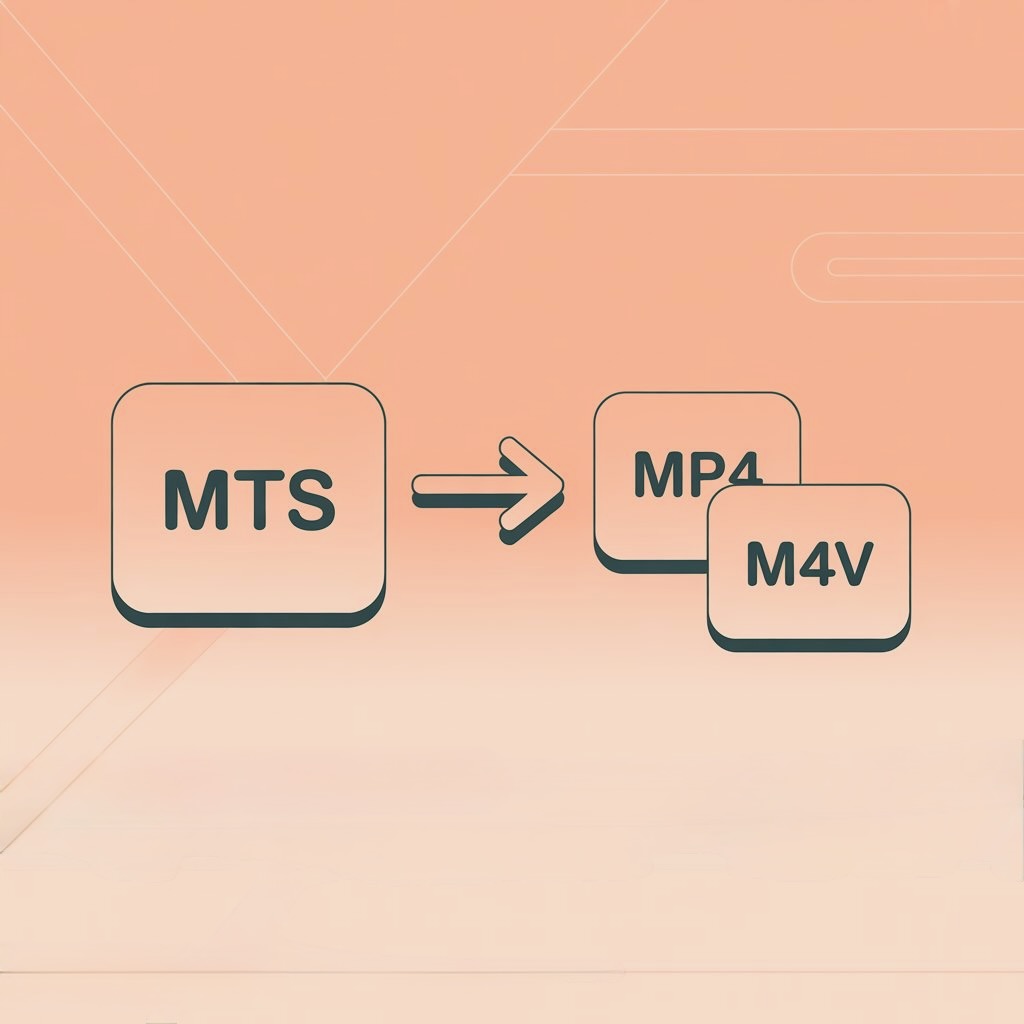
Need to play MTS files on your Apple devices? This guide shows you the fastest way to convert them to compatible formats, with WALTR PRO leading as the most efficient solution.
Apple devices don't play MTS video files straight out of the box. If you've downloaded or received MTS files and want to watch them on your iPhone, iPad, Mac, or other Apple devices, you'll need to convert them to a compatible format like MP4 (or M4V for Apple devices).
We've tested various conversion methods and found WALTR PRO to be the most effective solution. Let's look at what MTS files are, why you might need to convert them, and how to do it easily.
What is MTS Format?
MTS (MPEG Transport Stream) is a high-definition video format developed by Microsoft for premium video quality. It's commonly used in Sony and Panasonic HD cameras and for storing Blu-Ray disc content at 720p or 1080p resolution.
These files are stored in AVCHD (Advanced Video Coding High Definition) format. Since MTS files are typically larger than MP4, many people convert them to save storage space.
If you're working with less common formats, WALTR PRO can also handle conversions like MKV to MP4 swaps, offering flexibility across different media files and ensuring compatibility with all your devices.
Understanding Video Formats: MTS, MP4, and M4V
Before diving into conversion methods, it's important to understand the key differences between these formats:
MTS Format
MTS is primarily used in high-definition video cameras and Blu-ray discs. It's designed to handle high-quality video content but isn't compatible with most Apple devices without conversion.
MP4 Format
MP4 is a widely-used container format that works across most platforms and devices. It balances good quality with reasonable file sizes.
M4V Format
M4V is essentially Apple's variant of MP4. While technically different, M4V and MP4 are closely related—both use similar encoding methods but M4V was specifically developed by Apple for iTunes and iOS devices. When WALTR PRO converts MTS to "MP4 for Apple devices," it actually creates M4V files to ensure perfect compatibility with the Apple ecosystem.
MTS vs. MP4 vs. M4V: Comparison Table
Feature ⚙️ | MTS 📼 | MP4 🌍 | M4V 🍏 |
|---|---|---|---|
Developer 👨💻 | Sony / Panasonic | MPEG | Apple |
Primary Use 🎥 | HD cameras, Blu-ray | Universal video | Apple ecosystem |
File Size 💾 | 📈 Larger | 📉 Medium | 📉 Medium |
Apple Compatibility 🍎 | ❌ Poor | ✅ Good | 🌟 Excellent |
Quality 🖼️ | 🌟 Very High | 👍 High | 👍 High |
DRM Support 🔐 | ❌ No | ⚠️ Limited | ✅ Yes |
Video Codecs 🎞️ | H.264 / MPEG-4 AVC | Various | H.264, HEVC |
Audio Codecs 🔊 | AC-3, PCM | Various | AAC primarily |
What Is the Difference Between MTS and MP4 Format?
MP4 and MTS are file extensions used by various video formats. While the two extensions share several similarities, there are also significant differences that one must know. For example, the AVCHD format has a few restrictions regarding video codec, audio codec, aspect ratio, frame rate, and resolution.
In comparison, MP4 is a versatile, multi-purpose format that does not come with many restrictions. Suffice it to say that most users prefer storing their videos in MP4 format unless they want to watch them through Blu-Ray players, in which case the MTS format would be preferable.
If you need to convert formats beyond MTS, such as webm to mp4 conversions or rm to mp4 swaps, WALTR PRO has you covered for seamless, Apple-compatible conversions.
Converting MTS to MP4/M4V with WALTR PRO
WALTR PRO offers a straightforward three-step process. Note that while we refer to converting to "MP4" throughout this guide for simplicity, WALTR PRO actually converts to the M4V format for optimal Apple compatibility. Don't worry—these formats are very similar, and M4V works perfectly on all Apple devices.
Step 1: Download WALTR PRO

The free version allows you to test the product without any prior payments or commitments and helps you determine whether the license is worth the money.
Once the trial period has ended and you're satisfied with the software's features, you can then invest in the budget-friendly license.
After downloading and installing WALTR PRO on your Windows or Mac, you can watch the initial onboarding video that will introduce you to WALTR PRO for your iOS-friendly conversions. Once you've watched the video, you can enter your email address when prompted to receive your trial key.
Enter the trial key you receive in your email into the relevant field to activate your trial period and begin using the free version of the desktop tool.
Step 2: Connect Your iOS Device
Are you using the converter to transfer files to your Apple device? With WALTR PRO, you can pair your iPhone, iPod, iPad, etc., and directly transfer the converter file to your devices in a single click!
To do this, you will need to connect your iOS device using a USB cable for the first transfer, after which you can pair and transfer files over Wi-Fi -- given that both your devices are on the same network.
Once the device is connected via a USB cable, click on the settings wheel to turn on Wi-Fi connectivity and press Enable WiFi Connectivity.
If you're wondering how to transfer music from computer to iPhone or even how to add music to iPhone, WALTR PRO makes this process effortless, allowing you to sync audio, video, and more with just a click.
Step 3: Drug & Drop

Press Select Files in the app's window and browse your Windows or Mac to locate the MTS files you want to convert. You can also simply drag and drop the MTS files into the WALTR PRO window, which will automatically prompt the tool to initiate the conversion process.
The app takes a few seconds to a couple of minutes, depending on the file size and you can even convert and transfer multiple MTS files to MP4 format using WALTR PRO. Once the conversion is complete, you can also transfer the files to the paired device[s] with a single click!
How to Convert MTS to MP4 Using VLC Media Player?
VLC Media Player is not only a media player that supports MTS format but it can also be used to convert MTS files to MP4. However, this desktop tool is relatively less efficient because several users have reported conversion errors and glitches while using VLC Media Player for their conversions.
The tool might provide a sluggish conversion speed that often ends in an application crash or freeze and you may also receive missing or glitchy sound in the output file. Additionally, VLC does not support bulk conversions, 4K quality, and conversions of relatively larger MTS files.
Despite the aforementioned list of drawbacks, many users prefer using VLC because it is free of cost and can also be used to directly play MTS files on Mac.
The following steps will show you how to use VLC Media Players to convert MTS files to MP4:
- Launch VLC Media Player on Your PC or Mac
- Go to Media > Convert/Save
- Press Add in the Open Media Dialog
- Browse for the MTS files you wish to convert and then select Open
- Select Convert/Save and change the Profile in the convert dialog box settings
- Select MP4 as the output format
- Mark the Audio checkbox to activate it in the Audio codec tab
- You can choose to change the Bitrate, Encapsulation Tab, Name, Profile, Channels, Codecs, and Sample Rate
- Choose the destination of the output file and change the name of the converted file from the browse menu
- Press Start to initiate the conversion process
Can I Use Online Converter Tools to Convert MTS to MP4?
You will come across various options on your hunt for an online MTS to MP4 converter. For example, we stumbled upon Convertfiles.com, Cloudconvert.com, and Evano.com. While online converter tools offer the freedom of converting various formats without any installation on your system, they also come with several unavoidable drawbacks.
In most cases, you will notice that the online converter tools don't support bulk conversions, have a size limit, and present problems while downloading the converted file. Most online converter tools also take a long time to convert a single MTS file.
Don't worry, you don't have to wait further to find out why WALTR PRO is the best desktop converter tool that will help you mitigate all problems presented by online converters and even some desktop conversion software.
Reasons WALTR PRO Beats All Other Converters on the Market
Unlike other online and desktop converter tools, which present several drawbacks, WALTR PRO is revolutionary software that makes conversions to Apple and iOS-friendly formats a piece of cake---even for those who aren't tech-savvy.
The desktop tool is super convenient, easy to use, reliable, and fast. It offers an easy drag-and-drop method that's easy to follow and takes all the hefty work off users' hands. Its time- and cost-efficiency are incomparable, and you can enjoy the following amazing benefits of using WALTR PRO on your Mac or Windows PC:
Numerous options to customize
Convenient drag-and-drop method
Numerous features at a budget-friendly price
Ability to edit output file's destination
Convert and transfer to iOS devices via Wi-Fi
Automatic conversion to M4V for perfect Apple compatibility
Additionally, it solves issues like when you can't add songs to iPhone because of some tech issues, by seamlessly transferring files to compatible Apple formats.
Now that you know why WALTR PRO has become a commonly used converter tool amongst iOS users, it's time to learn how to use this cutting-edge tool for MTS to MP4 conversions.
FAQ
How Can I Convert MTS File to MP4 on Mac?
If you want to convert MTS files to MP4 on Mac, you can do so using VLC Media Player, which is compatible with Mac. However, since VLC Media Player is not as efficient, we recommend downloading and installing WALTR PRO by Softorino for such conversions.
How Can I Open an MTS File on Mac?
You can open an MTS file on Mac using VLC Media Player. Since Apple products and devices don’t natively support this format, you will need a third-party app to view an MTS video file on your Mac.
Does iMovie Support MTS Files?
iMovie does not support MTS files because this format is not natively supported by iOS devices and products. To launch an MTS file on iMovie, you will first need to convert it to an iMovie-friendly format, such as MP4.
Can I Convert MTS to MP4 Using Windows Media Player?
Windows Media Player can’t be used to convert MTS files to MP4. Instead, you can use the free trial version of WALTR PRO by Softorino for such conversions.
Can I convert MTS files without losing quality?
Yes, you can convert MTS files without losing quality by using the right tool. WALTR PRO by Softorino ensures that the original resolution and clarity of your videos are preserved during the conversion to MP4, providing high-quality output suitable for all your devices.


