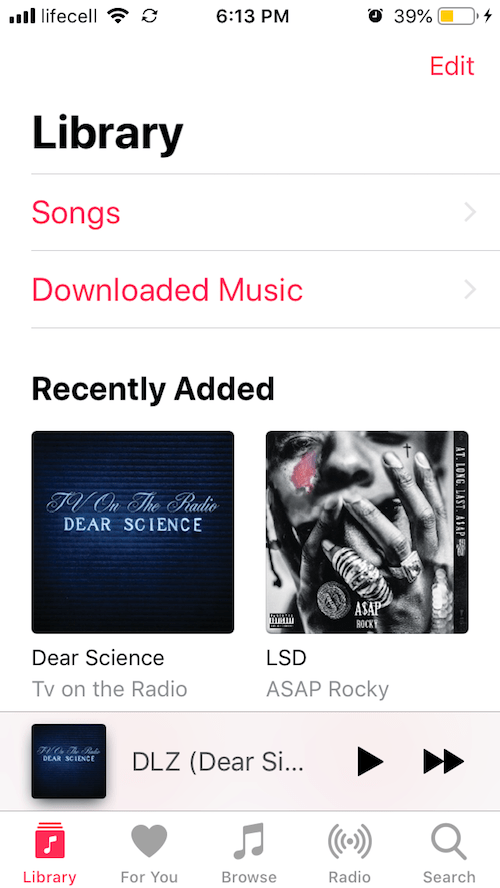This article will demonstrate 2 quick ways to download music straight to iPhone! And NO - there’s no iTunes required.👌
We all love music and listen to it on a daily basis. Since Apple sometimes makes it hard to download songs on iPhone from Internet, in this article we will present some of the best ways to download music straight to the iPhone without iTunes.
 Table of Contents
Table of Contents
How to Convert YouTube Music to iPhone
There are literally millions of songs available on YouTube. It would be such a shame if you couldn’t download music directly to your iPhone and listen to it while you are offline. As far as your iOS device is concerned, YouTube music can only be played with the YouTube app. Luckily, there’s an alternative option.
That’s how the Softorino YouTube Converter, aka SYC, was born. This is a software that allows you to download music straight in iPhone from Internet videos and convert them to the format you want.
Here we will see how to download MP3 on iPhone from YouTube using SYC.
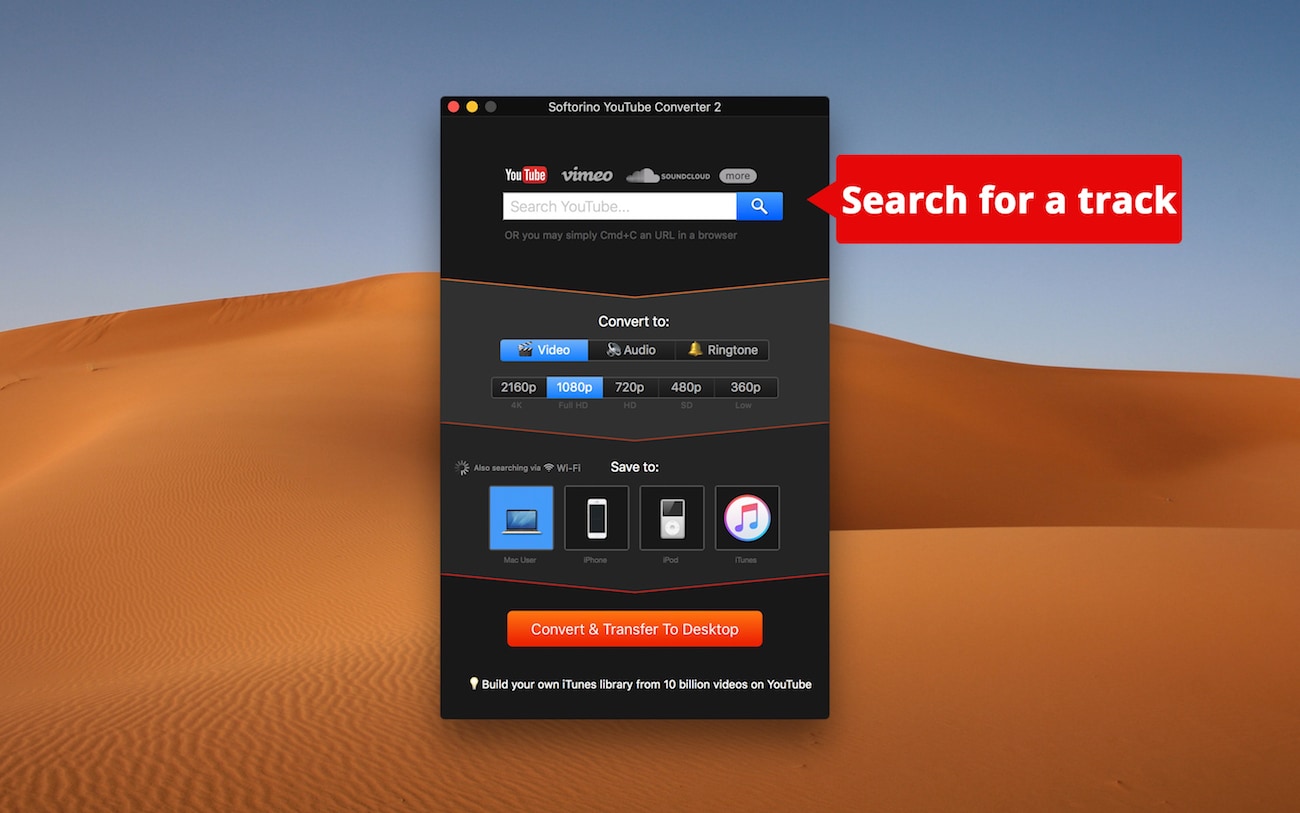
Step 1. Download and install the app
There is a free trial of the program available on the Softorino website. Download and install it on your PC. A free trial will last for 24 hours and during that period you’ll have access to every single functionality of the program. When the free trial expires, you’ll have to buy a lifetime license.
Latest Version: 2.1.14, 24 January 2020
Latest Version: 2.2.37, 26 February 2020
Step 2. Search for the song you want
SYC has an option to manually search for the song inside the program window. Also, there is an option to copy the link to the song and then paste it inside the search box. Choose the way that works for you the best. After you’ve found the song you want, click on ‘Add to Queue’.
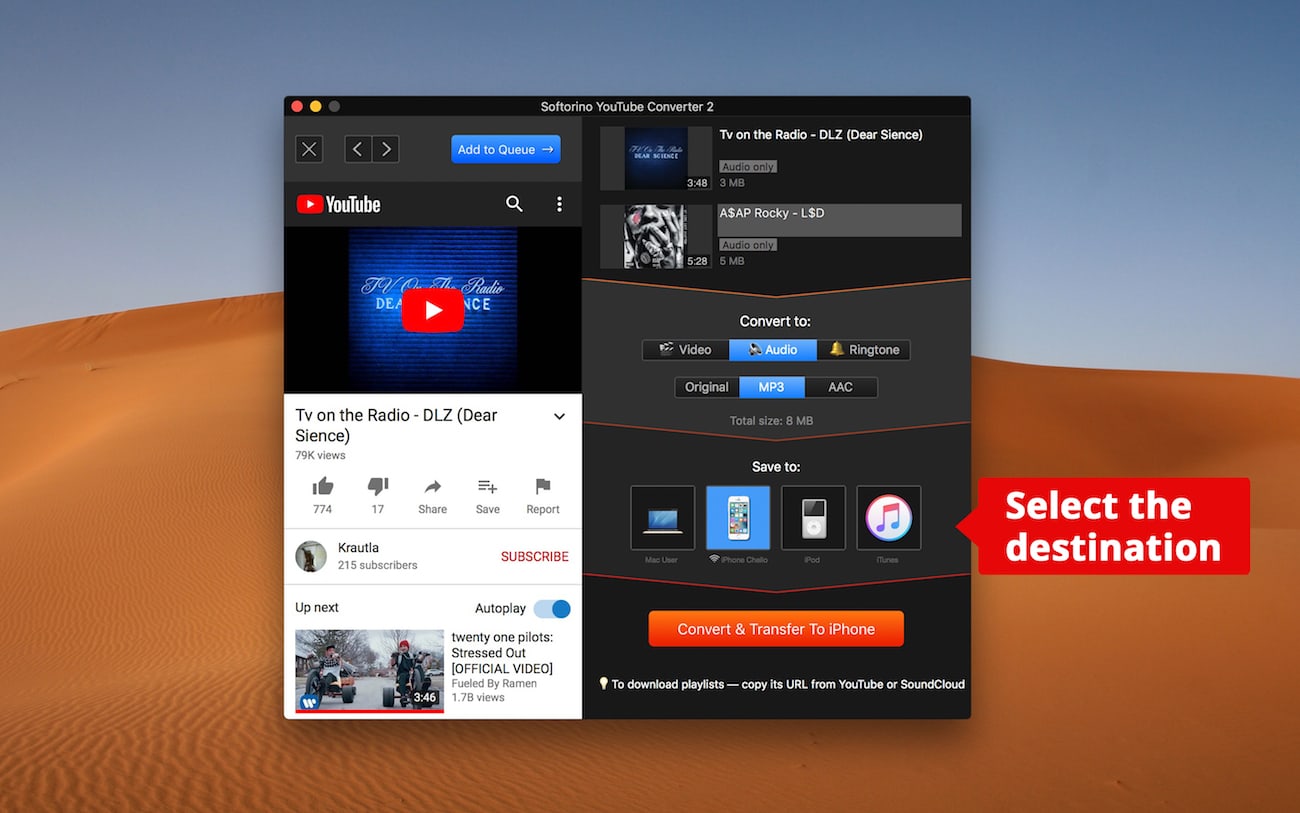
Step 3. Choose the format
After your song is added into the program window, you have to choose the format to convert to. There are Video, Audio, and Ringtone options, each with its own list of formats to choose from. Since you want music, you’ll choose Audio and MP3 format.
Step 4. Connect the iPhone and choose the destination
If you want to download music straight to your iPhone, you will need to connect it to your computer first. You can connect your iPhone via USB or Wi-Fi, which means that you can transfer music to your iPhone wirelessly. You will see your iPhone’s name under the iPhone option you’ve chosen once the connection is established.
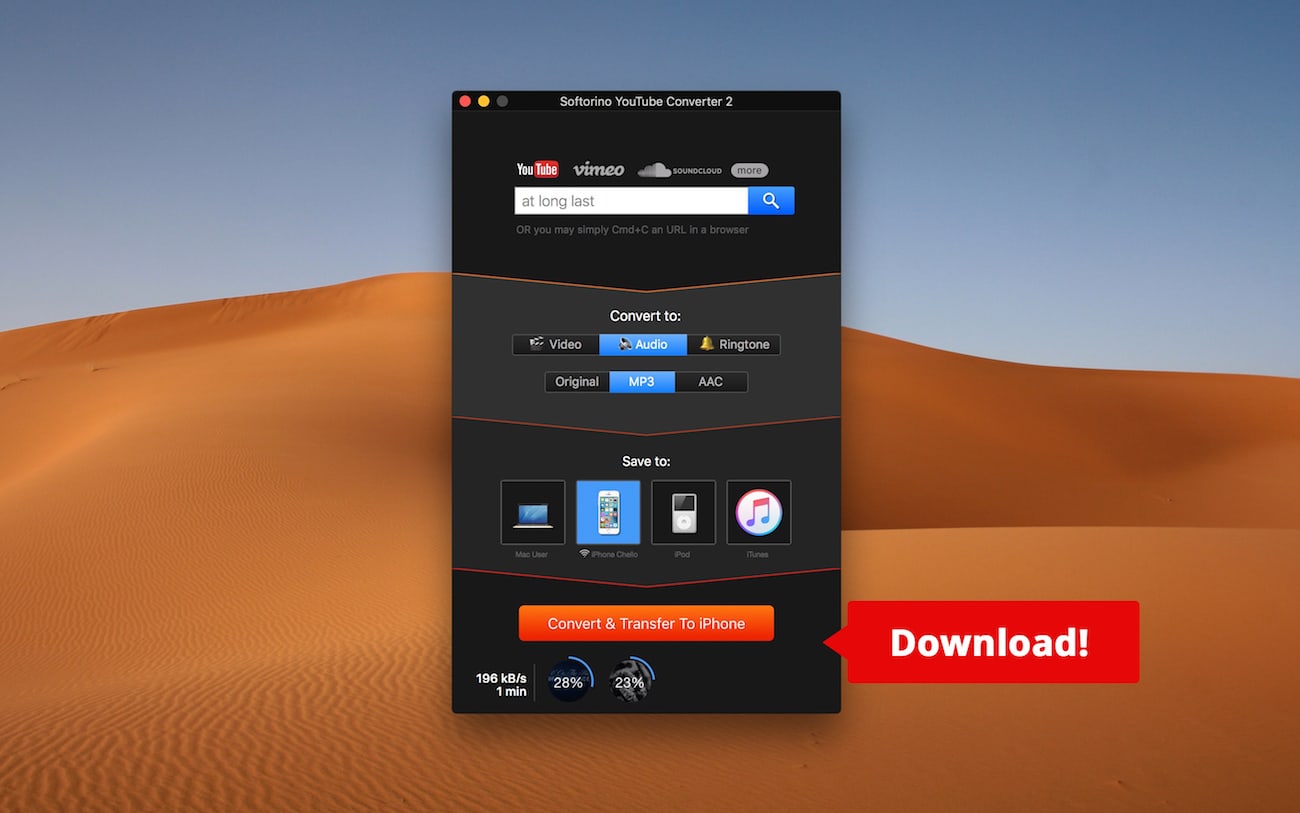
Step 5. Convert & Transfer
Now you just have to click on the ‘Convert & Transfer to iPhone’ button and the program will do the rest of the job. Boo-yah! This is how you can download music directly to your iPhone with just a couple of clicks.
A song that is transferred can be found in the Music app on your iPhone. Another cool thing is that it will have the artwork and all the metadata set up. Definitely one of the coolest features of Softorino YouTube Converter.
How to Move Music to iPhone using Mac or PC
In case you’ve already downloaded music files from the Internet to your computer and now you want to transfer them to your iPhone, here is a quick guide on how to do it without iTunes.
One of the best, if not the best, software solutions for this particular problem is Softorino’s WALTR PRO. It’s a lightweight iTunes alternative that will make your life easier in many ways. It also is a streamlined software to download MP3 to iPhone directly.
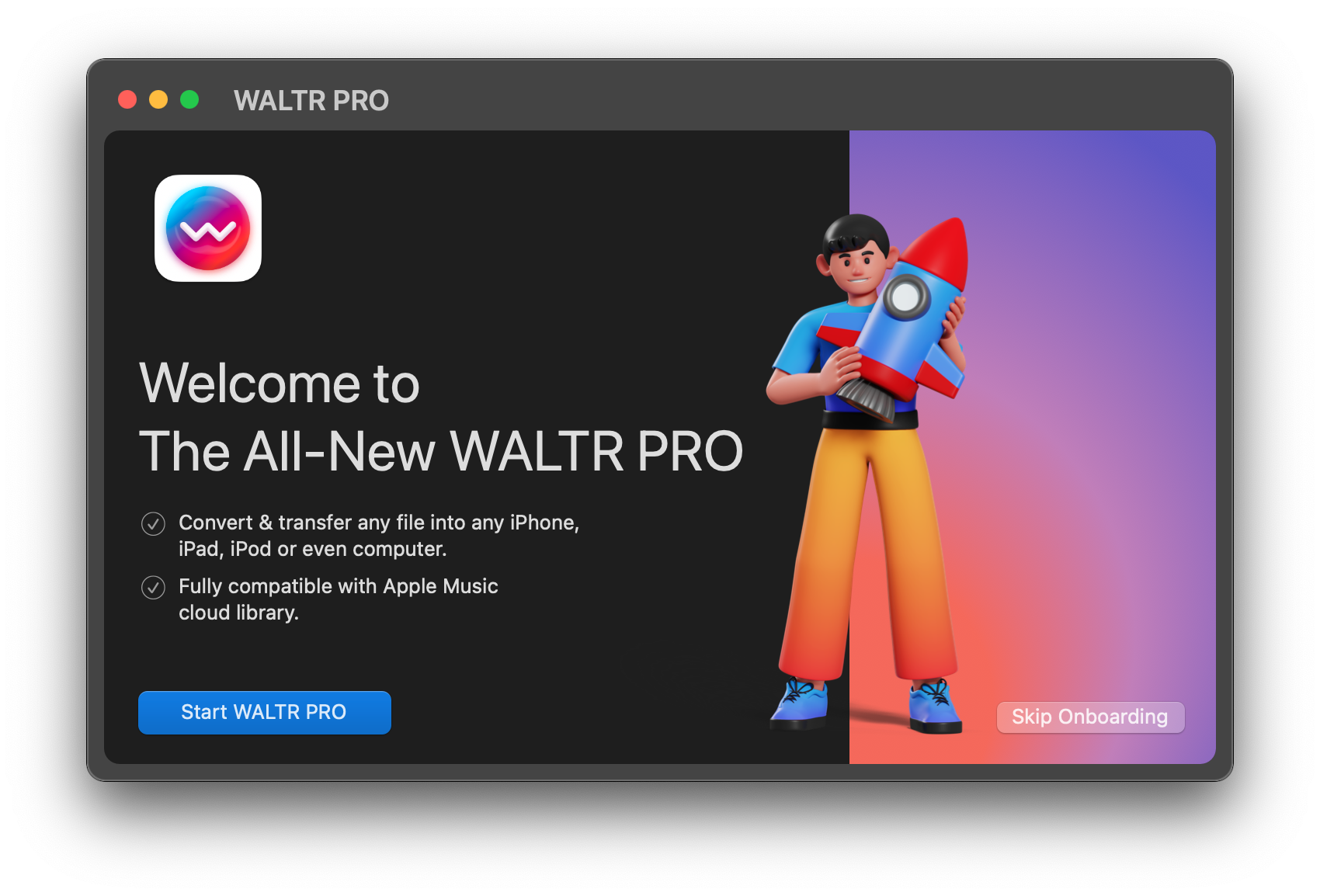
WALTR PRO makes it easy to transfer YouTube music from computer to iPhone and here’s how.
Step 1. Download and install WALTR PRO
To get this amazing program go to the Softorino website and download
it. Initially, it is in a trial version, that will last for one day.

Step 2. Connect your iPhone
This can be done via USB or wirelessly, using Wi-Fi. Choose the option that fits you.
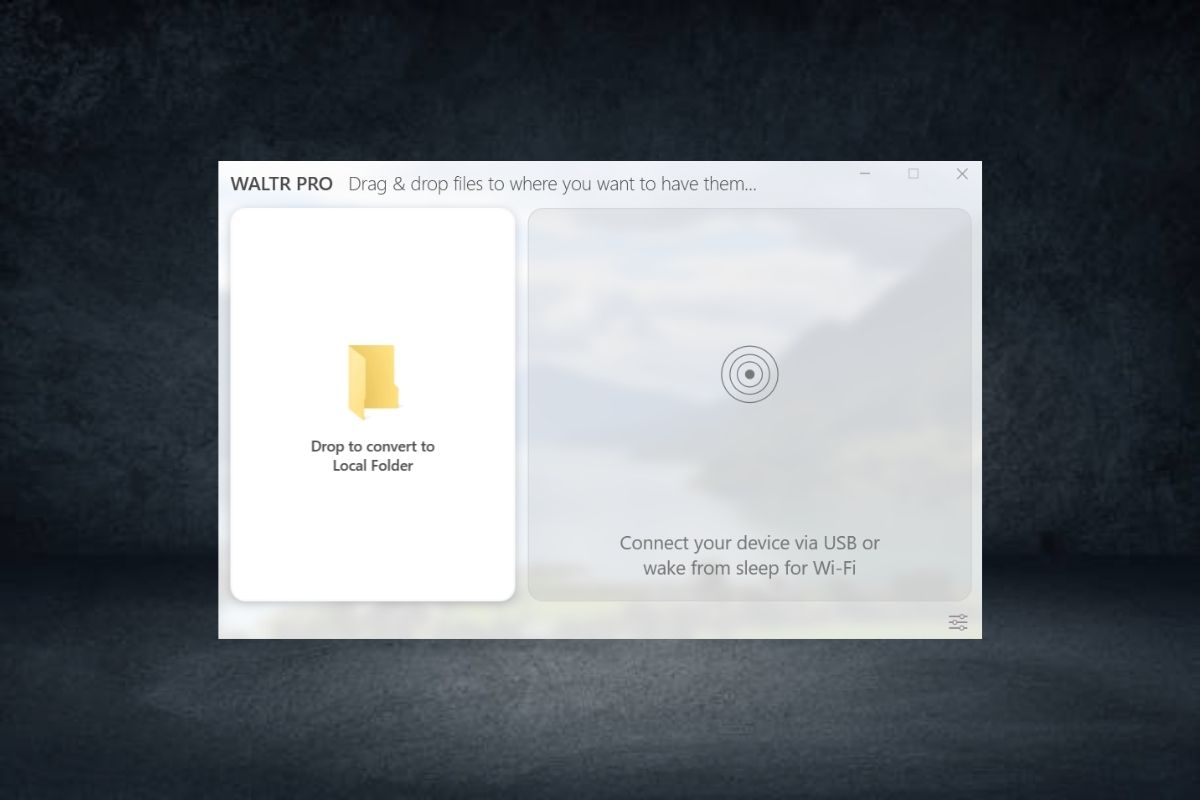
Step 3. Drag and drop the music file
Navigate to the music file and drag it into the program window. The transfer will start immediately and it will only take a few seconds. No matter if your music file is in MP3 or some other format, WALTR PRO will make sure that it can be played with your Music app, so you don’t have to worry about that.
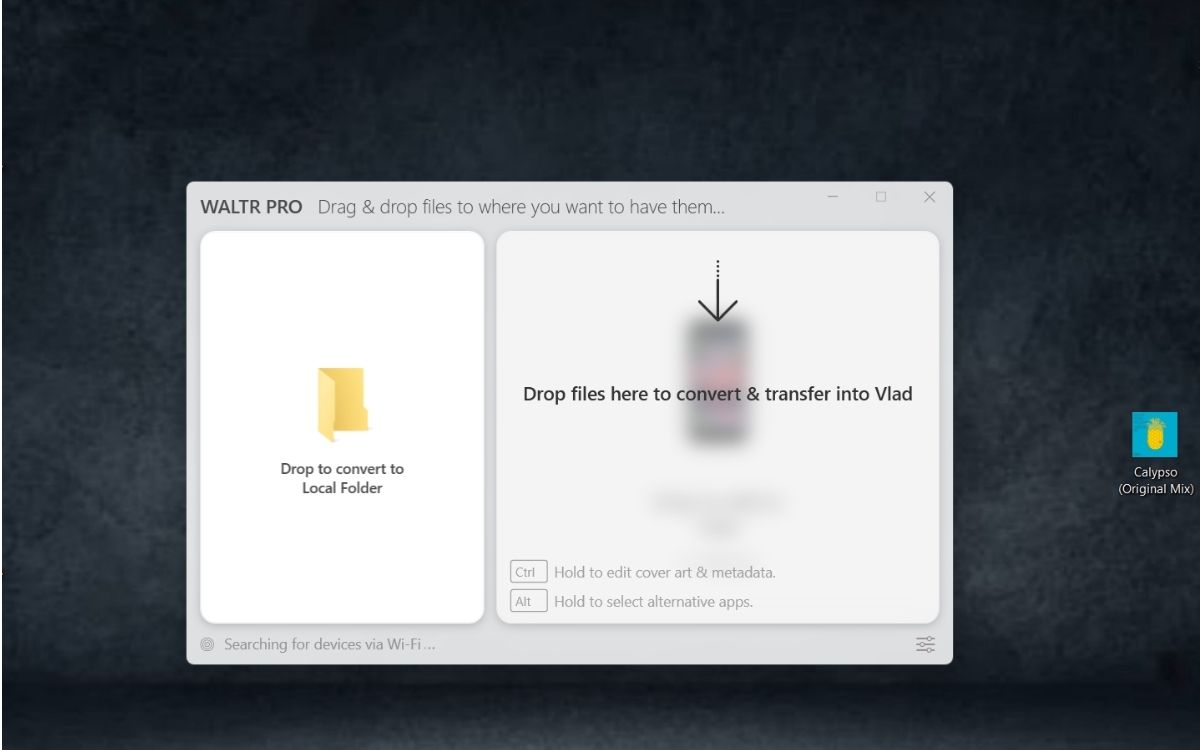
You’re probably noticing how easy to use is WALTR PRO. The only thing you have to do is drag and drop the file. It doesn’t matter what the format is, WALTR PRO will do its job and make sure that you have your song on the iPhone, along with the artwork and the metadata.
If you want to transfer music from your laptop or PC to an iPhone without iTunes, WALTR PRO is the best option out there.
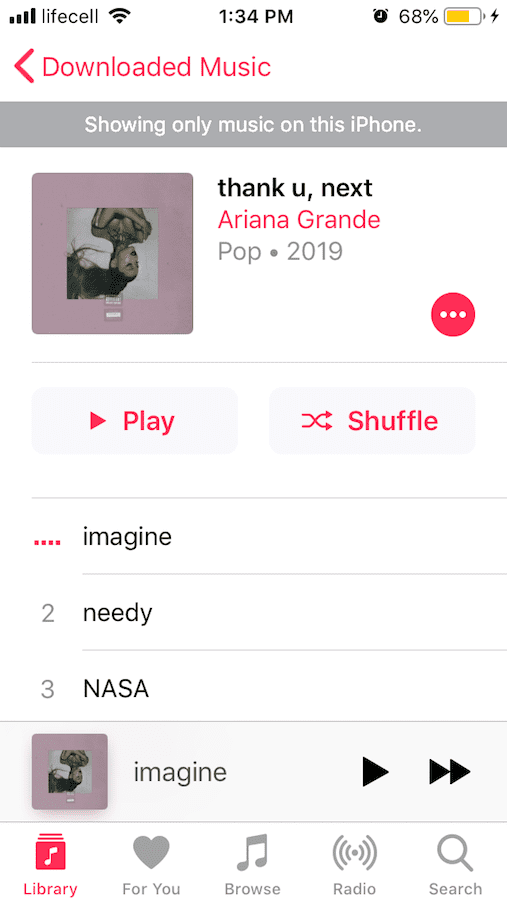
How to Download Music on iPhone Without Computer
Trying to avoid using a computer in the process of searching and downloading your favorite music from the Internet isn’t something you should do, but it is possible.
In order to download music directly to your iPhone and don’t use the computer at all, you’ll have to try out programs like Google Play, Spotify, Apple Music, etc. Let’s see how this is done with the Google Play Music app. These are some of the easiest apps to download MP3 straight to iPhone without using iTunes.
First, you’ll need to download the app from the App Store. The app itself is free to download, but in order to listen to music offline, you’ll have to subscribe. The songs can be added to your personal collection, which has a storage capacity for up to 50,000 songs in the free version of the app.
After you subscribe, every ad is removed so you can enjoy uninterrupted listening. You can listen to your songs while you’re offline and you have the access to over 40 million songs.
Another popular app from this group is Spotify. This wonderful app will allow you to listen to any song you want, from any iOS device you want.
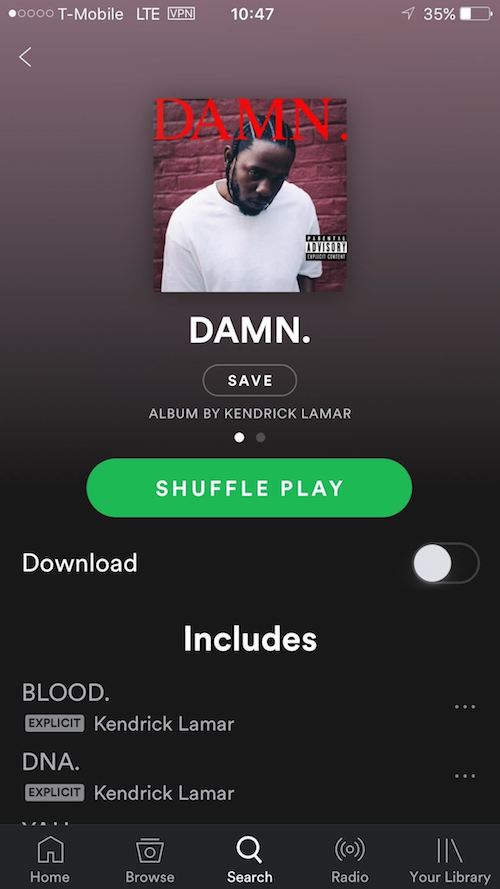
Once you pay for the Premium, you’ll get an ad-free app that can play just about any song existing, and it will also let you download music to your iPhone from the Internet. Everything we said for Google Play Music is valid here also. It’s important to emphasize that Spotify isn’t available everywhere. We hope you’re lucky enough to live somewhere where it is.
Also, we will mention a solution with the Documents app. So, this is an app on the App Store that is used as the file manager. It also has an Internet browser integrated into it, so you can browse the net with it.
What that means is that you can go to the sites that offer free downloading and converting YouTube videos and use them to download songs on the iPhone from the Internet.
The thing is that you cannot play this music with your native Music app, but just the Documents app.
How to Download Music from SoundCloud and VEVO to iPhone
The above-mentioned SYC does another great thing that we didn’t say. It can download music directly to your iPhone from SoundCloud and VEVO platforms.
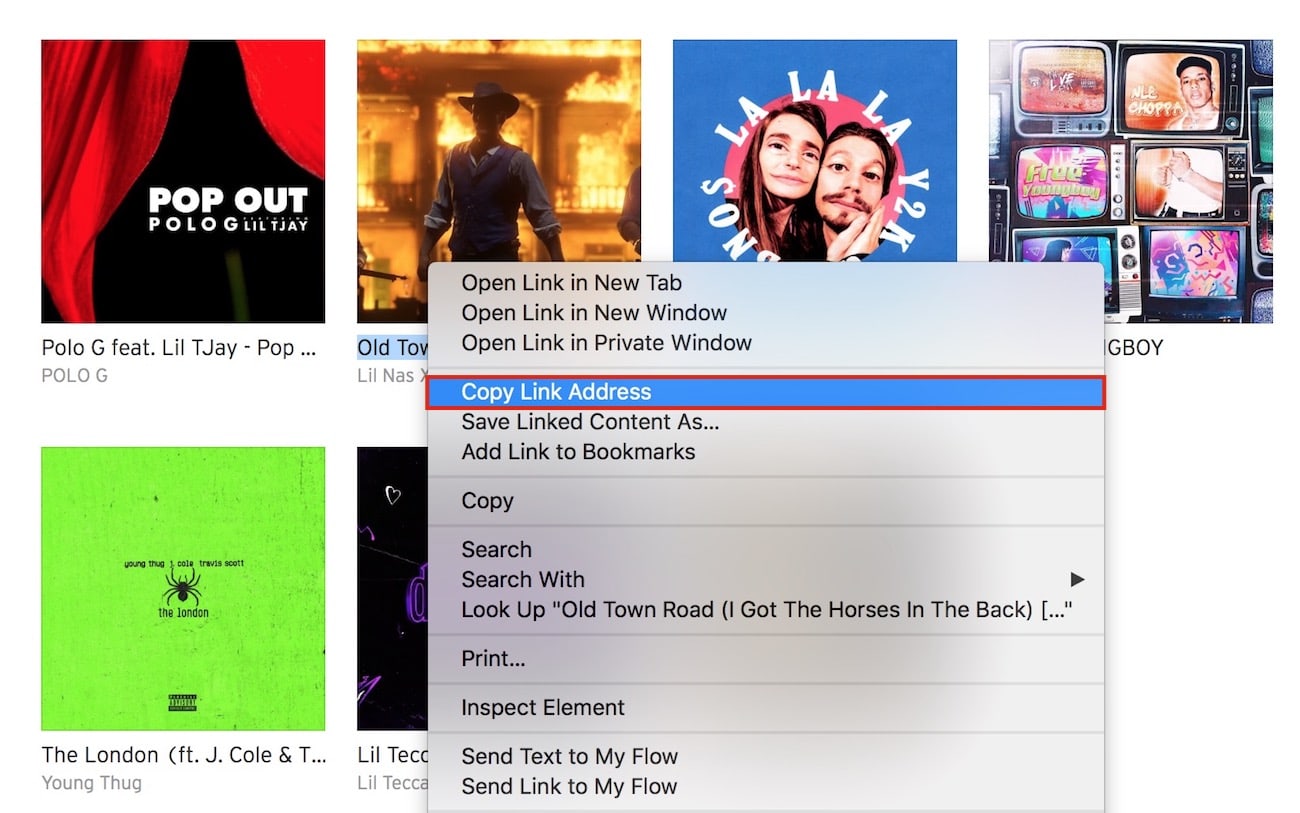
In fact, you can download music straight to the iPhone from SoundCloud or VEVO in just a few clicks of your mouse. All you have to do is find the song you want and copy its URL, while SYC is opened. The app will do the rest of the job.

Also, you’ll have to choose the format and where to save, as you did with the YouTube download. After you’ve done that, the program will download music straight to the iPhone. The fact that SYC does so many things by itself is what makes it such a good music download app and one of the best programs to download MP3 to iPhone directly and without iTunes.
Wrapping up
As you can see, there are tons of ways to download music without cumbersome apps. Today, you've learned about the best ways how to download music straight to the iPhone without iTunes. Share this article and let others know about 'em!
FAQ
How to download songs on iPhone from the internet?
There are tons of applications or platforms available on the internet that can help you download songs on iPhone from the internet, but all of them are either complicated to use or ask too much from the users. The best way to download any music on an iPhone is through Softorino Youtube Converter. This software can help you download songs from more than 60 sources, including Facebook, Instagram, Youtube Etc.
How to download music on iPhone without iTunes?
To download music on iPhone without iTunes, you need to follow these steps:
- Step 1: Install Softorino Youtube Converter on your PC
- Step 2: Connect your iPhone device to your computer via USB cable or Wi-Fi optionr
- Step 3: Search for the desired song in the apps built-in browser
- Step 4: Now, select the output format of the song, choose the device, and click on the download button
- Step 5: Visit the music app on your iPhone and find your desired song.
How to download youtube music directly to iPhone?
There are many ways through which you can download music directly to the iPhone, but the best way is through the Softorino Youtube Converter. It is because this app can do the job for you in three steps: first, search for the song in the in-app browser > second, choose the output format and device (iPhone) > third, click on the download button. There is no iTunes required!