If you own a portable Apple product, such as iPhone, iPad, iPod, etc., or play your files through Apple Players, such as iTunes, your WMA (Windows Media Audio) files are of no use as they are not supported by Apple products and players.
If you want to play your purchased or downloaded WMA files on your Apple products or players, a quick fix would be to convert WMA to M4A. If you don’t know how to do that, don’t worry! We’ve already figured out the best way to convert WMA files to M4A files in just a few seconds!
 Table of Contents
Table of Contents
Video Guide: Convert WMA to M4A
WMA Files vs. M4A Files: What’s the Difference?
WMA or Windows Media Audio was developed by Microsoft. It is a series of audio codecs and their corresponding audio formats. The audio file container or audio codec is popularly used by those who use Windows Media Player. However, if you’re an Apple user, you might face trouble loading your WMA files.
M4A, on the other hand, is an audio file format that is used to store various types of audio content, including audiobooks, podcasts, songs, etc. M4A can be encoded with AAC [lossy] or ALAC [lossless] compression standards. The latter offers the best quality as it does compress the files to the extent that the sound quality is affected, making the sound quality identical to its original source.
How Do I Convert WMA to M4A?
There are two different ways that people typically use to convert WMA files to M4A. You can either use iTunes if you’re not a Mac user or you can opt for the free desktop app called VLC Media Player for your file conversions. However, it is pertinent to note that both these applications, as efficient as they may be as audio players, are not a great option as a WMA to M4A converter.
With that said, let’s take a look at how you can convert WMA to M4A using iTunes and VLC Media Player.
How to Convert WMA to M4A with iTunes?
If you’re using a Windows PC, you can still use iTunes on your laptop. However, if you’re a Mac user, this option is not for you, because iTunes for Mac has been discontinued. Keeping that in mind, you can convert your WMA files to M4A files on iTunes with the following steps:
- Open iTunes on your laptop
- Locate the Add File to Library option in the upper left corner of the drop-down menu
- Browse to select WMA file[s]
- After importing WMA file[s] to iTunes click on Convert to start the automatic conversion of your file[s]
- Your file[s]will be converted to AAC format and will be added to your music playlist on iTunes
- Locate the file[s] in your music playlist and hit play to listen to the converted file[s]
How to Convert WMA to M4A with VLC Media Player?
If you’re using a Mac, you can convert your WMA files to M4A files using VLC Media Player. This application also works well on a Windows Pc, but since it’s more complicated to use than iTunes, it’s mostly not preferred for conversions. That said, the following steps will help you convert a WMA file to M4A on your Mac or Windows PC:
- Launch VLC Media Player and, from its menu, click on Media and then select Convert/Save
- Click the Add button in the Open Media dialog, browse for the WMA file[s] and click Open
- Select Convert/Save and head to the convert dialog box settings
- You can edit the Profile section and select the audio format that you want to convert the WMA file to
- If the file format you want to select is not present in the options, you can explore additional containers and codecs and click the Create a new profile option on the right-hand side of the profile selection box
- In the next option, switch to the audio codec tab and make the Audio checkbox to activate it
- Set the options for your new profile and press Create to save your new profile
- Select the new profile from the Profile selection dropdown
- Navigate to the browse option and set a name for your converted or destination file
- Select Start to initiate the conversion process
What Is The Best WMA to M4A Converter?
While VLC Media Player and iTunes are good options for conversions of audio files, they are not the best ones on the market. With VLC Media Player, for example, you will face several errors and glitches, especially in the converted sound quality. Users have reported problems, such as missing audios, sluggish speed, and application crashes, to name a few, with VLC Media Player.
On the other hand, iTunes is only available for Windows PC users and presents a complicated conversion process that is not made for those who aren’t tech-savvy. Such free desktop apps can take several long hours to convert a single file and the output is not always good.
Fortunately, there is an option for all Mac and Windows users that beats all desktop and free online converters out there. WALTR PRO by Softorino is designed to make the audio and video conversions as hassle-free as possible. You can practically convert all your files in one go using a simple drag-and-drop method. Trust me; it doesn’t get any easier or more efficient than this!
How to Use WALTR PRO for Audio Conversions?
Using WALTR PRO is a piece of cake even for those who have never converted a single file in their entire life! In just three simple steps, you can convert your files and sync them to your devices promptly. So, how does one use WALTR PRO for video and audio conversions? Let’s find out!
Step 1. Download and install WALTR PRO

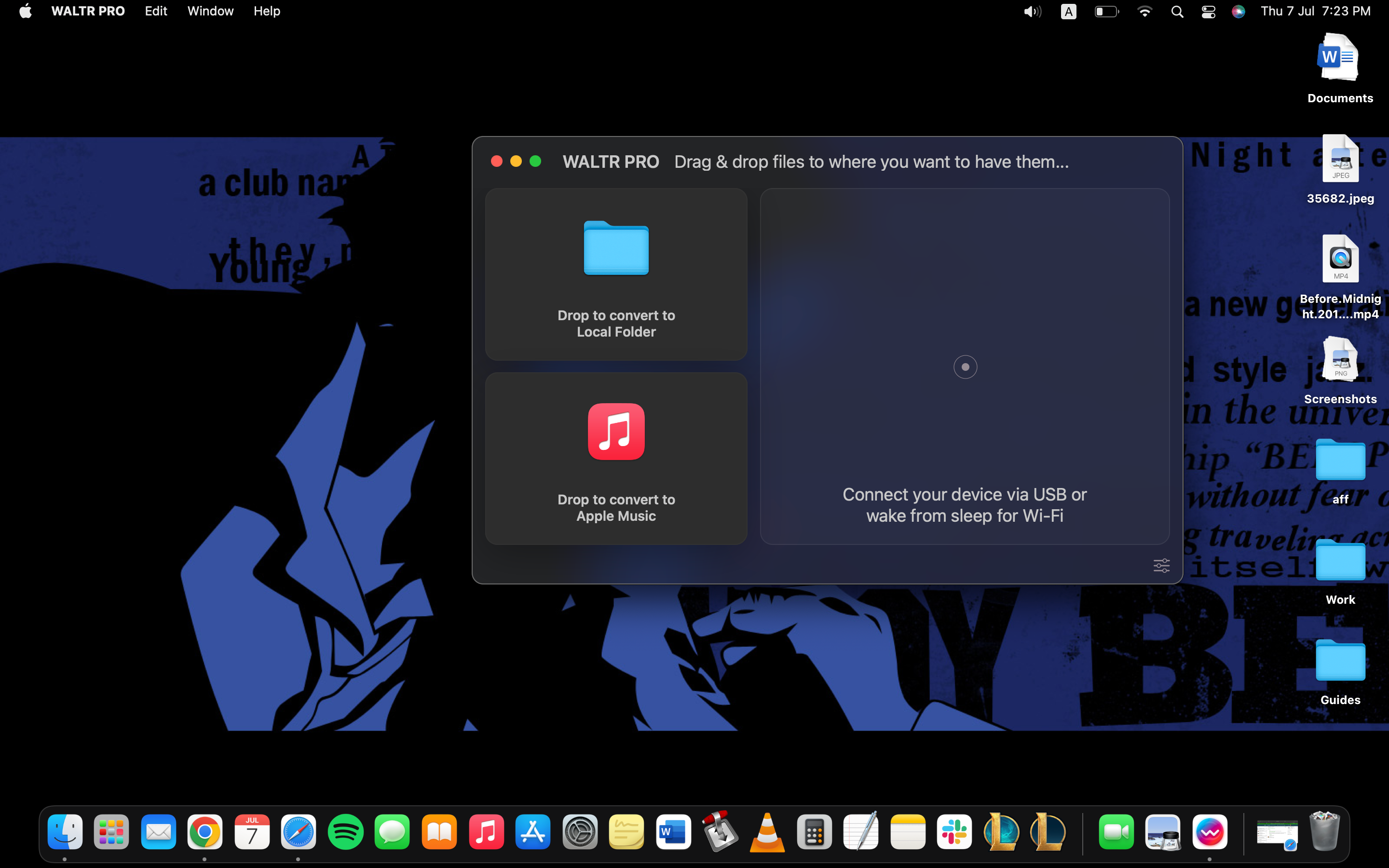
You can choose to purchase the free trial version before paying for its license and only use the paid app once you’re satisfied with its offerings. Once it’s downloaded on your device, you can install it and watch the onboarding video to learn how WALTR PRO works.
It is also pertinent to note that you will be asked to share your email address where you want to receive the trial key to initiate your trial period. Once you’ve received the trial key, enter it into the relevant field and you can start using the application.
Step 2. Connect the Devices
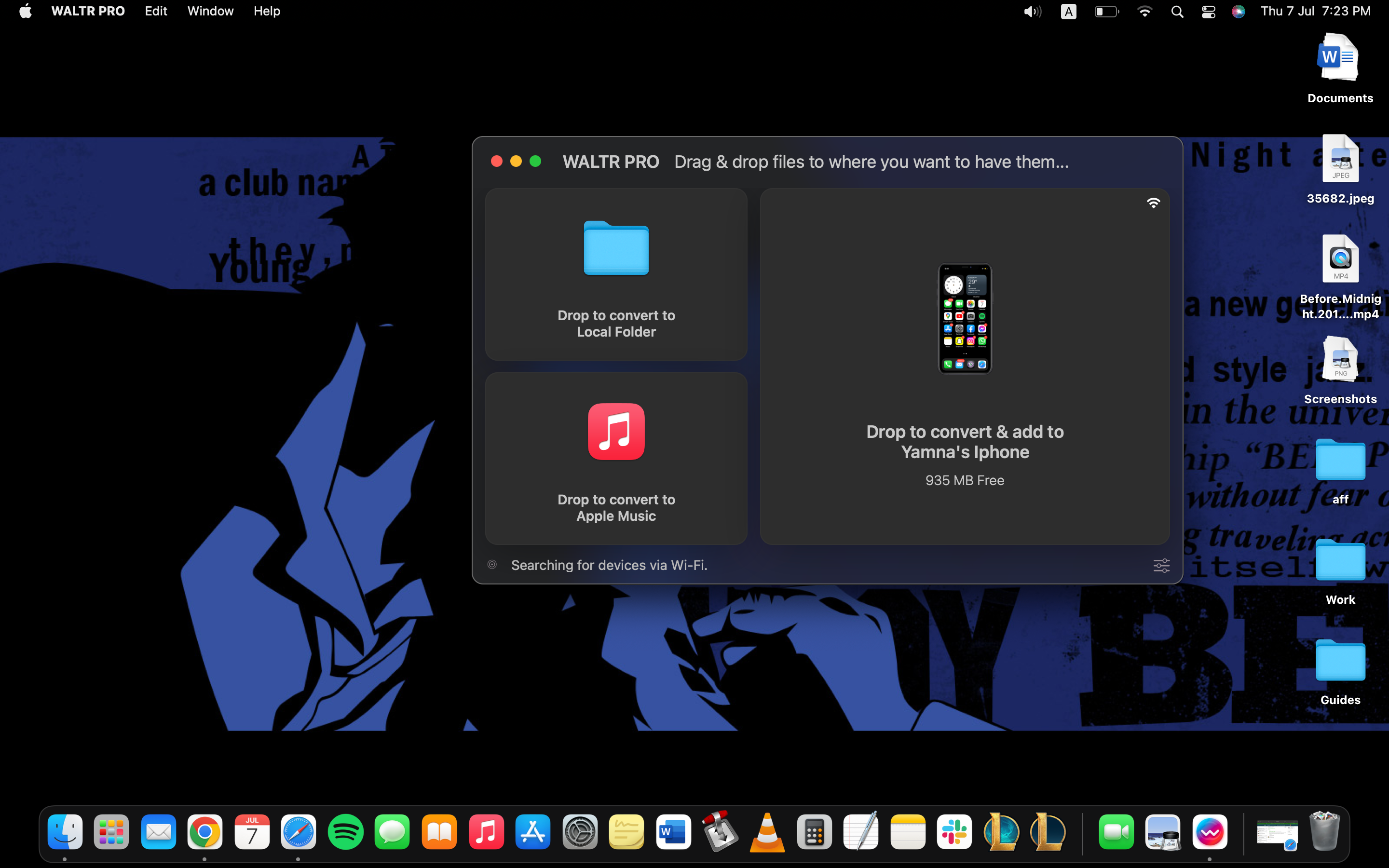
If you only want to save the converted M4A files on your laptop, you can skip this step. However, if you want to transfer the converted M4A files to your iPhone, iPod, iPad, or any other Apple device, move ahead and connect your device to your laptop using its USB cable.
On the WALTR PRO app, click on the settings wheel and then select enable WiFi Connectivity option. Once you’ve paired your device, you can connect it to WALTR PRO directly via Wi-Fi; there’ll be no need to connect it via a USB cable in the future. You will just need to ensure that your devices are connected to the same Wi-Fi.
Step 3. Drag and Drop
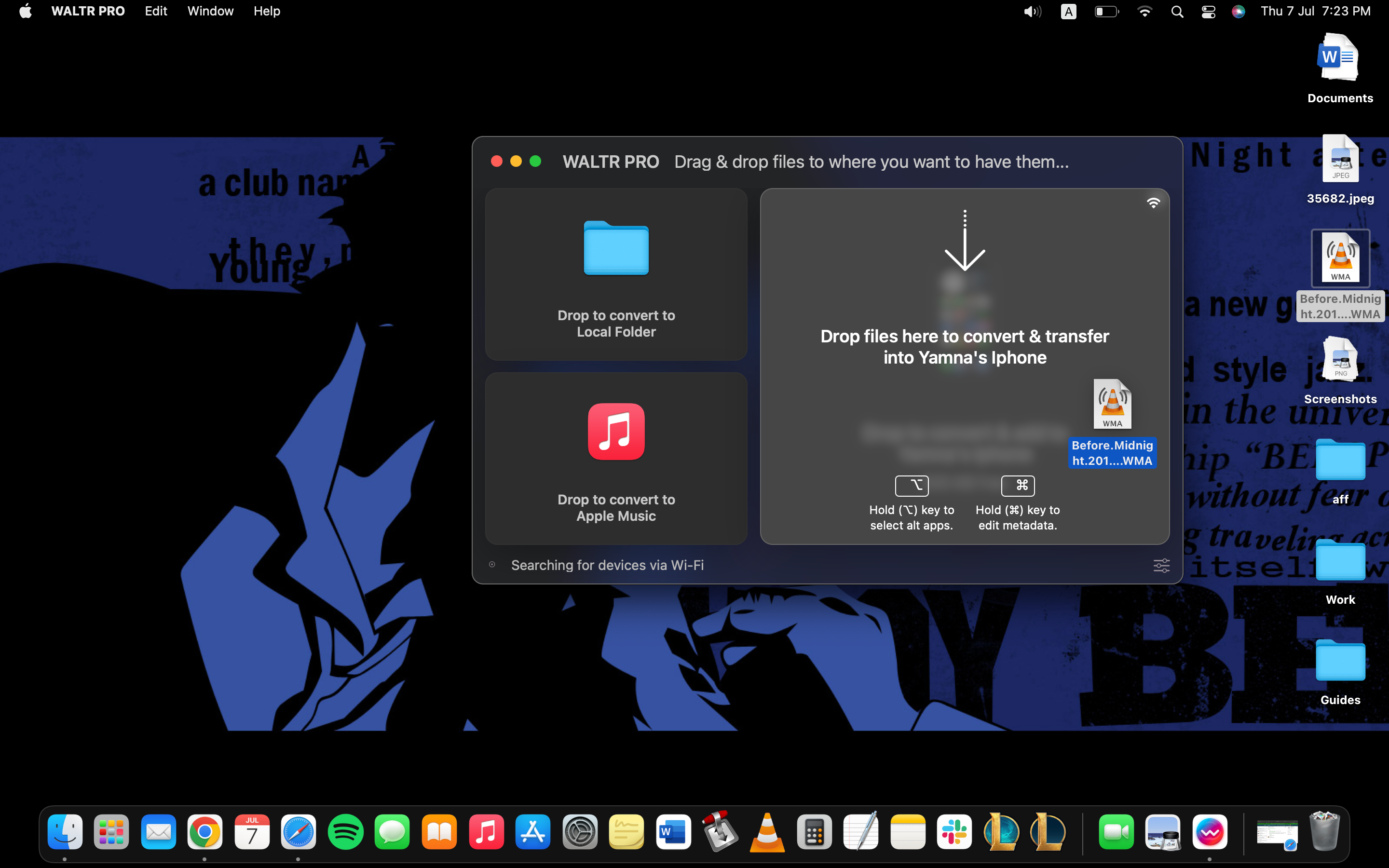
You can either click on Select Files to browse your laptop and locate the files that you want to convert or simply drag and drop the files into the WALTR PRO window to begin the conversion process. The entire conversion process will take somewhere between a couple of seconds to a few minutes, depending on the size of the files being converted.
Once the conversion is complete, the converted files will be saved on your laptop or synced to the connected device. Once the process is complete, your converted WMA to M4A files will be ready to be played.
Why Is WALTR PRO The Best Option For You?
We’ve already covered the drawbacks of using VLC Media Player or iTunes instead of WALTR PRO for your audio files’ conversions. Using free online converter tools is also not a great option as the process is painfully slow on such online tools and the end result does not offer optimal quality.
The following are some of the many reasons why WALTR PRO is the best option for you:
Easy drag-and-drop mechanism
Budget-friendly and time-efficient
Numerous customization options
Control over the output file’s destination
Convert and directly transfer to iOS devices via Wi-Fi
FAQs
Can you convert WMA to MP4?
You can convert WMA to M4A using video converter tools, such as WALTR PRO for Mac and Windows PC.
Is WMA the same as M4A?
WMA is not the same as M4A. The former was created as a better format alternative to MP3 and focuses on reaching optimal quality at lower bitrates. On the other hand, M4A is a recognized successor to MP3 as a new codec and is widely promoted as the new standard for audio file compression.
Can Windows Media Player convert M4A?
M4A files can be converted to other file formats, such as MP3, MKV, WMA, and WMV using Windows Media Player.
Can Windows 10 Convert WMA to MP3?
WMA files can be converted to MP3 using Windows Media Player, which is a built-in app on Windows 10.





 WALTR PRO
WALTR PRO
