Have you ever tried converting AAC files to MP3 on your computer?
If so, you’ll know it’s a real hassle to do. And you’ll be delighted to learn that you can, instead, simply do it on cloud-based software that supports conversion to both Mac- and Windows-friendly files. Worried it might be complicated? Worry not! Virtually anyone can do it in three simple steps.
This article includes complete guidance on how to convert AAC files to MP3, and vice versa, extremely conveniently without losing audio quality.
 Table of Contents
Table of Contents
Conversion of AAC to MP3
Because of compatibility issues, you sometimes need to convert AAC files to MP3, which can be done in Apple Music or by using an AAC to MP3 converter. Many versatile AAC to MP3 converter tools are available for high-quality conversions, including WALTR PRO.
How to Convert AAC to MP3 Using WALTR PRO
How, you ask? Here's where WALTR PRO enters the frame.
WALTR PRO is an advanced version of WALTR 2 that includes a standalone converter. This converter quickly converts video and audio files into Apple-friendly formats in the original quality. It supports 200 formats and does everything without Apple Music!
So here's how you convert an AAC file to MP3 and save it on your desktop in just three simple steps.
Step 1: Download WALTR PRO
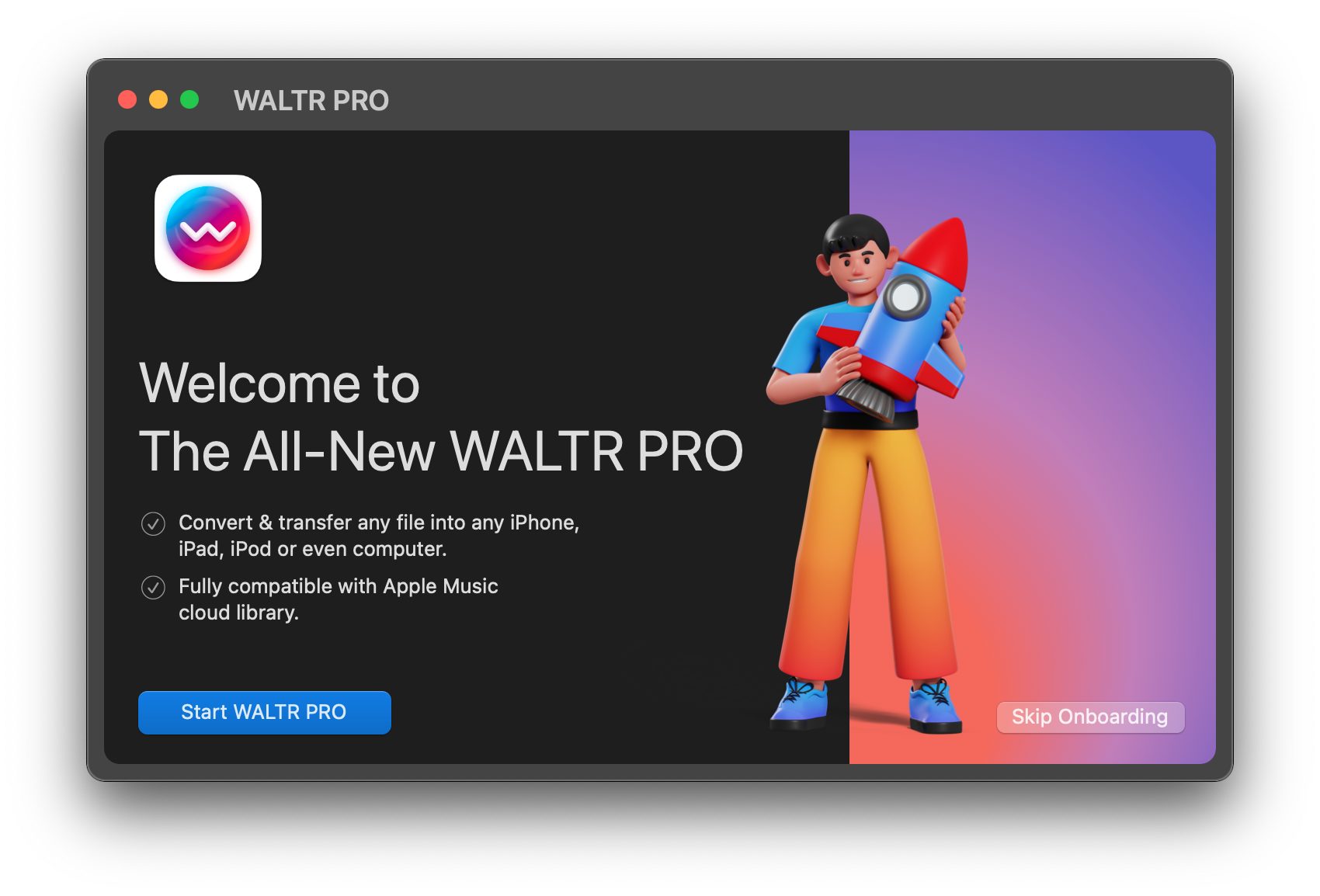
No worries, it’s free to download. Plus, there's a 1-Day Free Trial to fully test all the new features of WALTR PRO. It works for both Mac and Windows computers. 😉

Step 2: Launch WALTR PRO
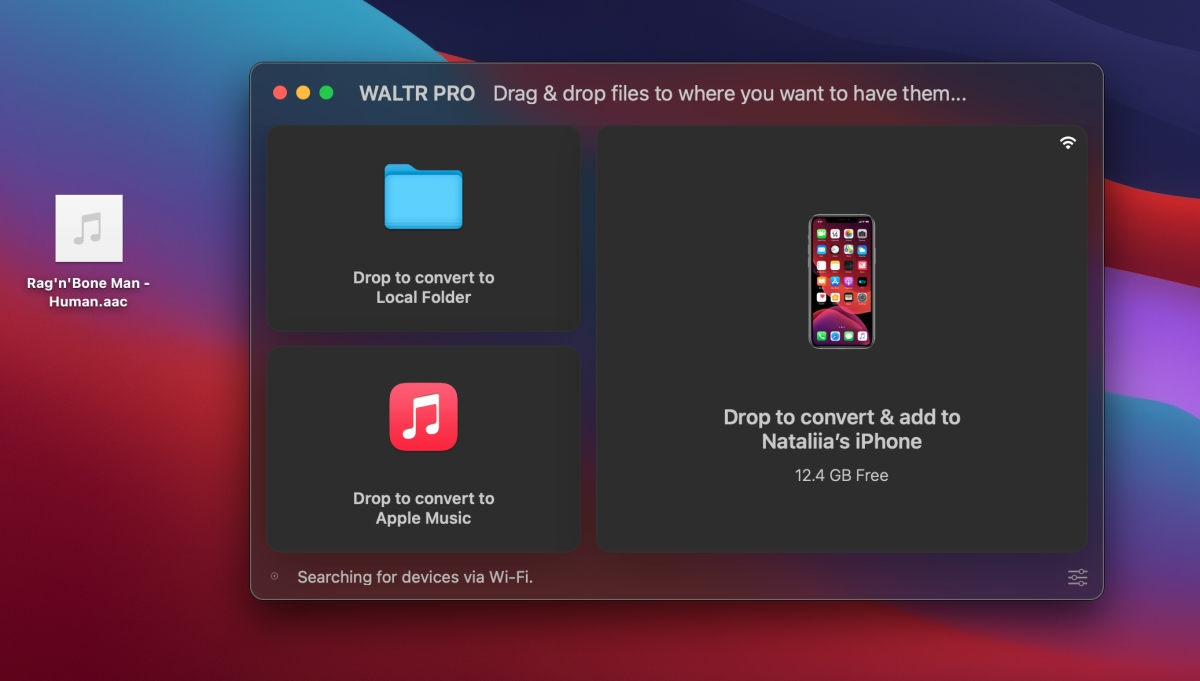
Go through an activation process, enter your license key, and get your file ready! Place an AAC file on your desktop for more comfort. In this case, we used the song "Human" by Rag'n'Bone Man.
Step 3: Drag & Drop a file to Local Folder
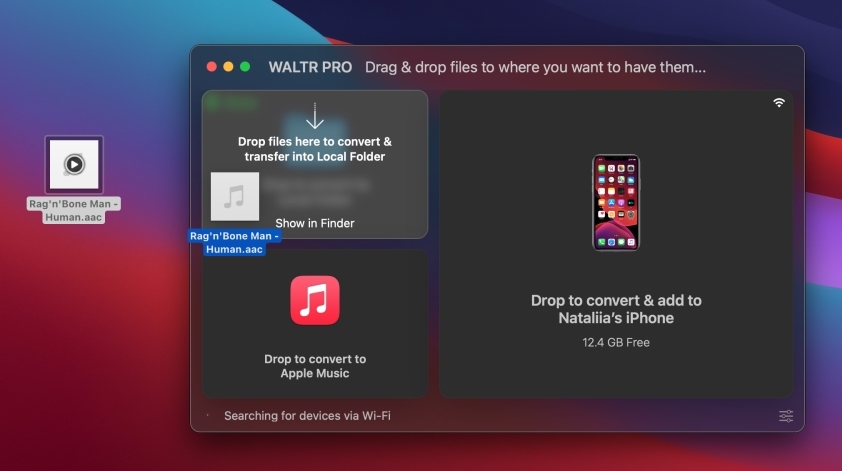
Simply drag and drop the AAC file into the “Added to Local Folder” window. It will begin transferring automatically. Once you drag & drop the file into WALTR PRO, it takes a few moments to convert.
That’s it! As soon as your files are ready, you will hear a short notification tone and see a green “Done” icon.
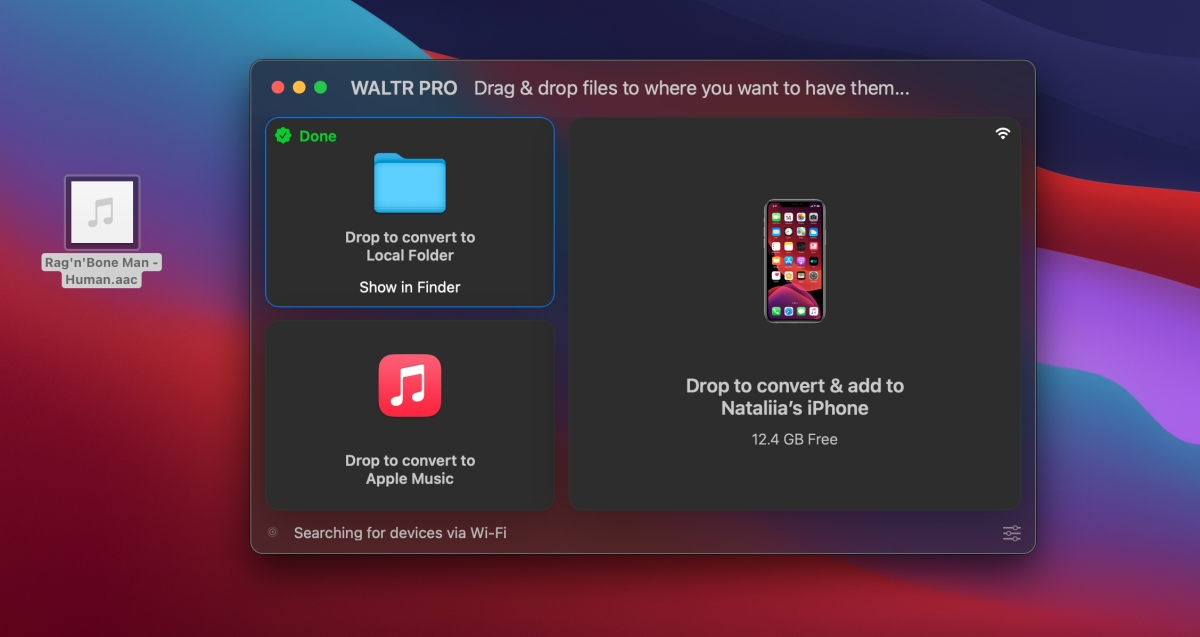
Now, you can access the file from your computer's Downloads folder.
What’s more, WALTR PRO comes with smart technology that recognizes audio metadata, including artists’ info, album/podcast title, album tracks, artwork, etc. So once you’ve transferred AAC to iPad, head straight to your default player and check it out!
Your AAC audio is ready for natural iPad playback of the highest possible quality.
What about converting MP3 to AAC?
Instead of an AAC file, you can add an MP3 song and let WALTR PRO convert it into AAC. Just follow the same steps as mentioned above and get to business. 😎
See a green Done icon? Awesome! You can now access your AAC files from your Mac's/PC's Downloads folder.
Easy-peasy, right? 😉
How to Convert AAC to MP3 Using Apple Music
Sure, WALTR PRO is a great option to convert AAC to MP3, but is it possible to do it differently? Sure, by using Apple Music on your Mac.
Here's how you can convert an AAC music file to MP3 format using Apple Music:
- Go to the Apple Music app on your Mac.
- In the menu bar, select Music > Preferences.
- Open the Files tab > Import Settings.
- Select the menu next to “Import Using”.
- Now select your desired format to convert your song into.
- Click OK.
The newly converted song file will appear in your music library, right next to the original one.
You can confirm if the song has been converted into your desired format by pressing Command+I on the selected song. An information window will appear. Now go to the “File” tab and check the format next to the “Kind” field.
See? Nothing complicated! Hopefully, you can now get your AAC files sorted & converted properly 😎
What Is an AAC File?
AAC stands for Advanced Audio Coding. AAC files are a compressed form of audio file used by Apple as an alternative to MP3 files. Although they are lossy, AAC files provide better audio quality than many other formats.
AAC vs. MP3
Both AAC and MP3 audio formats are lossy and have their pros and cons. Both formats have different uses. Let’s look at their features separately.
AAC Features
- An AAC file type can have different file extensions such as .m4a, .m4b, .m4p, .m4v, .m4r, .3gp, and .mp4.
- Not all audio players play AAC files, but all Apple devices support the format.
- A lossy compression file.
- The quality of AAC audio is better than mp3; however, both formats have the same bitrate.
MP3 Features
- MP3 files have only one type of file extension, namely .mp3.
- Almost all audio players support MP3 files.
- A lossy compression file.
Which Is Better, MP3 or AAC?
AAC compressed lossy files are supposed to retain more of the original audio recording data than MP3 files of a similar bitrate and size. AAC is better at identifying what a listener would hear and what they would not hear, but AAC's incompatibility with many audio players is a big drawback; but then again, you can convert AAC files to MP3.
Bottom Line
iTunes supports AAC files, which don’t play on many other devices, so if you want to listen to your favorite songs on any other device, WALTR PRO is the fastest, easiest, handiest solution with more than 200 options and a robust API that allows custom integrations. This will help you optimize file archives and capture them in the format of your choice.
Next time you feel helpless about playing your favorite songs on your Windows PC, WALTR PRO will be there to help you – with this and a lot more besides!🔥





 WALTR PRO
WALTR PRO
