Is YTD Video Downloader Safe? Complete Review & Better Alternative

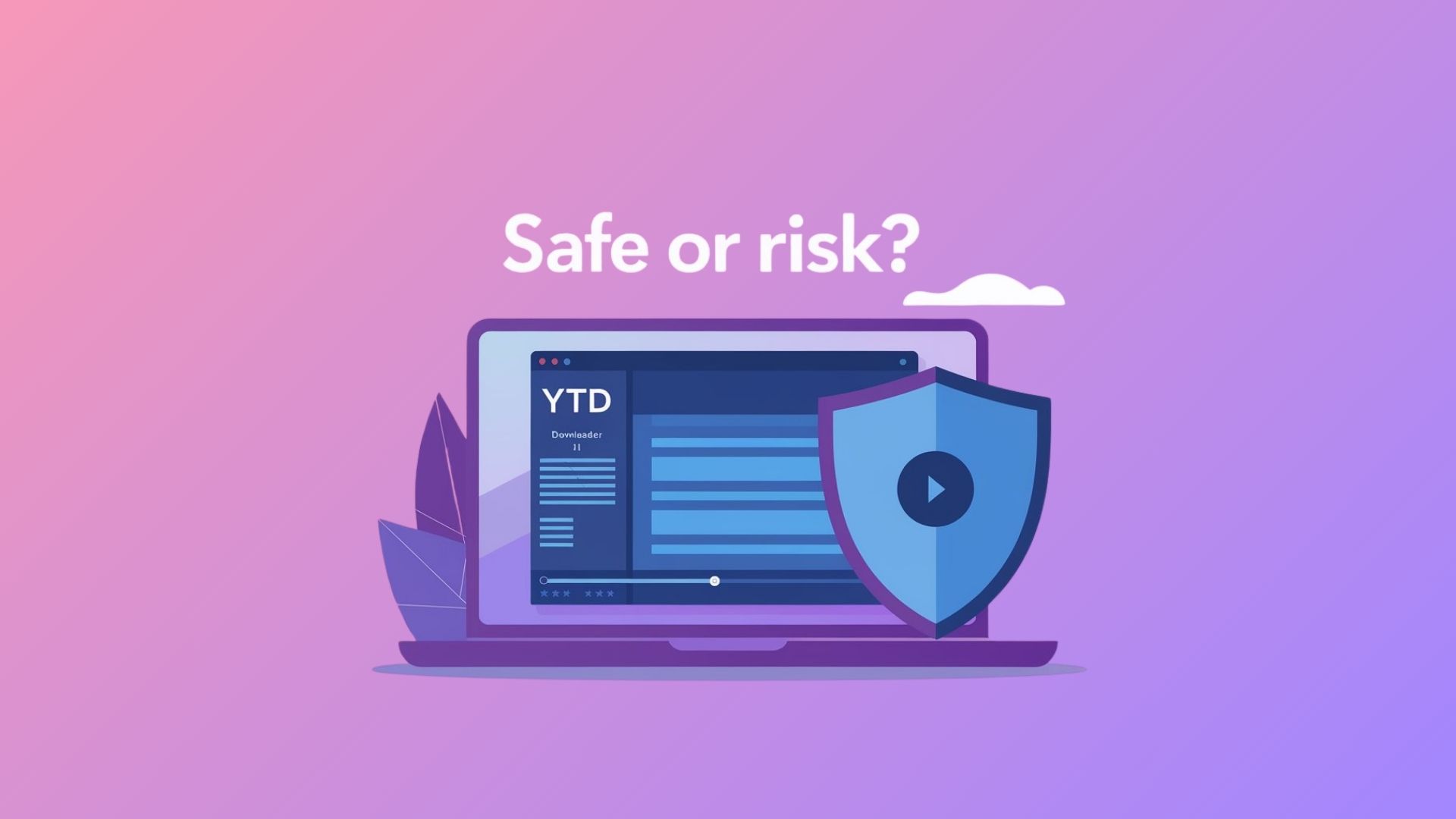
Looking for a reliable youtube video downloader but wondering if YTD is worth your time? While YTD has been around for years, newer alternatives offer better download speeds, format options, and device compatibility. This review compares YTD with Softorino YouTube Converter PRO to help you make the right choice for downloading hd, 4k, and even 8k content.
What Is YTD Video Downloader?
YTD downloader is one of the older YouTube downloading tools available. It works on both Mac and Windows 10, offering basic video files downloading functionality with a straightforward approach.
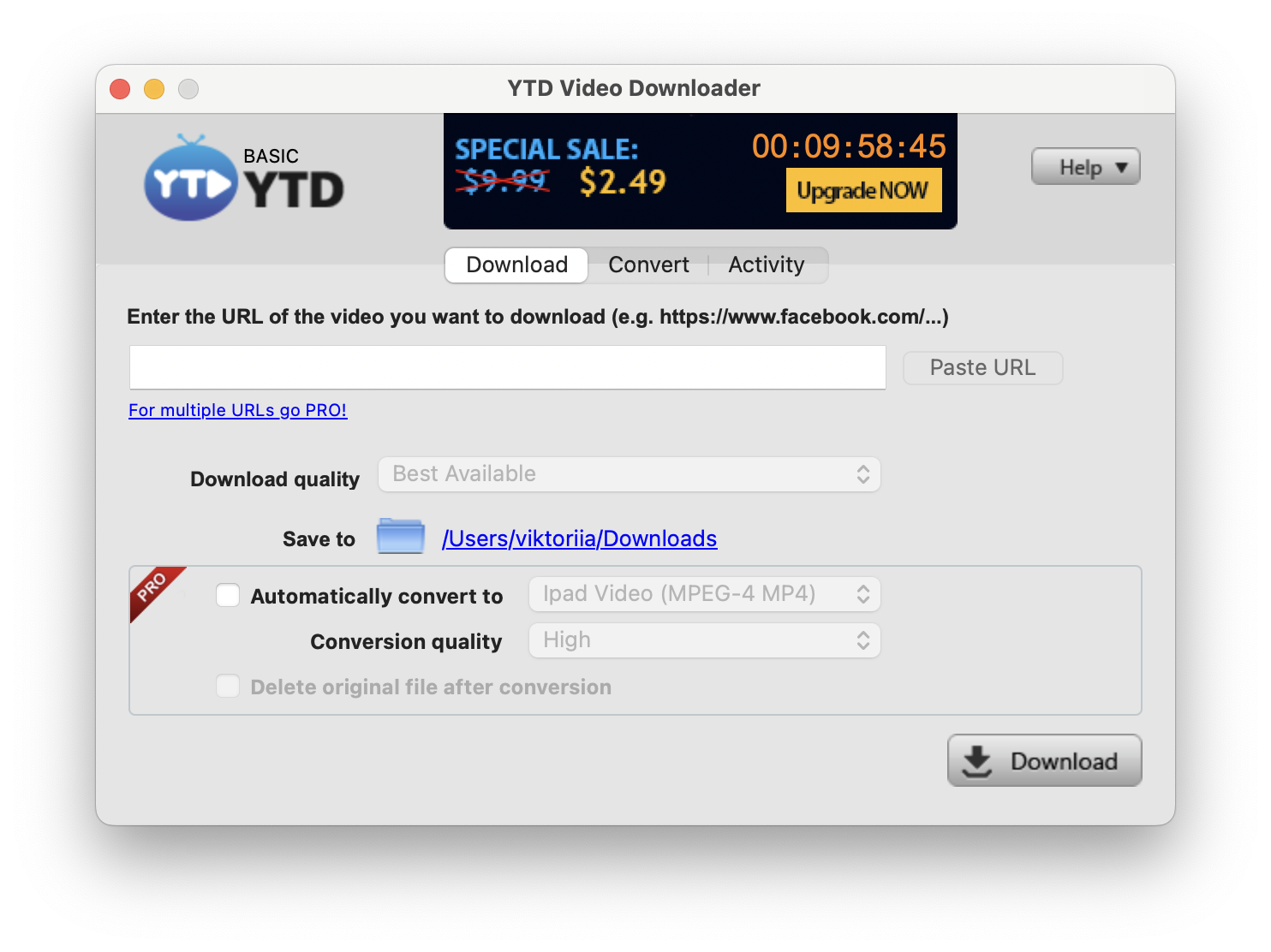
The Good:
Simple copy the url downloading process
Quality selection including 1080p and hd options
Free download version available
Works on pc and Mac platforms
Supports basic video formats like mp4 and avi
The Not-So-Good:
Outdated interface design
Limited video formats compared to modern alternatives
No direct phone or tablet transfer
Slower download speeds than newer tools
⚠️ Some YTD installations include unwanted programs like browser toolbars. Always choose custom installation and uncheck additional software to avoid malware or bloatware.
The app gets the job done for basic YouTube downloads, but it feels dated compared to modern youtube video downloader alternatives that support 4k video downloader functionality.
Better Alternative: Softorino YouTube Converter PRO
Softorino YouTube Converter PRO (SYC PRO) takes YouTube downloading to the next level. Instead of just saving video files to your computer, it transfers content directly to your Apple devices without iTunes, supporting everything from youtube shorts to full 4k and 8k videos.
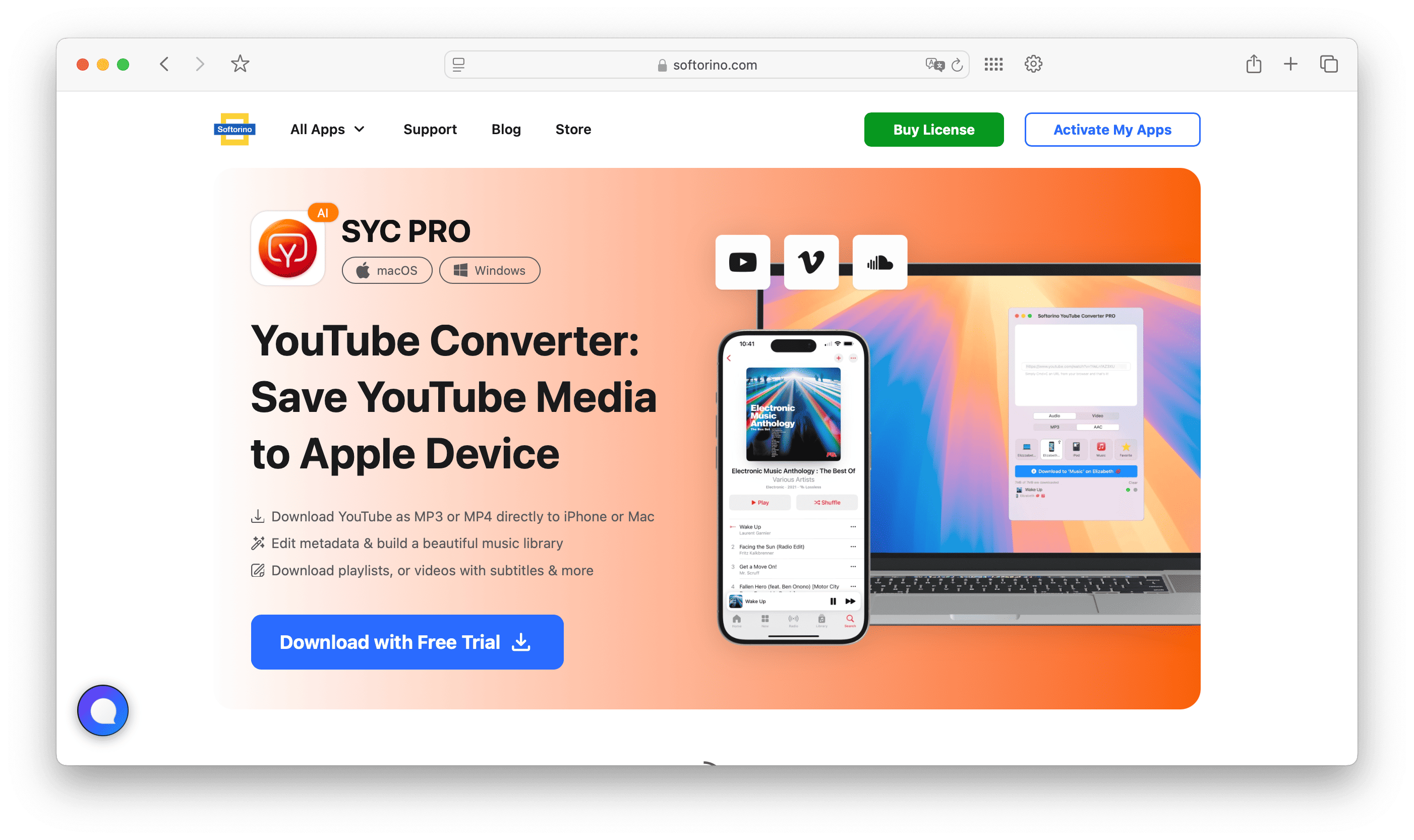
Key Features:
Advanced Format Support: Download in multiple video formats including mp4, mov, mkv, avi, flv, wmv, 3gp, and audio formats like m4a. Whether you need mp3 and mp4 files or prefer mpeg format, SYC PRO handles it all.
Multi-Platform Downloads: Beyond YouTube, download from instagram, vimeo, tiktok, and other platforms. Perfect for content creators managing multiple channel sources.
Quality Options: Choose from standard definition up to 8k resolution, including 2k, 4k, and high definition options. Download 1080p content or go higher for premium viewing experiences.
Direct Device Transfer: Connect your iPhone, iPad, or iPod and download videos straight to your device. No iTunes required for this video converter functionality.
Bulk Processing: Download multiple videos at once by copying several URLs. Perfect for building offline playlists or downloading entire playlists from your favorite channel. SYC PRO works as an excellent YouTube playlist downloader for batch processing.
Audio Conversion: Switch to "Audio Only" mode for youtube to mp3 conversion, saving files in m4a or MP3 format. For premium audio quality, you can also convert YouTube to AAC format, or even download YouTube music with full metadata.
💡 To minimize system resources, close other apps during bulk downloads. SYC PRO's faster download speeds work best when your pc or Mac can dedicate processing power to the downloading process.
These features make SYC PRO particularly effective for users who need download long YouTube videos without interruption or want to download YouTube live streams for later viewing.
SYC PRO costs $19.90 for a lifetime premium license, with a free video downloader trial available.
Platform Compatibility Comparison
YTD Downloader:
- Windows and Mac support
- Basic built-in video player integration
- Limited android device compatibility
- No linux support
SYC PRO:
- Mac and Windows 10 support
- Direct iOS device integration
- Android file transfer via computer
- Samsung and other device compatibility through standard transfer methods
⚠️ While SYC PRO doesn't have native android support, you can still transfer downloaded video files to android devices manually. The latest version includes improved file management for cross-platform use.
How to Download YouTube Videos with SYC PRO
Step 1: Download and Install
Get SYC PRO from the official website and complete the installation process. The latest version includes regular updates for improved stability.
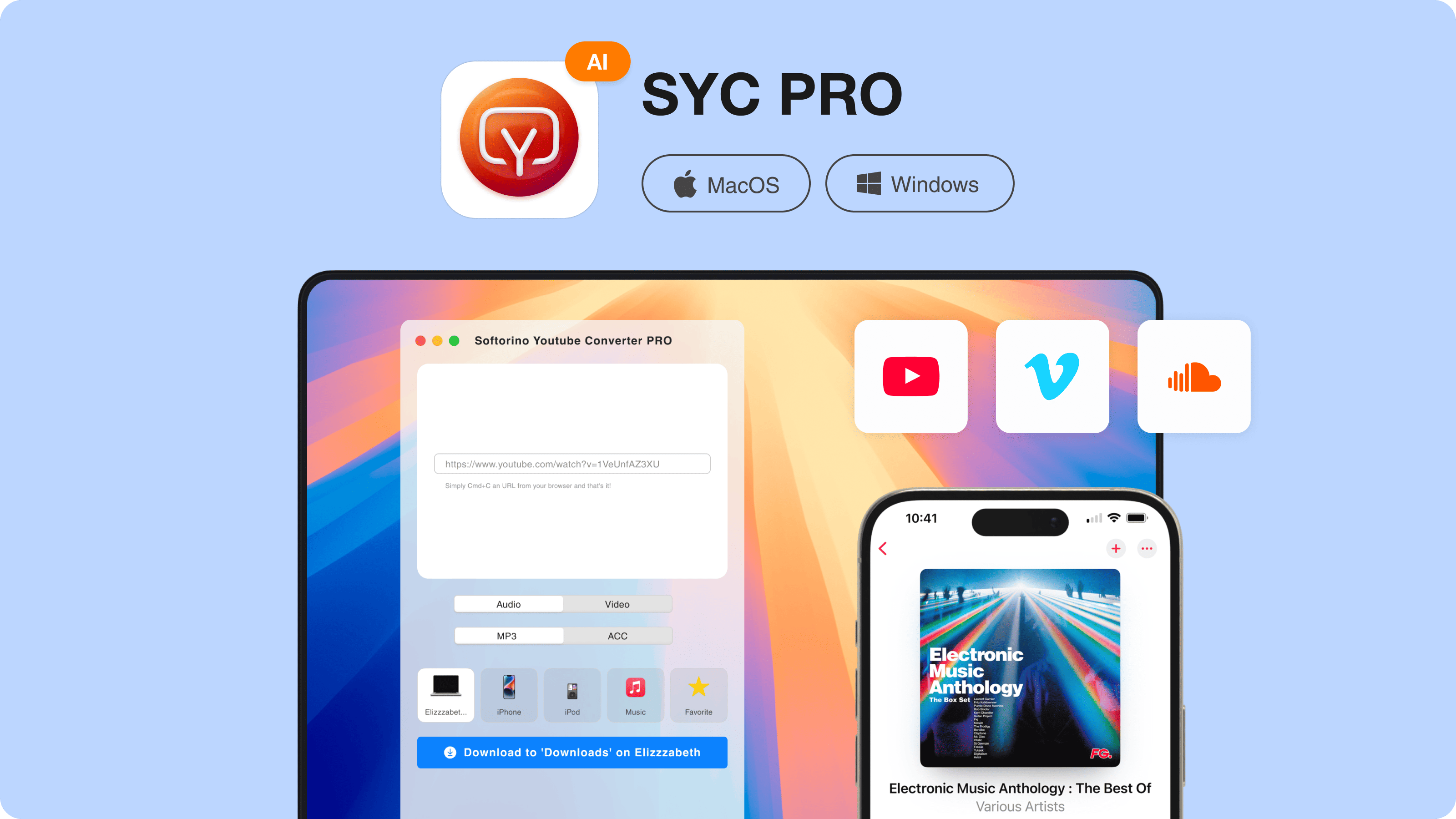
Step 2: Connect Your Device
If you want videos on your phone or tablet, connect it via USB cable. For computer-only downloads, skip this step.
Step 3: Copy Video URL
Go to yt, find your video, and copy the URL. SYC PRO automatically detects the copied link and shows a thumbnail preview.
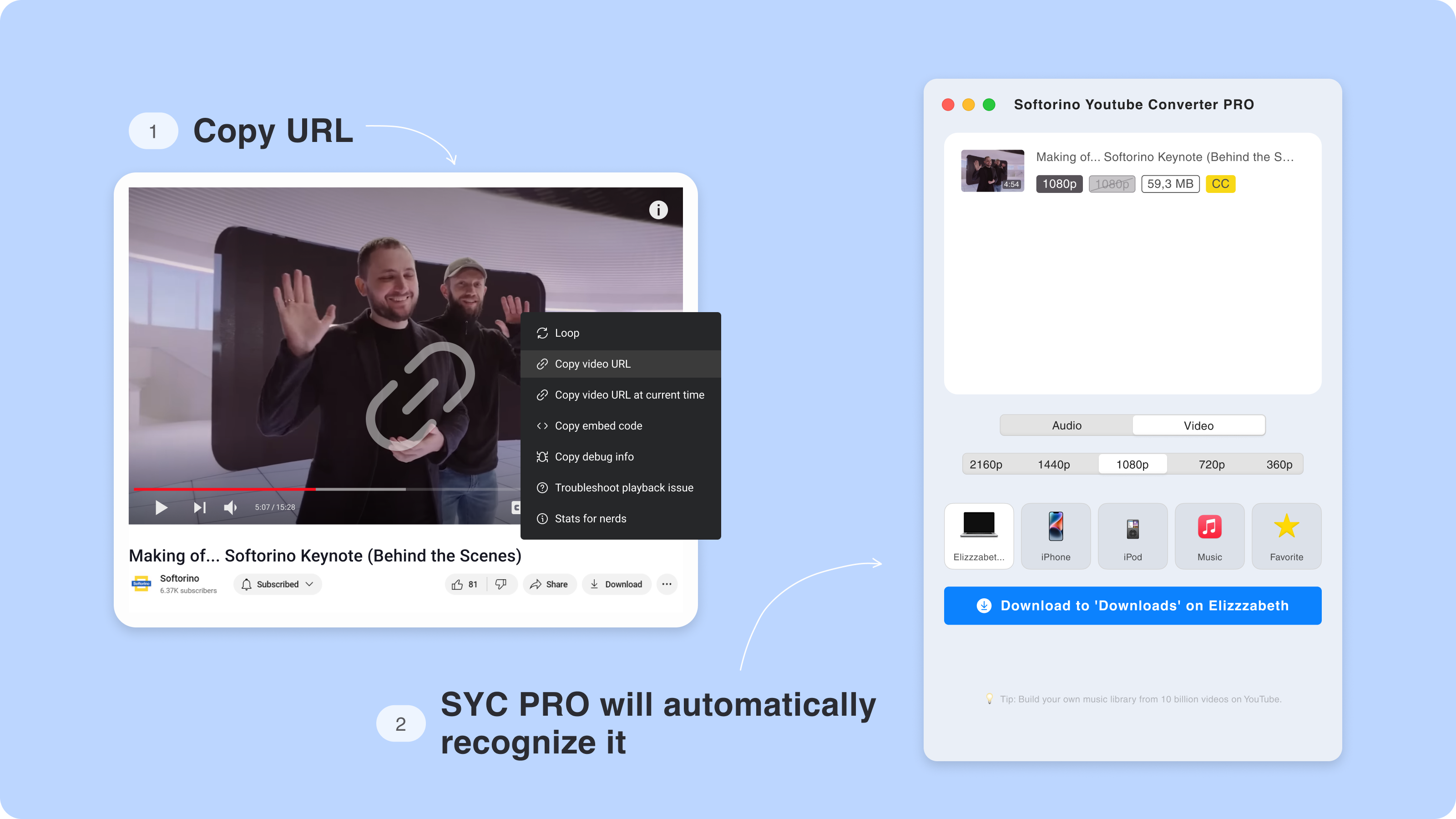
Step 4: Choose Your Settings
Select your download destination, video formats (mp4, mov, mkv, etc.), and quality (1080p, 4k, 8k).
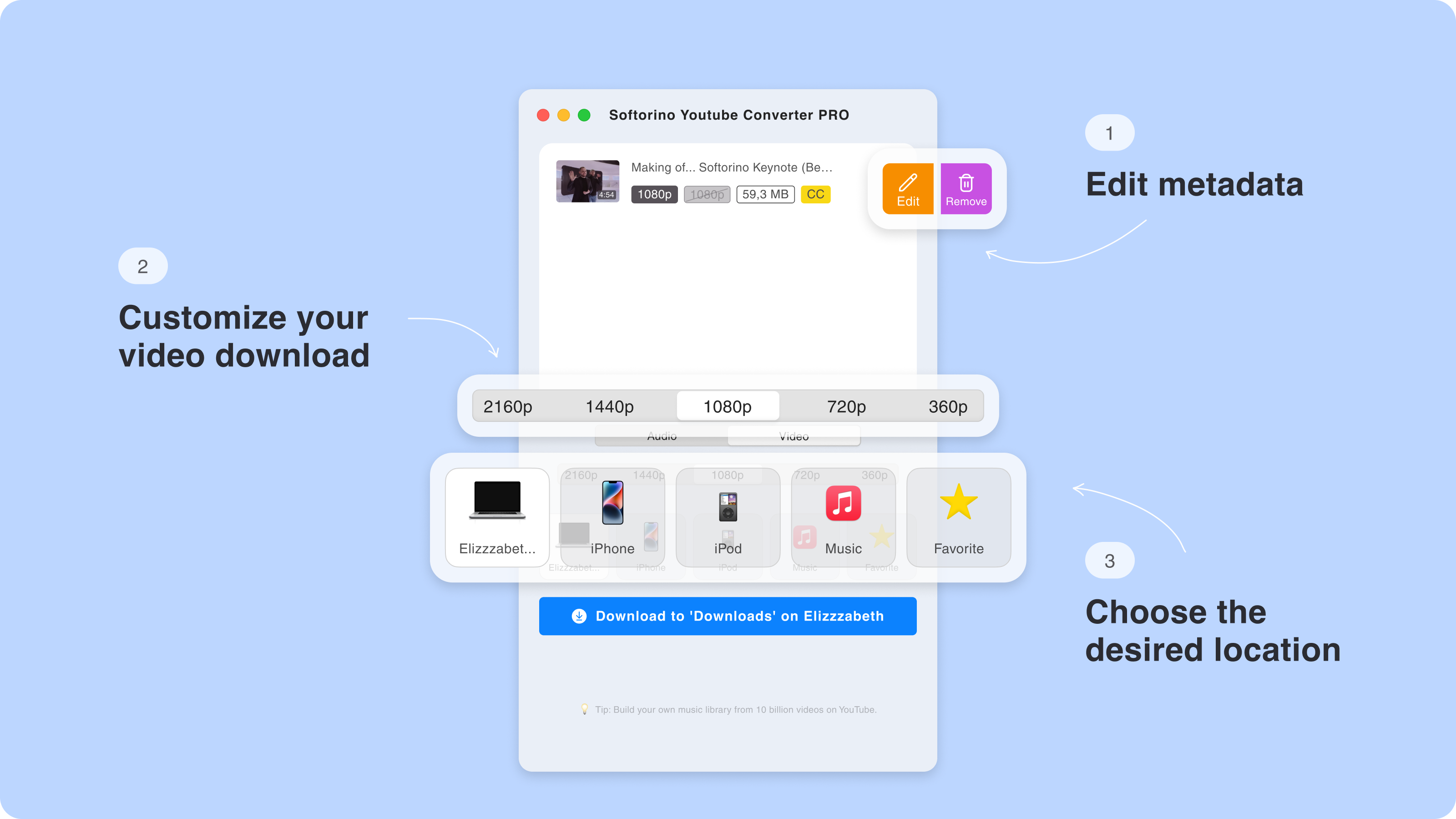
You can also edit metadata like title and artist information using the built-in video editor. For those who need accessibility features, SYC PRO can download YouTube videos with subtitles included.
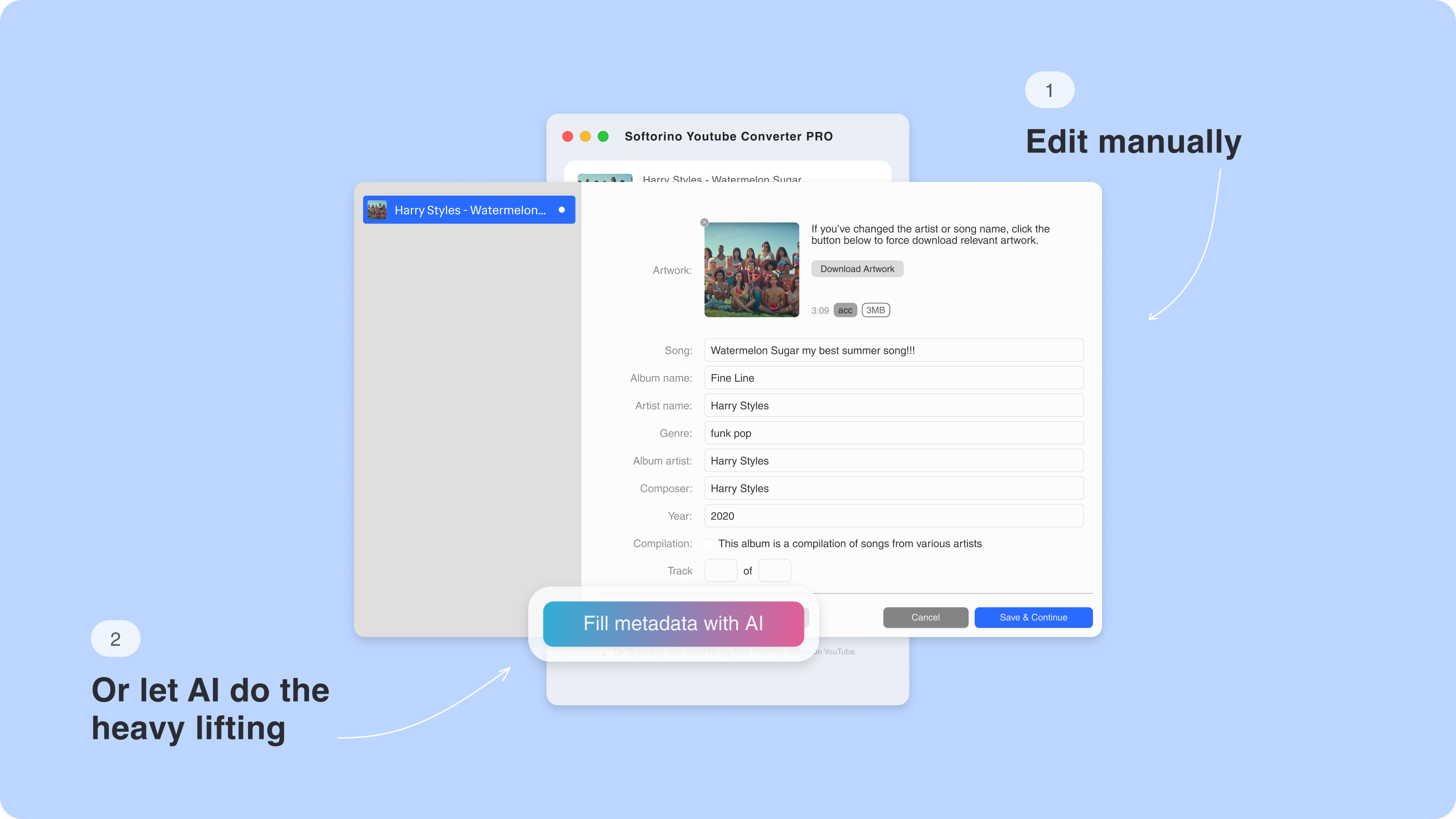
Step 5: Click on the “Download” button.
Click the download button and watch the progress bar. The faster download speeds mean your different video files will be ready quickly.
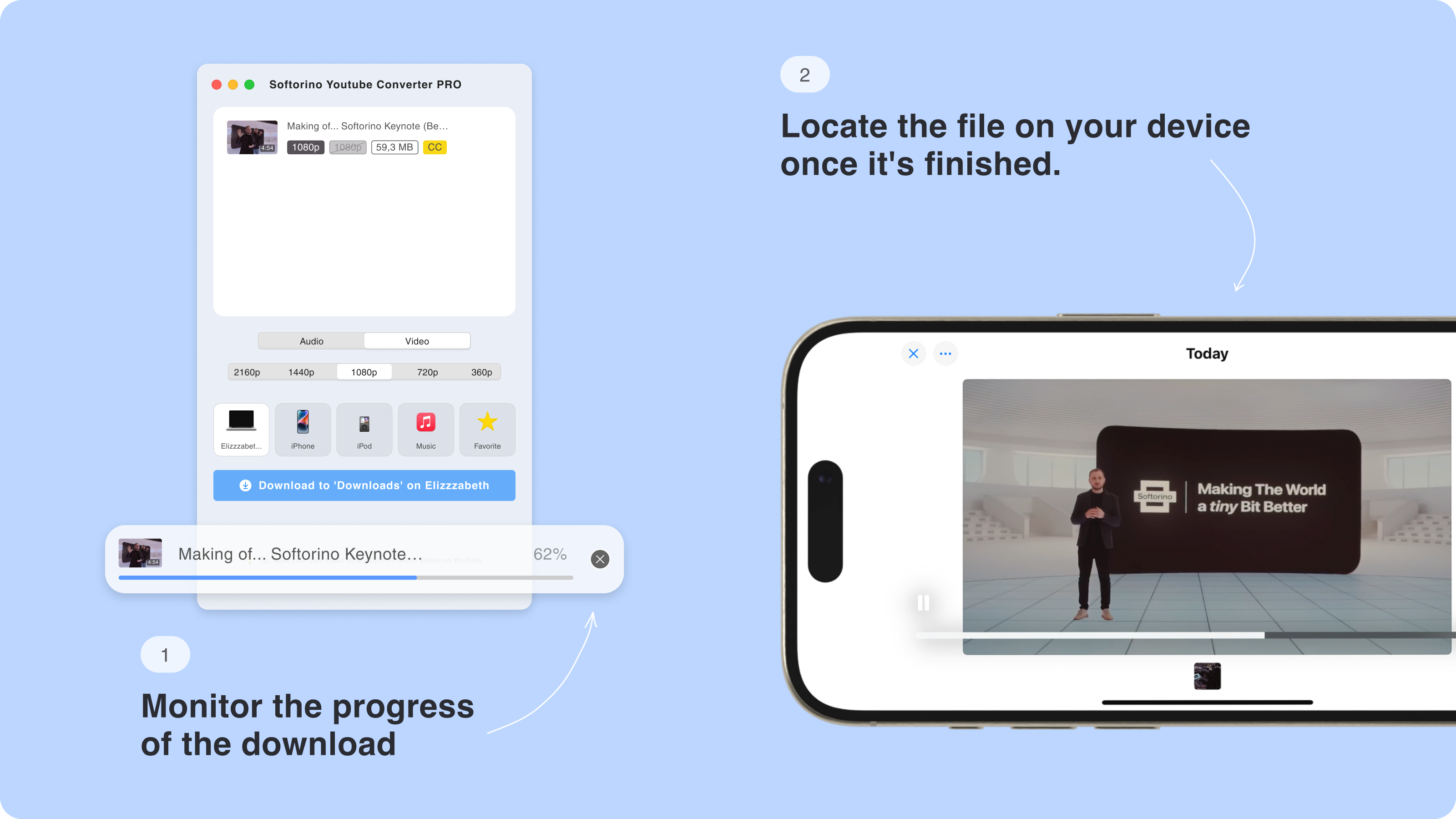
💡 For youtube shorts and quick content, use the batch download feature to save multiple files as one file operation. This reduces system overhead and improves download speeds.
Downloaded videos appear in your device's native Videos/TV app, ready to play without additional software.
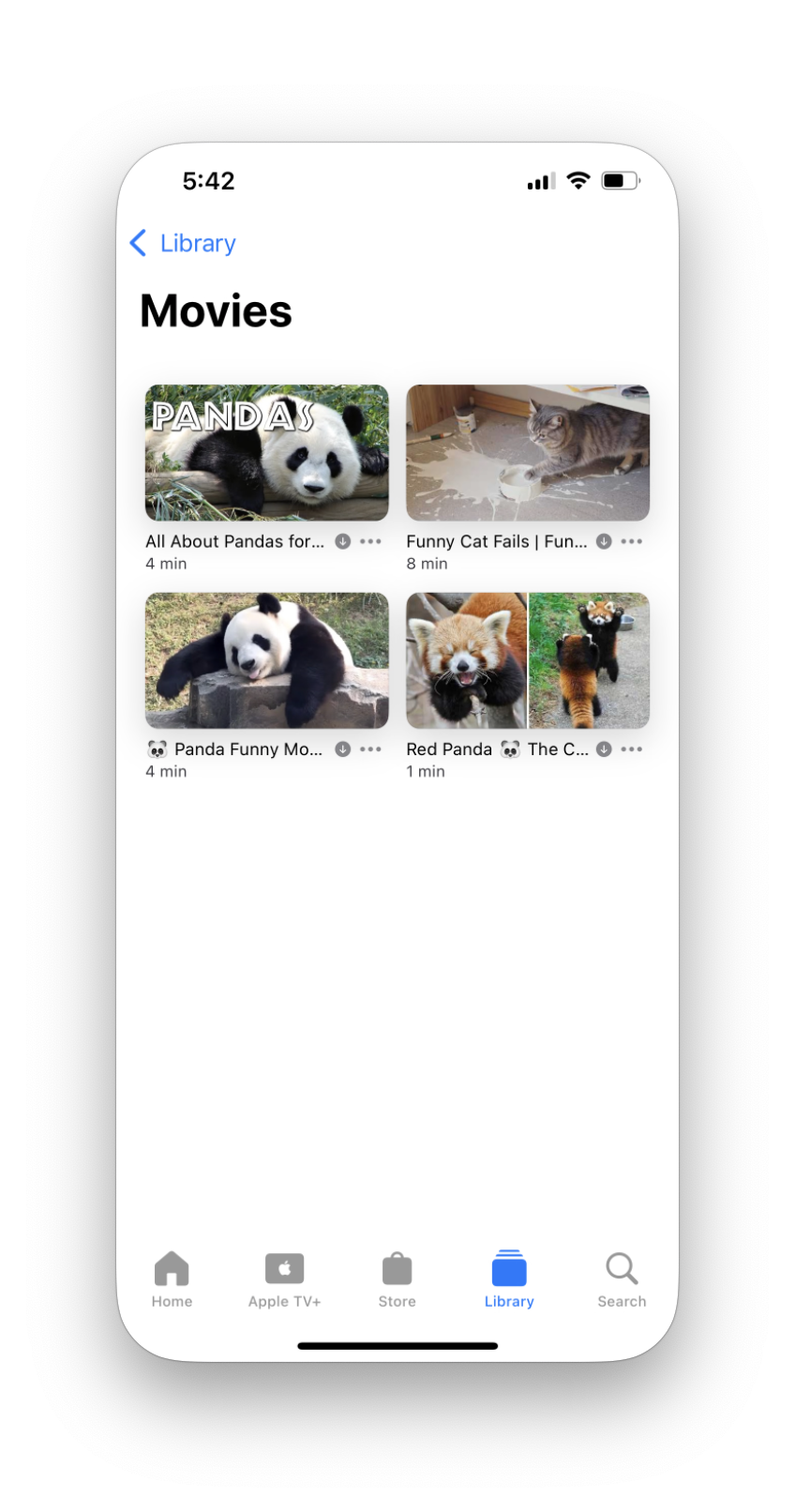
Format Support Comparison
YTD Downloader Formats:
- MP4 (primary)
- AVI (limited)
- Basic FLV support
SYC PRO Formats:
- MP4, MOV, MKV (high quality)
- AVI, WMV, FLV (compatibility)
- 3GP (mobile optimization)
- MPEG (broadcast standard)
- M4A (audio only)
- MP3 and MP4 combinations
The variety of video formats in SYC PRO makes it suitable for different devices and use cases, from premium viewing on large screens to mobile phone playback.
Why Choose SYC PRO Over YTD?
Speed: SYC PRO delivers faster download speeds than YTD thanks to modern optimization and multi-threading.
Quality Range: Support for 4k, 8k, and high definition content that YTD struggles with.
Device Integration: Unlike YTD, SYC PRO works directly with Apple devices, eliminating file transfer hassles.
Multi-Platform Support: Download from YouTube, instagram, vimeo, tiktok, and many others in one file location.
Format Flexibility: More video formats and the option to download in formats optimized for different devices. Whether you need to convert YouTube to MP4 or prefer other formats, SYC PRO handles the conversion automatically.
Playlist Capabilities: Download entire playlists from any channel with batch processing.
Is YTD Video Downloader Safe?
YTD downloader is generally safe when downloaded from the official website. However, watch out for bundled software during installation that may include unwanted programs or malware.
Safety Tips:
- Download only from official sources
- Choose custom installation to avoid toolbars
- Run antivirus scans on downloaded files
- Check cnet and reddit reviews before installing
⚠️ Some free video downloader versions include in-app ads or unwanted programs. Always read installation prompts carefully and uncheck additional software options.
Best Practices for Safe Downloading
For YTD Users:
- Verify you're downloading the official version
- Use custom installation settings
- Regularly update to the latest version
For SYC PRO Users:
- Download directly from Softorino's website
- Take advantage of regular updates for security patches
- Use the built-in video verification features
The Bottom Line
While YTD downloader works for basic YouTube downloads, Softorino YouTube Converter PRO offers a superior experience. If you need 4k video downloader capabilities, download multiple videos, or want support for different video formats beyond basic mp4 and avi, SYC PRO is worth the investment.
For android and iOS users especially, the ability to download YouTube videos on iPhone directly makes SYC PRO the best youtube downloader choice. Music lovers will also appreciate the YouTube to Apple Music integration feature.
The premium features, faster download speeds, and extensive format support make it easy to easily find and save content from your favorite channel in the quality you want.
FAQ
Is there a reliable YouTebe downloader?
Yes, with the SYC PRO app you can download it directly from their website to download YouTube videos and save them to your computer for offline playback.
What is the best alternative to YTD Video Downloader?
Softorino YouTube Converter PRO (SYC PRO) is a great alternative to YTD Video Downloader. It allows you to download videos and music directly to Apple devices without needing iTunes and convert YouTube videos to MP3 files.
How do I use YTD Video Downloader to download YouTube videos?
To download a YouTube video, copy the video link, paste it into the YTD Video Downloader, select your desired quality, and click download. The video will be saved to your computer for offline viewing.
Can I download YouTube videos directly to my iPhone or iPad?
Yes, with Softorino YouTube Converter PRO, you can download YouTube videos directly to your iPhone, iPad, or iPod without using iTunes. Simply connect your device to your computer, choose your device in the app, and download the video.
How do I convert YouTube videos to MP3?
To convert YouTube videos to MP3 use Softorino YouTube Converter PRO. Copy the YouTube video link, switch to "Audio Only" mode in the app, and click the "Download" button. The audio file will be saved to your device.

