AIFF audio files are in the lossless Audio Interchange File Format. They're uncompressed format files with an excellent sound quality. But then, an AIFF file size is large, thus taking up much more storage space than its MP3 counterparts.
So, what should you do with all my oversized AIFF files? Just leave them in the hard drive to die (to corrupt?) someday.
No, no, don’t do that. You can convert AIFF to MP3 and back them up on cloud or play them on any device of your choice. And this article will show you how to convert an AIFF file extension using WALTR PRO audio converter and other tools.
Can I convert AIFF files to MP3 easily?
Yes, you can. You can convert AIFF to MP3 online or use software like WALTR PRO to convert easily. Media player tools like iTunes, VLC Media Player and Windows Media Player can also convert an AIFF file.
How to convert AIFF to MP3 with iTunes?
Apple’s iTunes is a decent AIFF to MP3 converter for Mac. Now, assuming you’ve iTunes already installed, here are the steps:
-
Open iTunes
-
Click on Preferences option in the “Edit” menu
-
Go to the “General” tab in the Preferences box
-
Click the "Import Settings" button
-
Select MP3 Encoder in the “Import Using” dropdown list and click OK
-
Choose the AIFF audio files you want to convert
-
Click “File” in the topmost menu
-
Select Create MP3 Version under “Convert” drop-down menu
Your AIFF audio will be converted and added as MP3 alongside the original files. But, if you don't see iTunes on Mac, here's an alternative way to convert the files.
How to convert AIFF to MP3 with WALTR PRO?
Converting AIFF audio file to MP3 format digital audio is fast and easy with WALTR PRO. The software has a clean and clutter-free interface to convert any audio file to a high-quality MP3. It can also transfer a converted file directly to a connected Apple device.
And following are the steps to use WALTR PRO AIFF to MP3 converter:

Step 1. Download and install WALTR PRO Convert
WALTR PRO converter is available for both Mac and Windows. And it comes with a free trial. So, download and install it to convert AIFF format to MP3 and other file formats.
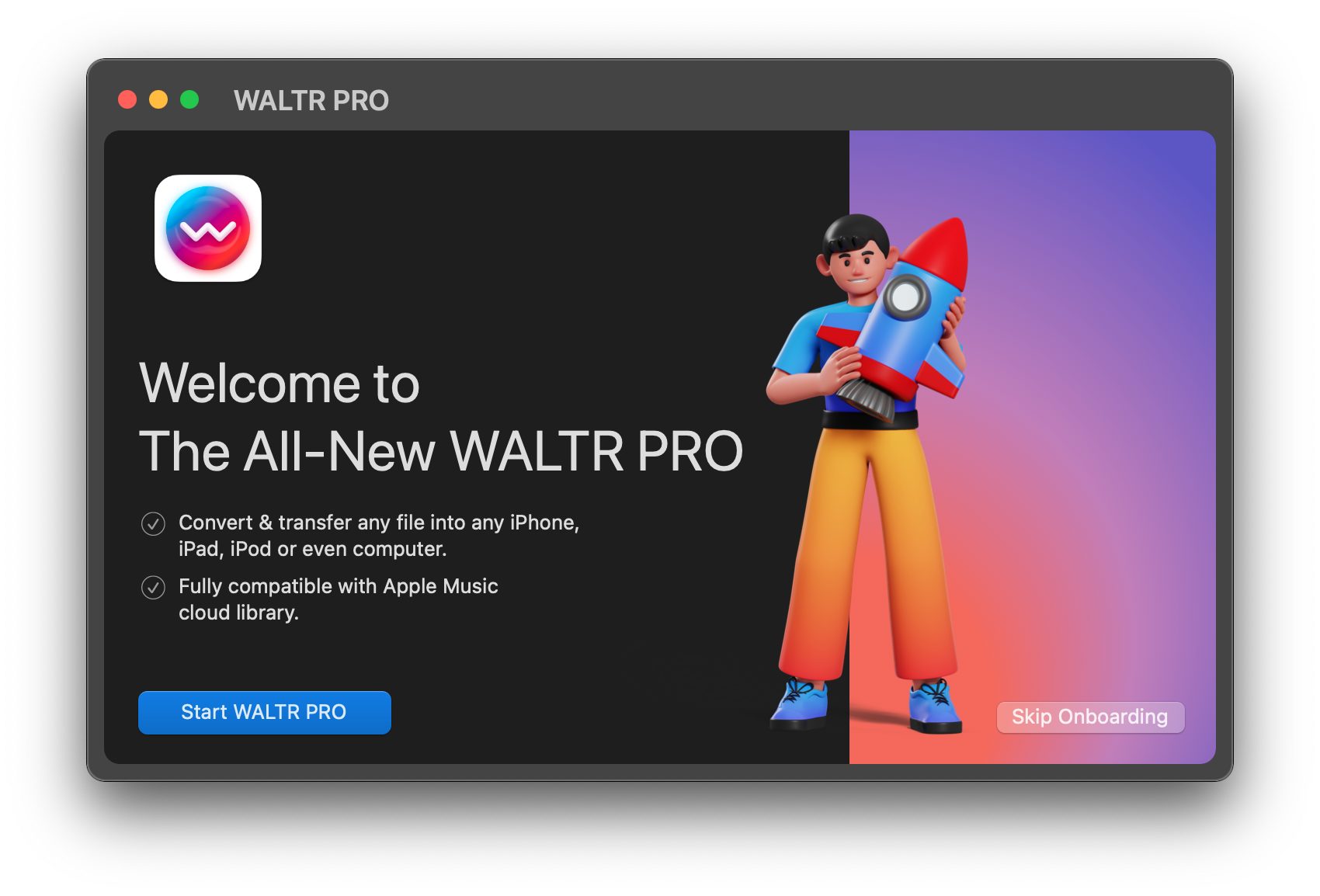
Step 2. Launch WALTR PRO
WALTR PRO converter opens with a simple interface. The window has only one tile: Drop to convert to Local Folder.
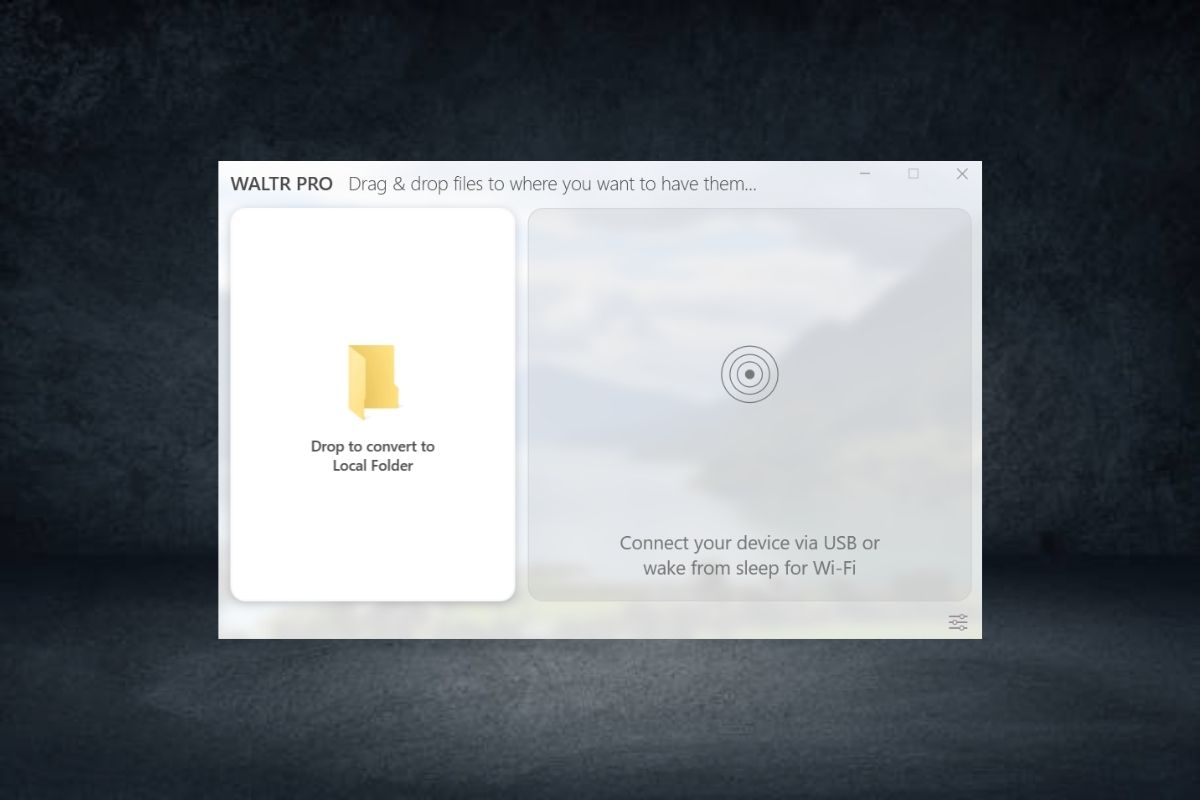
Step 3. Drag and Drop Files
Just drag the audio and drop it into WALTR PRO. You can also click the Folder icon instead, to add files. WALTR PRO will convert them to MP3 format, optimize the file size, and save them on your computer.
Step 4. (Optional): Connect your iPhone/iPad
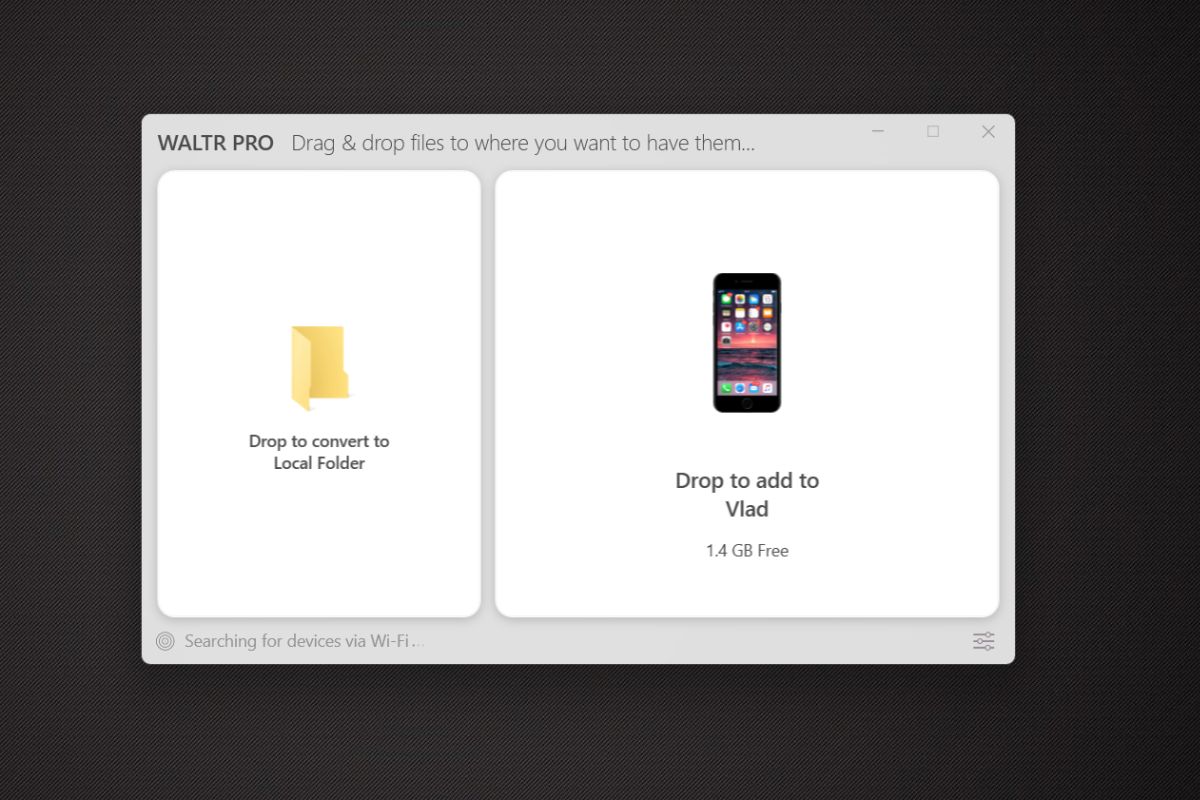
To convert and transfer an audio file directly to an Apple device, connect the device to your PC. Once WALTR PRO detects it, another tile “Drop to convert & add to iPhone/iPad” appears in the interface.
Just drag your audio files on that tile. WALTR PRO will convert and transfer the converted files directly to the Apple Music app library.
Step 4. (Optional): Hold the Alt/Option key
To play the converted audio on another music app, hold the Alt/Option key when you drop the files on WALTR PRO. An app list opens up from which you can choose your favourite audio app. The MP3 audio will appear in that app’s library.
Benefits of using WALTR PRO
WALTR PRO is a universal audio and video converter. It can convert AIFF and many other formats like AAC, Windows Media Audio (WMA), and Free Lossless Audio Codec (FLAC). WALTR PRO can also convert video files, e-books and other files to a format supported by the iPhone/iPad.
It has a simple and easy-to-use interface. And in most cases, it takes only moments to convert AIFF audio data to MP3.
Other benefits of using WALTR PRO are:
- Rip AIFF audio disc to MP3;
- Drag and drop files for instant conversion;
- Convert and backup audio files;
- Get the supported output format;
- Transfer audio to Apple devices directly.
How to convert AIFF to MP3 with Windows Media Player?
Windows Media Player can't convert AIFF codec on a PC to MP3. But it can rip AIFF files to MP3 format from an audio CD. And here's the process:
-
Open Windows Media Player
-
Insert the audio CD
-
Click “Rip settings” option on the top
-
Go to MP3 under “Format” menu
-
Select a quality from the “Audio Quality” drop-down menu (optional)
-
Click “Rip CD” option on the top
And in a few minutes, all the audio tracks will be saved in the library.
But if you convert AIFF to MP3 with WALTR PRO instead, the process is straightforward and quick. WALTR PRO requires only a quick drag and drop, whether you're converting an AIFF file on your device or from a CD.
FAQs about AIFF to MP3 conversion
What is AIFF (Audio Interchange File Format)?
Audio Interchange File Format was developed by Apple to store high-quality digital audio data. AIFF is a lossless file format, result in a superior quality audio. It is a distinct audio format, storing uncompressed data, created by professional audio and video applications.
AIFF files can store multiple data chunks, including annotation, copyright, ID3 chunk and more. But all these data also make AIFF file size large. For every minute of audio, AIFF can be of around 10MB.
What is MP3 file format?
MP3 file extension has compressed, but good quality, sound sequence for easy storage and transmission. It is widely supported because of its small size, and MP3 conversion too is easy. You can convert AIFF to MP3 online or use converter software like WALTR PRO.
How do I convert an AIFF file to MP3 on a Mac?
You can use WALTR PRO AIFF to MP3 converter on Mac for conversion. The software also supports AAC, FLAC, WMA and other formats. It can convert popular video formats too.
Can iTunes convert AIFF to MP3?
Apple iTunes can convert AIFF files to MP3. But the process is complex. So, it’s best to try WALTR PRO. WALTR PRO requires only a simple drag-and-drop for converting AIFF to MP3.
Can Audacity convert AIFF to MP3?
Audacity supports AIFF file conversion. But it can't handle batch conversion. So, if you need to convert multiple files, go for WALTR PRO.
Wrapping up
WALTR PRO is a nice little AIFF to MP3 converter, which supports many other file formats. It’s simple and efficient. And with its minimal interface, the conversion is no sooner said than done.
So, get your free trial today. It’s available for both Mac and Windows.




