Still wonder how to convert HEVC to MP4 as fast as possible?
Don't worry, we've taken care of your time. This article will introduce the FASTEST way to convert HEVC to MP4 with zero effort!
 Table of Contents
Table of Contents
What is HEVC
HEVC (High-Efficiency Video Coding) is an advanced video coding or video compression standard designed by Moving Picture Experts Group (MPEG) to offer up to 50% better compression for the same or, in some cases, higher video quality. The new video format —also known as H.265 or MPEG-H Part 2—is the successor to the commonly used Advanced Video Coding (aka AVC, H. 264, or MPEG-4 Part 10).

Before you can play HEVC encoded files, they need to be hosted by an MP4 container format file, which is why you need to convert HEVC files to MP4 and why you also need an HEVC to MP4 converter. Read on to find out more about how to convert HEVC to MP4.
But before you do, here's a comparison between HEVC (H.265) and its predecessor H.264.
H.265 VS. H.264 [A Comprehensive Comparison]
Designed specifically to offer highly efficient coding for streaming videos, HEVC is an advanced and substantially better high-efficiency video coding format than H.264. The growth of video streaming platforms means that we need even more efficient coding and a greater reduction in file size to support continuous, high-quality videos.
This is where HEVC comes in to encode videos at the lowest possible bit rate while maintaining high quality.
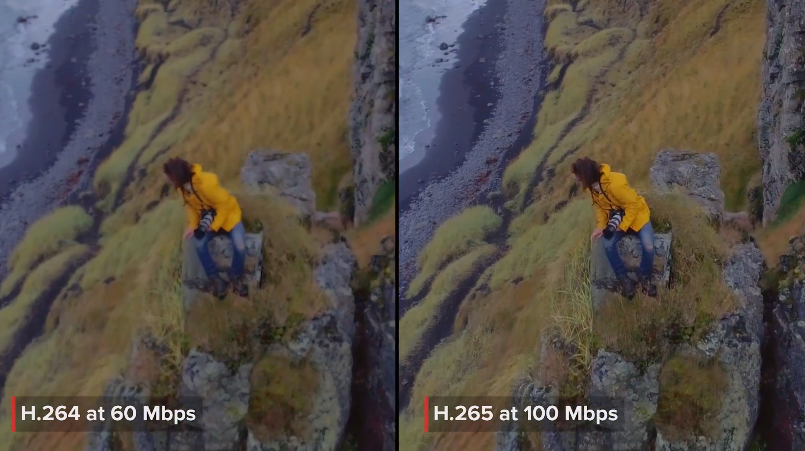
Even though HEVC wins convincingly in every detail compared to H.264, it isn’t that popular yet and is still widely used in motion pictures and high-quality videos (such as Blu-rays, HD DVDs) because it requires less computing power than HEVC.
Nevertheless, we will definitely see a rise in the popularity and use of HEVC when hardware producers finally upgrade their support for advanced codecs.
Here's how HEVC differs from H.264:
Improved bit reduction.
More efficient compression.
50% reduction in file size.
Supports 8192 x 4320-pixel resolution
Do I Have To Convert HEVC to MP4?
Yes, you do. HEVC is a video codec only, and it requires an MP4 or some other container format (MOV, AVI, MKV) to host the encoded files. MP4 is much more compact than other container formats, which is why—for video quality and reduced file size—your best option is to convert HEVC to MP4.
Here's how you can convert HEVC to MP4 on your Mac/Windows PC in just four simple steps:
How to Convert HEVC to MP4 for Free on Mac and Windows 7/8/10
HEVC to MP4 conversion can be a pain in the neck if you can't find a reliable HEVC to MP4 online converter. But don't worry! WALTR PRO will do the job for you as simply and quickly as possible.
So what exactly is WALTR PRO?
This is is next-gen software designed especially for iOS users who want to convert and transfer ANY file to iPhone, iPad, or iPod without resorting to iTunes! It now has a standalone converter, metadata editor, and a completely renewed design. And yes, now you can save files to any local folder on your computer or your Apple Music library.
With WALTR PRO, all it takes is 4 simple steps to convert HEVC to MP4. Let's see how to do it!
Step 1: Download WALTR PRO to your Mac/Windows PC
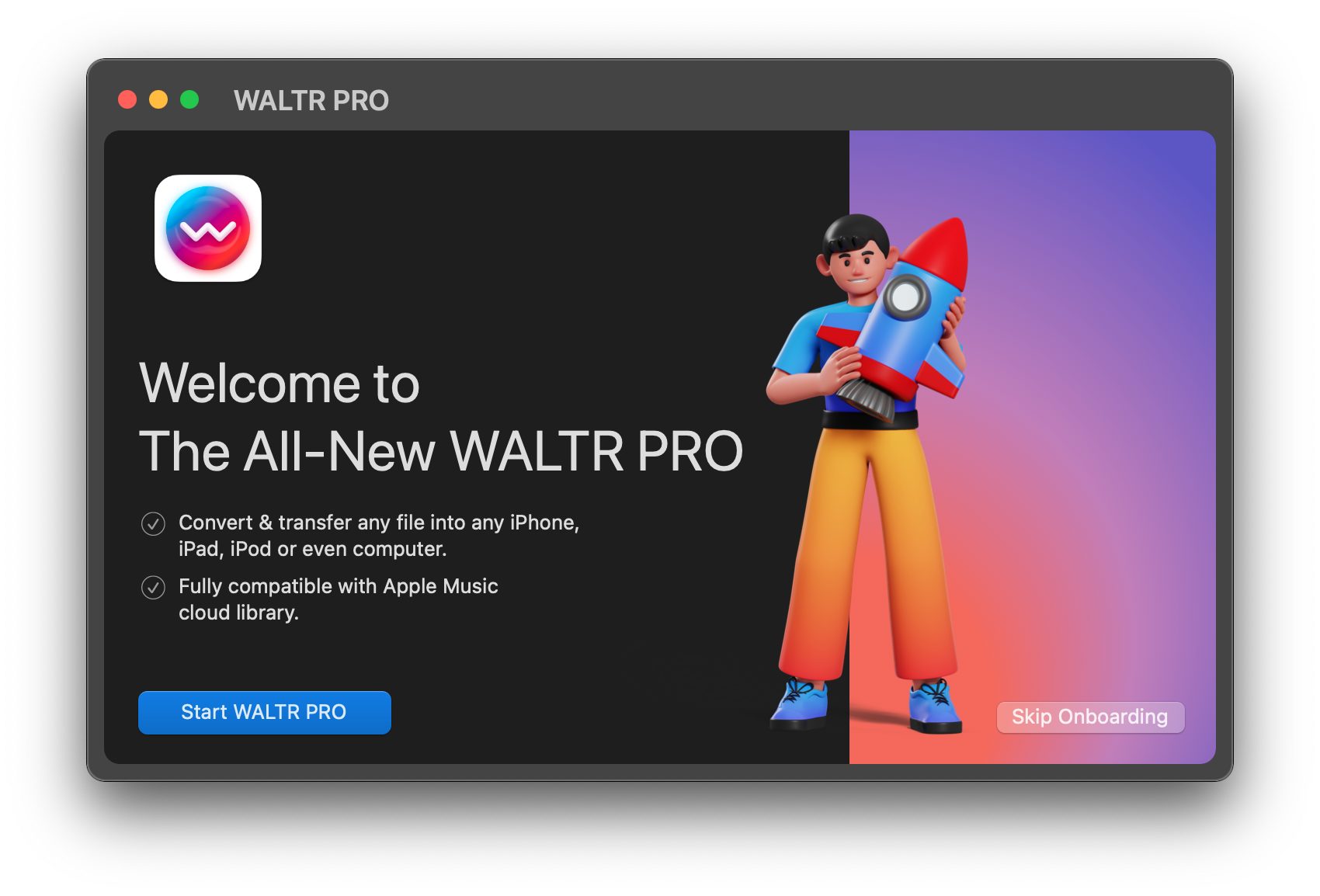
WALTR PRO is an audio and video converter as well as an incredibly powerful transfer tool for all Apple devices (even first-generation iPods).
To download the app, click on the Free Download button below.
After downloading, install the app on your computer. If you have a Mac, put the downloaded file into the Applications folder. Windows users need to double-click the downloaded file to run the setup wizard.
Step 2: Launch WALTR PRO
Run through the installation process. If you already have a license key, enter it in the dedicated pop-up window:
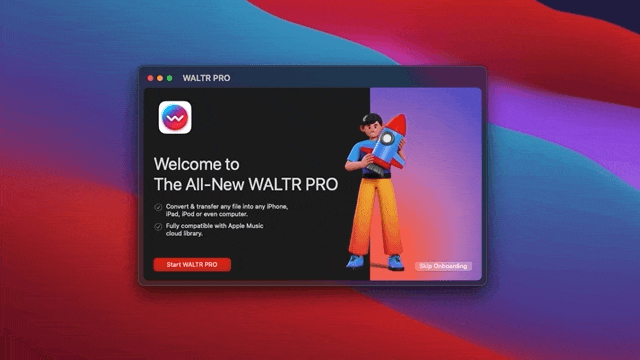
Step 3: Choose a destination file
You can choose to convert and send the MP4 video/audio to a PC folder, Apple Music, iPhone/iPad, or iPod Classic. We'll try to convert the HEVC file to MP4 and save it on a Mac.
Step 4: Drag & drop the HEVC file into the app window
Drag and drop the HEVC file into the video converter. WALTR PRO will automatically convert HEVC files to MP4 and add them to your computer, iPhone, iPad, iPod, or Apple Music library.
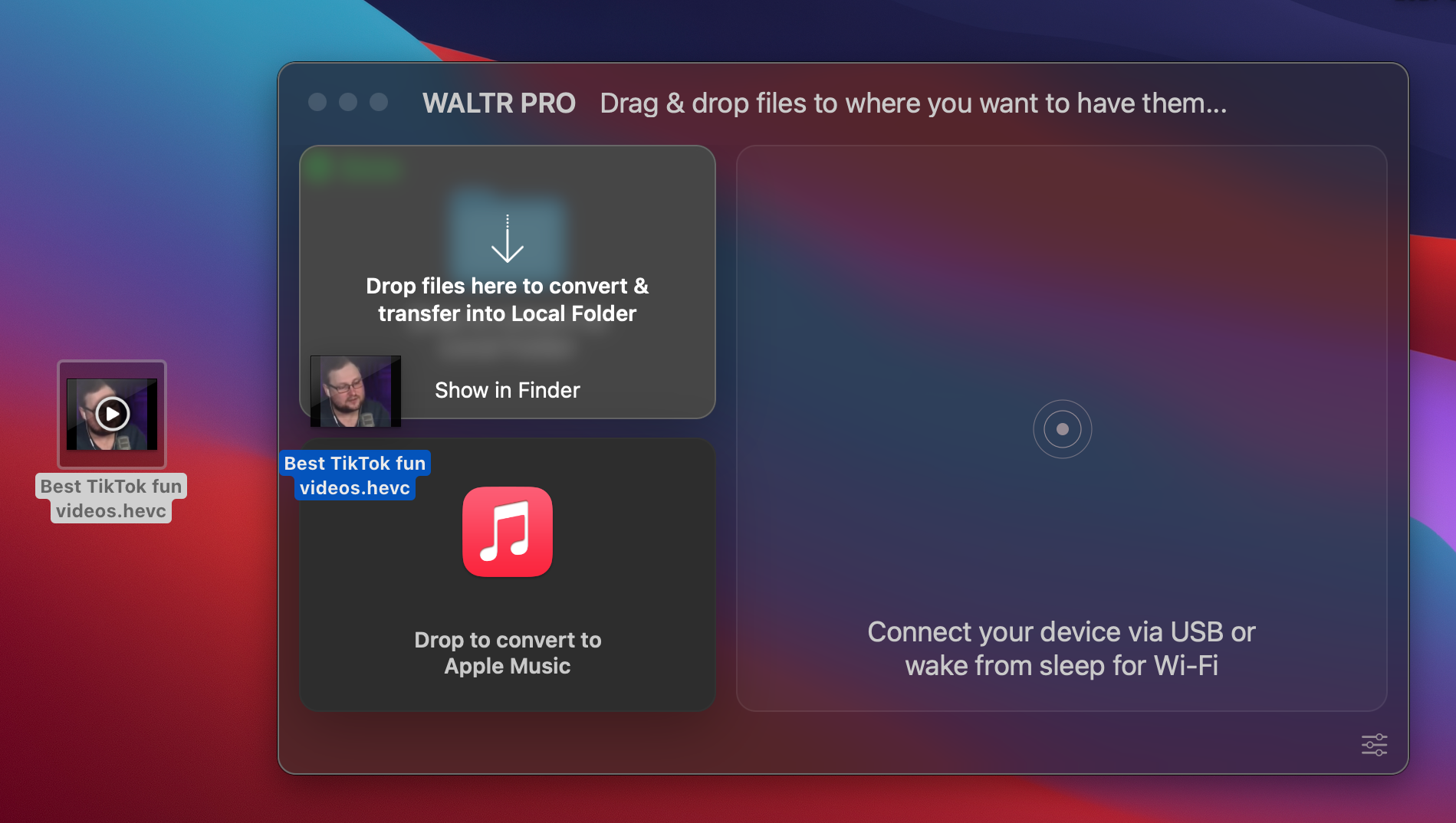
Similarly, you can convert and send ANY file format to your iOS devices. With WALTR PRO, you can:
Convert and transfer files to Kindle, Books App, Adobe Acrobat, or PDF Expert (and many other apps)
Edit cover art and metadata
Transfer files and save them on your computer's local folder or Apple Music cloud library
Send ANY file format to ANY destination with automatic format conversion
Wondering Where the MP4 Files are on Your computer or iOS Device?
After the transfer is complete and you want to access the file quickly, simply click on "Show in Finder" (Mac) or "Show in Folder" (Windows) in the app window. WALTR PRO will open up a respective folder and highlight the transferred file.
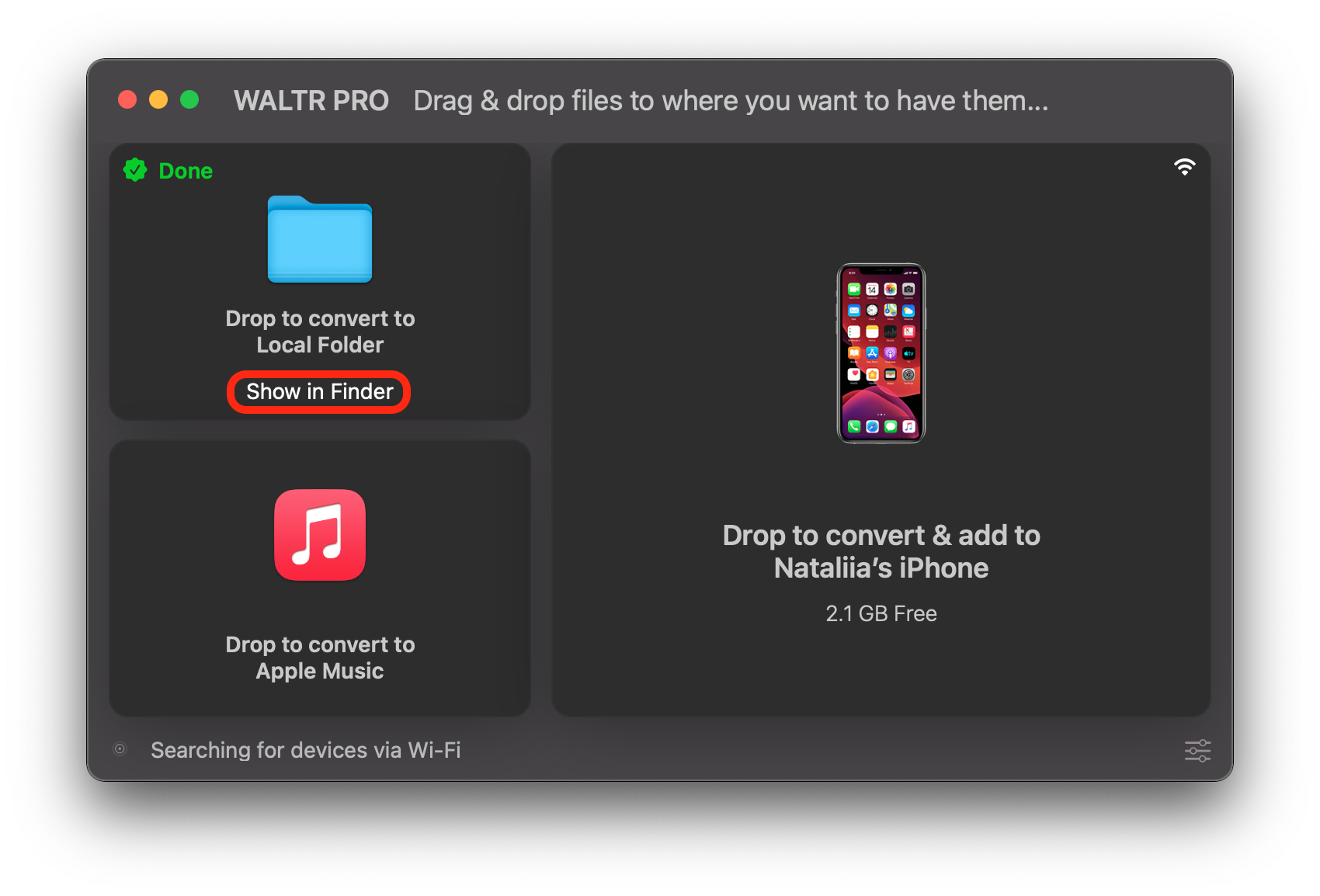
And what about iOS devices?
If you decided to move files to your Apple device, the HEVC to MP4 converted video files and movies will end up in the TV and Videos apps on your iOS device, whereas you’ll find the music videos in the Apple Music library, ePUB files in the iBooks app, and ringtones in the default ringtones section of your iPhone Settings.
But sure, now you can also transfer files to any 3rd-party apps available on your iPhone or iPad, supported by WALTR PRO. To see where your file ended up on your Apple device, click on "Where are my files?" below the device icon in the app window.
WALTR PRO Main Perks
In the list below, you will see why WALTR PRO is the best HEVC to MP4 converter around! This powerhouse of an app is not just limited to video format conversions. WALTR PRO is actually the best friend to all Apple users out there because it’s packed with many new features that not even iTunes offers. So, if you’re sick of iTunes’ confusing features, we at WALTR PRO have got your back!
🕹 Functionality
WALTR PRO ensures that there is no loss of video quality during the conversion. It allows you to send ANY file format to your iOS device in an instant. What's more, WALTR PRO will transfer your files to a compatible 3rd-party app so you don't necessarily need to save them on your iOS native apps now.
✅ Reliability
With WALTR PRO, you don't need to worry about any unwanted ads popping up or viruses arriving with the app (as they are well known for when you download random video converters from the internet). WALTR PRO is an exclusive and ultimate converter + transfer tool that takes care of format compatibility and transfers without losing quality or metadata.
💪🏻 Efficiency
Four simple steps are all it takes for WALTR PRO to perform ANY function from conversion to transfer. Whether you are sending files to your PC, iOS device, or Apple Music Library, this fast and flexible converter will get the job done hassle-free! No need to worry about compatibility or anything else. Just send videos, audio, books, docs, or any other files to your desired locations by dragging and dropping them into a box.
🧑🏽💻 Usability
WALTR PRO embodies ease of use. With no extra buttons, confusing options, or useless steps, even a 10-year-old can send files with ease to any Apple device. The completely new app design combines simplicity with functionality to provide you with full control over how you send your files. The well-known drag & drop feature allows you to send files directly to your devices in a matter of a few moments.
Final thoughts
With more alternative iTunes apps appearing every day, WALTR PRO definitely tops the list of third-party iTunes alternatives. WALTR PRO takes just seconds to set up on your PC and a couple more (or four steps) to convert HEVC to MP4s and send them directly to your devices automatically!
This is your big chance to say goodbye to iTunes once and for all (phew!) and say hello to an app that’s jam-packed with convenience. No fuss, no extra buttons, no confusing options—just a simple, straightforward app design. So download WALTR PRO now,
convert your files to your heart’s content, and thank me later!





 WALTR PRO
WALTR PRO
