Enough with this endless war between H.264 and MP4!
Playing H.264 files on your Mac or basically, any iOS device can be real trouble. In this article, you'll find out more about converting H.264 to MP4 and transferring it to your iDevice in no time! Keep reading 😉
 Table of Contents
Table of Contents
What Is the Difference Between H.264 and MP4
H.264 is the world’s most widely adopted video compression codec, universally used to record, compress, and distribute high-quality video. Most of the high-definition videos on Blu-Rays, HD DVDs, and camcorders use H.264 encoding.
MP4, on the other hand, is a video container format that is used to host video, audio, and related metadata such as subtitles and still images. Like most modern container formats, MP4 is commonly used to host H.264 encoded videos.
Why Convert H.264 to MP4
These days, you won’t find many popular high-definition movies, TV shows, cartoons, music videos, or any other video content that doesn’t use H.264 compression. But not all of it comes in MP4 format. It’s often packaged in other multimedia container formats like MOV, AVI, MKV, and AVCHD that take up a lot more storage space on your devices. So it’s always wise to convert H.264 to the smaller MP4 format to save space and get a better video experience.
How to Convert H.264 Files to MP4 for Free on Mac and Windows 7/8/10
If you’re looking for a way to convert H.264 to MP4, you’ll need a powerful H.264 to MP4 converter. Of course, you’ll find tons on Google, but only some of them are legit. WALTR PRO, for example, is a newly launched highly advanced converter and transfer tool that will do the trick for you in four simple steps! You can transfer the converted MP4 files to your PC, iPhone, iPad, or iPod and watch them any time you want.
Just follow this step-by-step guide to convert H.264 to MP4:
Step 1: Download WALTR PRO to your Mac/Windows PC
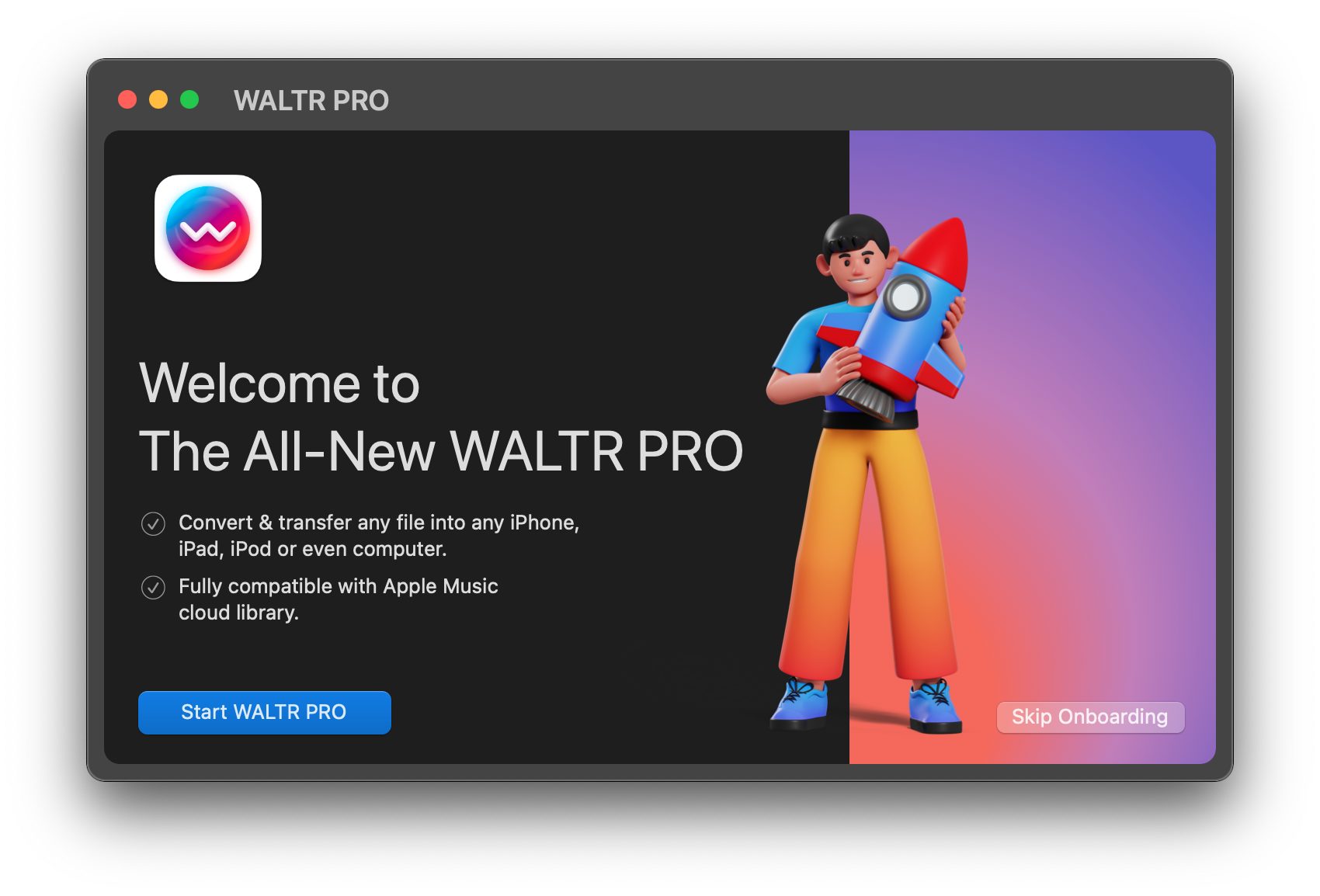
WALTR PRO is an audio and video converter as well as a tremendously powerful transfer tool for all Apple devices (even the first generation iPods).
Click on the button below to download:
After downloading, install the app on your PC. If you have a Mac, just put the downloaded file into the Applications folder. Windows users simply open the downloaded file to run the setup wizard. Activate your license or try the app for free for 24 hours.
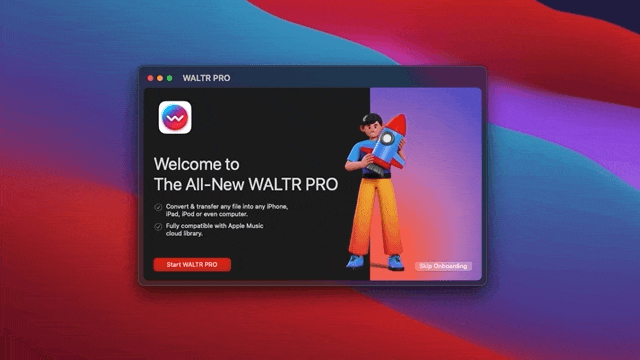
Step 2: Launch WALTR PRO & connect your iOS device
Do this with the help of a USB cord. After plugging your iOS device into your PC, tap "Trust this device" so that WALTR PRO and your Mac would remember it.
Please note: You can also connect via Wi-Fi. This feature becomes available after the first time you've connected your device via USB.
Step 3: Choose a destination tile
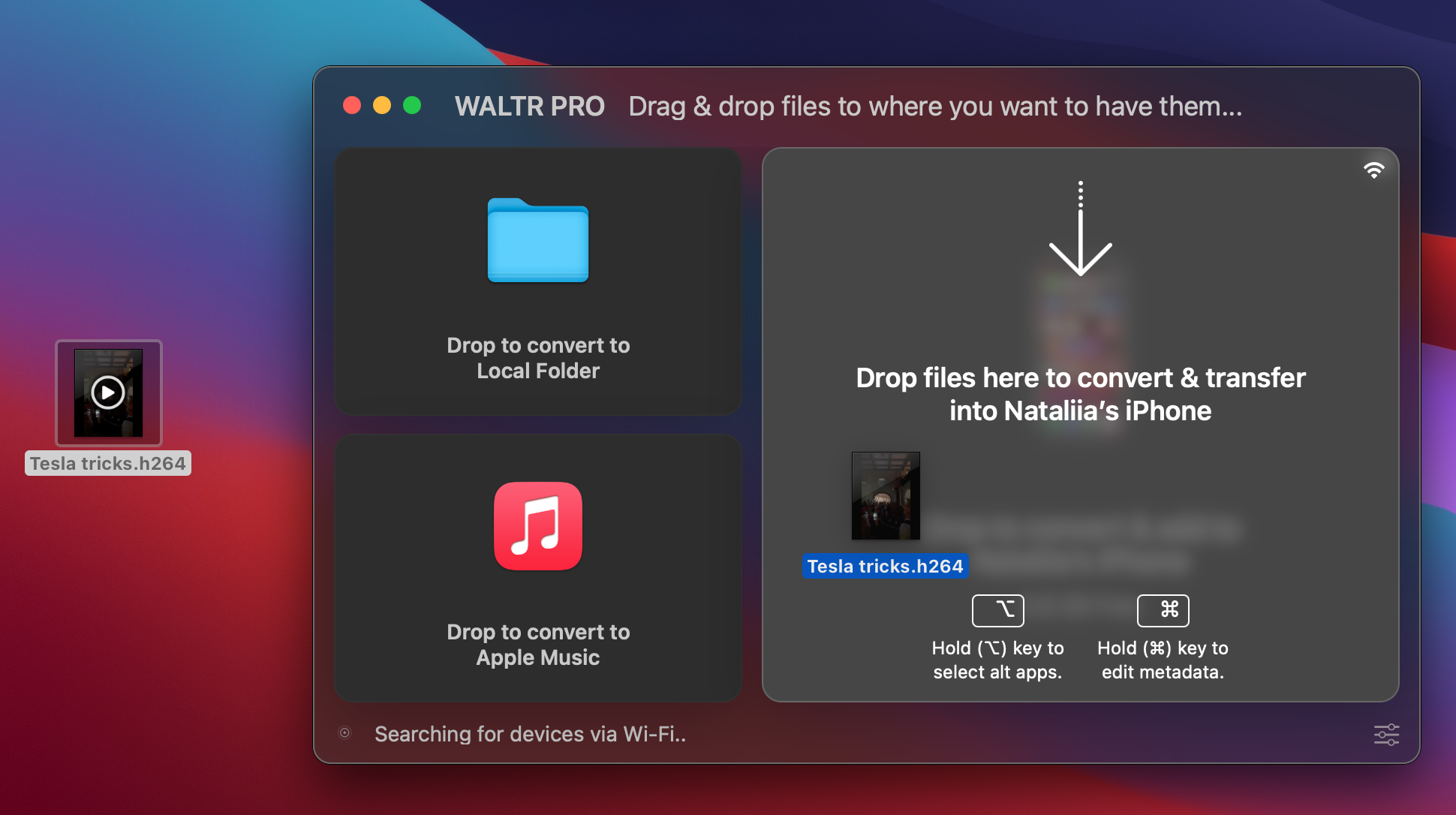
You can choose to convert and send the MP4 video/audio to a PC folder, Apple Music, iPhone, iPad, or iPod Classic. Since you've already connected your iOS device, let's try transferring it there.
Step 4: Drag and drop the H.264 files into the app window
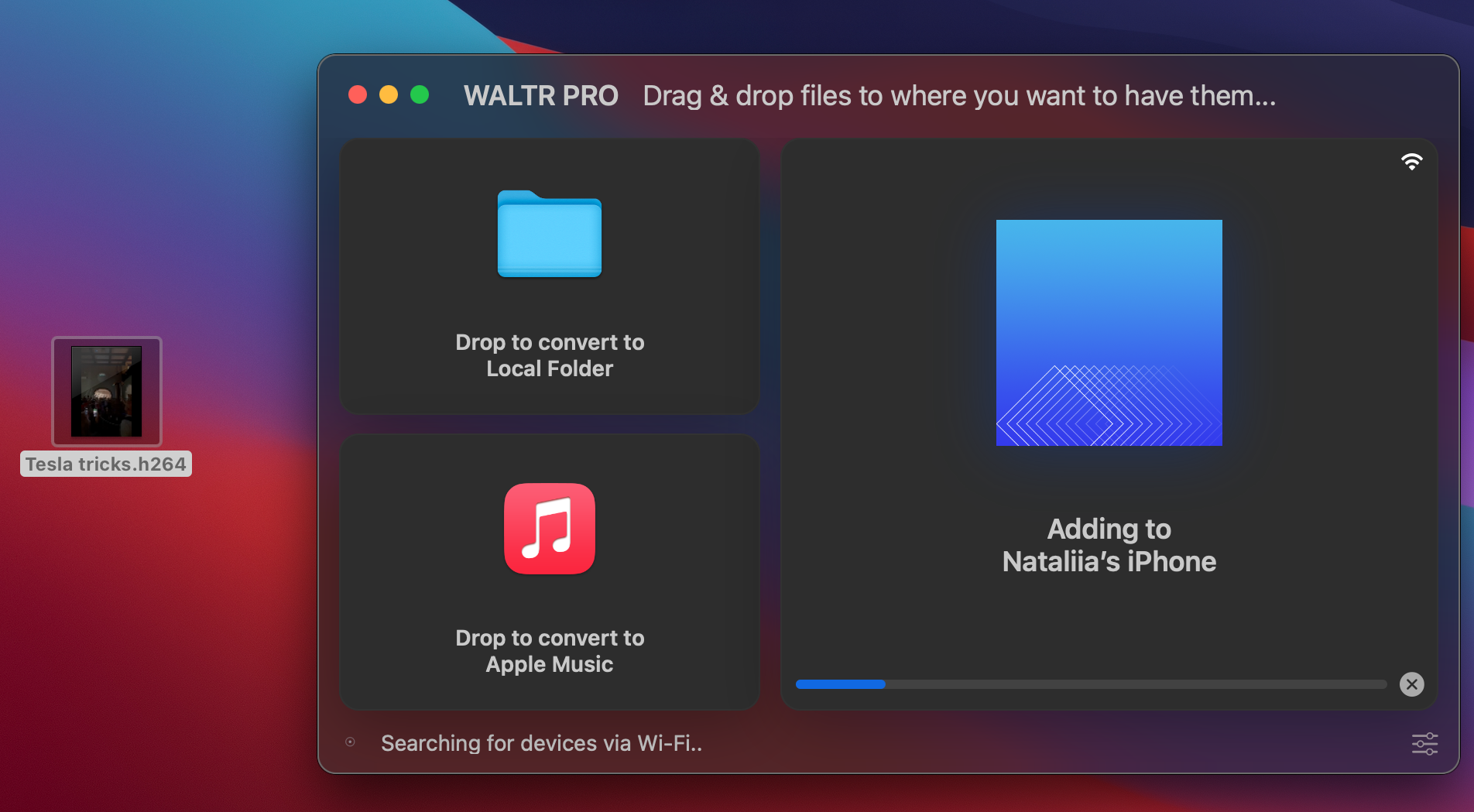
Drag and drop the files by pressing the Ctrl or Command key. Once you’ve dropped the files, you’ll be directed to a window where you can edit metadata such as subtitles, descriptions, and still images like artwork and photos from music albums, movies, TV shows, etc.
After editing the metadata, go ahead with the transfer process.
WALTR PRO automatically converts H.264 to MP4 and adds the files to your PC, iPhone, iPad, iPod, or Apple Music library. You name it!
Where Can I Find the Converted File?
If you converted and saved the file to your PC, you’ll find it in the local folder you selected as the destination folder.
If you converted and transferred the file to your iOS device, you can find it in the respective default app (Apple Music for audio files and Videos or TV for movies, TV shows, and videos).
Plus, you can always see where WALTR PRO transferred your files by clicking on "Where are my files?" in the app window:
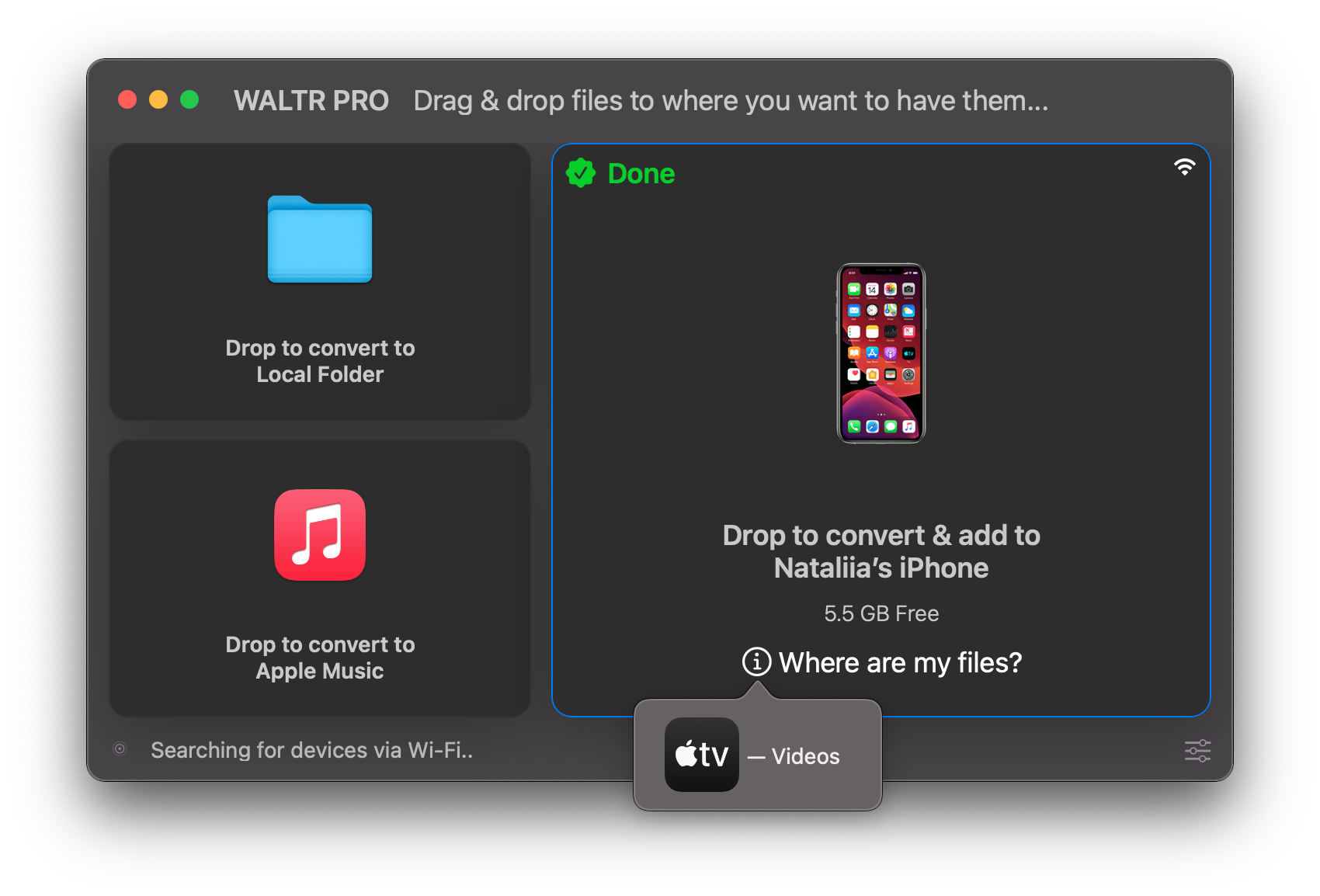
When you play the newly transferred files on a media player, you’ll notice the video quality has not deteriorated during the conversion or transfer. WALTR PRO maintains the highest quality.
Nothing complicated — just a few seconds and you got it! Any format to any iDevice any time
Wrapping Up
Now you can watch and listen to high-quality audio and video content right on your iPhone. So no more streaming over the internet now that you know how simple it is to send movies to your iOS devices. Drag and drop the files to your devices in four simple steps, with no worries about format compatibility.
So, go ahead, try the new WALTR PRO app now and tell us what you think about it!





 WALTR PRO
WALTR PRO
