When it comes to recording audio from YouTube videos, there are countless MP3 conversion software and desktop sound recorders available in the market. But not everything you come across is reliable. This is where we come into play!
To ensure that you're getting the best quality audio from YouTube, we have created a guide on how to record audio from YouTube videos. You can record YouTube audio through various tools, such as online recording tools, desktop software, browser plugins, and even a recorder.
However, we recommend using a converter that offers reliability, efficiency, and user-friendliness while maintaining time- and budget-friendliness. Read on to find out how to record audio from YouTube videos in the best way possible!
How To Record Audio from YouTube Videos Using Desktop Software
-
SYC PRO – The Best Desktop App to Record YouTube Audios
Our #1 pick to record audio from YouTube videos is Softorino YouTube Converter PRO [SYC PRO], which has been explicitly developed for Mac users. What puts SYC PRO at the top of our list is its 3-in-1 function.
With SYC PRO, you can:
- Record audio from YouTube.
- Convert it to an iOS-friendly format.
- Send it to other iOS devices wirelessly.
How cool, right? Here’s how it works:
Step 1. Download SYC PRO and Install It on Your Mac
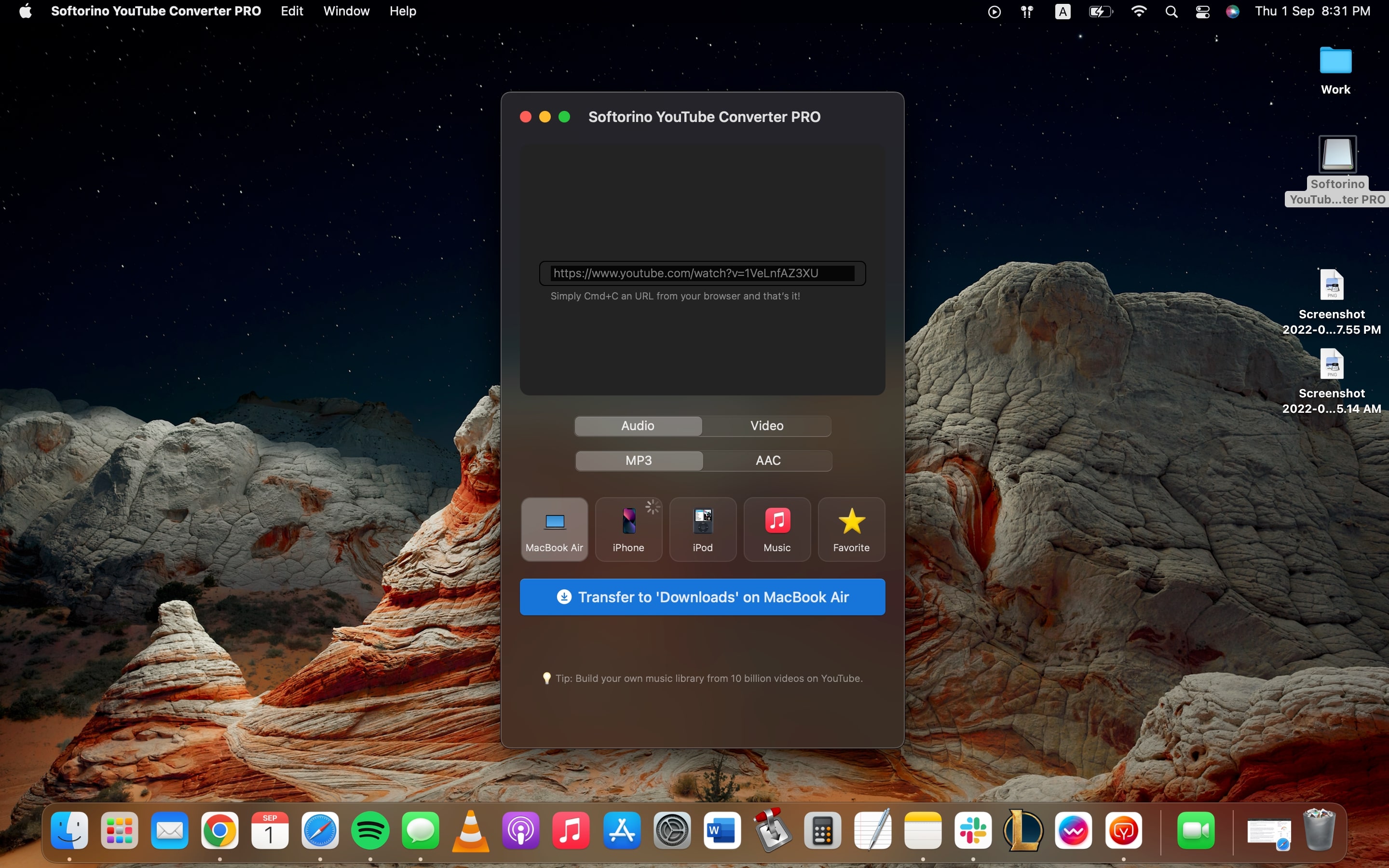
Download the free trial version of SYC PRO and install it on your Mac. Launch the software and share your email address for the free trial activation. Once you receive the trial key in your email inbox, enter it into the relevant field and you're all set to record audio from YouTube using SYC PRO.
Step 2. Copy YouTube URLs
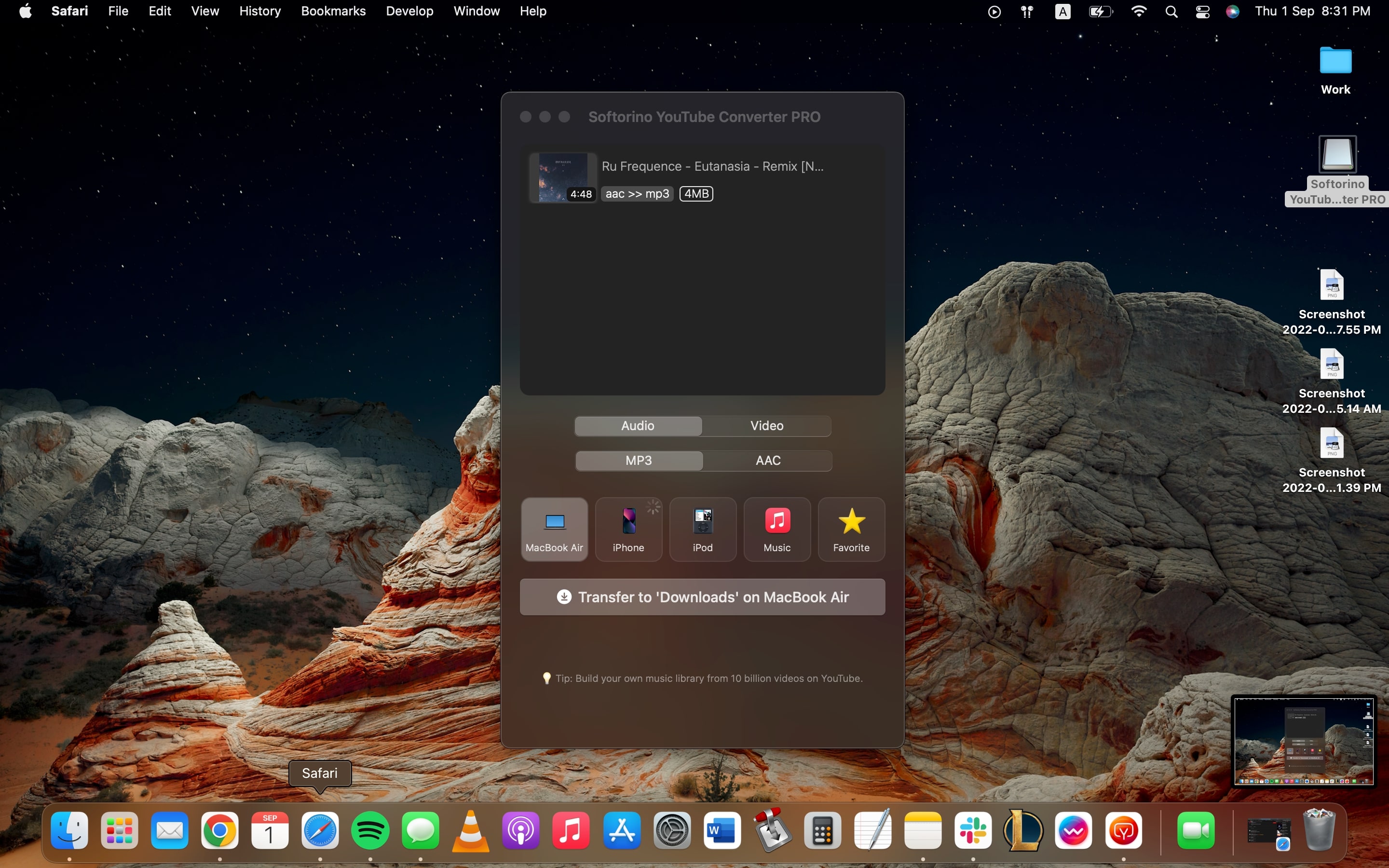
Next, copy the URLs of your favorite YouTube videos. As soon as you copy a link, it will automatically be pasted in the download queue on SYC PRO as the tool comes with a clipboard monitoring system. You can repeat this for as many videos as you like as SYC PRO allows bulk downloads.
Step 3. Tweak Conversion and Transfer Settings
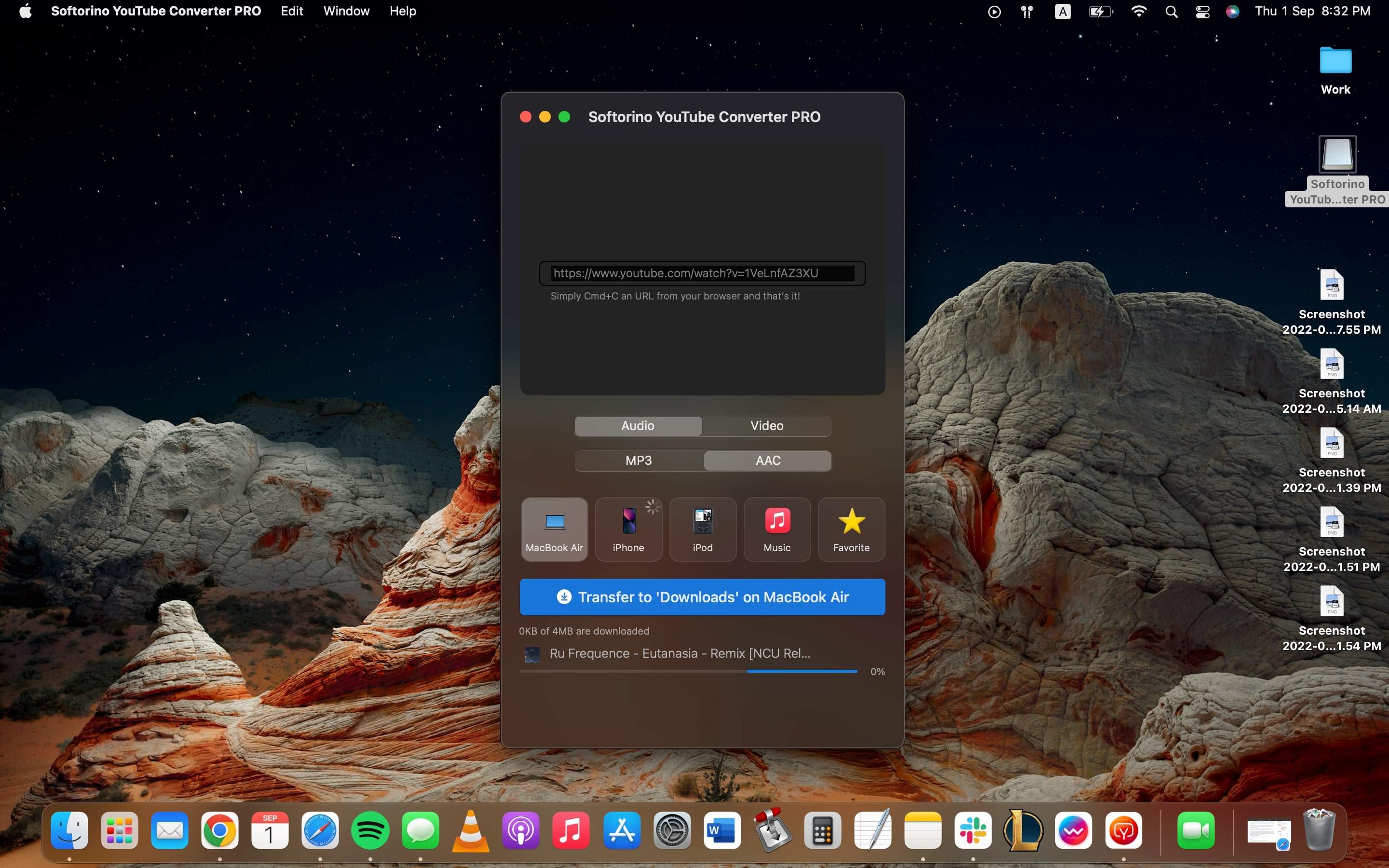
The last step involves tweaking the conversion and transfer settings. You will need to pick an Audio format from among the MP3 and AAC audio formats.
You can also select whether you want to save the output files on your Mac in the Downloads folder, your iPhone or iPod, the Music library, or the Favorites folder in SYC PRO. Once done, hit the download and transfer button to start recording and saving audio from YouTube videos.
SYC PRO Pros and Cons
Pros
SYC PRO ensures you get the best output quality possible. Even the free version of the tool is ad- and interruption-free and it unlocks all the premium features for you to test. You can also wirelessly transfer the downloaded YouTube audio to other iOS devices as SYC PRO converts to iOS-friendly audio and video formats.
Moreover, the premium license is extremely budget-friendly and comes with several payment plans to choose from. In terms of design, everything is streamlined and thus takes a minimal amount of time. It has an easy-to-use interface and also comes with a clipboard monitoring system to automatically paste URLs.
Cons
SYC PRO is not available for Windows PCs. However, you can use SYC2, which offers similar features for Windows users.
SYC PRO Key Features
-
Exclusively Made for Mac Users
If you're a Mac user who wishes to record YouTube audio, SYC PRO is the best option. It has been explicitly designed for Mac users who want to record audio from YouTube or convert YouTube videos to iOS-friendly formats.
-
Time and Cost Efficient
Everything is streamlined in SYC PRO. You can download a YouTube audio or a video in a few seconds, depending on the size of the file. Its license is also extremely budget-friendly and you can also test out its features during the free 24-hour trial period.
-
Allows Bulk YouTube Audio Recording
SYC PRO allows users to add as many YouTube videos to the download queue as they want. This bulk feature is also available to those who are using the free trial version of SYC PRO.
-
3-in-1 Function
In addition to letting you download YouTube audio and video, the tool also helps users convert it to MP3 formats natively supported by Apple devices, and transfer them wirelessly to other iOS devices.
-
Free from Interruptions and Ads
You won't find any intrusive ads or messages in SYC PRO. The tool is also free from all bugs and crashes.
2. EaseUS RecExperts
EaseUS RecExperts is a relatively good application that allows users to capture audio from YouTube. Here’s our quick review of the tool:
✅ Records anything on your computer screen.
✅ Allows advanced editing.
✅ Comes with a variety of formats.
❌ Not budget-friendly.
❌ Not available for Mac users.
❌ The formats available are not exclusively iOS-friendly.
❌ Doesn’t allow conversions and transfers.
3. VideoProc Converter
VideoProc Converter is a video converter that also allows the processing of audio and video files. Here’s our quick review of the tool:
✅ Downloads and shares YouTube audio and video.
✅ Allows video editing.
❌ Contains lags and a drop rates.
❌ Not user-friendly.
❌ Not Mac-exclusive.
4. Airy
Airy Vidoe Downloader is a relatively good software in the market. It allows users to make queues and download in bulk. Here’s our quick review of the tool:
✅ Has numerous features.
✅ Allows download queues.
❌ Doesn't include a lot of features.
❌ Only allows downloads from YouTube.1
How To Record YouTube Audios via Web-Based Online Apps
The following web-based online apps are also available if you're looking for solutions:
-
Y2mate
The MP4 and MP3 converter Y2mate does not offer a lot of features compared to some of the other tools in this list. Here’s our quick review of the tool:
✅ Extremely user-friendly.
❌ Doesn't include a lot of format options.
❌ Ads and other interruptions.
-
YouTube2MP3 Converter
YouTube2MP3 Converter will allow you to convert any video from YouTube to MP3 while maintaining user-friendliness. Here’s our quick review of the tool:
✅ User-friendly with an easy-to-use interface.
❌ Does not come with clipboard monitoring technology.
❌ Doesn't support bulk conversions.
❌ Does not include a lot of worthy features.
-
Savetomp3
This online converter tool allows users to convert YouTube to MP3 relatively easily and quickly. Here’s our quick review of the tool:
✅ Simple and easy to use.
✅ Free of cost.
❌ Lacks good features and functions.
❌ Includes ads.
❌ Shows unexplained error messages.
How to Record Audio from YouTube Videos Manually (Using QuickTime)?
If you don't want to invest in any third-party tools, you can also convert a YouTube video to MP3 manually, using QuickTime. The app can be used to record your screen or extract sound from YouTube videos.
However, the entire process includes about a dozen complicated steps, which is why most users prefer to steer clear of this tool to record sound. If you still want to give this method a go, here are all the steps for you to follow:
- Download and install QuickTime on your Mac (if you don’t have it already).
- Install a free extension called Loopback
- Open the YouTube link that you want to capture on your screen. Make sure you're using Chrome or Firefox and not Safari
- Ensure you start recording 5 seconds earlier.
- In the System Preferences/Sound menu, select Loopback Audio.
- Now launch QuickTime Player and select File>New Screen Recording.
- Select the entire screen or a portion for recording.
- Press the Record button.
- Click on the Options menu and select Loopback Audio from the drop-down menu.
- Open the original application and play your video.
- Press the black square button at the top of your screen to stop the recorder and save the file.
- Change the Sound Output back to Internal Speakers from the System Preferences/Sound.
- Open the saved video file in QuickTime Player to listen to the recorded audio from YouTube.
FAQs
How can I record the audio from a YouTube video?
If you need to record audio from YouTube, you can use reliable and efficient desktop software, such as Softorino YouTube Converter PRO [SYC PRO]. This app offers a 3-in-1 function that allows users to download, convert, and transfer YouTube audio files without having to leave the app. Moreover, you can also download YouTube audio files in bulk with this tool. Simply start copying the URLs of YouTube videos you wish to convert and SYC PRO will automatically detect and paste them to the download queue. Once you've selected the relevant format and output destination, you can hit the download button and wait for the app to do the hefty work for you.
Can you just record audio on YouTube?
Yes, you can record audio from YouTube with the help of YouTube converter tools, which, in addition to video downloads, also allow audio downloads from YouTube. SYC PRO is an excellent option to consider as this tool acts as a downloader, converter, and transfer tool. The app eliminates the need to use any other third-party software for conversions or transfers. The available formats are also exclusively iOS-friendly and the software has been explicitly designed for Mac users. You can download and install this tool and start copying YouTube URLs right away. SYC PRO will automatically detect and paste the URLs that you copy and add the YouTube videos to the download queue.
How can I record a YouTube video?
To record a YouTube video or audio, you can use Softorino YouTube Converter PRO [SYC PRO], which comes with a 24-hour free trial, offering all premium features and unlimited downloads and conversions for an entire day. You can also use this tool for bulk conversions and to transfer the iOS-friendly output files to another iOS device wirelessly. If you're a Windows user, you can use SYC2, which is compatible with both Mac and Winodws or if you want a Mac-exclusive design, features, and function, then you can download and install SYC PRO.

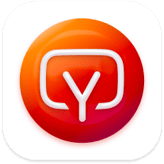


 WALTR PRO
WALTR PRO
