Apple did break some hearts (maybe some Macs too) when it decided to let go of iTunes. With iTunes gone, a user now has to scramble through ten different apps to get things done.
iTunes was your media discovery tool, music and video player, and file transfer application. You could use it to set up your iPhone and iPad and copy all your favorites to it. And you could browse and send music, movies, audiobooks and more with iTunes.
Today, in this article, we are discussing two popular iTunes alternatives – WALTR PRO and iMazing. In this WALTR PRO vs. iMazing review article, you'll read about their features and how they fair against each other as the best iOS file transfer tool. You'll also go through the overly simplified process of transferring files to your iOS device using WALTR PRO.
Both iMazing and WALTR PRO are available for Mac as well as Windows. Also, they both connect to an iPhone/iPad via USB or Wi-Fi. Any comparison on those fronts is right out of the window.
So, first, let's get into the details of iMazing and WALTR PRO. And then, we will move towards WALTR PRO vs. iMazing review and the more pressing questions.
Let's dive in.
 Table of Contents
Table of Contents
What is iMazing?
iMazing is an iOS file transfer software created by DigiDNA. It allows you to send data to iOS devices from macOS or PC. You can use it to export pictures and videos to your iPhone without iTunes or iCloud and also send other files and documents. With iMazing, you can customize and push ringtones to your iPhone without using iTunes. It also allows you to copy music freely to your device without having to sync with the cloud.
Apart from file transfer, you can also keep automatic backups of iPhone/iPad on your computer using iMazing. It helps you manage your iPhone and save all your contacts, text messages, notes and other data like iTunes never could.
What are the features of iMazing?
Some of the features of iMazing that are worth exploring are:
1. Transfer Content to iPhone and iPad
iMazing allows you to send music, ringtones, movies and other data to an iOS device. You can grab your audio and video and push them to your iPhone without using iTunes. They can be moved to the native iOS app or any other app on your device. You can also copy ebooks and PDFs to your iPad to have your book library on the go. Using iMazing software, you can even transfer data from one iOS device to another.
2. Export Call Logs and Messages History
iMazing application can help you keep precious messages and export them. You can save them on your Mac or PC or print them as needed. iMazing can even copy WhatsApp chats and attachments to a new iPhone. Apart from messages, you can also export call history and notes to your computer and save voicemail audio. iMazing offers contacts exporting too. You can save all contacts to a Mac or PC without connecting with iTunes or iCloud.
3. Backup iOS Data to Computer
Another feature of iMazing is it enables a user to take and manage device backups. You can keep, configure and schedule backups for all your Apple devices and save them for as long as you want. When needed, you can go back in time and restore any specific backup. iMazing also offers a bunch of other features like file browser, calendar management and app transfer. The application also supports iOS management, intended for developers.
It offers a bunch of other features that might even be redundant. You'll probably never use most of what iMazing offers. And all these facilities also lead to a problem. iMazing can be complex to be used as a file transfer software.
So, there's this no-BS WALTR PRO software to transfer files to iOS devices.
What is WALTR PRO?
WALTR PRO is an easy-to-use file converter and transfer tool developed by Softorino. With just a quick drag and drop, you can send any file to an iPhone or iPad. It even converts the files on the fly if needed… Like a PRO. Using WALTR PRO software, you can send virtually any file to any supported app on your iPhone/iPad. It supports even 3rd party apps installed on your iOS device.
WALTR PRO has contained three actions in one swift drag-and-drop. First, it converts the file to your iOS device-supported format. Next, it pushes the file to the device. Then, it adds the file to your preferred app's library. It all happens in moments. You'll get the best output quality. No buttons and no unnecessary settings to fiddle around with.
It's one of the simplest iOS file transfer tools, whether you use it on Mac or PC.
Whether you like VLC more than Apple TV or want to use Kindle instead of iBooks, WALTR PRO can help. With a quick flick of your wrist, you can copy your file to your favorite app. It supports all iOS devices: iPhone, iPad or iPod touch; all generations.
How is WALTR PRO Different From iMazing?
WALTR PRO, although similar to iMazing, works a bit differently. It has a minimal interface, unlike iMazing. And it's easy to use. WALTR PRO doesn’t have loads of options. It can transfer data from a Windows or Mac OS computer quickly without iTunes or iCloud.
Here are some of the features that make WALTR PRO an excellent file transfer software, and better than iMazing:
1. Quick Transfer Any File to iOS
WALTR PRO has a simple interface for transferring files. It's the easiest way to send a file to a connected Apple device without worrying about its compatibility. It can send the file over within seconds and does much more than just file transfer. The software converts the file, be it music, video or book, into a format that can be used on your iOS device. It recognizes the file type and picks the format suited for your device. All you need is to drag and drop the file.
2. Drop Files Directly Into 3rd Party Apps
WALTR PRO might not manage and backup text messages, contacts or voice memos like iMazing. But it handles many other tasks efficiently. You aren't restricted to moving to only the native apps. You can push any content in any format into your phone. The application allows you to choose the target app to put the file while transferring it. It makes browsing photos and videos easy on your favorite iOS file manager. Whether you send music, videos, ebooks, PDFs or pictures, WALTR PRO helps you do so.
3. Convert and Store Files on Computer
This file transferring software enables you to convert files into Apple-supported formats. You can store everything together and have a backup library on your Mac or PC. Apart from the regular audio and video files, WALTR PRO can handle ringtones and subtitles too. Yes, all it takes is a drag-n-drop.
4. Easy Edit Metadata & Cover Art
WALTR PRO scans and fills the missing metadata in media files automatically. It also provides a way to edit the metadata and cover data while dropping a file to a connected device. With the manual edit feature, you can manage, sort, and search your media easily. The feature also lets you have full control over how your media looks.
5. Add Audio Files to Apple Music
With WALTR PRO, you can drop songs quickly into Apple Music. You can drop any file you want, and the application will convert and add it to the library. It converts your files smoothly without losing quality. With the file uploaded to Music, you can play it seamlessly on any device. You can ask Siri to play it even on your HomePod.
WALTR PRO vs. iMazing: Which is Better Alternative to iTunes?
Both WALTR PRO and iMazing have their pros and cons. While iMazing offers tons of features, WALTR PRO basks in its simplicity of use.
If you need a simple application to transfer files from Mac and PC to an iOS device, choose WALTR PRO. iMazing is more like an iOS manager. It helps you take care of administrative tasks like device backup, security management, and other data processes. File transferring is only a part of iMazing features.
Check this video below for WALTR PRO and iMazing comparison:
FAQs about WALTR vs. iMazing Review
What Can I Use Instead of iTunes?
You'll find many useful applications to send photos, songs and videos to your phone. iExplorer, AnyTrans, and iMazing for Windows and Mac are popular. They all provide an efficient way to share and copy data to iOS devices. WALTR PRO is another excellent file transfer software you can use instead of iTunes.
Is WALTR PRO Safe?
WALTR PRO is absolutely safe to use. It's ad-free, and you can install it without worrying about viruses and malware. Also, the software runs offline, so you can use it and send data to your iOS devices without privacy concerns.
Is There a Free Alternative to iMazing?
3uTools, iFunbox and Apple configurator 2 are a few free software comparable to iMazing. They're suitable for file management and device management, and each has its own unique features and limitations.
What is Better Than iMazing?
WALTR PRO is better than iMazing if you want an iOS file transfer application. It's an excellent software that’s easy to use to send data to your device quickly. It can convert the files before dropping them on your phone and even save them directly in the 3rd party apps.
Is WALTR PRO Free?
WALTR PRO comes with a free trial. During the trial period, you have full access to all the features. You can transfer files and convert them and copy as much data to your collection as you want.
Is WALTR PRO Safe?
WALTR PRO is absolutely safe to use. It's ad-free, and you can install it without worrying about viruses and malware. Also, the software runs offline, so you can use it and send data to your iOS devices without privacy concerns.
Is WALTR PRO Easy to Use?
WALTR PRO is among the simplest tools for iOS file transfers. It has a minimal interface where you can drop the files you want to send. It takes only a few moments to copy those to the iPhone or iPad. WALTR PRO converts them on the fly if needed. It can even copy them to 3rd party apps.'
How to Use WALTR PRO?
It's entirely painless to use WALTR PRO. Unlike iMazing, it has a simplistic interface to convert and transfer data to a selected iOS device. All you need to do is choose what you want to copy to your iPhone//iPad and drop it on the open WALTR PRO window. The conversion is quick, and you have your file on your device within seconds. WALTR PRO is available for both Mac and Windows.
To Transfer a File
Following are the steps to transfer a file from your computer to your phone:
Step 1. Launch WALTR PRO
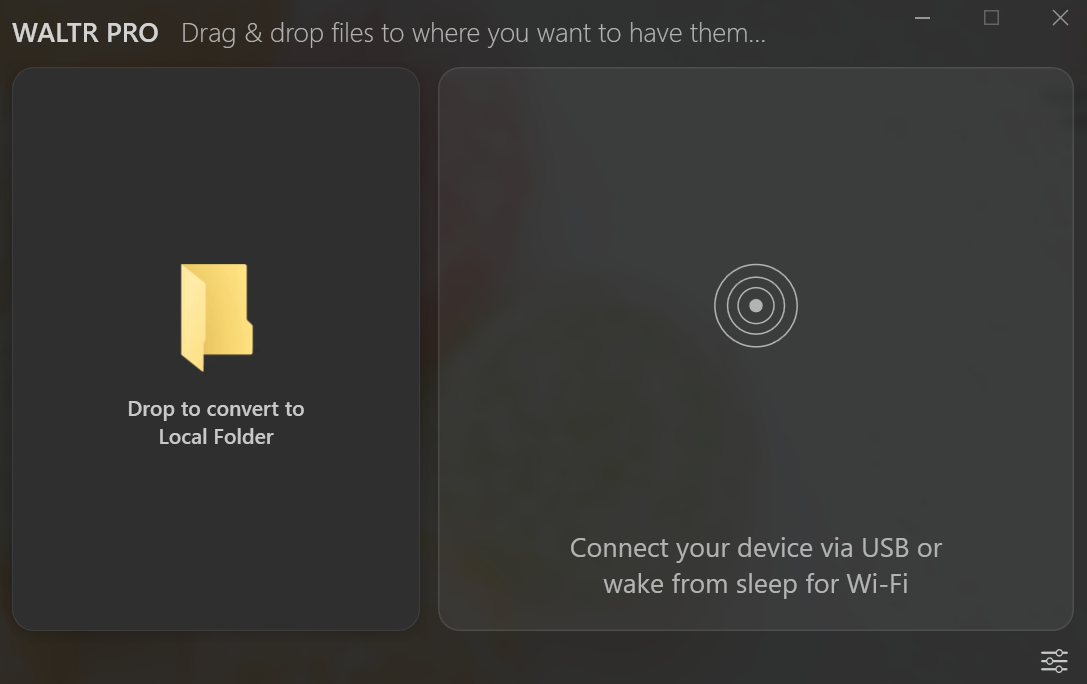
WALTR PRO application opens with a minimal interface, without a complex array of buttons and options. It does only one thing: convert and transfer files, and it does it well. When it opens, the interface has one tile: Drop to convert to Local Folder.
Step 2. Connect Your iPhone/iPad
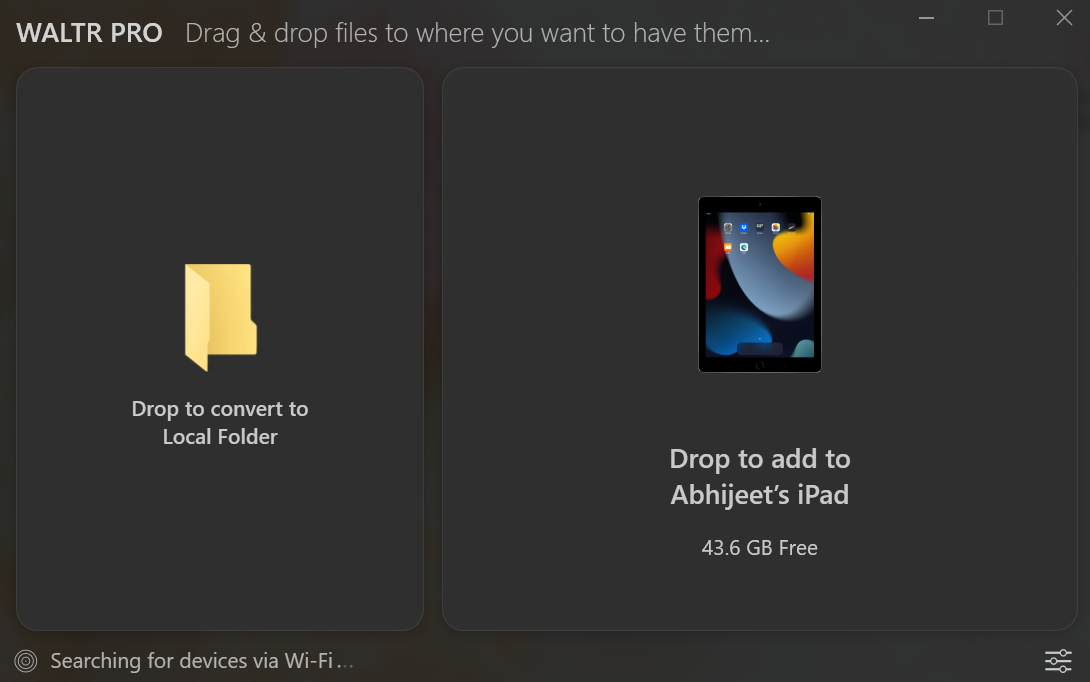
Next, connect your device. On the first time, you'll need to use a cable for connection. You can change the settings to allow the device to connect via Wi-Fi. When WALTR PRO detects the connected device, it shows another tile: Drop to convert & add to iPhone/iPad.
Step 3. Drag And Drop Files
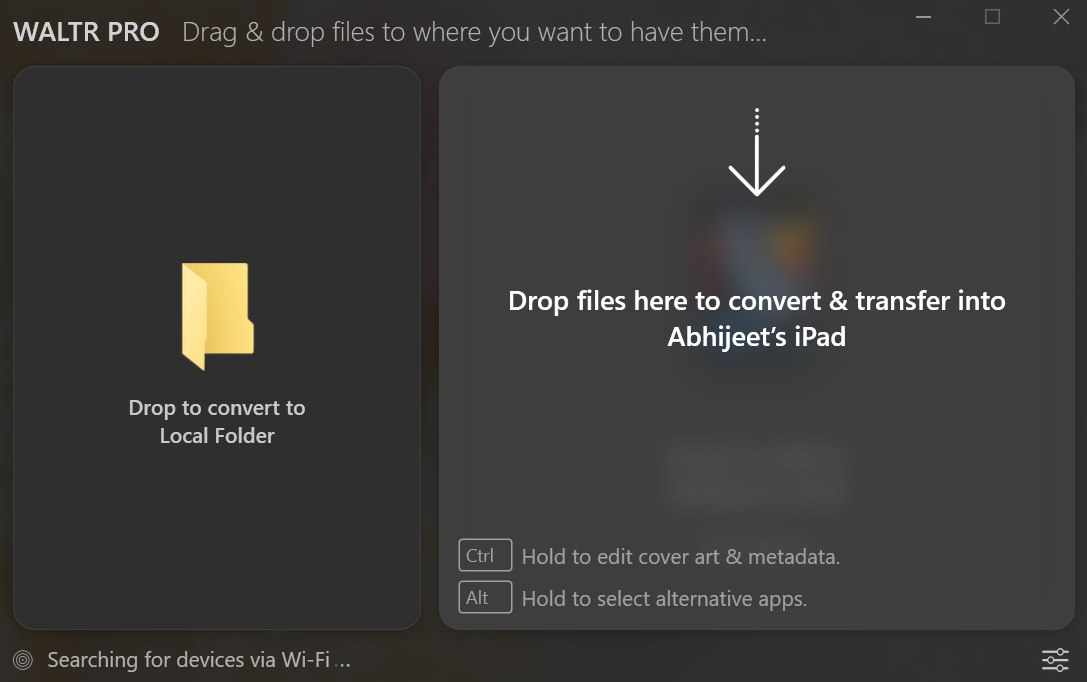
Now, you only need to drag a file to the WALTR PRO device tile. You can select one or multiple and drop them all onto WALTR PRO. It will convert the file (if needed) to a supported format and push it to your device. The file will appear on the native app. You can click on the device icon to choose files, if it suits you, instead of dragging and dropping them.
To Add a File to Other Supported Apps
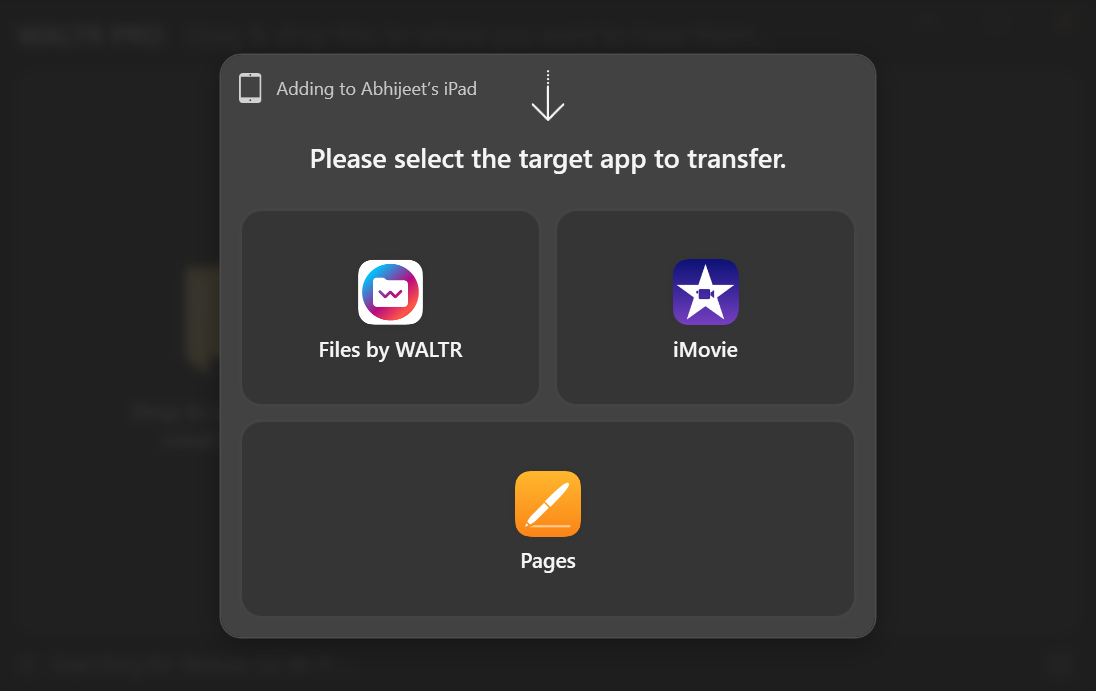
When you push a file to your phone, it appears on the library of the native app. To add it to a 3rd-party app, hold the Alt/Option key while transferring. WALTR PRO opens a list of other supported apps installed on your device. You can pick the app you want, and the file is added to its library.
To Edit Metadata And Cover Art
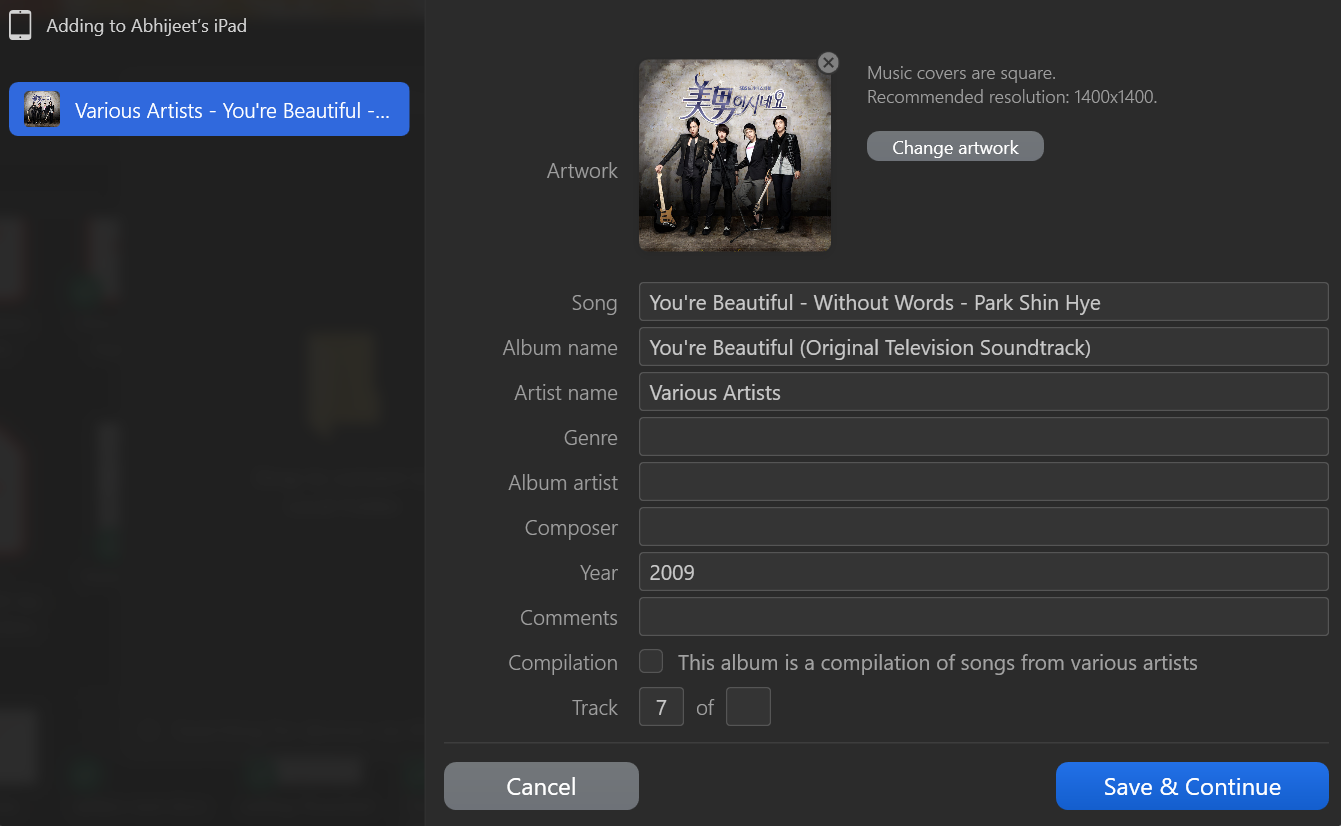
WALTR PRO allows you to change the metadata of audio while transferring. You can add a cover image and edit the song name, artist's name, and other information. To do so, hold the Ctrl key when dropping the file. WALTR PRO opens the metadata details of the file. Once you save, the file is pushed to your device.
Should you buy WALTR PRO or iMazing?
Buying iMazing, WALTR PRO or any other iMazing alternatives depends on your needs. They're similar in many ways, and still have their limitations.
If you're looking for a tool to manage your iPhone, you should choose iMazing for Mac. As you've read in this iMazing review, it's useful for device management. It can backup your data, including contacts, call logs and text messages. It can also send photos, videos and data to iPhone and other iOS devices, but it's not as efficient as WALTR PRO.
WALTR PRO, instead, is great for handling file transfers. It has a cleaner interface compared to iMazing. And it can help you transfer any file to iOS without worrying about its compatibility.
WALTR PRO makes it easy to manage your photos and videos on your iPhone. You can use it to convert and store files on your computer or push them directly into 3rd party apps' library. You can move any content in any format into your phone. It even lets you drop songs directly into your Music library without connecting to iTunes or iCloud.
Another excellent feature of WALTR PRO is that it helps you edit metadata & cover art while transferring audio. If a file has missing metadata details, it fills them in automatically. So, you can manage your audio library on your iPhone and iPad quickly.
Wrapping It Up
This WALTR PRO vs. iMazing review provides a good overview of what both software can do. They can run on Mac and PC, and they're the same on many fronts. Both WALTR PRO and iMazing can transfer content to iOS devices.
iMazing might be an excellent application for the occasional device backups and data exports. For an iOS file transfer tool to be used daily, WALTR PRO suits the best.
WALTR PRO excels at file transfers. It not only transfers a file but also quickly converts it to a format compatible with your device. All you need is to drag and drop the file.
So, get your free trial and enjoy full access to all the features.





 WALTR PRO
WALTR PRO
