How to Download Music on iPhone: Best Apps & Methods

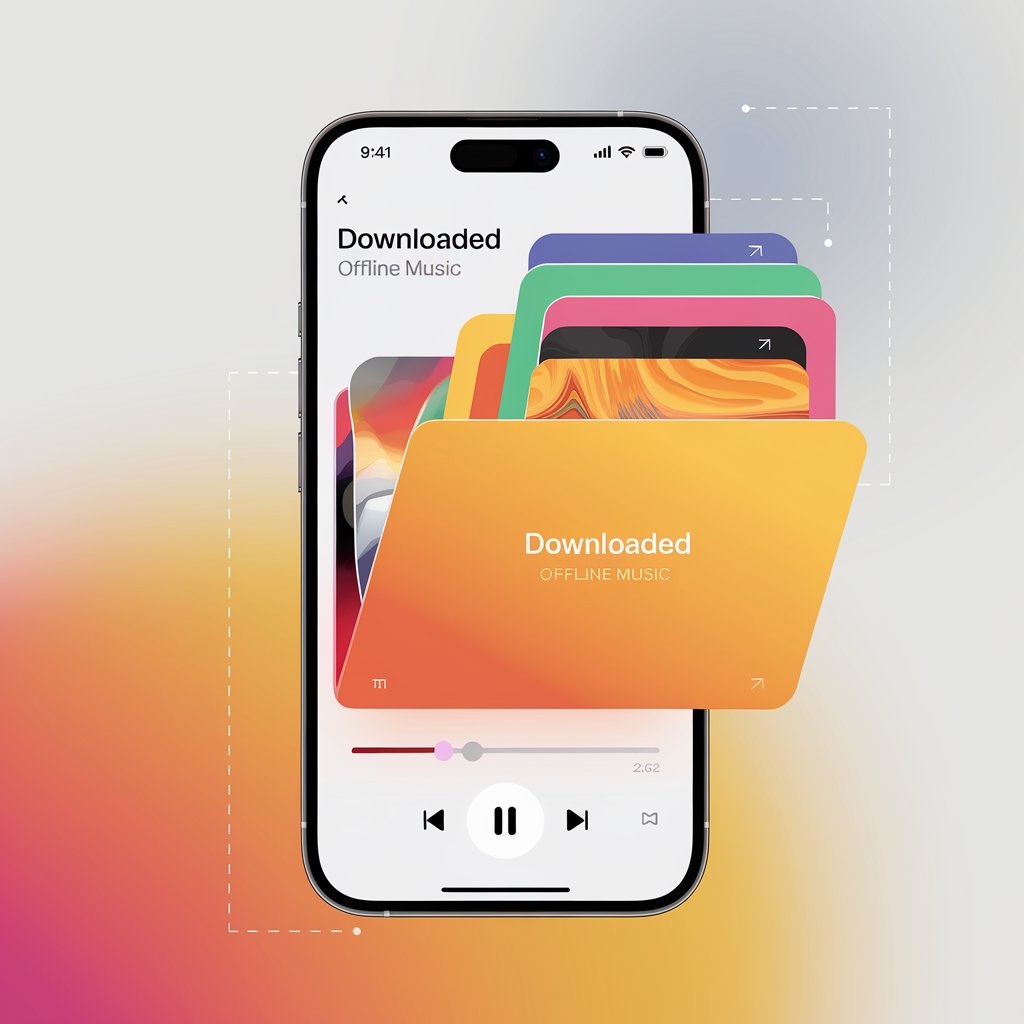
Downloading music on your iPhone lets you enjoy your favorite tracks anytime, anywhere—even without an internet connection. Whether you prefer streaming services like Apple Music or downloading MP3 files directly, there are multiple ways to add music to your iPhone.
In this guide, we’ll explore the best ways to get MP3 on iPhone and introduce WALTR PRO, a powerful app that makes transferring music simple and fast.
1. How to Download Music from Apple Music

Apple Music is Apple’s official music streaming service, offering a vast library of songs. If you’re an Apple Music subscriber, downloading music for offline listening is simple:
- Open the Apple Music app on your iPhone.
- Find the song, album, or playlist you want to download.
- Tap the ‘+’ icon to add it to your library.
- Tap the download icon (a cloud with a downward arrow) to save the song for offline listening.
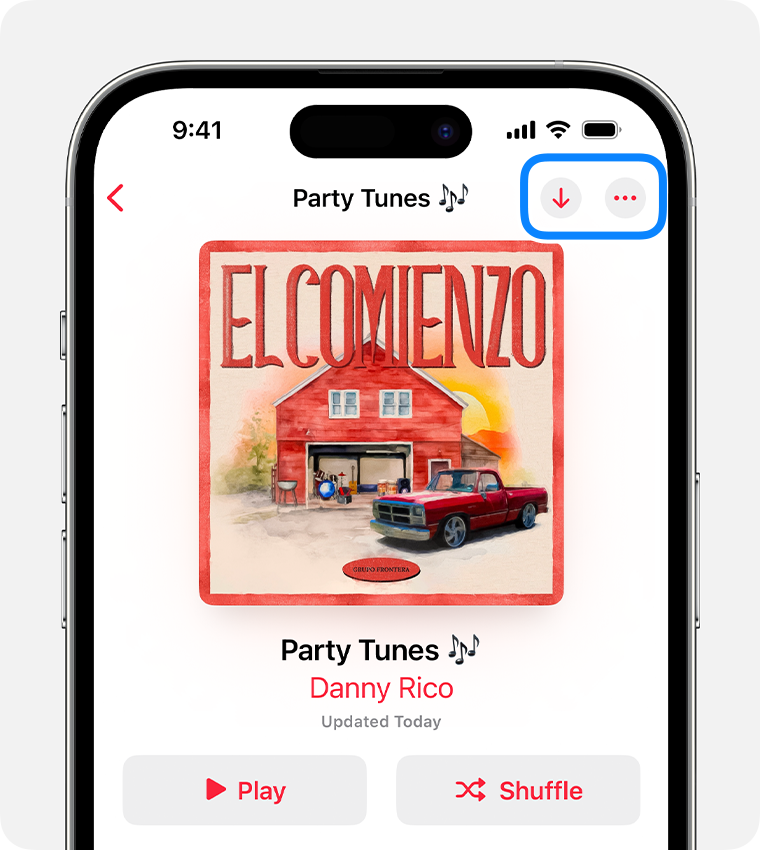
Pros of Apple Music:
✅ Large music library with millions of songs
✅ Seamless syncing across Apple devices
✅ High-quality audio with Dolby Atmos support
Cons of Apple Music:
❌ Requires a subscription
❌ Downloads are only available as long as your subscription is active
❌ Some music can be unavailable due to restrictions or other reasons
2. Transfer Music to iPhone Without iTunes Using WALTR PRO
If you want to download music on your iPhone without Apple Music or iTunes, WALTR PRO is the perfect solution. This Mac and PC app allows you to transfer MP3 files, albums, and playlists to your iPhone with a simple drag-and-drop method.
How to Use WALTR PRO to Add Music to iPhone:
Jump into free trial by quickly getting a trial code via your email on the app start-up. Take it for a spin and make sure it runs smoothly on your device.
- Download and install WALTR PRO on your Mac or PC.
- Connect your iPhone via USB cable or Wi-Fi.
- Drag and drop your favorite music files into WALTR PRO.
- Find it in Apple Music. WALTR PRO will instantly transfer and add music to your iPhone’s Music app without requiring iTunes.

Why Choose WALTR PRO?
Transfers MP3, FLAC, AAC, and other audio formats
Adds music directly to the Music app—no extra apps needed
Works wirelessly or with a USB cable for fast transfers
Retains metadata, album art, and high-quality audio
With support for over a dozen file types, it allows you to convert FLAC to MP3, or even push entire collections of AIFF to M4A swaps, straight to your Apple device. You’ll never need to worry about file format compatibility.
3. Download Free Music to Your iPhone Using Third-Party Apps
Several apps allow you to download music for free on your iPhone. These apps provide access to royalty-free tracks, indie music, and other free sources.
Mind you, they will not add music to iPhone the way you access it from Apple Music or the Files app. All the music will be available only from those respected apps.
Best Free Music Download Apps for iPhone:
- Audiomack – Stream and download free music legally.
- SoundCloud – Discover and save new music from independent artists.
- Evermusic – Download and play offline music from cloud storage services like Google Drive or Dropbox.
Pros of Free Music Apps:
✅ No subscription required
✅ Access to unique, independent music
✅ Offline listening options
Cons of Free Music Apps:
❌ Limited selection compared to Apple Music or Spotify
❌ Some apps require accounts to use them
❌ Low amount of metadata available for proper audio sorting
4. Download MP3s from the Web and Transfer Them to iPhone
Another way to download music to your iPhone is to save MP3 files from the Internet and transfer them using WALTR PRO or a cloud service like Google Drive.
Steps to Download MP3s to Your iPhone:
- Find and download MP3 files from a legal music website.
- You can transfer them to your iPhone via cloud services, share them via messenger, or do anything else. They will end up in the Files app.
- Prepare a music player on your Apple device (we recommend VLC).
- Open music from your Files app and import it into the music player.
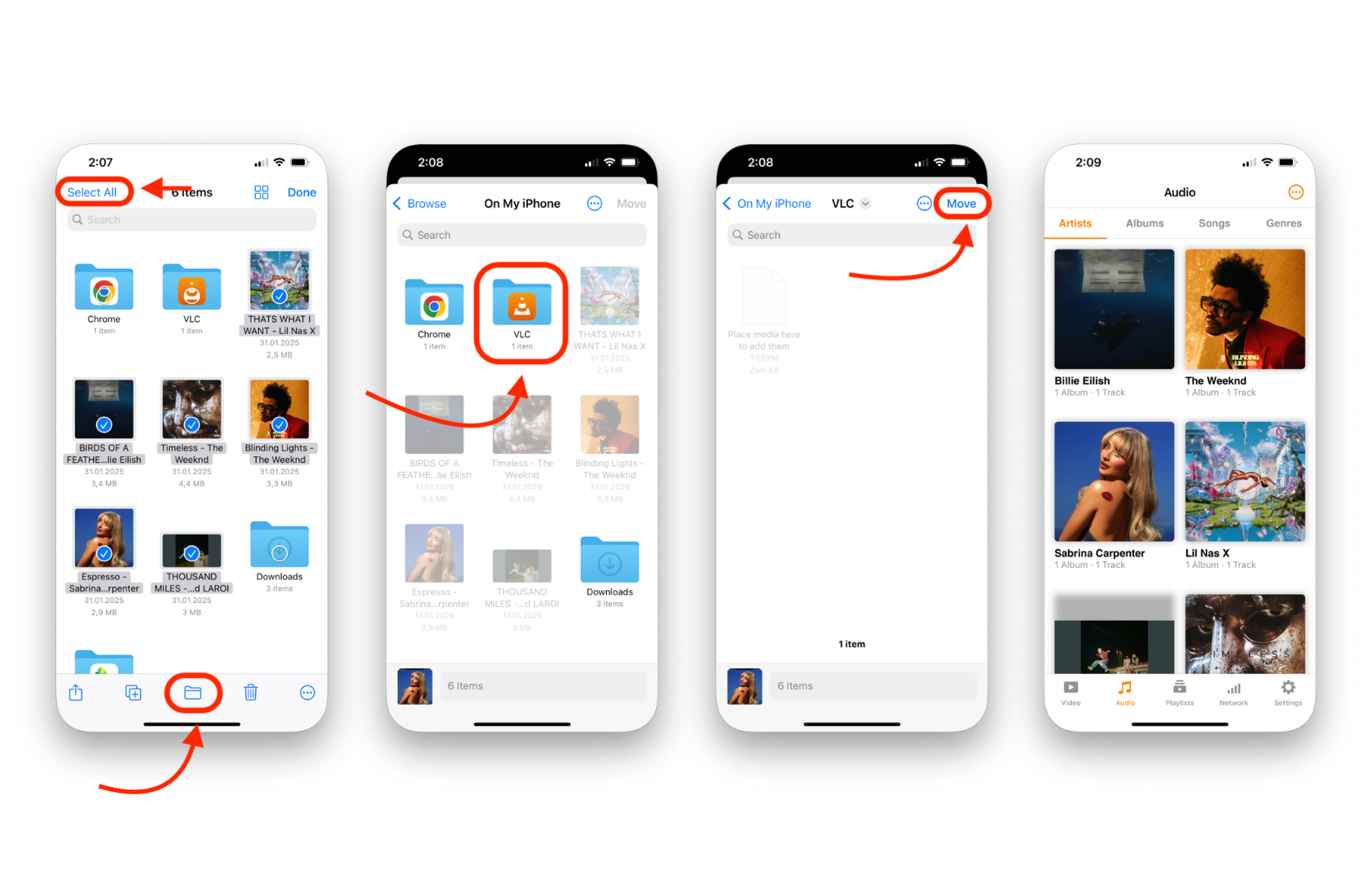
This method honestly holds tons of downsides, with the most obvious one being that it's terribly inconvenient to transfer and listen to music like this. But if it works, it works. You can read more about using VLC and transferring music to iPhone from other guides on our blog.
If you want to convert FLAC to M4A, transfer APE files to iPhone, or explore other unique audio formats, make sure the audio player you choose can play them. WALTR PRO converts those formats on the go, making them Apple-compatible during the transfer.
What is Flac & Ape files:
APE — also known as the Monkey’s sound—with the extension .ape is a lossless format with somewhat better compression speeds than other lossless compression formats like FLAC and WavPack.
APE files use a symmetric algorithm, which restricts their support on software platforms other than Windows. Meanwhile, FLAC (Free Lossless Audio Codec), the primary rival of Monkey’s Audio, has more attributes (streaming support, for example) and hardware support to its advantage. However, its efficacy in compression isn’t as great.
FLAC (Free Lossless Audio Codec) is an audio compression format like .mp3. However, .mp3 files use “lossy” compression, losing sound information people can not hear. FLAC uses lossless compression, which won’t alter the grade of the compressed sound.
APE offers better compression but lacks broad platform support. FLAC is more widely used due to its compatibility and streaming capabilities, despite slightly larger file sizes.
In Conclusion
If you want a fast and easy way to download music on your iPhone, WALTR PRO is the best option. It allows you to transfer MP3 files directly to your iPhone’s Music app without relying on iTunes or Apple Music while being even cheaper than Apple Music itself.
FAQ
How to transfer music to an iPhone without using iTunes?
Transferring music without iTunes offers greater flexibility and simplicity. With WALTR PRO by Softorino, you can easily move your favorite tracks without the hassle of syncing with drag-and-drop mechanics. Ensuring a smooth and efficient experience tailored to your music preferences.
What types of music files can I transfer to my iPhone?
You can transfer a variety of formats, including MP3, FLAC, and APE. WALTR PRO by Softorino supports these and more, automatically converting unsupported files to ensure high-quality playback directly within your iPhone’s native Music app.
Is the transfer process complicated or user-friendly?
The transfer process is extremely user-friendly. WALTR PRO by Softorino features a simple drag-and-drop interface, allowing you to quickly and effortlessly move your music files to your iPhone without needing technical expertise or navigating complex settings.
Can I transfer music wirelessly without connecting my iPhone?
Yes, you can! WALTR PRO by Softorino offers wireless transfer capabilities, letting you move your music without the need for cables. This convenient feature enhances your user experience by providing a seamless and cable-free way to manage your music library.
What are the alternatives to iTunes for music transfer?
WALTR PRO by Softorino stands out by supporting a wider range of file formats and offering faster, more intuitive transfers. It eliminates the limitations and complexities of iTunes, providing a streamlined and efficient solution for managing and enjoying your music on your iPhone.

