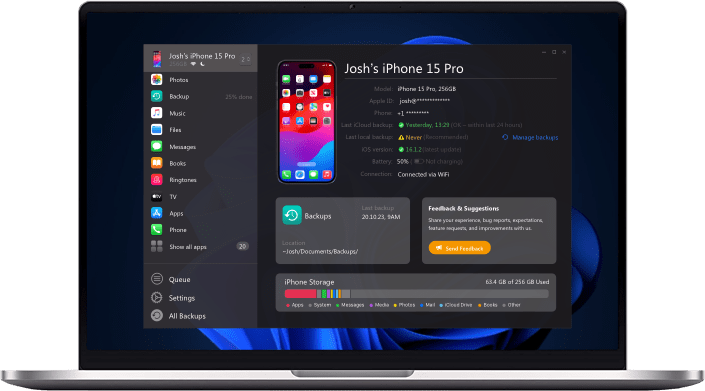If you’ve been using iPhones since they first came out, you would already be familiar with how they work, but even then, iPhones are like a mystery box.
There is a lot of information about your beloved iPhone that you might not know. Today, we'll talk about 2 of the most important aspects of owning an iPhone, Backing up and Restoring.
Since iPhones do not have the option of extendable memory, whatever you store in your phone, the iPhone itself is the only thing with that data, unless you make sure to back it up regularly. So why are these two things important and how to restore or backup your iPhone correctly? Time to find out!💪🏻
![]() Table of Contents
Table of Contents
What happens when you back up your iPhone?
A backup is essentially what it sounds like, a backup option if something happens to your data. When you back up your phone to your computer, your computer makes a copy of your data and saves it.
If you end up running into a problem with your device or somehow lose your data, you can plug your phone back into your computer and use the backed up data to get all of it back on your phone. If you neglect to make a backup, you will have to start with your phone wiped, all over again.
Why is backing up often forgotten?
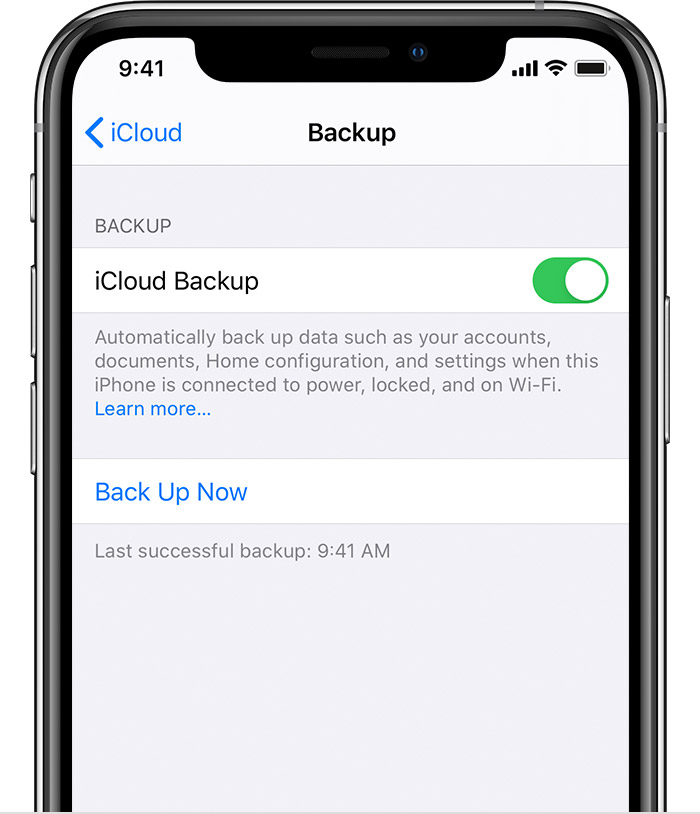
Even though our data is one of the most important things to us, many iPhone users still forget to regularly back their phones. For starters, this is because it’s just an extra step you need to remember to take, and with how busy people’s lives are these days, this doesn’t rank that high on the priority list.
Some people don’t even remember that backing up was a thing until they find themselves with all their data lost and no way to fix it.
Even if you think that their data isn’t worth backing up and if you lost it, it wouldn’t be that big of a deal, it usually is. You can miss something small but essential like an official phone number, a password, or even a text you needed to keep a record of. It’s improbable that you would remember these off the top of your head, so if you lose that data, you would have no way of finding these again! It sounds like a nightmare, doesn’t it?
What does restoring an iPhone mean?
Once you have a backup of your data stored, you can use it to “restore” the data back into your phone or transfer it to a brand new iPhone and set it up to pick up where you left off with your old iPhone.
It essentially makes getting a new phone a very easy process because you don’t have to start from scratch and find all of your contacts, emails, passwords, or anything else! You have your old iPhones soul in the body of a new one.
How do you back up and restore an iPhone?
There are a few ways that you can back up and restore an iPhone; the most commonly used ones are the ways Apple provides
1. Back up with iCloud
An iCloud backup is when your data is stored in Apple’s “cloud” storage. You don’t need to plug your phone into a computer physically; have it be connected to the internet and choose everything you want to back up, and your data will be uploaded to the cloud.
iCloud doesn’t back up any of your purchased apps, music, movies, or books, but you can still re-download them from the AppStore after you have restored your phone from an iCloud backup, all of your information will be backed up.
Every Apple account gets 5GBs of iCloud storage for free. This is great if you want to back things like telephone numbers up so you can access them in case of an emergency, but it can be annoying if you're going to store more than basic information because you will have to purchase the extra storage, and that doesn’t come cheap.
2. Back up with iTunes
iTunes is Apple’s all-in-one program that you can use to backup and restore your iPhone as well. This is a step up from the iCloud backups. iTunes will save a copy of your entire phone on a computer.

The good thing about this is that your storage is only limited by how much free space you have on your computer. As long as you have ample space on the computer, you can back up as much information, photos, and videos as you want, but this also means that you can’t just download the data over the air like you could with an iCloud back up since that’s all online. It would help if you plugged into a computer.
Additionally, iTunes tends to be pretty buggy when run on Windows as opposed to the MAC OS, so it doesn’t precisely work seamlessly all the time most important of all, it only saves one backup of a single device and has to restore the entire device as is, you can’t pick and choose which Apps you want to be in the restored device.
Can you backup and restore an iPhone without iTunes or iCloud?
If you find that the options given with iCloud or iTunes are just not enough for you, you can try a third-party program as well! One of the best third-party iPhone backup Software is the altTunes app. This software gives you what you wish iTunes did, and more.
The two most attractive features of altTunes are the fact that you can create as many backup files as you want. altTunes will file them up for you in a “Time Machine” like manner where you can see the home screen as it was at the backup time.
This way, you can choose whichever version of the iPhone you want to jump back to and restore to that, and the fact that you can choose which Apps you want to restore and create somewhat of a custom version of your restore onto your new phone. It even gives you the ability to browse and view the contents of the backup within the altTunes setup.
Giving you all the control you could ever need. It is also the only app available right now that will wirelessly backup your phone, automatically, for free. These are just the tip of the iceberg when it comes to the features altTunes offers.
With this software, you can pretty much do anything you have ever wanted to, but for now, we will focus on how seamless and easy it is to use!
How to back up an iPhone without iTunes, using altTunes
altTunes is fast, intuitive, and convenient. You can manage almost all your multimedia and other files stored on your iDevices. altTunes will easily backup, restore, or transfer any contact, music, or note from your iPhone to your computer and vice versa. And this is just a very small portion of what altTunes is capable of.
But let's stay focused and get to practice! 🤓
Step 1. Download & Install altTunes
The first thing you need to do is download the altTunes software onto your PC. To do this, visit softorino.com/alttunes/ and click on the “Free download” button. You will be redirected to a “Downloading” page, where your download will automatically start. Once the download finishes, run the wizard install the software, and launch it.
Step 2. Connect your iPhone to Mac/PC
Plug your phone into your computer and wait for altTunes to detect it. Once it has “trusted” the computer. The next time you use altTunes, it'll automatically connect your iPhone wirelessly (through Wi-Fi). 🔥
Step 3. Back it up!
You will see the option that says “Backup” on the screen, click it, and it will take you to a page with a bunch of options for you to choose from, customizing your backup. Review these options and play around with the settings until you’re happy. Then, click the “back up” button on the lower right corner.
How to restore iPhone without iTunes
When you want to restore a backup, plug your phone into the computer and launch the altTunes software.
In the list where you saw the Backup option, you will find a “Restore a backup” option. Click on it.
Pick the backup version you want to restore to and click restore. Your phone will now automatically be restored and will be ready to be used.
Conclusion
Although iTunes and iCloud are the only two ways to Back Up and Restore your phone that many people know, they’re not the only ones. Software like altTunes can do everything they both do and a ton more.
They’ve managed to unlock what it means to honestly give the control over to decide precisely how you want your data dealt with, making it the best option available in the market for now.
So go ahead and try these solutions and let us know what your favorite one is, or offer your options! And yes, stay tuned for more 😌