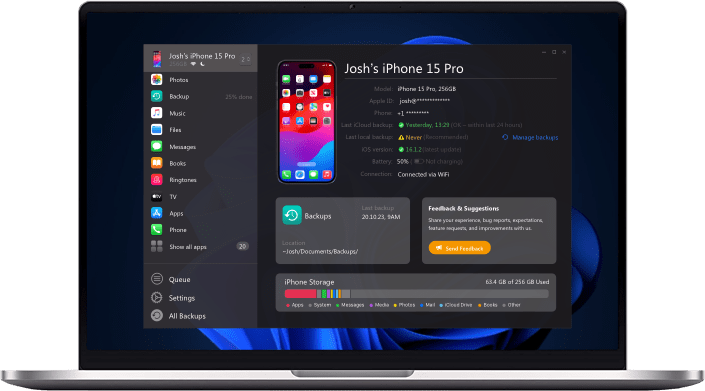You’ve experienced that as well right? Remember the last time you wanted to contact someone new.
You go through your iPhone contacts and just think “Oh my! Who was that again, I have so much trash on my iPhone”. Well, you’re not alone. Since storage became basically limitless we don’t have to manage it properly anymore.
This means we delete less and less and just end up leaving stuff on there. It’s time to change that, you’re an efficient person, let’s organize your contacts again! When it comes to managing your iPhone contacts there are probably too many on your device to get things done efficiently, meaning we need to put things on the desktop to get the job done properly.
Luckily though, there’s one Swiss third-party tool ready to help us out, leaving you with never-seen-before user experience. I’m talking about altTunes, an iTunes alternative, which will help you gain control over all sorts of data on your iPhone. So, talked enough, let’s put things into action: Follow the guides down below to delete, backup, or manage your iPhone contacts with ease.
Step 1: Let’s get you a fresh version of altTunes
The software we’re working with is free to download and to a certain extent, free to use. altTunes offers you different plans to choose from making it available on more devices and enabling you more and more control over your data if you upgrade to a higher plan. But that’s not our mission right now.
We want you to start organizing your contacts which can also be done with the free plan. So, if you’ve not already downloaded and installed altTunesg, we’ve got you covered! Click on the link down below to get a fresh copy of the altTunes software!
After the download is finished, just install the software as usual.
Step 2:Establish a connection
Have you installed the software successfully? Great! Now it's time to launch the software and connect your iPhone. Just click on altTunes and wait for it a little moment to open. It’s loading a lot of magic. Now if you’re launching it for the first time, meaning you haven’t connected your iPhone yet, you need to start out with a wired connection once. So, connect your iPhone and follow the instructions on the screen. You’re iPhone may ask you to trust your computer and to enter your security pin which you can just go ahead.
Alright, you’re connected! That was easy, wasn’t it?
The cool thing is, if you’re connected once, you can also establish a connection over Wi-Fi, enabling you to let the magic happen wirelessly.
Step 3: Get to your Contacts
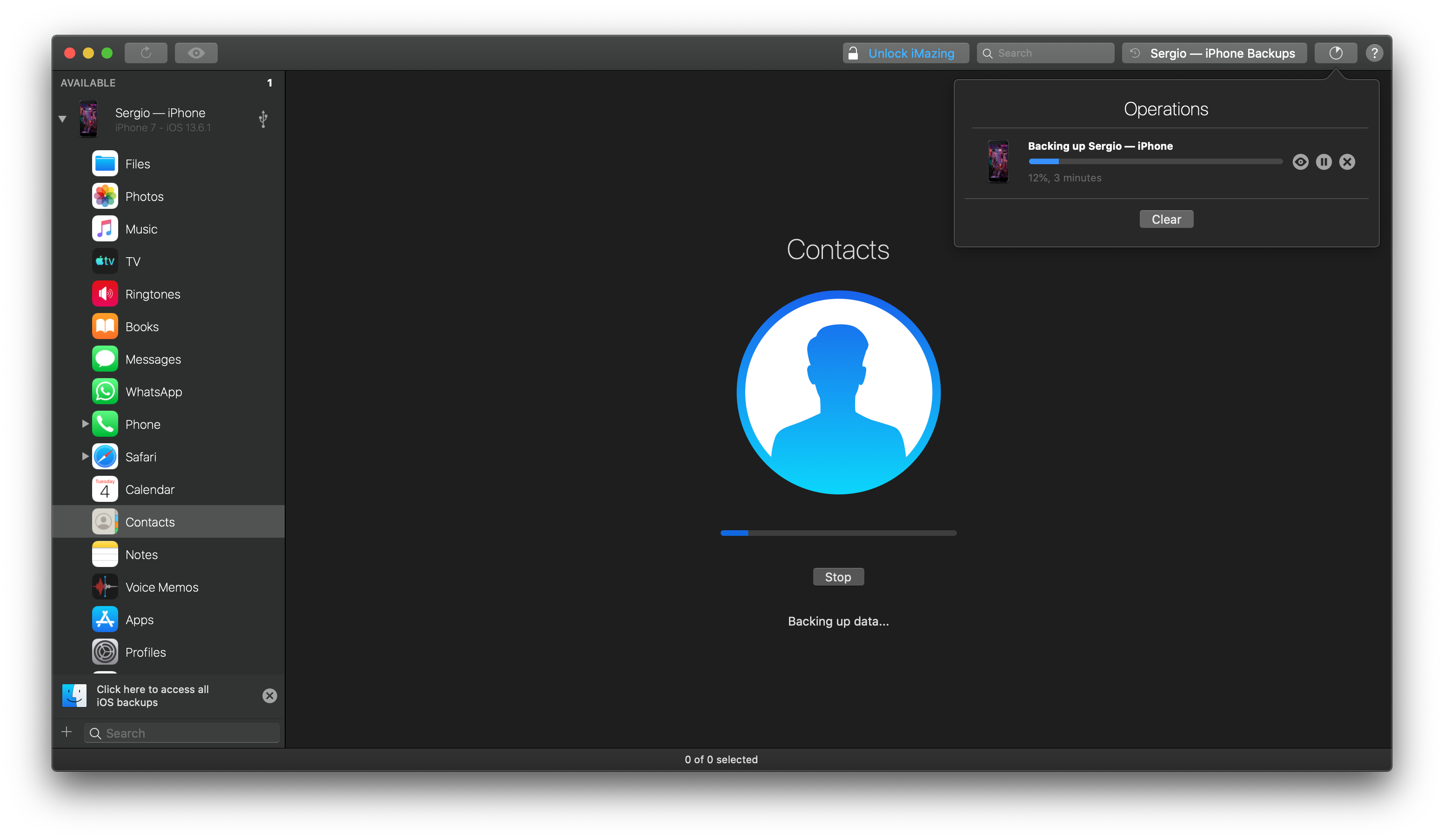
Alright, here we go! altTunes recognized your device? Great! Now the rest is really just a piece of cake. Go have a look on the left sidebar of the altTunes window. That’s where all of the available data types are displayed. Click on “Contacts” and voila! All of the contacts stored on your device are displayed within the iMazing software!
Step 4: Detect, Select, Delete!
Now have a look at all of your contacts, wow, there is a lot right? Now scroll through all of your iPhone contacts or use the search bar to find unnecessary ones. Select the ones you want to delete.
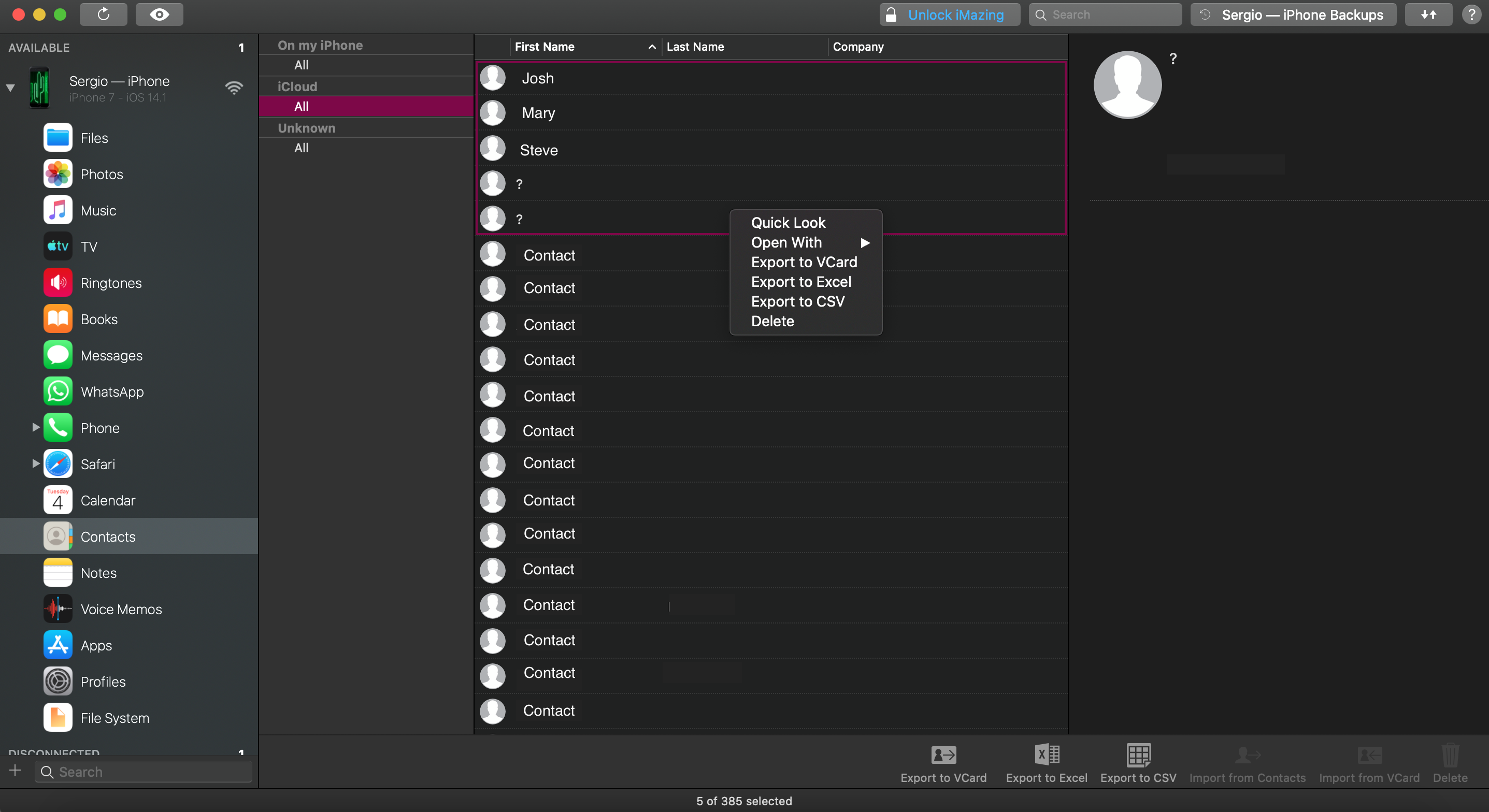
Pro Tip: You can use all of the well-known selector key combinations like [CRTL] + [left click] or [shift] + [left click] to select multiple or even all iPhone contacts at once.
You’re done with your selection? Ok, cool! Now it’s time to delete all of the unwanted iPhone contacts at once!
To do so, just click on the trash can in the right bottom corner of the window and give altTunes a little while to get the job done for you.
Well, that was it! You’re organizing your iPhone contacts, great job!
But wait, there’s more you can do with your contacts than just deleting them. Let’s have a look at other features regarding contact management. Let’s see what altTunes has to offer!
You’ve backed up: Import & Export iPhone contacts!
altTunes is not only amazing when it comes to deleting your iPhone contacts, but it’s also preventing you from losing any of them That being said altTunes offers you the function to export contacts to your PC, so they’re backed up and stored in a safe place. On the other hand, altTunes does the trick and vice-versa, meaning they got you covered for the worst-case scenario! Losing your iPhone and all the data stored on it. For that there’s also the possibility to extract all of the contacts from an old backup and put them back on your iPhone strikingly fast, let’s have a look!
Export and backup all of your iPhone contacts!
Let’s face the truth: You forgot once to backup your contacts and everyone was gone. Otherwise, you wouldn’t be here reading through these words. We’re sorry about that but also happy! You just found a way to prevent this from ever happening again. So, let’s have a look at how you can export and backup iPhone contacts using altTunes as our go-to tool.
You’ve got the choice!
Alright, you already know how to get the software and find all of your iPhone contacts within it. If not, just have a look at Step 1 - Step 4 above, they got you covered!
You have the choice to either make an individual selection or just select all of the contacts you like to be backed up.
Selection finished? Great! Now you have the choice to either export your contacts to vCard or CSV. Both of them offer you basically the same backup properties, but if you like to have your contacts also in an Excel spreadsheet for some reason, we advise you to export them as a CSV.
After clicking on either one of the export options, just follow the wizard guiding you through the export process, define the location you want your backup to be stored in, and well, you’re done! You now have created a backup of your iPhone contacts independent of Apple’s internal backup mechanism!
Basically, the same process goes reversed when you’d like to import contacts to altTunes and so for your iPhone. Click on “Import vCard” and load a vCard image you’ve made in the past. On that point, altTunes gives you the possibility to choose individually which contacts you’d like to import.
Do you have contacts stored on your PC and like to import them? Alright, then just click on “Import from Contacts” and the process repeats itself.
Wrapping up?
Hah, how easy was that? With altTunes, backup, and iPhone contact management is as easy as taking a nap. We’re glad you succeded at this one! You’ve successfully organized and backed up your iPhone contacts.