Have you ever wished that there was a way to delete photos from your iPhone on your Mac? Let’s face it. Cleaning up the Photos app on your iPhone can seem daunting. It’s hard to decide which photos to delete when you are viewing them on a smaller screen.
But what if you could select which photos to delete from your iPhone on a Mac? Well, thanks to iMazing, it is now possible to delete thousands of photos from your iPhone quickly on your Mac.
iMazing allows you to preview all photos on your iPhone in a bigger view. Just select what photos you want to delete and remove them quickly from your iPhone.
So how to delete photos from iPhone on Mac? In this guide, we will show you a quick and easy way to delete photos from an iPhone on a Mac.
How to Delete Photos from iPhone on Mac?
First Things First…
Download and install iMazing on your PC or Mac. Once installed, launch the app on your PC and connect your iPhone to the PC by using a USB-C cable.
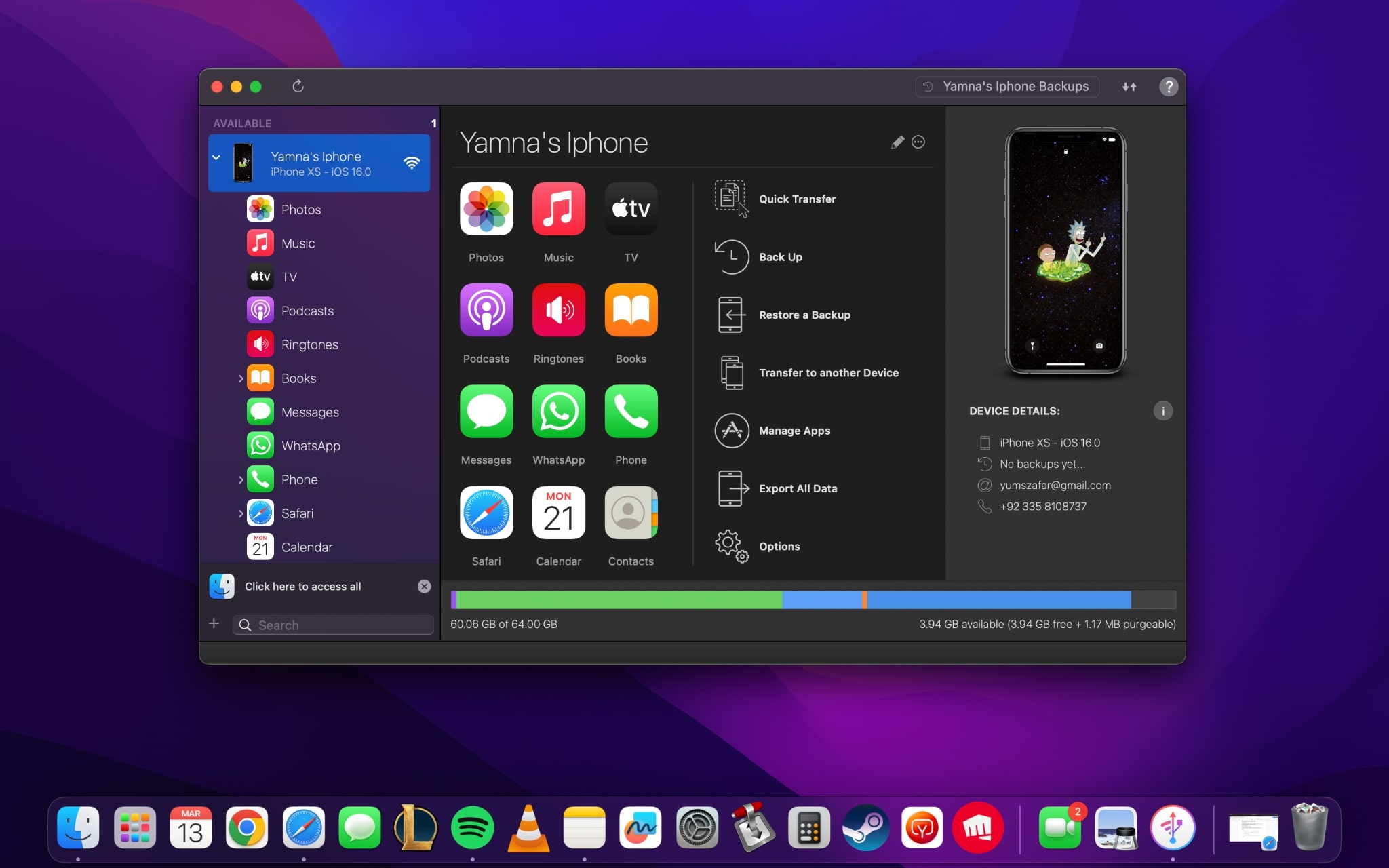 Next, follow these steps:
Next, follow these steps:
Step 1. Go to Photos on iMazing
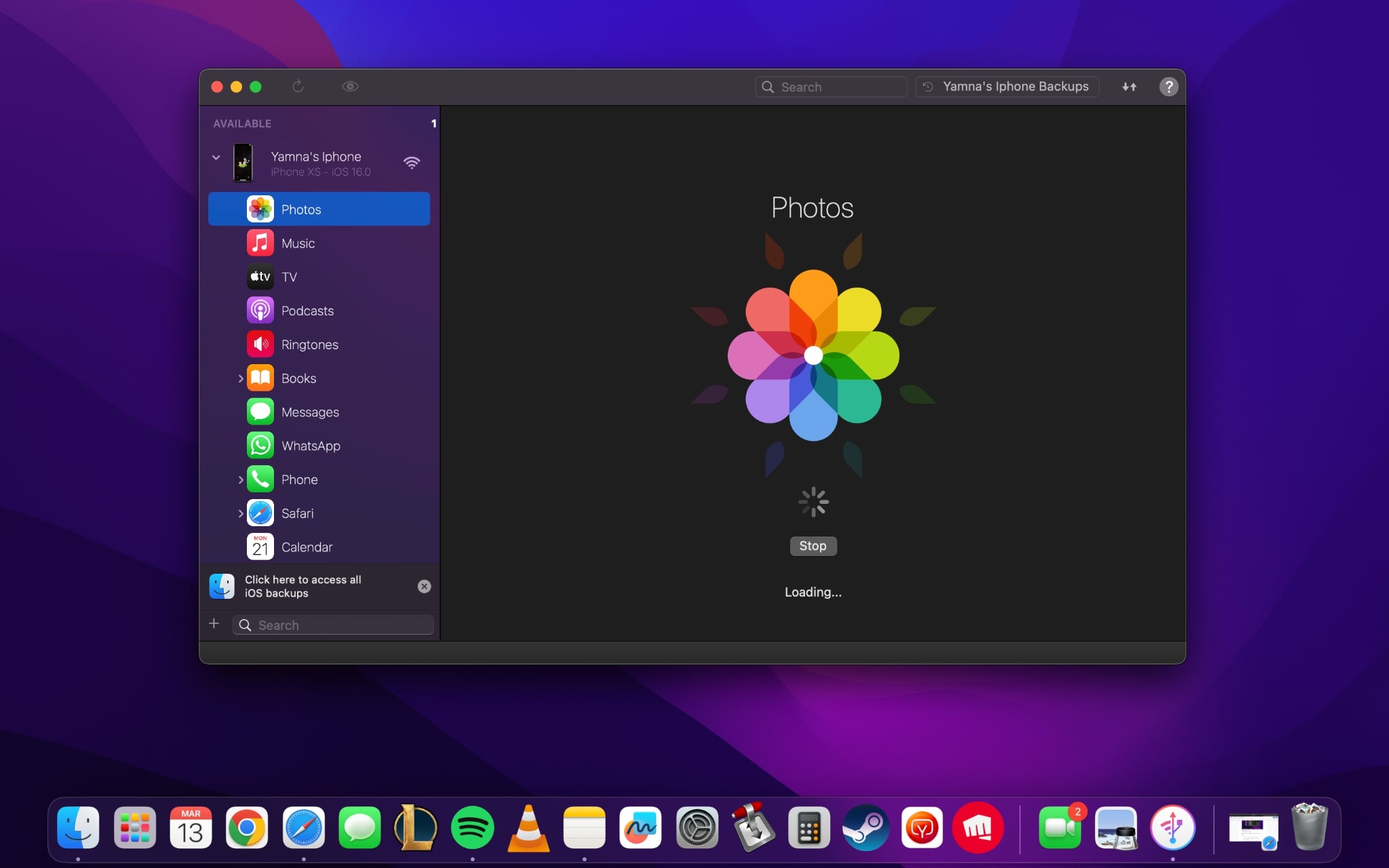
In the left sidebar in iMazing, open Photos and wait until your iPhone’s photo library is loaded.
Step 2. Go to Camera Library and Select the Photos You Want to Delete
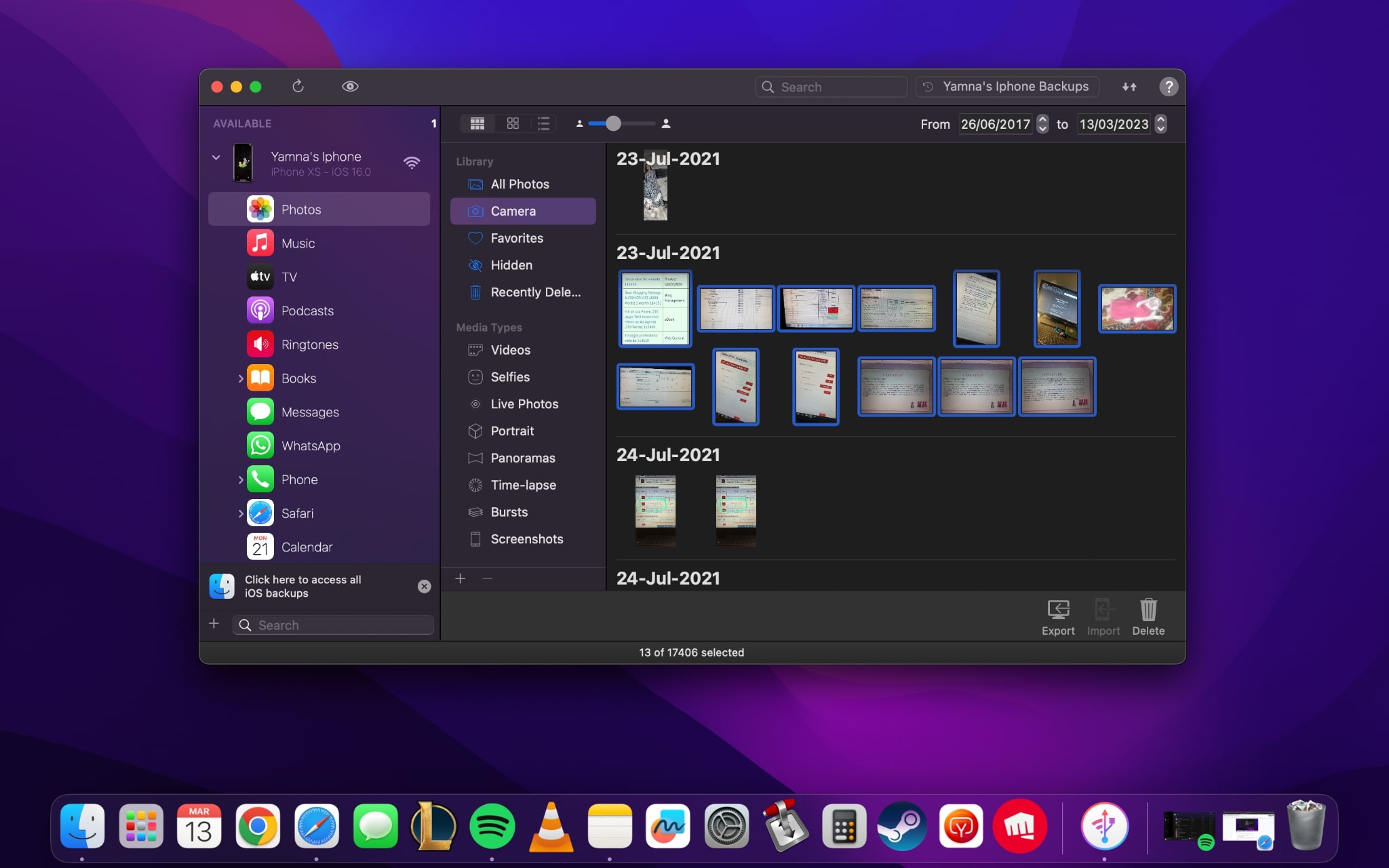
Click on “Camera” in the left sidebar. Now start selecting the photos you want to delete. If you want to select multiple photos, hold down the control button (command on Mac) and start selecting the photos.
Step 3. Delete
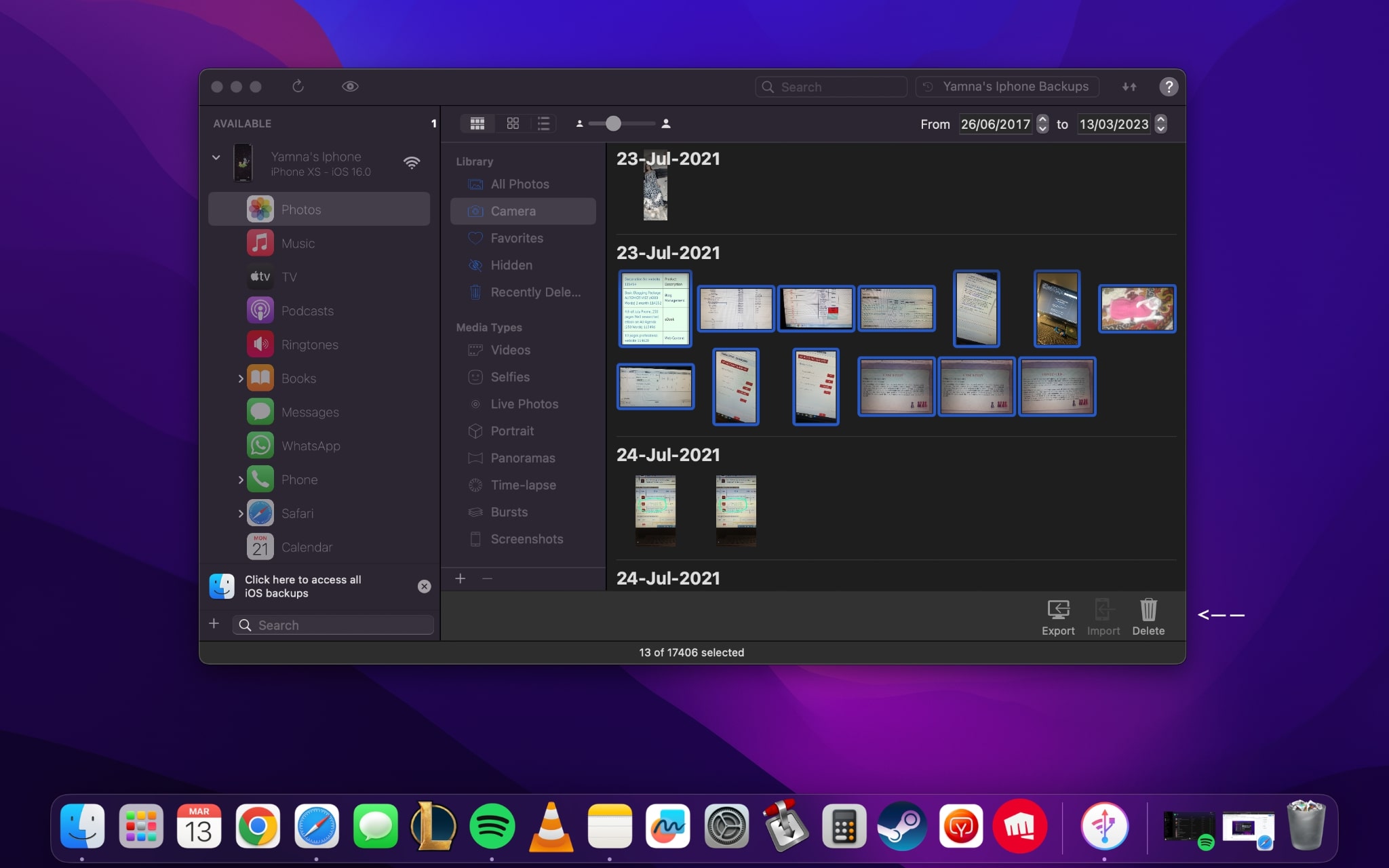
Click on the Delete option in the bottom toolbar to delete the selected items. A pop-up will appear, asking for confirmation to delete photos from your iPhone. Once you confirm, all the selected photos will be deleted from our iPhone.
And you’re all done!
Use iMazing’s Advanced Features to Tailor Your Selections
iMazing comes with several sorting features to find your desired items quickly. For instance, you can use the Columns feature at the top of the window to quickly sort your items into a column view.
You can even sort your photos on the basis of dates. For instance, you can tell iMazing to sort photos from 1st January till 31st January.
For this example, we will sort photos from 30th June 2018 till 30th June 2019 to delete.
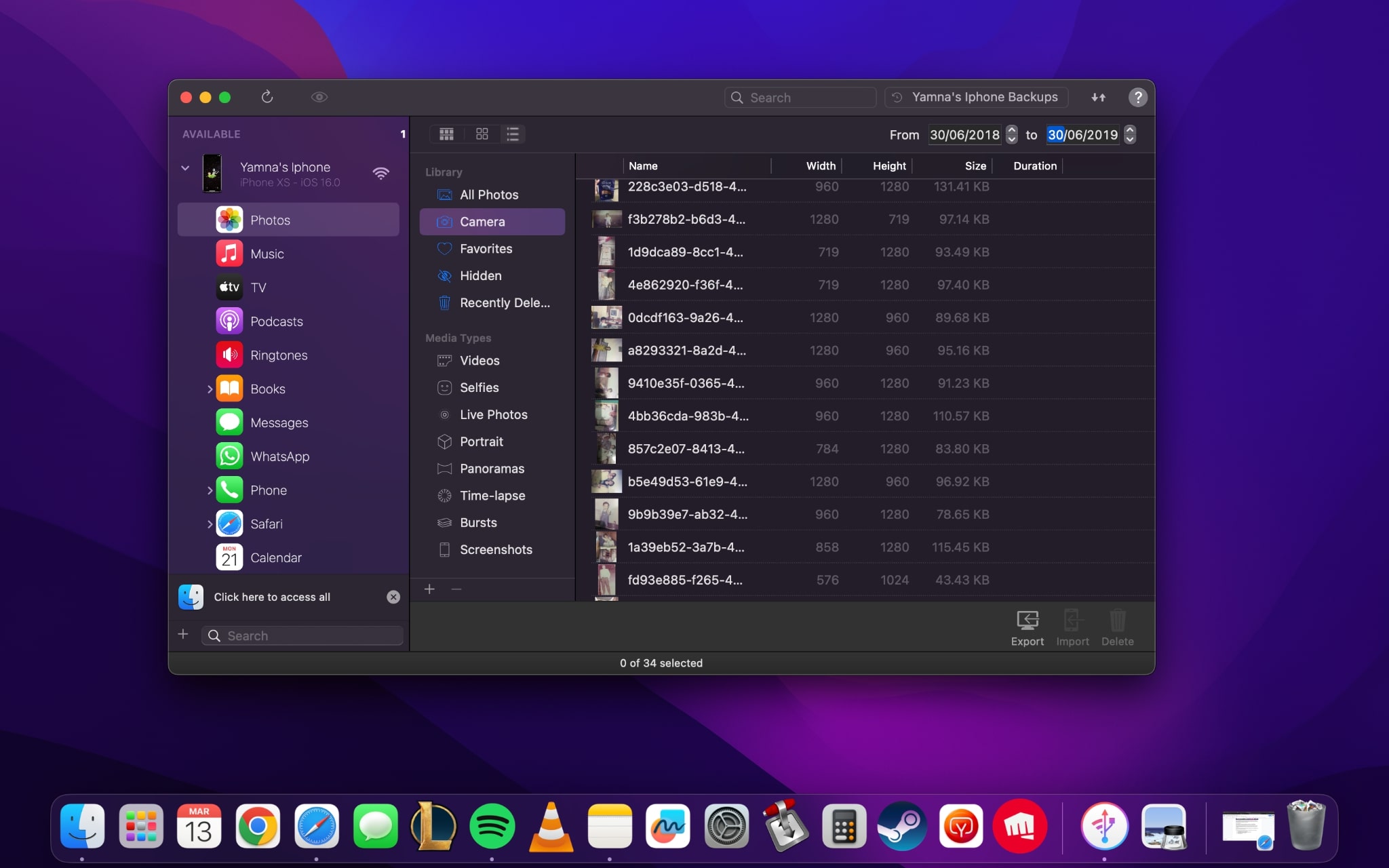
- Go to Columns view from the top toolbar.
- Enter the dates for when your desired photos were taken.
- Select all the items from the selection.
- Hit the delete button.
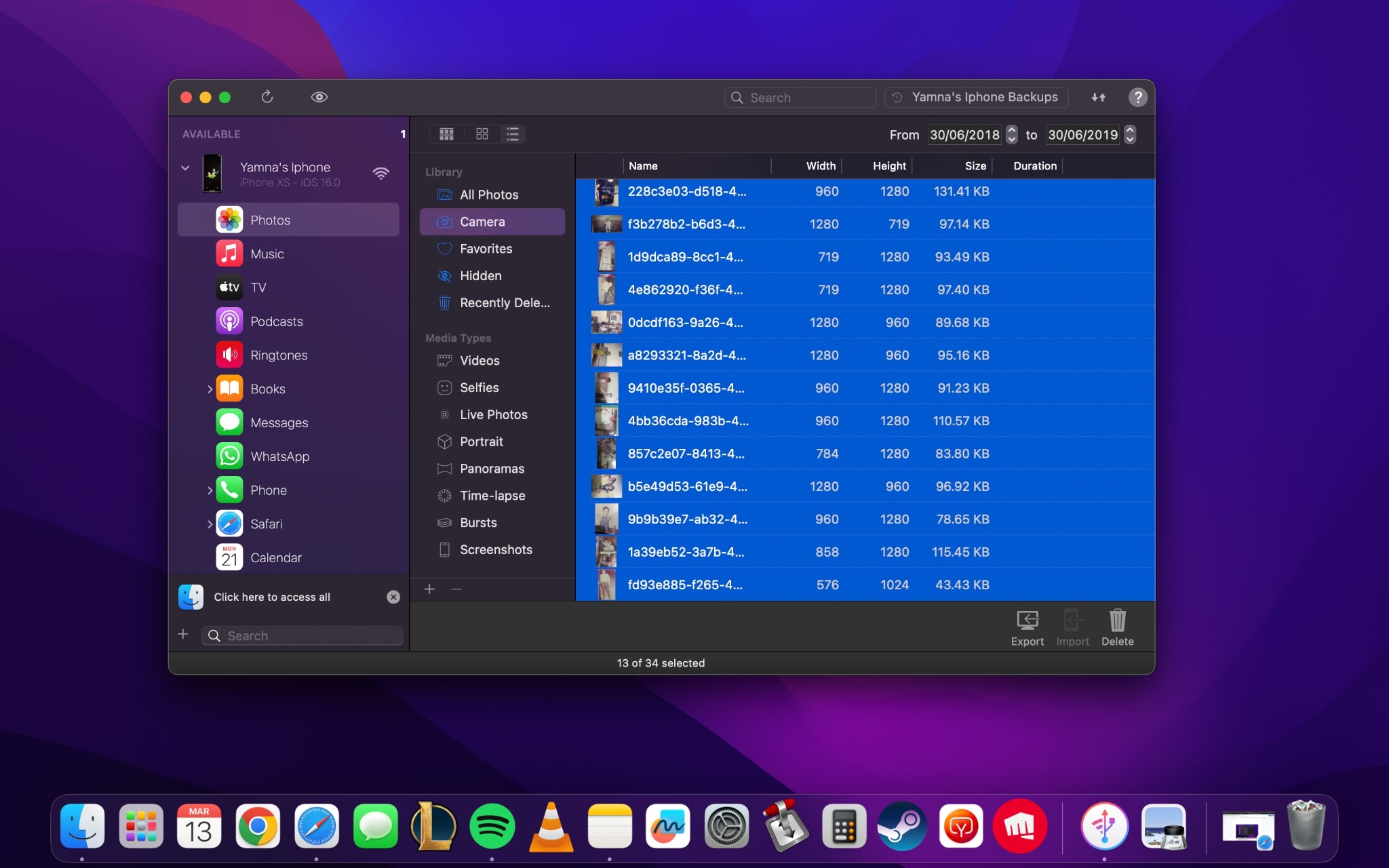
Note: You will need your iPhone connected to your PC/Mac via a USB-C cable to delete the photos. Moreover, all the photos you delete using iMazing will be permanently wiped out from your iPhone. They won’t end up in the “Recently Deleted” folder.
iMazing allows you to save space smartly on your iPhone by getting rid of all the old pictures and videos on your Mac. No need to select photos one by one on your iPhone. With iMazing, you can simply connect your iPhone to your Mac or PC via a cable, and access all the photos and videos on your Mac.
Conclusion
So go ahead and make space on your iPhone now by getting rid of all the old pictures. With iMazing, you can bulk select and delete photos from the iPhone on your Mac easily. And thanks to the many sorting features iMazing has, you can sort and find your photos by entering a specific date. How convenient, right?





 WALTR PRO
WALTR PRO
