If you want to play MKV files on your Apple TV, it is impossible to do so because the MKV format is not supported on MacOS. You will either need a third-party app to play MKV files on Mac or convert them beforehand to play them on your Apple TV. Only then can you AirPlay it on your Apple TV.
Beamer is a video streaming tool designed for Macs that allows you to easily stream MKV videos to Apple TV. With support for both old and new Macs, Beamer lets you play MKV files without having to convert MKV to Apple. This powerful app uses AirPlay to let you stream MKV files on Apple TV or Chromecast from your Mac. It does so without any complications or glitches that you may encounter when using other third-party apps.
No matter what format your movie is in, you can play videos on Apple TV and Chromecast with high-quality streaming and subtitles. This allows you to bypass the MacOS format restrictions because Beamer supports nearly all video formats. So even if you have multiple MKV videos on your Mac that you want to stream on Apple TV, you don’t need to convert MKV videos. Beamer will take care of that for you!
Let's see what Beamer is and how you can play MKV on Apple TV using Beamer.
What Is Beamer?
Beamer is a video streaming app designed for Mac that lets you stream any video to Google Chromecast or Apple TV using AirPlay. It is your one-stop solution to playing various video formats with subtitles in high resolution on Apple TV or Chromecast. You are not restricted by MacOS video format limitations anymore!
The Beamer app supports the following formats:
AVI
MKV
MP4
MOV
FLV
WMV
SRT
SUB/IDX
The only types of videos that are not supported by Beamer are DVD and Blu-Rays as they are copyright protected. Other than that, Beamer supports all the above-mentioned formats. Even the formats that aren't supported by MacOS natively can be played using Beamer.
What's more, you can stream these videos at up to 1080p quality, depending on the source file. To manage the video playback on your Apple TV, you can even use the Apple TV Siri Remote Control. How cool, right?
Read on to find out how to stream MKV to Apple TV using Beamer. We have also included an alternative way to play MKV on Apple TV later in this guide.
How to Play MKV on Apple TV Using Beamer?
Beamer is available to download on Mac. It comes with a free trial that lets you stream the first 15 minutes of any video on your Apple TV or Google Chromecast. If you are satisfied with the results and want to continue watching, you can purchase the app.
This is how to use Beamer once you have it installed on your Mac:
Step 1. Launch Beamer.
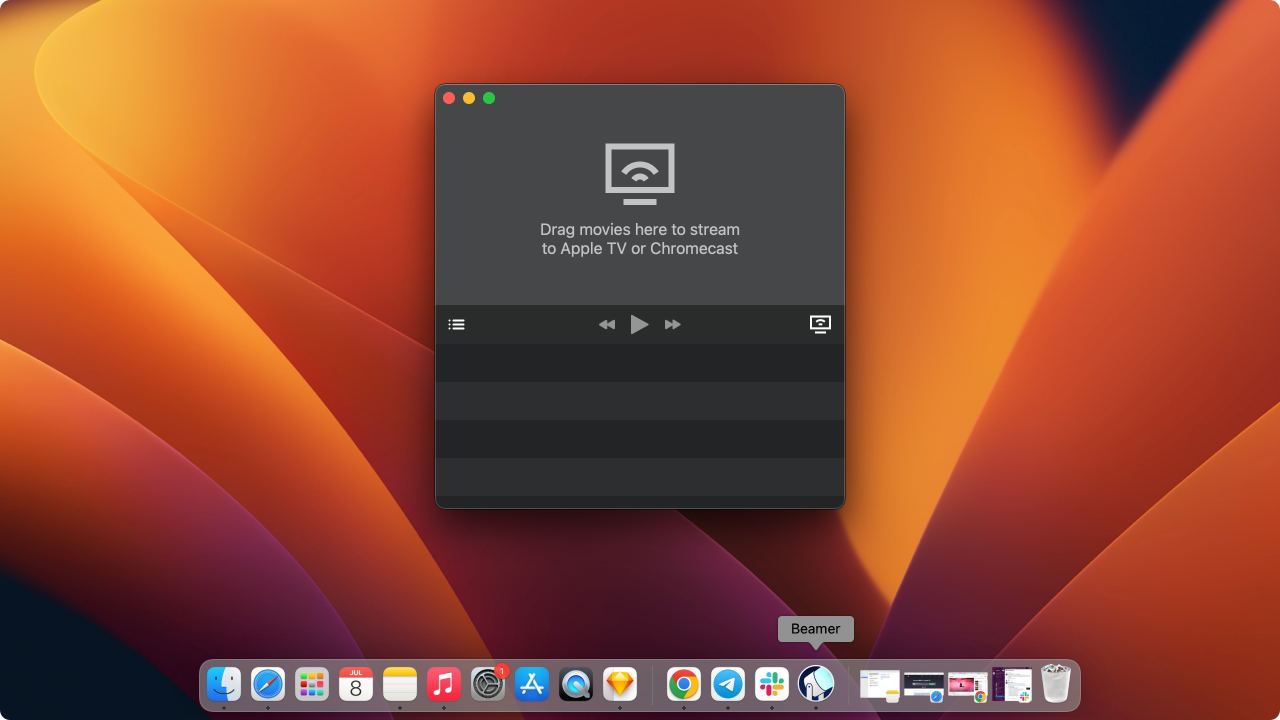
A small window will appear on the screen, inviting you to ‘Drag movies here to stream to…” The app should automatically detect and name any Apple TV it finds on the same Wi-Fi network.
Step 2. Choose the Apple TV.
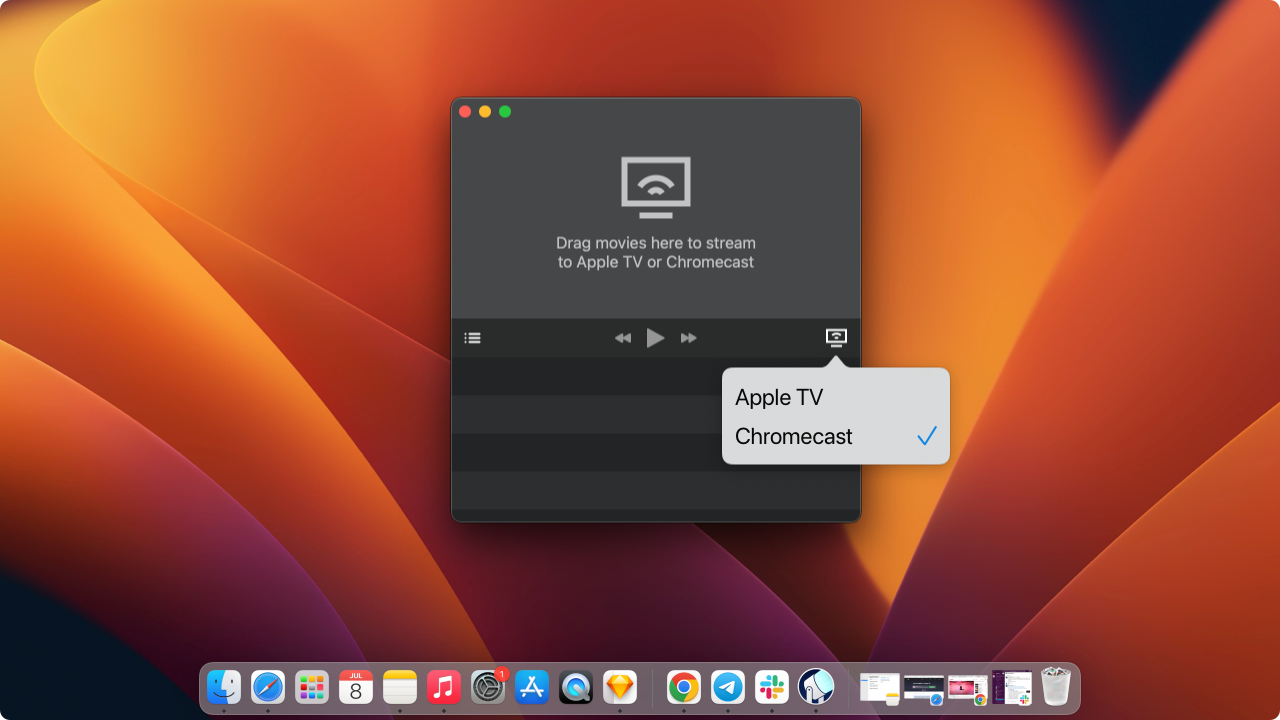
Choose the Apple TV or Chromecast device you want to stream video to using the devices menu in the lower-right corner of the application window (it looks like a TV).
Step 3. Select the Video.
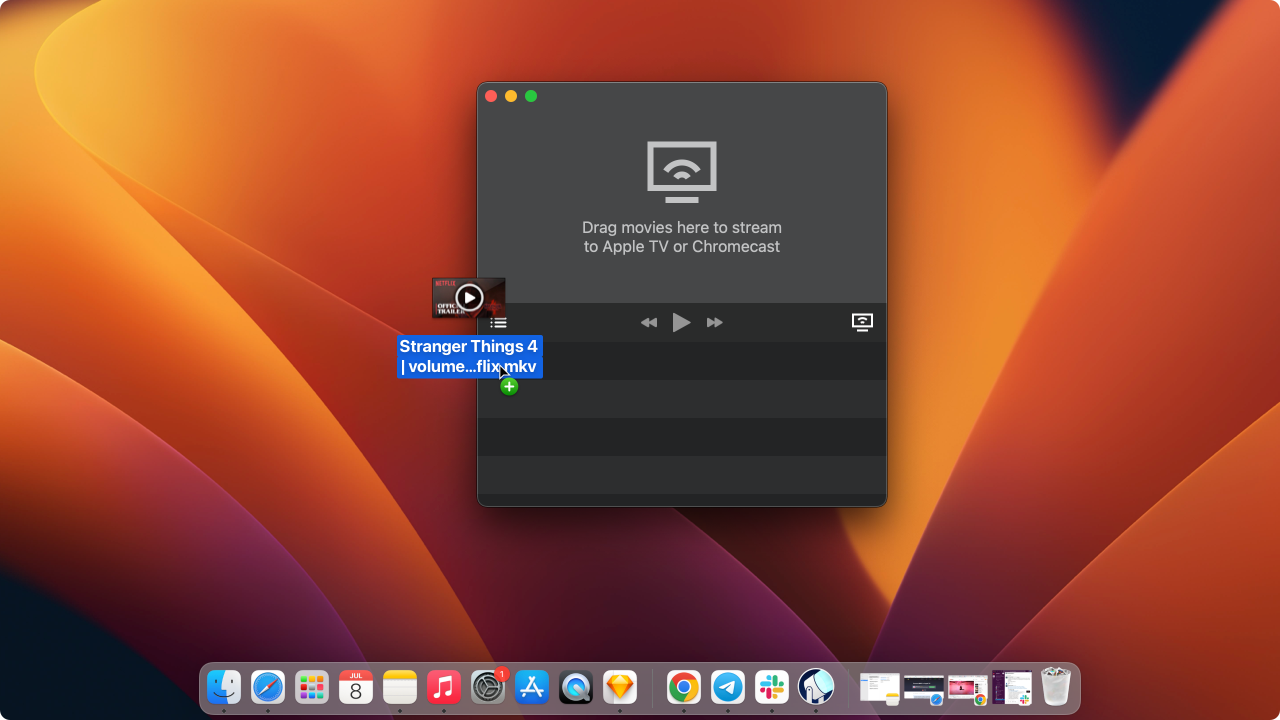
Select the video you want to play with your cursor and drag and drop it into the Beamer window.
Playback will begin immediately. You will not need to transcode video into Apple TV-friendly formats. If the video you want to play has them, you can choose different audio tracks and subtitle languages in Beamer’s Playback preferences.
That's all, here's how easy it is to stream your favorite movie on Apple TV or Chromecast.
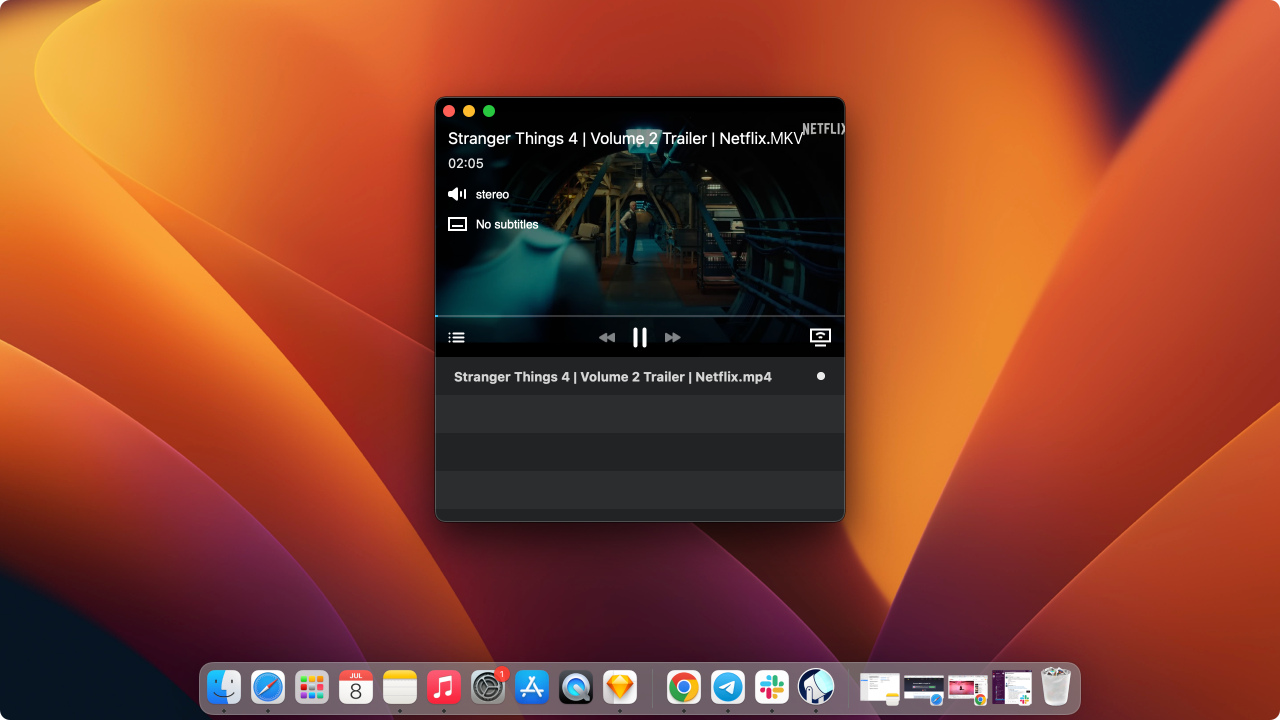
How to Play MKV Video on Apple TV via AirPlay Mirroring?
One of the most obvious options to consider is streaming MKV videos to Apple TV with the Airplay Mirroring feature. If you are a lucky owner of a Mac device that supports this function, you can follow a few steps below to play MKV files directly on the Apple TV.
Yet, be prepared that the quality of the video may not meet the desired expectations. We recommend using the Beamer app over this method to ensure the best quality, speed, and smooth video play.
Step 1. Make sure your Mac and Apple TV are connected to the same WiFi network
This is especially important if your router has several active WiFi channels. Many modern routers have separate channels dedicated to connections of TVs and other devices, separate from channels used by phones and laptops.
Step 2. Navigate to the top right corner of your Mac and click on AirPlay icon
The typical location is in the top right corner, but if you have changed the Mac interface layout, you'll need to find the current location by yourself.
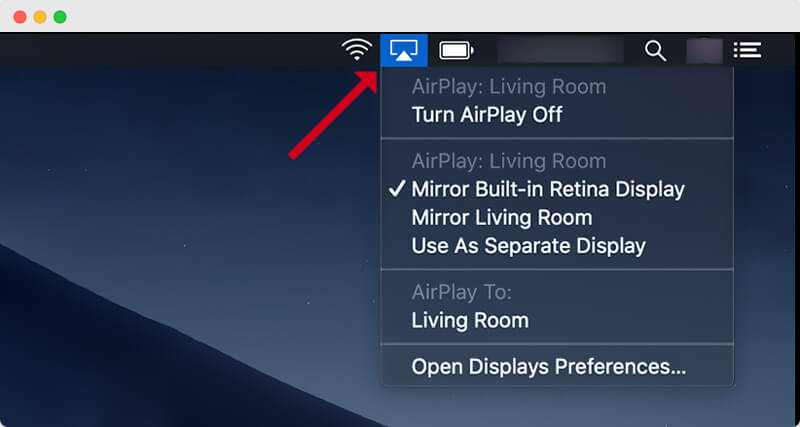
Step 3. Choose your Apple TV and click on it to begin mirroring
That's the most common and, most importantly, free way to watch MKV files on Apple TV without converting them to MP4. But we'll also cover this method shortly.
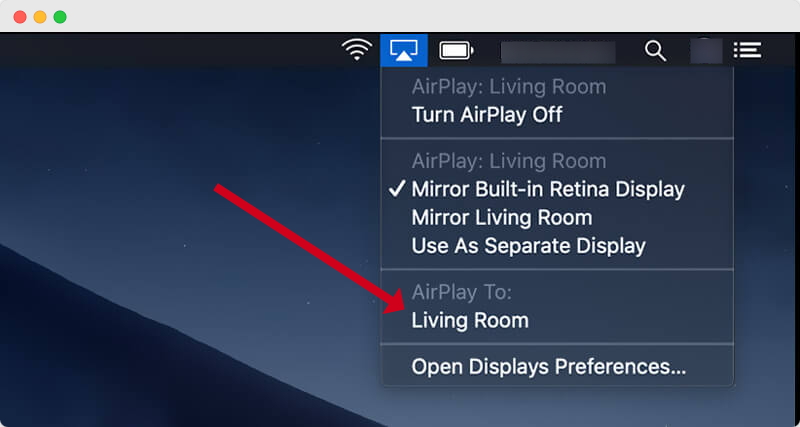
How to Convert MKV to Apple TV Format?
Sadly, Apple TV MKV playback is not supported by the stock factory device. We, like most other users, are quite confused with this decision. One of the most reliable workarounds is to learn to convert MKV to MP4 with WALTR PRO.
WALTR PRO is a universal file converter (video converter as well) that can convert any file to universal Apple-supported formats. It can convert MKV files into Apple TV-compatible MP4 smoothly without losing framerate output quality or video quality in general.
You can download WALTR PRO and learn more about how it can help bring you music, videos, books, or any other file to your iPhone from your PC in a blink.
How to Play MKV on Apple TV using VLC Media Player?
There is another way to play MKV videos on Apple TV without using a converter tool. Like Beamer, the VLC media player lets you play MKV videos on Apple TV.
Follow the steps below to learn how you can play MKV on Apple TV with the VLC media player:
-
Download the VLC media player’s mobile app from the Apple TV app store.
-
Choose Remote Playback, and then select Enable Remote Playback. As a result, the VLC remote playback server will be activated, creating and displaying a local network address for your Apple TV.
-
Next, you will need to open the web browser on a computer that is present on the same network. Enter the address provided by VLC in step # 2 in your web browser. This address should appear on your Apple TV screen.
-
Once you have entered the address, VLC’s Remote Playback window will open up. Drag and drop the MKV files into this window to stream them on your Apple TV. Alternatively, you can also use the “+” icon at the top right to manually pick the videos using the file picker window. You can even enter the address of a video stream of your choice.
-
Your selected MKV file will now stream on your Apple TV. It will remain cached on your TV unless the space is needed for some other content.
Although VLC lets you play MKV on Apple TV, it is quite a lengthy process. It’s not very user-friendly, and some people may even consider it a hassle. This is why you can always use Beamer to stream MKV on Apple TV in just THREE simple steps. It is easy, fast, and super convenient!
Read on to discover some of our favorite features about Beamer that make it a super user-friendly video-streaming app for MKV to Apple TV.
Why the Beamer App Is the Best Choice
1. No Bias Against Formats
Beamer works with virtually all video formats, codecs, and resolutions, including those that support multiple video encodings. Stream to all Apple TVs with AirPlay, Chromecast of the 1st and 2nd generation, or other TV devices that have Google Cast. No need to convert any files — Beamer has it covered.
2. Best Streaming Quality
With high bitrate, Surround Sound support, and native streaming capabilities, Beamer builds an immersive viewing environment. Watch movies in the best quality — just as on your Mac’s desktop. If you’re tired of AirPlay’s mirroring bugs, this is the best replacement.
3. Support for Subtitles
If your video contains embedded subtitles or has associated subtitle files, Beamer will detect them automatically. You can also add external subtitles in a variety of formats like SubRip, Subviewer, MPL(2), DVD, BlueRay, and more. Text-based or embedded, any format works.
4. Remote Control
Your convenience is a priority. With Beamer, you sign up for relaxed movie watching. Pause, fast-forward, and rewind the movie anytime with Apple TV Remote. Ready to watch the next one? Double-click the Play button. Ideal plan for staying in bed as long as you like.
5. Queue Up Videos and Create Playlists
Movie night? Build your own playlist, queueing up a few favorite titles to watch them one by one. You can set Beamer to show all the titles of your movies right in the player window, as well as remove already-watched movies automatically. It will adapt, pinky promise.
FAQs
Can you play MKV files on Apple TV?
You can use iTunes or Apple TV App on your Mac to convert MP4 to Apple TV. However, only MP4 files with MPEG-4 or H. 264 codec and AAC audio codecs are supported by these two apps.
Can Apple TV play MKV 1080p?
Maybe you've got lots of videos, films, etc. in MKV format. When playing these on an iOS phone or TV device, it won't work properly. Apple TV does not support native MKV files.
Does Beamer support subtitles?
Yes, Beamer supports subtitles. It can automatically detect embedded subtitles or associated subtitle files. You can also add external subtitles in formats like SubRip, Subviewer, MPL(2), DVD, BluRay, and more.
Is Beamer user-friendly?
Yes, Beamer is a user-friendly video-streaming app. It offers a simple and fast way to stream MKV and other video formats to Apple TV or Chromecast without the need for lengthy conversions or complicated processes.




 WALTR PRO
WALTR PRO
